If you have numerous workflows and workflow runs in use, it can sometimes be hard to spot the one you need right away.
You can search your organization for workflows and workflow runs in a number of places, or from your iPhone and Android app.
To search for deleted workflows or workflow runs, head to your organization’s activity feed.
Users: Admins, Members and Guests (Internal) can see the global search box and library.
Click into the global “Search” field at the top right of your screen, next to the “Run” button.
A pop-up box will appear, and you can start typing the name of the workflow you would like to find in the box at the top. You can also search workflow descriptions and task names from here.
Scroll through the results to find what you’re looking for, and click one of the results to open that workflow.
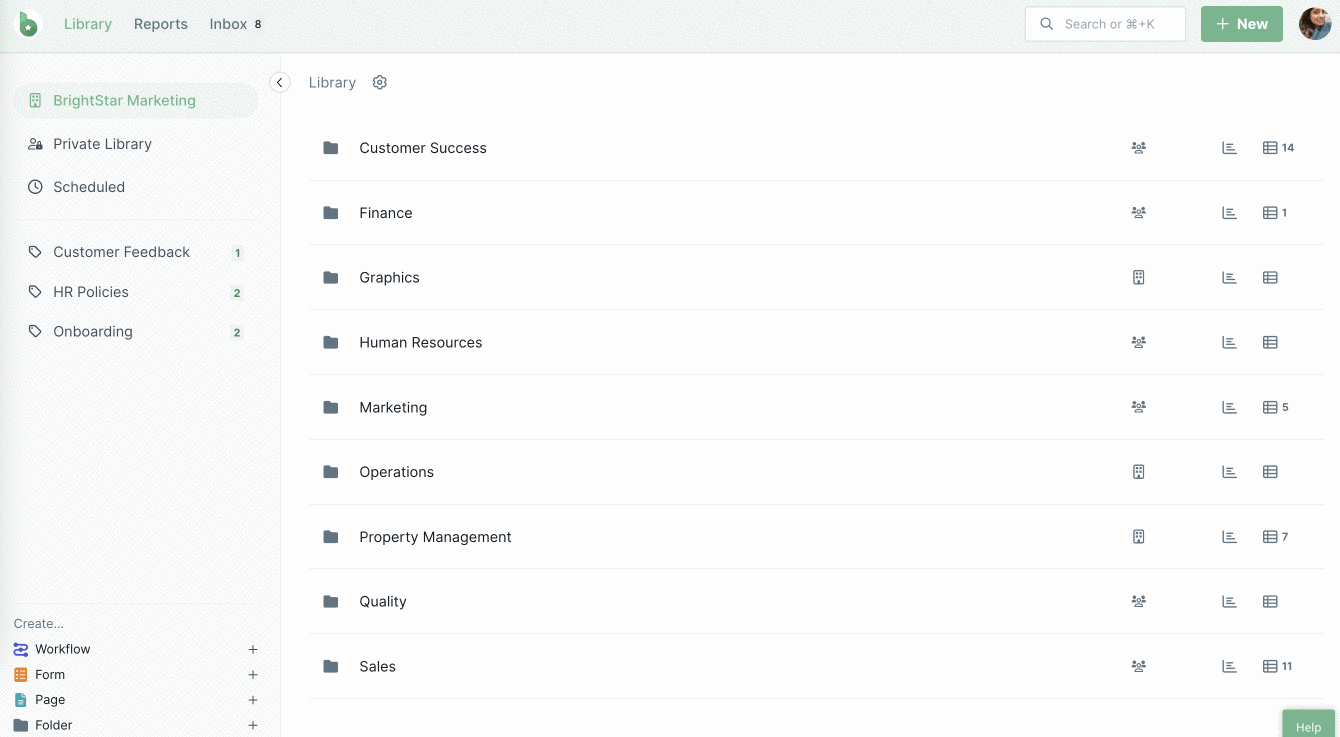
You can use shortcut keys to access this search modal. Press “Command + K” (on a Mac) or “Ctrl + K” (on a PC).
You can add tags to workflows to allow you to access them faster from your Library.
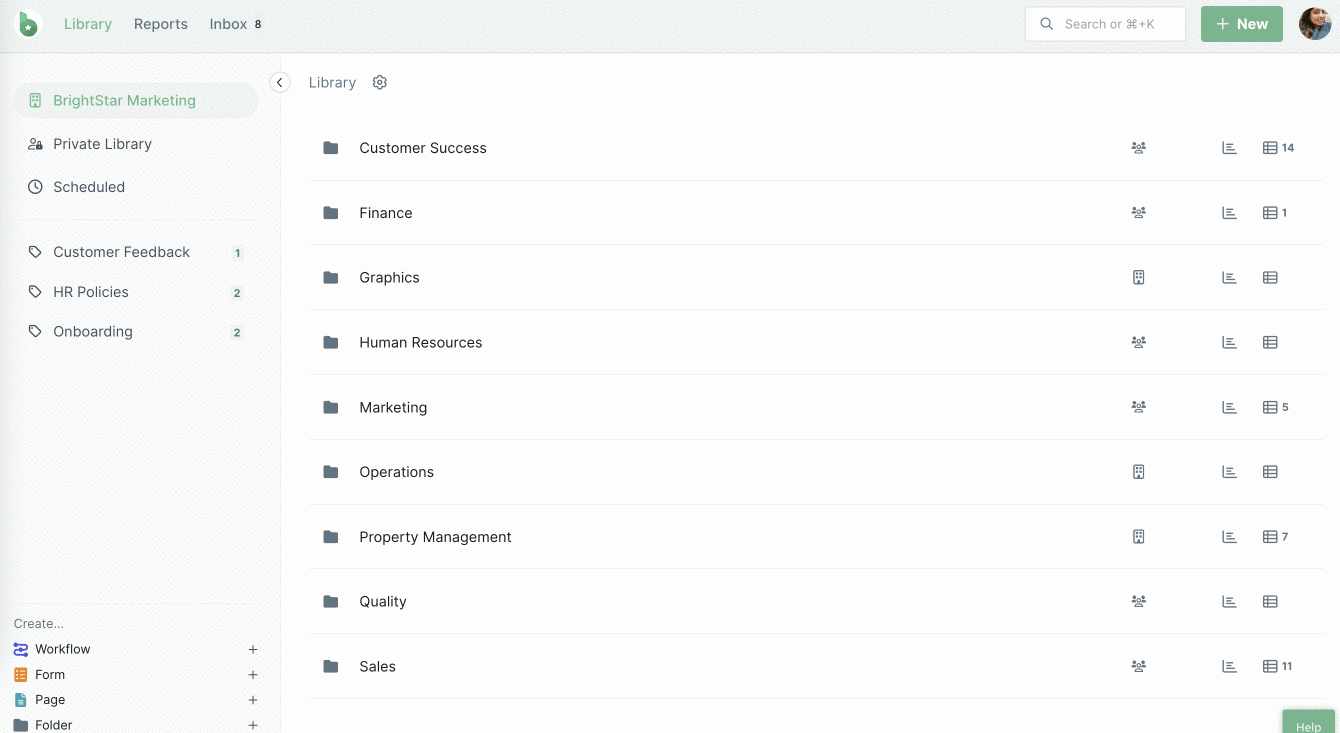
If you are an Admin, you can search for any workflows (and workflow runs) that have been deleted from your organization’s activity feed. From here you can restore them if needed.
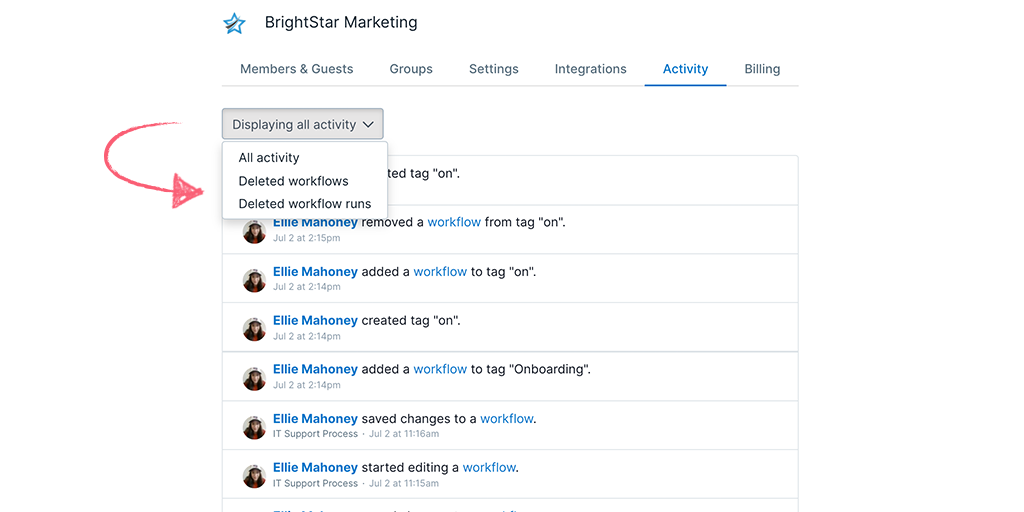
Here you will find all workflow runs, whether they are active, archived or completed.
Click “Reports” at the top left of your screen to search for workflow runs from any of your workflows.
You can use the search shown below to search for workflow runs by name in any of the default saved views or views that you have created.
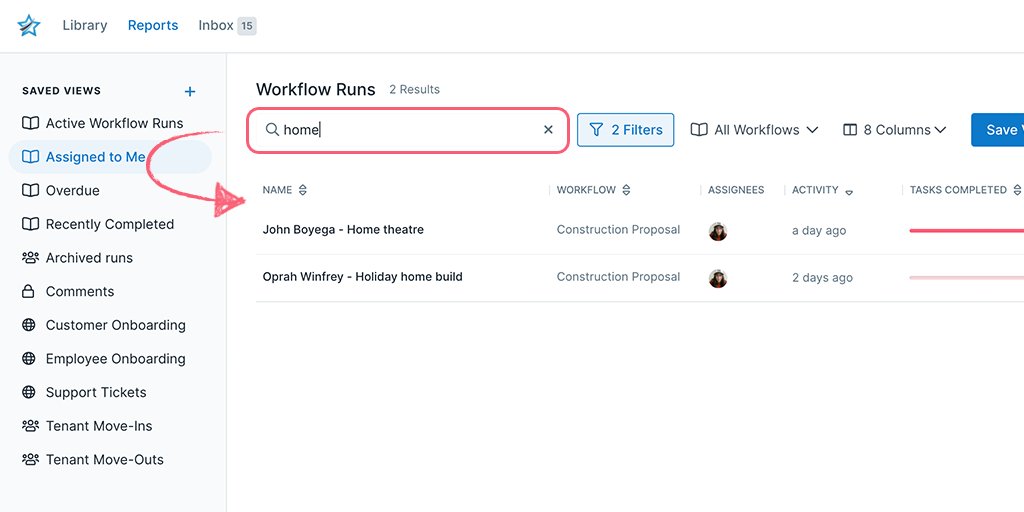
In your Inbox, you can search for workflow runs that have been assigned to you, and if you’re an admin you can also search other team member’s inboxes for runs assigned to them.
You’ll see a search box on your main “Inbox” tab for any workflow runs due today, with no due date or that are overdue. There is a separate search box in your “Upcoming” tab for any workflow runs with a due date from tomorrow onwards.
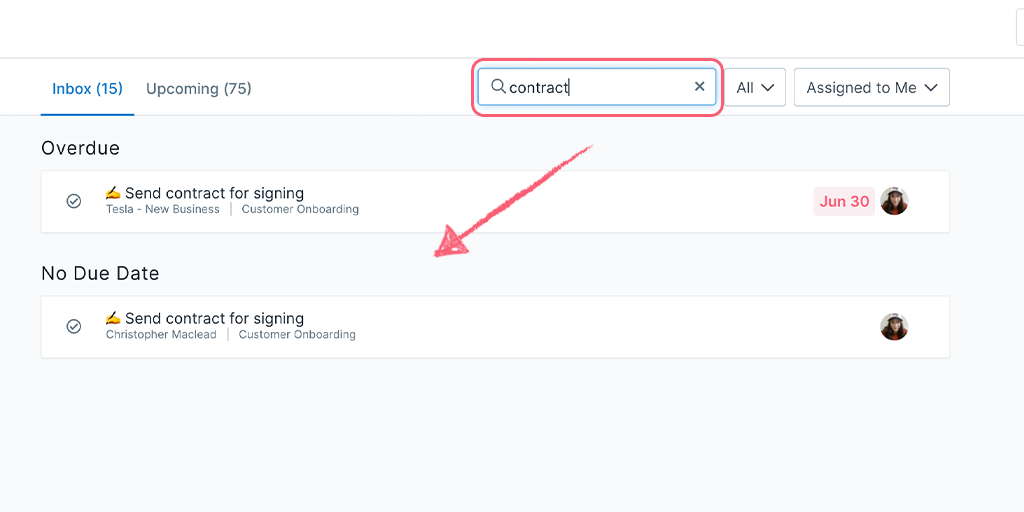
If you have lots of scheduled workflows set up, you can search these by using the search box on the left of the schedule manager. Start from your Library and click “Scheduled” to access the schedule manager.
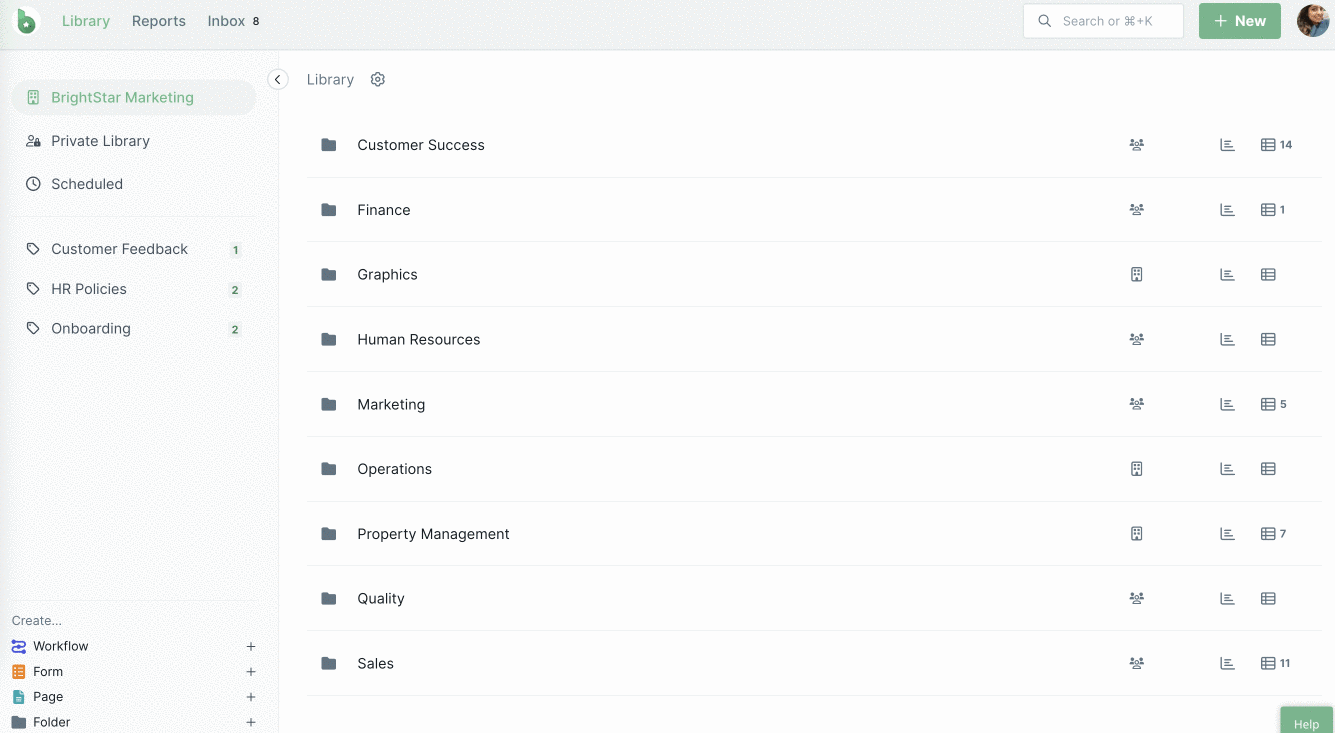
If you are using our iPhone app, you can search workflow runs from your mobile inbox.
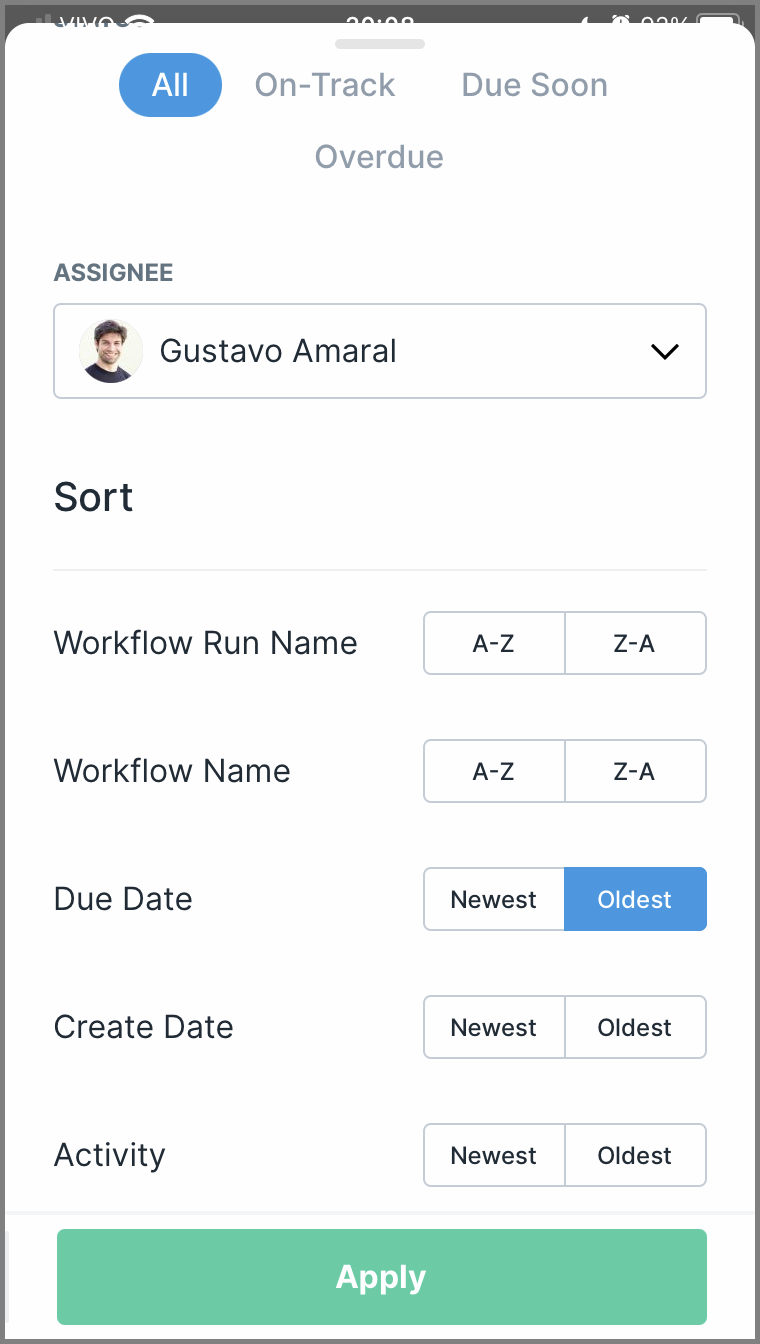
If you are using our Android app, you can search workflow runs from your mobile Inbox and Reports. You can use the global search bar to look for workflows in your Library.
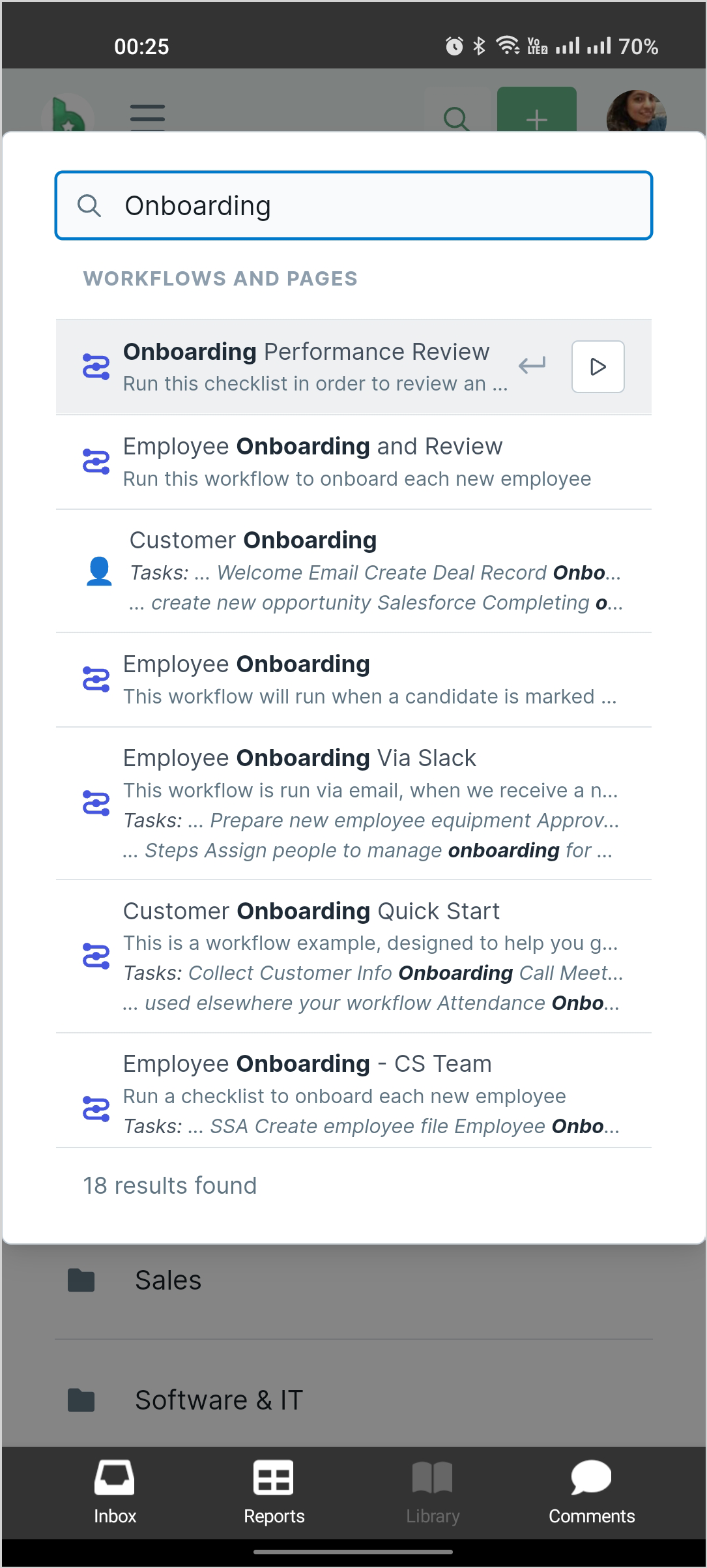
You can search for keywords in your workflow editor using the Ctrl/Cmd + F feature. However, for optimum performance, the search results are limited to the content currently visible on your screen. Keep scrolling to the bottom of your workflow to complete your search.
If you are a guest or a member and you can’t find the workflow or workflow run you are looking for, you can reach out to an admin in your organization to help you find it. You can see who the admins are in your team from this page.
Check out our other articles to learn more about workflows, workflow runs, assigning users to workflow tasks, and assigning users to workflow runs.