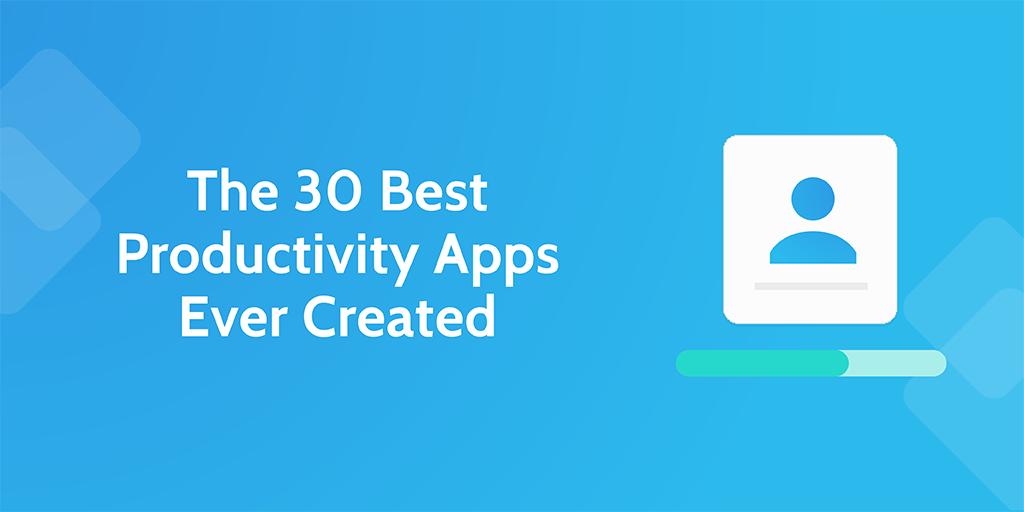 Productivity is great. The more productive you are, the quicker you work. The quicker you work, the more you get done. The more you get done, the better you’ll feel about the time you’ve spent and the more important you’ll become to your team or company.
Productivity is great. The more productive you are, the quicker you work. The quicker you work, the more you get done. The more you get done, the better you’ll feel about the time you’ve spent and the more important you’ll become to your team or company.
Unfortunately, humans can’t work like machines, and so you’ll need a bit of help from technology to work at your most effective pace. From experience, testing, and research, we here at Process Street have collected the 30 best productivity apps ever created for you to cut through your workload.
Now, I’m not saying that you should use all of them; that would defeat the point of streamlining your workflow and optimizing your day. Instead, these productivity apps are best used by picking one or two from each category.
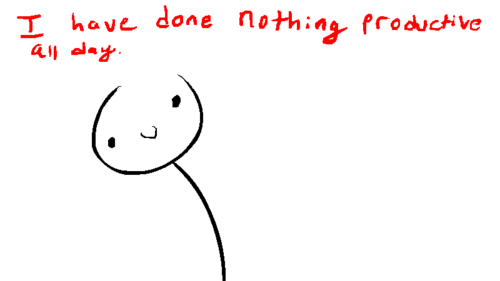
Speaking of which, these tools cover:
- Communication
- Document Creation / Writing
- Note Taking
- Task & Project Management
- Time Management
- Spreadsheets
- Storage
- Social Media Management
- Utilities
If you’re looking for an app to help your productivity in a specific area, then feel free to jump ahead to the right category. Otherwise, strap yourselves in, because you’re about to save yourself weeks of needless time wasting.
Communication
GoToMeeting
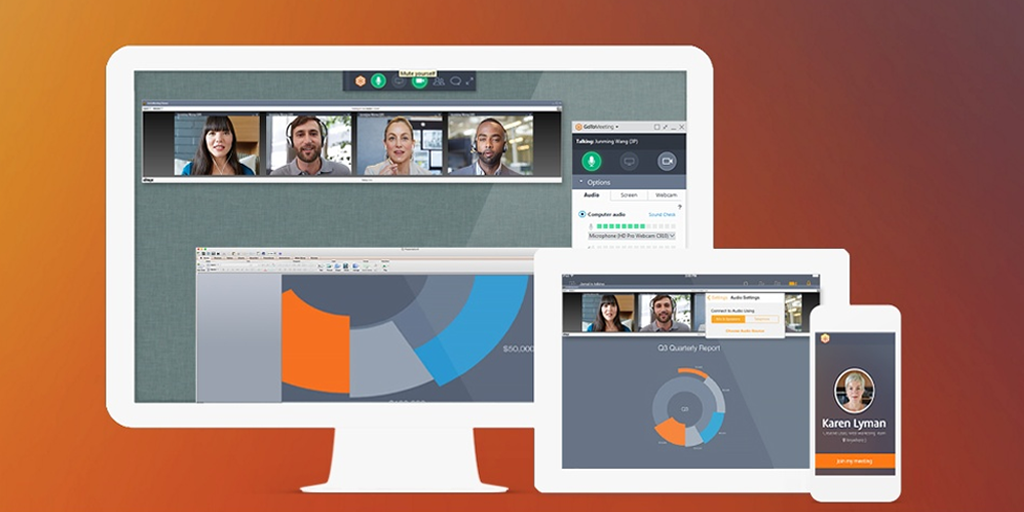 Available on: Windows, Mac, iOS, Android and Browser
Available on: Windows, Mac, iOS, Android and Browser
GoToMeeting makes it incredibly easy to set up, then carry out a meeting on any of your devices. Whether you manually boot up the app, click the icon in your Windows tray or use their addon in programs such as Microsoft Office, GoToMeeting allows you to invite whoever you want into a meeting for either an audio or video call.
For maximum effectiveness, try using this to carry out the meetings you plan with a scheduling app like Doodle.
Spark

Available on: iOS, MacOS, Apple Watch
I’ve been using Spark as my go to email client for over a year after a colleague recommended trying it. I find it faster and less clunky than the Gmail app while also not forcing me into experiencing my email in a new way, like Inbox. Encouraging people to manage their email in new ways is tough for developers. I used to recommend Inbox here, as one of the few True Believers, but then Google shut it down.
It has a lightweight feel to it and it’s always fast and nimble. The UI is clean and modern while the UX is intuitive and requires little learning. It has the features to categorize and filter things for you. The Smart Inbox collects all your unseen or snoozed emails and categorizes them for you. This helps it feel agile.
You can also navigate through emails by swiping as if they were different pages or cards. Or you can easily mark something as read from the Smart Inbox screen. This means Spark is able to give a rapid and organized approach to getting your mail.
Slack
Available on: Windows, Mac, iOS, Android and Browser
Slack is team communication with charm. Not only is Slackbot a killer example of a user onboarding process, but it makes chatting with both individual team members and specific groups a cinch. In fact, Slack is the main port of communication between our teams at Process Street!
You can upload images, share files, integrate Slack with other apps (eg; send a Slack message when a Trello card in your board is edited), and even host calls with what is fast becoming a major player in the team chat scene. For example, not only do we separate out teams into various group chat channels (such as “content creation” and “content marketing”), but we reinforce our company culture by casually chatting and posting random gifs in the “general” channel.
TeamViewer
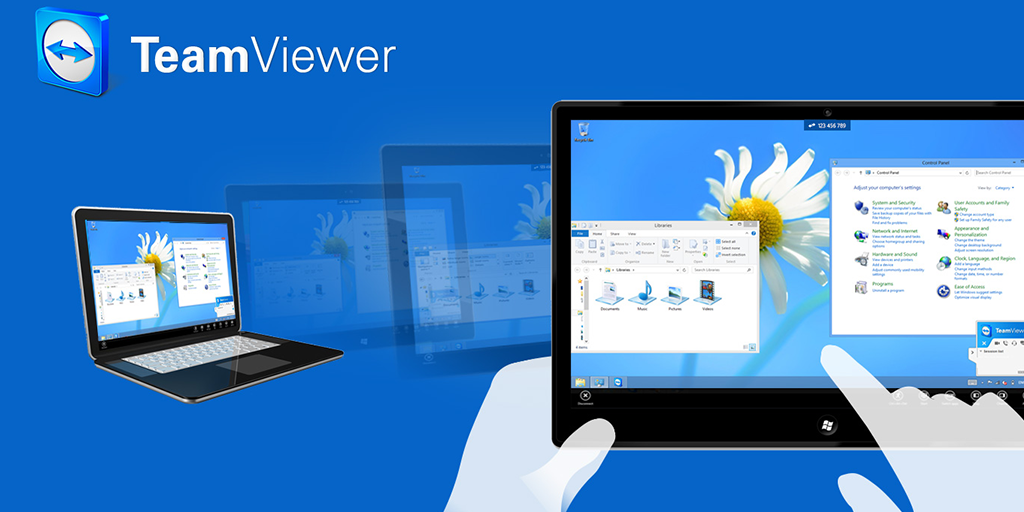 Available on: Windows, Mac, iOS, Android and Browser
Available on: Windows, Mac, iOS, Android and Browser
With over one billion installations, TeamViewer is certainly a popular choice for online meeting, remote support and access. This nifty app allows you to not only communicate with your team effectively, but also take control of a team member’s desktop if they’re having issues.If your support team is struggling to convey fixes or topics over the phone, or even with screencasting, you can’t go wrong with TeamViewer.
If your support team is struggling to convey fixes or topics over the phone, or even with screencasting, you can’t go wrong with TeamViewer.
Bonus: SalesHandy
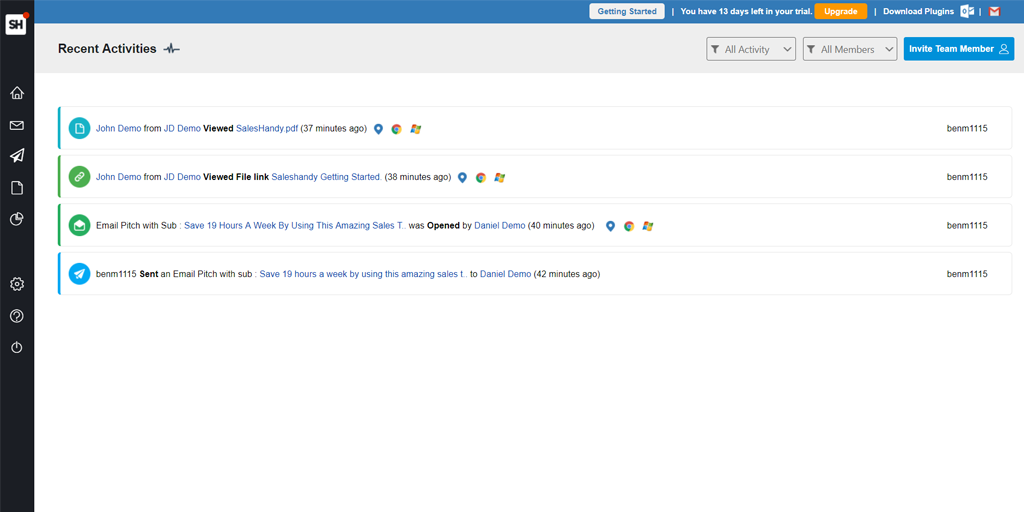
Available on: Browser
Managing your emails and tracking the ones you send can be a nightmare of complex products vying for your attention. Despite this, being able to track data such as when your emails are opened, how many times they’re opened, and whether any attachments are downloaded can be massively beneficial why trying to analyze how your email campaigns are performing.
This can help in a huge number of ways, from tracking how much of your list actually reads your emails to identifying customers who are likely to convert by checking how many times they opened your email without signing up.
Knowing this, if you want a tool which can notify you when certain emails are opened and give you information which you can use to optimize your campaigns, SalesHandy is well worth a try. It has a free trial (and limited free plan) plug into your browser to work fluently with services like Gmail, and has an easy-to-navigate dashboard, so what have you got to lose?
Bonus 2: Right Inbox
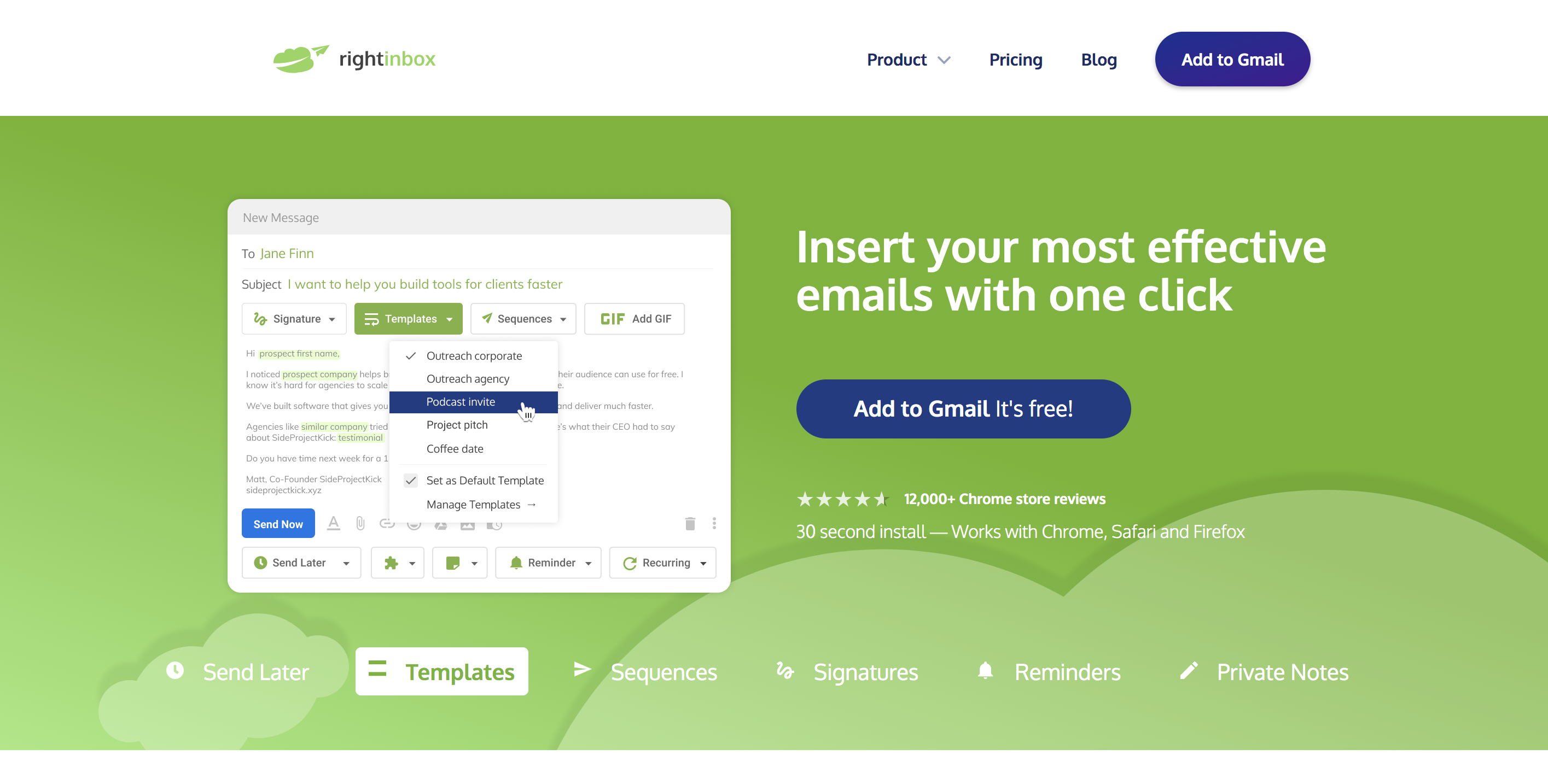 Right Inbox saves you time on repetitive tasks and helps you send better emails, in less time, consistently.
Right Inbox saves you time on repetitive tasks and helps you send better emails, in less time, consistently.
More than 250,000+ professionals have added Right Inbox to Gmail for next-level email productivity. By installing Right Inbox, you’ll get all the functionality that you wish Gmail included as standard.
Right Inbox’s latest feature worth checking out is the email tracking feature. Other features include email scheduling, email templates and email sequences.
Document Creation / Writing
Google Docs
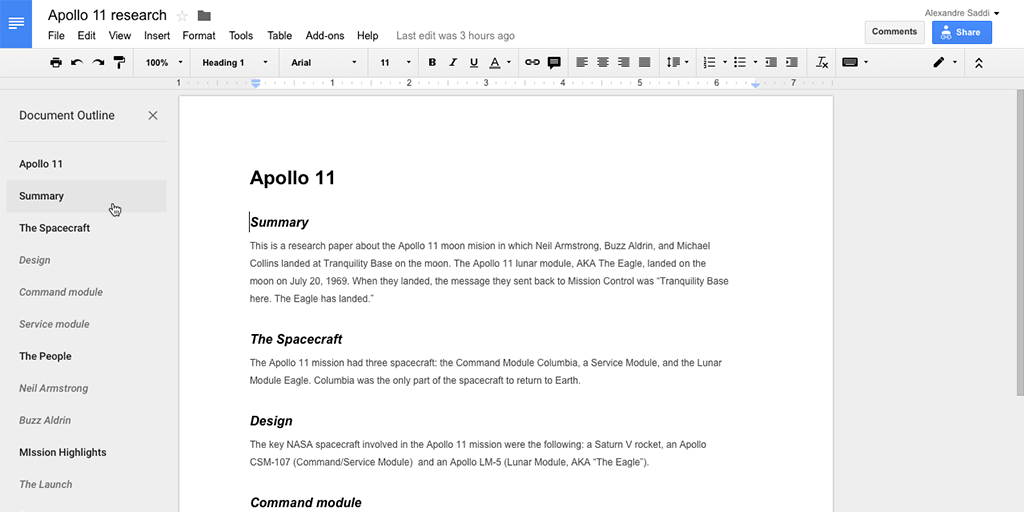 Available on: Windows, Mac, iOS, Android and Browser
Available on: Windows, Mac, iOS, Android and Browser
Whilst Google Docs has been overshadowed a little by Quip, it’s far from beaten; although I’ve been testing Quip for a while now, I can’t quite bring myself to boot Docs for good. The grandaddy of collaborative text documents, Docs integrates with Google Drive for easy cloud storage, and comes with a host of options for sharing your documents with the rest of your team.
All edits are automatically saved and synced to your Google Drive, and all changes are recorded in an activity log, allowing you to keep track of exactly what was changed, when it was edited, and who changed it. This is why I (and several of our team) am reluctant to migrate fully to Quip; we all have local Google Drive backups of our work, and so using Docs to create new text documents just makes the most sense.
From allowing others to view, comment or even edits your own documents in real time, Docs is one hell of a killer writing app.
Quip
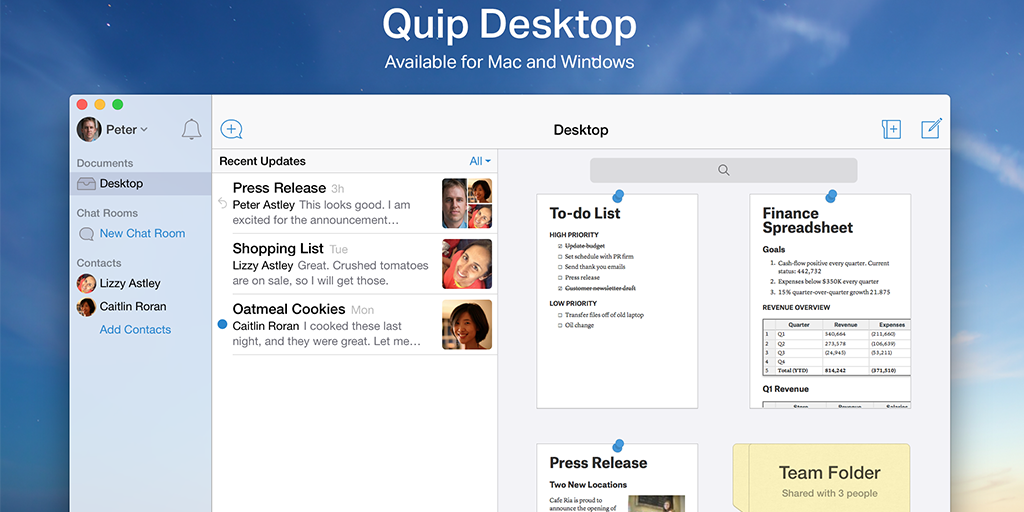 Available on: Windows, Mac, iOS, Android and Browser
Available on: Windows, Mac, iOS, Android and Browser
Quip lets you create documents and collaborate on them with as little distraction as possible, from pretty much any device you could want to work on. Not only is it designed with collaboration and communication in mind, but the interface is fantastically easy to use, giving you a frictionless experience when all you need to do is sit down, open up a writing app and crack on.
For those members of our team who have been able to kick the Google Docs habit (namely Ben Brandall), Quip is serving as a more than able replacement. Collaboration on documents in Quip is, admittedly, even easier than in Docs, so bear that in mind when choosing your writing app.
Note Taking
Evernote
Available on: Windows, Mac, iOS, Android and Browser
Evernote makes taking screenshots, saving articles, making notes, and more incredibly easy. Not only can you save files, images, and notes from almost any device, but you can tag and arrange these items into specific folders, eliminating any clutter from your storage.
Coming as an app for Windows, Mac, iOS, Android, a website, and a browser addon, Evernote is brilliant for keeping a synced database of articles, notes, images, etc, across all of your devices. Give the free account a try; you can always upgrade if you fancy having a little more space to play with.
Pretty much our entire content team uses Evernote to snap screenshots and save articles for later, but we also use it to send notes to each other which are (via Zapier) converted into actionable Trello cards.Task & Project Management
Task & Project Management
Any.do
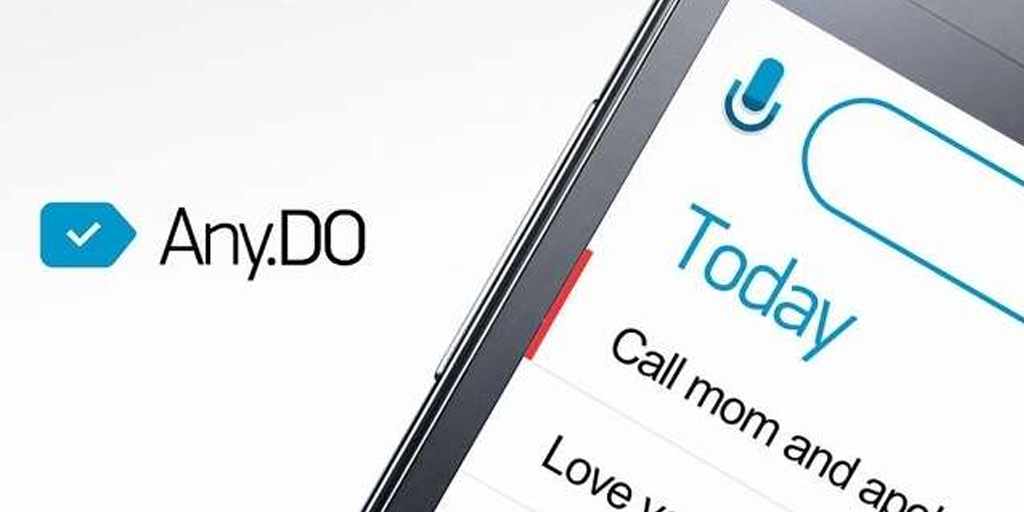 Available on: Mac, iOS, Android and Browser
Available on: Mac, iOS, Android and Browser
Brilliant for anyone who’s often on-the-go, Any.do is a task management program which focuses on simplicity and syncing across multiple devices. Conversations, file uploads, and sub-tasks allow you to break down and work through tasks, whilst their Moments feature is ideal for quickly jotting out your morning plan for the day ahead.
The free plan is perfect for those just looking to keep themselves on track with a few simple tasks, but if you want to share more than one then you’ll need to upgrade to a premium account.
Asana
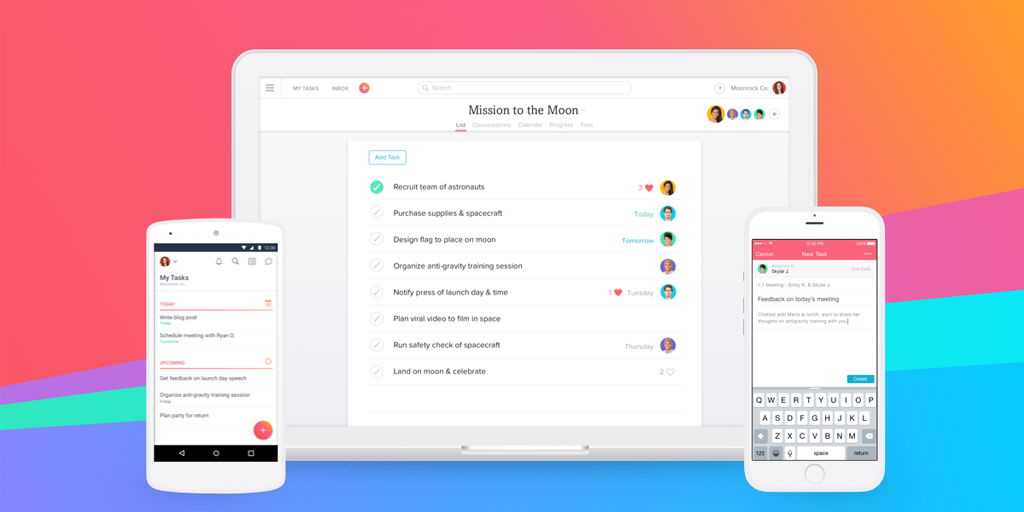 Available on: iOS, Android and Browser
Available on: iOS, Android and Browser
Asana is a task and project management app which puts teamwork and organization at top priority. Coming with an internal chat system, calendar, task and project creator and manager, along with various views for your team means that everyone will know what they should be doing and when. You can even track the progress of your teammates’ tasks using their checkbox system.
Asana is free for teams of up to 15 members, and $8.33 per member per month beyond that. The price, however, also allows you to set private tasks and projects, have unlimited dashboards and guests, and set task dependencies.
OmniFocus
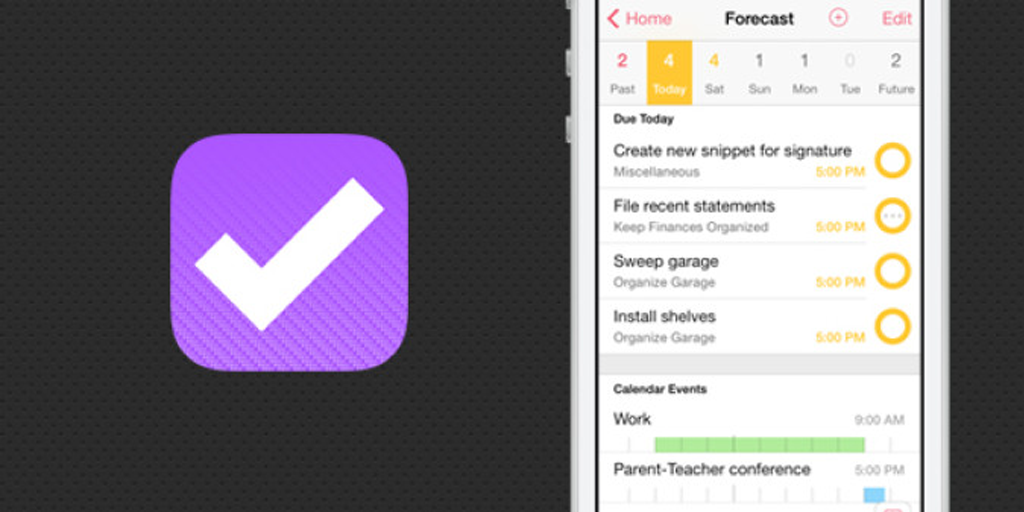 Available on: Mac and iOS
Available on: Mac and iOS
Although it’s only available on Mac and iOS (including the Apple Watch), OmniFocus is a powerful tool in your task management arsenal. Not only can you sync your tasks across all of your devices, but you can set reminders based on time or location (eg, remind you to buy milk when you walk past the store), sort through your tasks without directly opening the app, and even filter your tasks into particular perspectives for easy viewing.
Process Street
Available on: Browser
We can’t publish a post on the best productivity apps out there without including Process Street; the best app around for documenting your processes and tracking the progress of your team as they complete the tasks you give them. Not only can you improve the efficiency of your team by giving them a checklist to work through and tick off as they go, but their accuracy in their tasks will get a boost due to the instructions laid out in plain text.
From better onboarding to fine-tuning the workflow of your most effective team members, Process Street will help you to work as quickly and effectively as possible.
Todoist
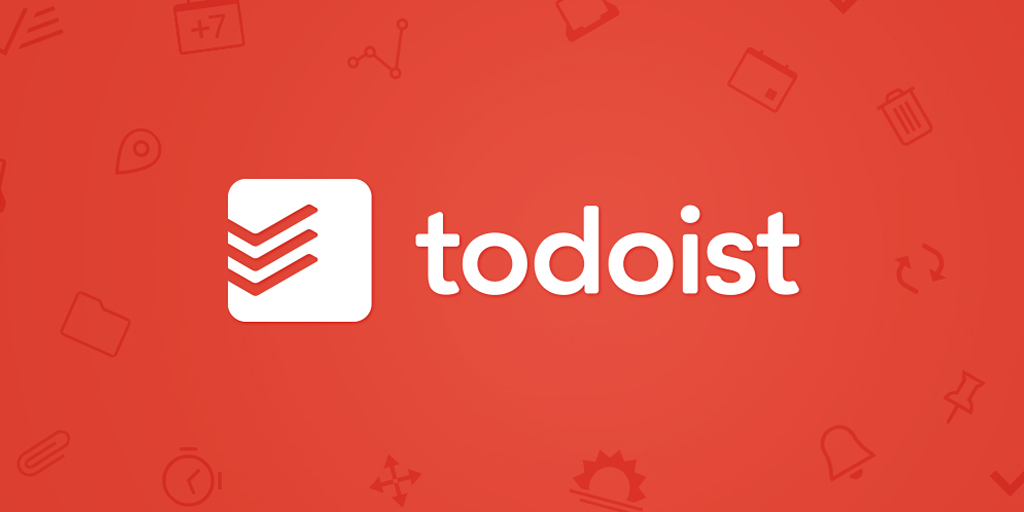 Available on: Windows, Mac, iOS, Android and Browser
Available on: Windows, Mac, iOS, Android and Browser
Todoist is a task management app which focuses on letting you set up, organize and complete your tasks quickly, all whilst spending as little time in the app itself as possible. It achieves this by naturally interpreting the language you use (for example, “Read a book chapter every day at 8pm”), making creating your tasks a cinch.
Plus, it’s our own team’s favorite personal to-do list app (by a small margin), due to how natural it feels to use. That is, if you’re willing to spend some money on the premium plan.
Trello
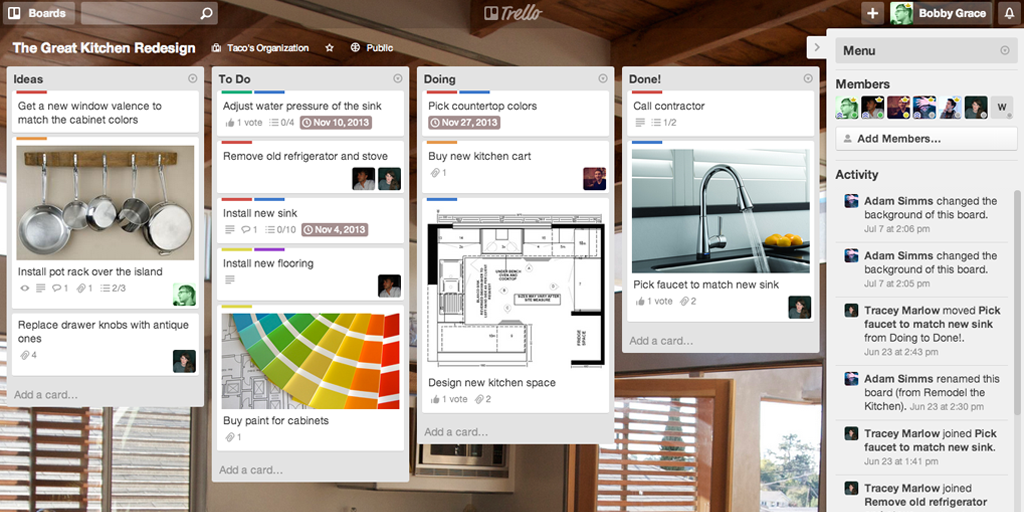 Available on: iOS, Android and Browser
Available on: iOS, Android and Browser
Once you’ve used Trello, it’s hard to imagine tackling a large project without having a board set up for it. By creating boards to house your separate projects, you can make individual tasks into cards which can then be sorted into columns according to the action that needs to be taken or the progress of the task.
Not only that, but you can assign team members to specific cards, set due dates, add attachments, integrate it with hundreds of other apps via Zapier, add in-card checklists, and much, much more. For example, we have a “Blog Articles” board with columns such as “Ideas”, “Work In Progress”, “Waiting Review, and “Ready To Publish”. Then, whenever one of us gets a new idea, we create a card in the “Ideas” column and proceed to shift it over as the task progresses.
It’s both a worthy entry for being one of the best productivity apps, and our team’s pick for the best project management app on the market.
Wunderlist
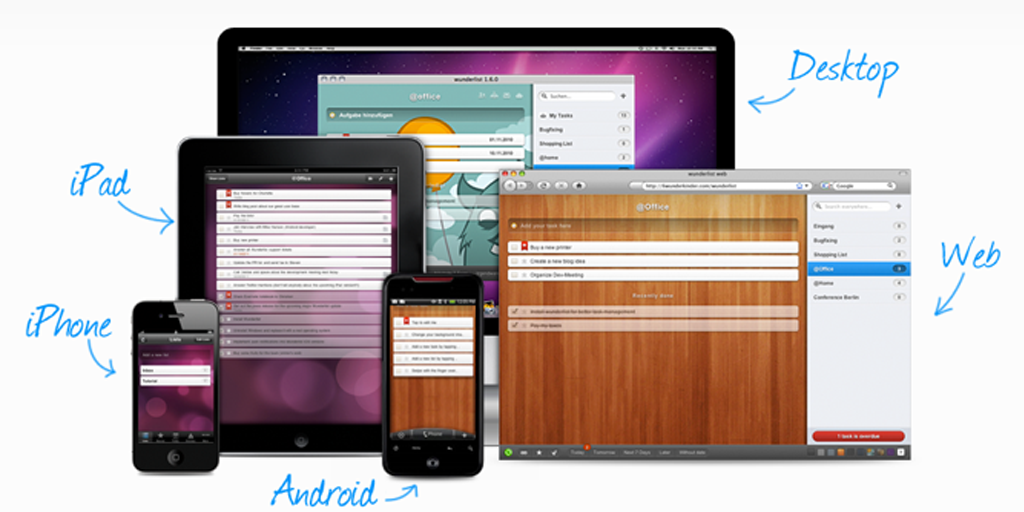 Available on: Windows, Mac, iOS, Android and Browser
Available on: Windows, Mac, iOS, Android and Browser
If you’re not quite ready to fork out for Todoist’s premium account, or you’re looking to integrate your to-do-list app with services, Wunderlist is a fantastic alternative. It has everything you could want to organize your life; folders, tasks, subtasks, reminders, attachments, collaboration, due dates and prioritization.
Admittedly, the UI is a little clunky to get to grips with, but the sheer list of features Wunderlist boasts is not to be underestimated.
Time Management
Doodle
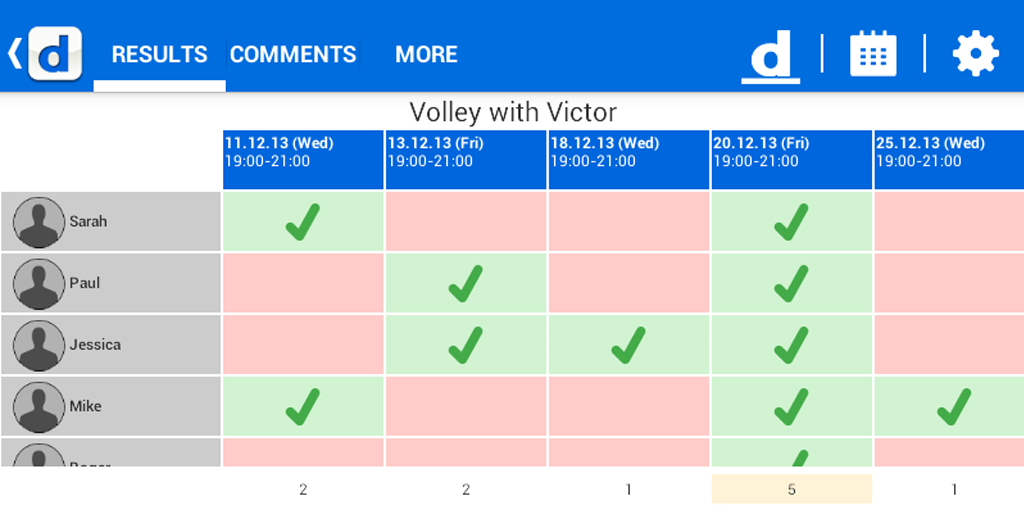 Available on: Windows, Mac, iOS, Android and Browser
Available on: Windows, Mac, iOS, Android and Browser
Doodle is all about making scheduling as easy as possible. The app will sync your calendar with anyone else you wish to arrange a meeting with, allowing you both to easily see the exact date and times you are both free. No switching between Doodle and your calendar, no mistakes or clashes with your schedule.A quick
A quick note though; the free version contains ads and will not allow you to set automatic reminders.
Google Calendar
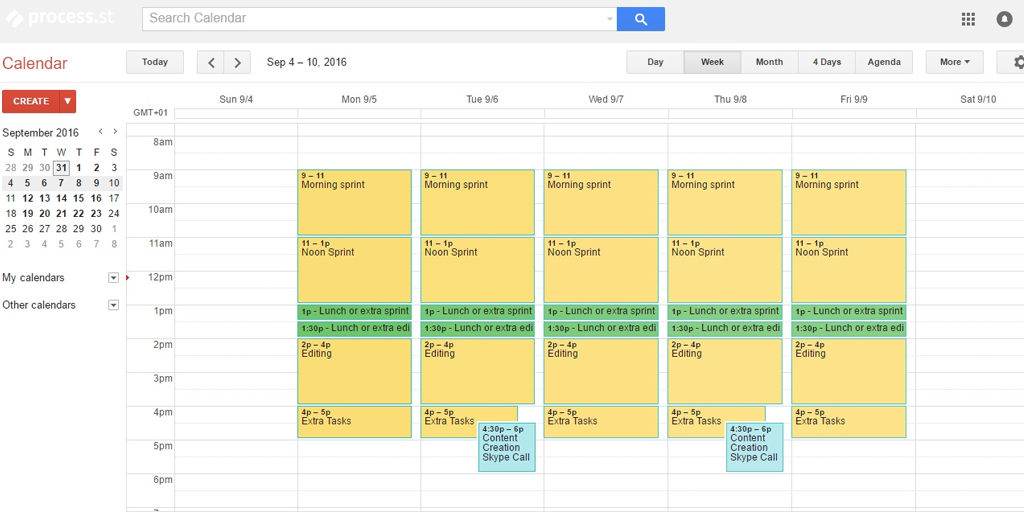 Available on: Windows, Mac, iOS, Android and Browser
Available on: Windows, Mac, iOS, Android and Browser
Google Calendar is a staple app of many across the world, but it’s nonetheless worth reinforcing as a fantastic piece of kit. The real power of GCalendar comes with its events; these allow you to segment your days into color-coded blocks of time, providing you with the framework of your day to come. Plus, if you don’t fancy using Doodle to arrange meetings, you can always share your calendar with a teammate and have them compare your free time to theirs to see when you’re both free to chat.
The app also allows you to specify the location of the event, add a Google Hangouts call, send others email invites to the event and generally organize your time effectively. For example, the content creation team here at Process Street have events in our calendars marked out for our twice-weekly calls to catch up and discuss how everything’s going; if the time changes or someone’s unavailable, we need only update the event.
Time Doctor
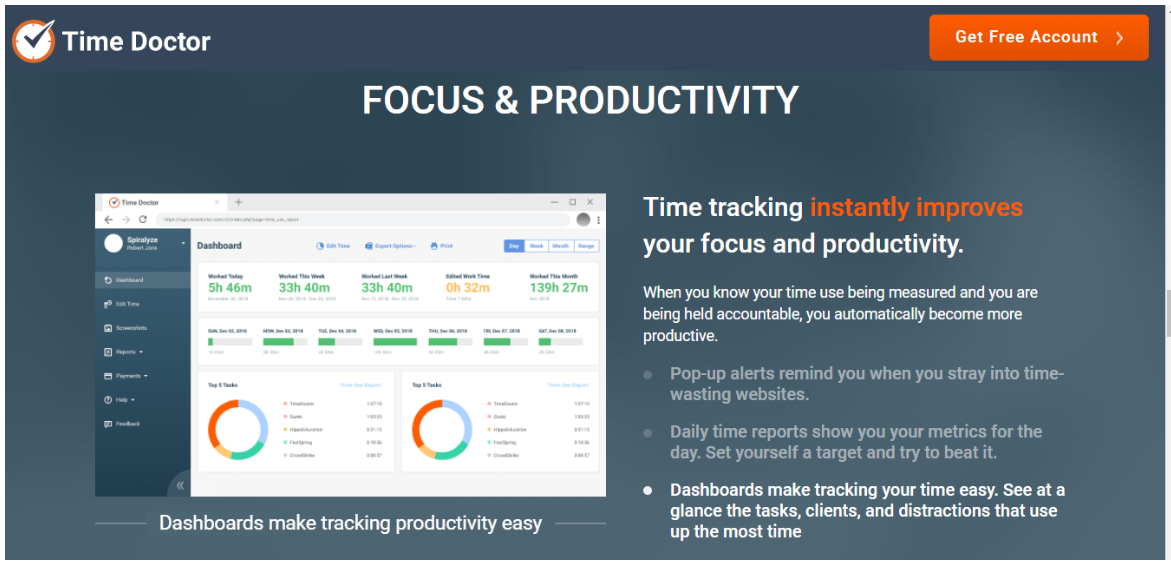 Available on: Windows, Macintosh, Linux, Android, iOS
Available on: Windows, Macintosh, Linux, Android, iOS
Time Doctor is an easy-to-use time tracking tool that allows you to write and organize productive tasks for each day. It’s a great tool for teams and businesses looking to improve productivity across the board.
If your company includes remote teams, you should definitely give Time Doctor a try. It solves the problems of transparency, accountability, and time-wasting, which many business managers complain about. Time Doctor’s accurate dashboard generates detailed timesheet, reports, project reports, web usage and productivity reports.
You can also take advantage of its inbuilt screenshot monitoring, chat monitoring, mobile, and desktop tracking features. What’s more, you can use the payroll module to generate billing information and to calculate salaries for each team member and client.
Pomello
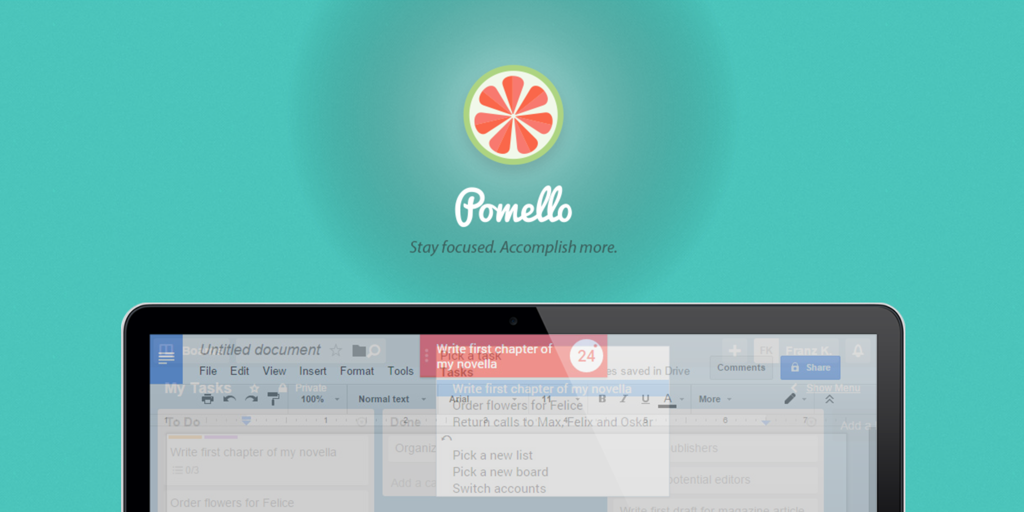 Available on: Windows and Mac
Available on: Windows and Mac
Whilst it’s not perfect, Pomello is a godsend for those of us who lose track of the time we spend on any given project. Following the Pomodoro Technique, Pomello tracks the time you spend on any task that you specify, telling you when to take a short or long break, and timing you for that too.
The best part, however, is that this timer integrates with your Trello board to automatically log the time you track in whichever Trello card you say that you’re working on. Our team’s pretty fond of the cute tomato symbols it leaves on your cards too!
Spreadsheets
Airtable
 Available on: Windows (beta), Mac (beta), iOS, Android (beta) and Browser
Available on: Windows (beta), Mac (beta), iOS, Android (beta) and Browser
Airtable lets you create spreadsheets which go far beyond just storing data. Not only can you create and save custom filtered views for your records, but you can upload attachments, integrate with hundreds of apps through its API, link related data cells together, and even collaborate with your team on the same knowledge base.
For example, we use Airtable to track all of our content, linking keywords to search volume, titles to URLs, and much, much more. Any piece of content related to Process Street is recorded and documented, and with Airtable’s search and filter features, it’s easy to instantly bring up the information you need.
All that, plus the base app is free; currently, the only thing you can pay for is more records and available attachment storage in each of your “bases”, along with priority support. However, you can create unlimited bases for free, so unless you desperately need to link every piece of data, just create a fresh database for free when the old one is full.
Google Sheets
 Available on: Windows, Mac, iOS, Android and Browser
Available on: Windows, Mac, iOS, Android and Browser
Whilst Airtable can be a little intimidating to get to grips with, Google Sheets make spreadsheets easy (at the cost of being less useful to power users). Not only does the integration with Google Drive ensure that backups always exist, but they are incredibly easy to create and populate; if you’ve ever created a spreadsheet before, you’ll have no trouble navigating GSheets.
As previously mentioned, Sheets isn’t quite as customizable as Airtable. Aside from cell formulas, it’s difficult to link your entries together, and short of creating a new sheet, copying your data over and sorting it again, there’s no way to easily filter your results without editing their layout. Nonetheless, if you just need an app to quickly create basic spreadsheets, Google Sheets is the way to go.
Storage
1Password
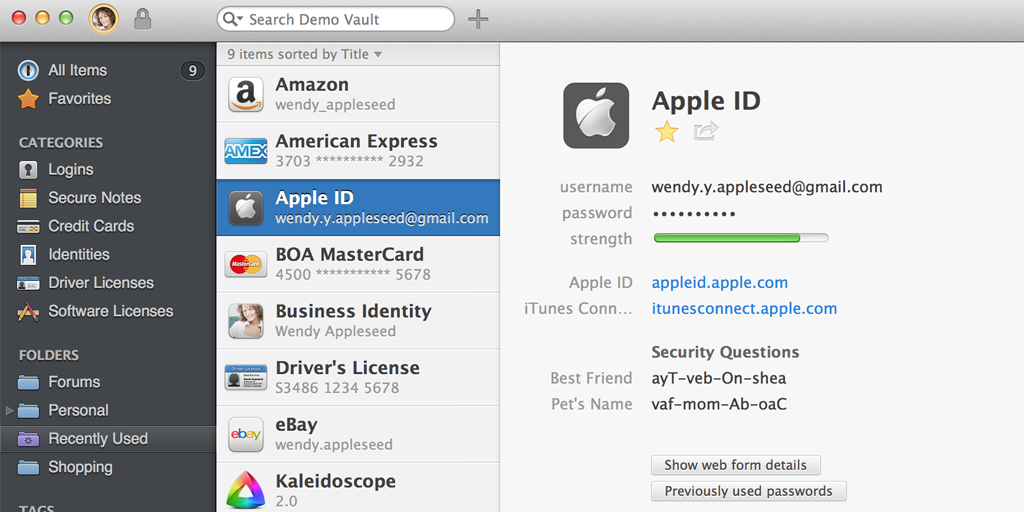 Available on: Windows, Mac, iOS and Android
Available on: Windows, Mac, iOS and Android
If you’ve ever found yourself getting lost amongst a growing pile of logins, all of which need to be unique, secure and on hand at all times, 1Password is the app for you. Not only can you store thousands of logins for easy retrieval, but their Chrome plugin lets you automatically fill in any saved login on your current page with a couple of clicks.
I, for example, started using 1Password shortly after joining the Process Street team back in November 2015. Now, rather than wasting time finding, guessing or resetting my passwords for various sites, all I need to remember is the master password to allow access to the 1Password vault.
Coming with a free 6 month trial (after which you’re charged $2.99 per month billed annually) and unlimited installations across devices, this app is a lifesaver.
Dropbox
 Available on: Windows, Mac, iOS, Android and Browser
Available on: Windows, Mac, iOS, Android and Browser
Dropbox is a handy cloud storage service which is ideal for users who want to keep things simple. Their file layout is similar to that of a desktop, making it easy to get to grips with, and you can gain a significant amount of free space (up to 16 Gb) if you successfully invite other users to the service.
Admittedly, when compared to its competitors, Dropbox can be found a little lacking for high-end users, but for anyone who wants to keep things simple and just back up a few files to the cloud for safekeeping, you can’t go wrong with Dropbox.
Google Drive
Available on: Windows, Mac, iOS, Android and Browser
Google Drive is the cloud storage platform for power users. Not only does it beat Dropbox for the standard amount of free space (15 Gb), but the effortless integration with Google Apps (which are pretty stellar in their own right) cements Drive as our go-to choice of cloud storage.
The local Google Drive folder on your computer can be used to upload files to the cloud storage easily and efficiently, whilst folder (and individual item) permissions are customizable. If you want to show a team member a specific file, but keep the others hidden, it’s no problem.
You can even use Google Drive to trigger various actions by using Zapier. Most recently, we’ve started using free screencasting apps and Google Drive together; when a screencast is saved into a specific Drive folder, Zapier automatically copies it into a Trello card and message to a specific teammate. This way no time is wasted, there is little confusion (you can visually demonstrate your point with a screencast) and you waste no time converting, exporting, then sending the final product.
Social Media Management
Buffer
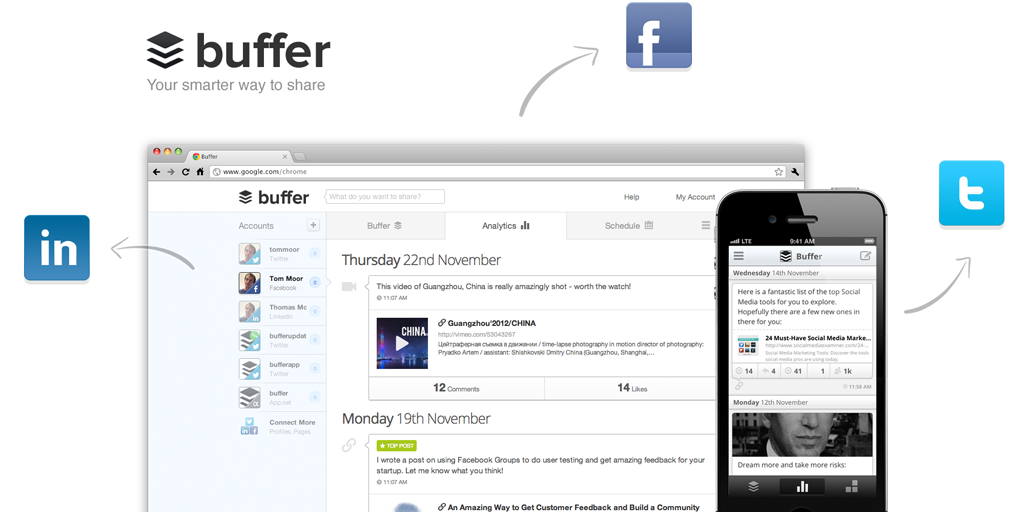 Available on: iOS, Android and Browser
Available on: iOS, Android and Browser
If you’ve ever considered an app for social media management, chances are that Buffer came up in your search. The premise is simple; you don’t always have time to post content to your social media accounts, especially if you have multiple, so why not schedule your posts instead?
Buffer allows you to easily do this for Twitter, Facebook, LinkedIn, Google+, Instagram and (if you’re a premium account) Pinterest. Needless to say, it’s insanely helpful to be able to spend a half hour queueing up 10 or so posts, then just leave it be until the next batch you want to release comes along. You can even queue up posts from your iOS or Android device whilst you’re on the go!
Tweetbot
 Available on: Mac and iOS
Available on: Mac and iOS
If you’ve ever found yourself wishing for a cleaner Twitter experience, Tweetbot is the app for you. Serving as an alternate interface for Twitter, it hosts a customizable timeline, no ads, automatic syncing between the iOS and Mac apps, support for multiple Twitter accounts, along with the ability to save searches, view trends and much, much more.
In short, if your use Twitter for anything other than a quick notification checkup once a month, give Tweetbot a try.
Utilities
AirDroid
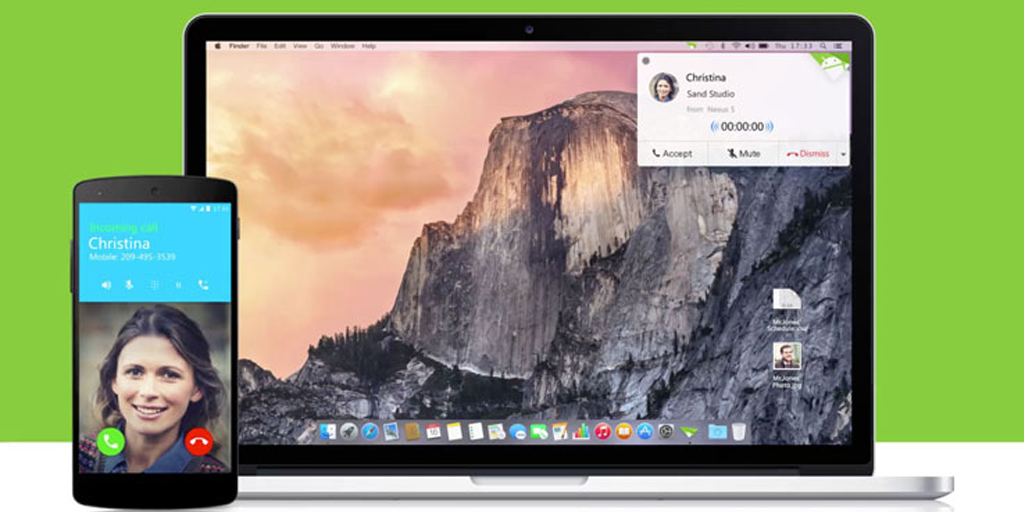 Available on: Windows, Mac and Android
Available on: Windows, Mac and Android
If you have an Android device (especially one you use for work) then you’ll want to grab this. AirDroid allows you to access and interact with your Android device on your computer; you can answer messages, manage, copy, and send files, all from the comfort of your keyboard.
If you wanted to go further, their premium account lets you locate your phone from your computer, take photos of anyone trying to unlock your phone, dial remotely from the web and much more.
Freedom
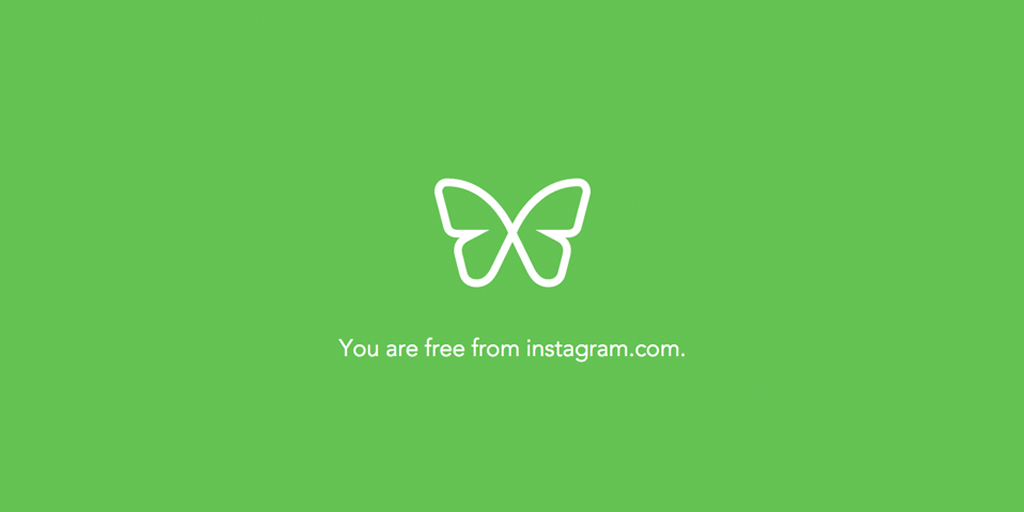 Available on: Windows, Mac and iOS
Available on: Windows, Mac and iOS
Freedom lets you block distracting websites for a set amount of time, whether you’re on a PC or mobile device. For example, if you know that you’re being tempted by Twitter, or led astray by Facebook, you can nip that distraction in the bud and block it before you lose an hour to liking posts and cat videos.
Their trial allows you to have up to 7 blocking sessions, so take full advantage of that time to see just how much your productivity goes up when you can’t access those distracting websites at all.
IFTTT
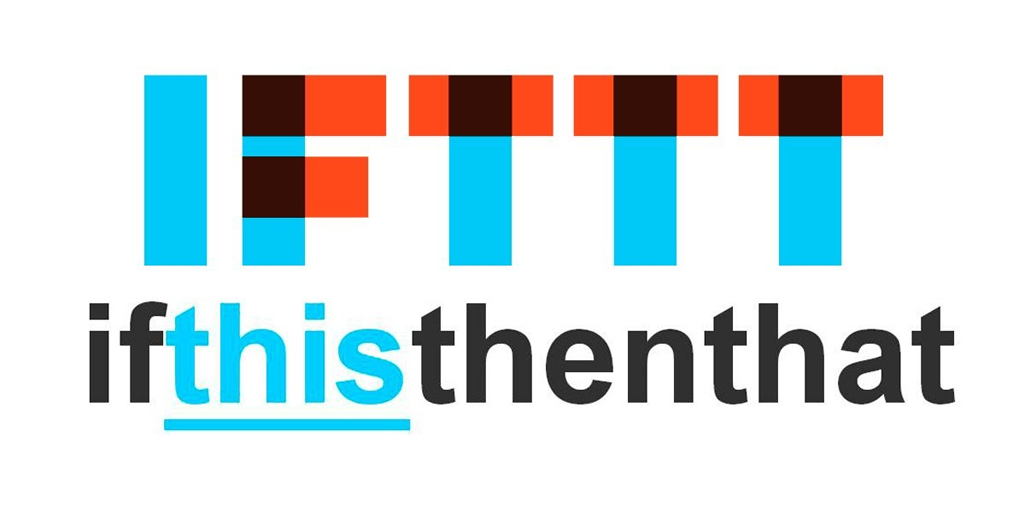 Available on: iOS, Android and Browser
Available on: iOS, Android and Browser
IFTTT (If This Then That) allows you to automate simple processes easily. It operates on a simple model; if a specific event happens (eg, you receive an email), an action is performed (eg, all attachments are saved into Google Drive).
Whilst it isn’t quite as powerful as Zapier, the simplicity of IFTTT, along with the ready-to-use automations submitted by other users, make it perfect for simple processes and personal use. For example, whilst our team loves Zapier, using IFTTT’s mobile apps make it incredibly easy to create a note in Evernote from your mobile device, or save an image of a receipt.
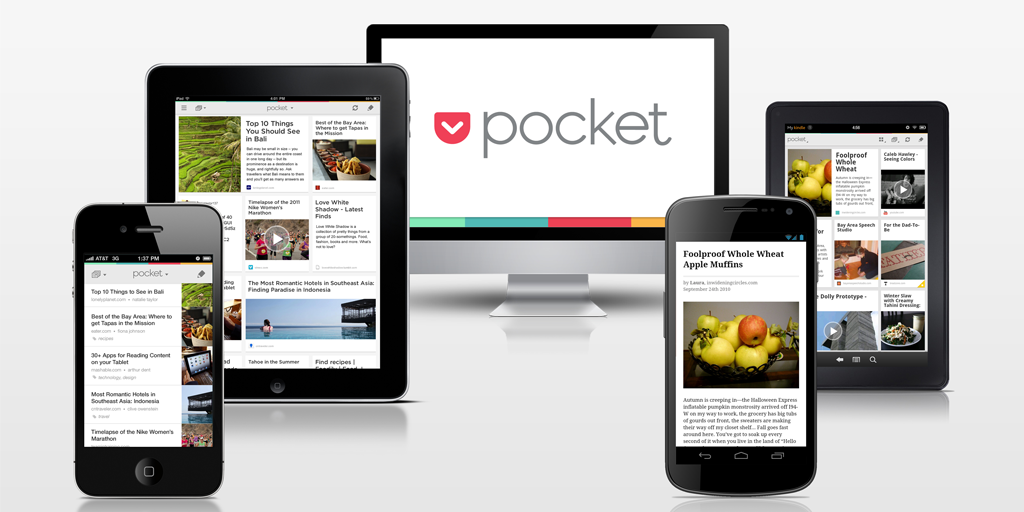 Available on: iOS, Android and Browser
Available on: iOS, Android and Browser
Pocket is pretty much bookmarking on steroids. Using your browser, email, or any of over 500 applications (including Twitter and Flipboard), you can save content to read or view later if you’re pushed for time.
Be it an article, video, or something else, all of this content can also be synced to your iOS or Android devices to view on the go. A perfect addition for anyone drowning in bookmarks or content that they can never quite get around to taking a look at.
Skitch
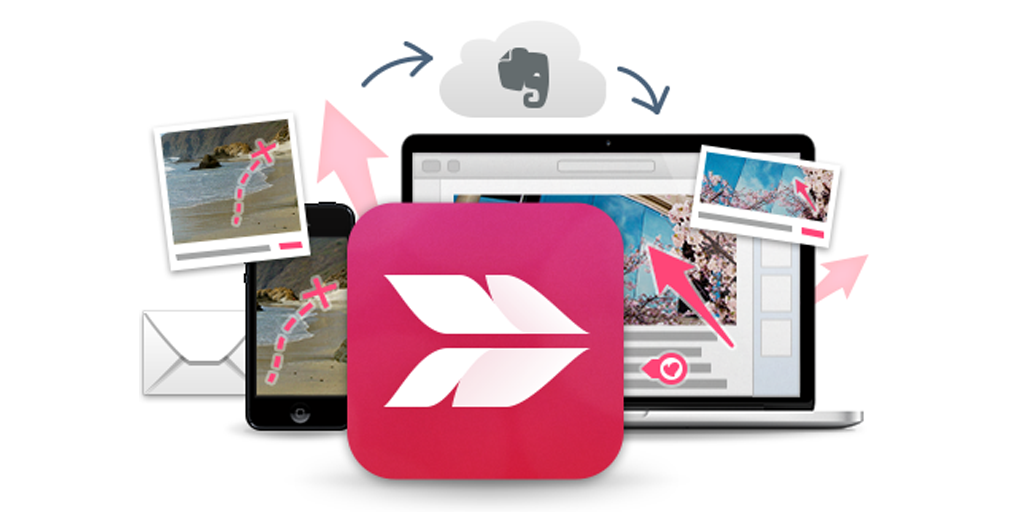 Available on: Mac and iOS
Available on: Mac and iOS
Skitch is an app from the team over at Evernote which lets you quickly capture, annotate, then save (or send) images. Whilst the support for the Windows and Android versions are certainly missed, Skitch continues to be a great way for Mac and iOS users to easily snap a screenshot or photo, add text, arrows, basic shapes or highlight in various colors, then ship it off to where it needs to go.
Zapier
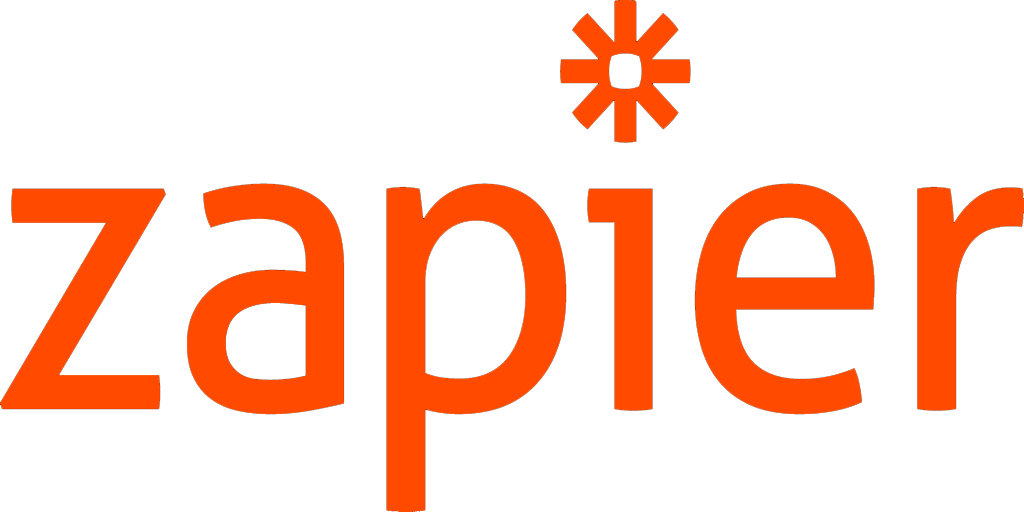 Available on: Browser
Available on: Browser
Oh, Zapier. If I talked about you any more, people will start to think I’ve got a brand deal. Still, Zapier stands as an indispensable tool to anyone who wants to boost their productivity and automate the boring tasks that they shouldn’t have to do.
By integrating with over 1,000 other apps, you can tell Zapier to automatically detect “Trigger” events and perform an “Action”. Think of it as a business-focused version of IFTTT, but a lot more powerful.
To help get you started with process automation and Zapier, we even have a free business process automation guide to smooth out any confusion.
Do You Agree With Our Best Productivity Apps?
So there you have it; the 30 best productivity apps ever created. Once again, don’t go away and try to use all of these at once – you’ll probably so lost in creating your to-do list every day that you’ll never get started on your real work. Instead, think about what you need to streamline and take some inspiration from a category or two above.
Got any suggestions for killer productivity tools that aren’t on this list? Leave a comment below with your suggestion and it may even make it into a future post, or an update to this list.







 Workflows
Workflows Forms
Forms Data Sets
Data Sets Pages
Pages Process AI
Process AI Automations
Automations Analytics
Analytics Apps
Apps Integrations
Integrations
 Property management
Property management
 Human resources
Human resources
 Customer management
Customer management
 Information technology
Information technology



Ben Mulholland
Ben Mulholland is an Editor at Process Street, and winds down with a casual article or two on Mulholland Writing. Find him on Twitter here.