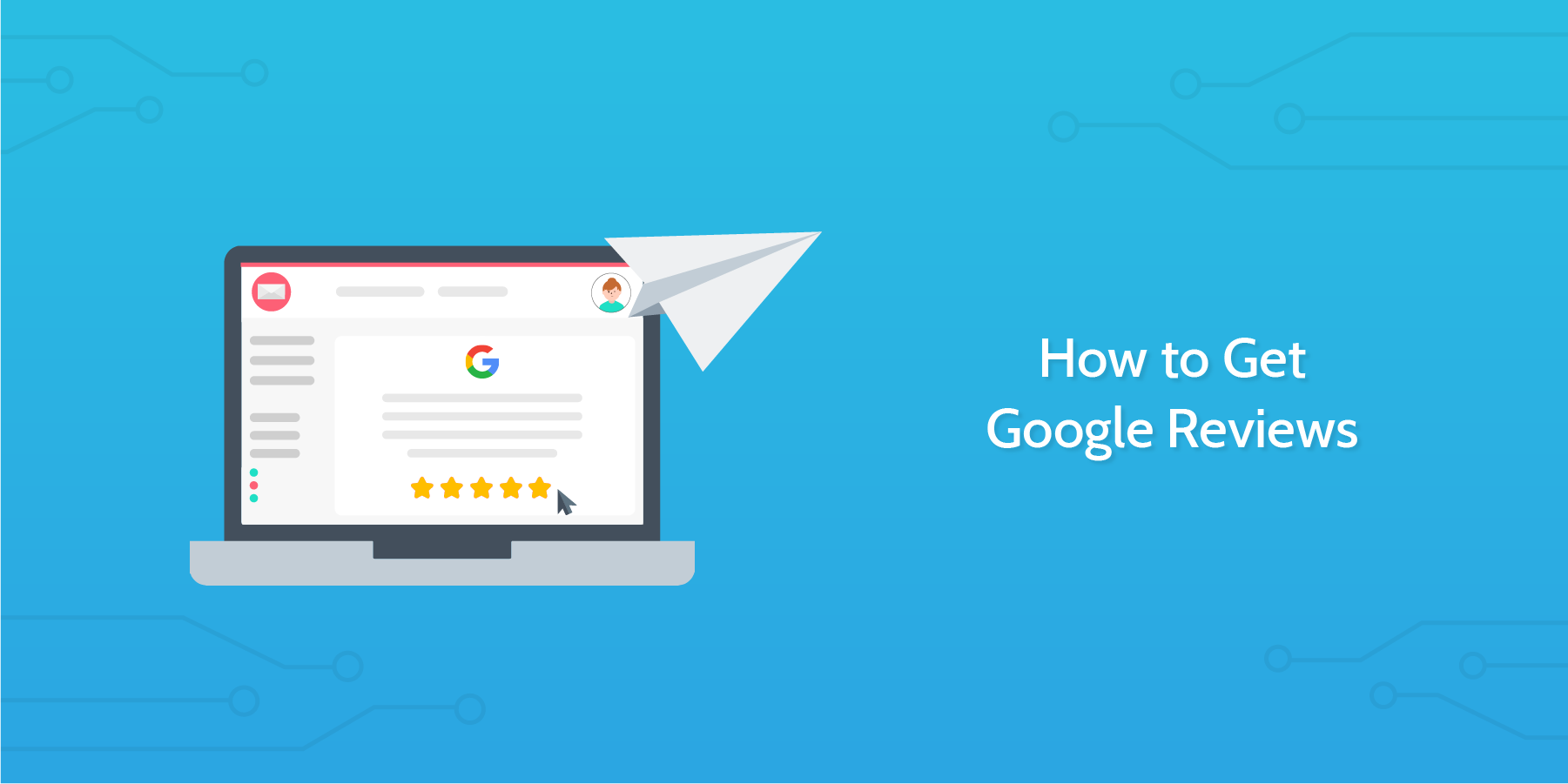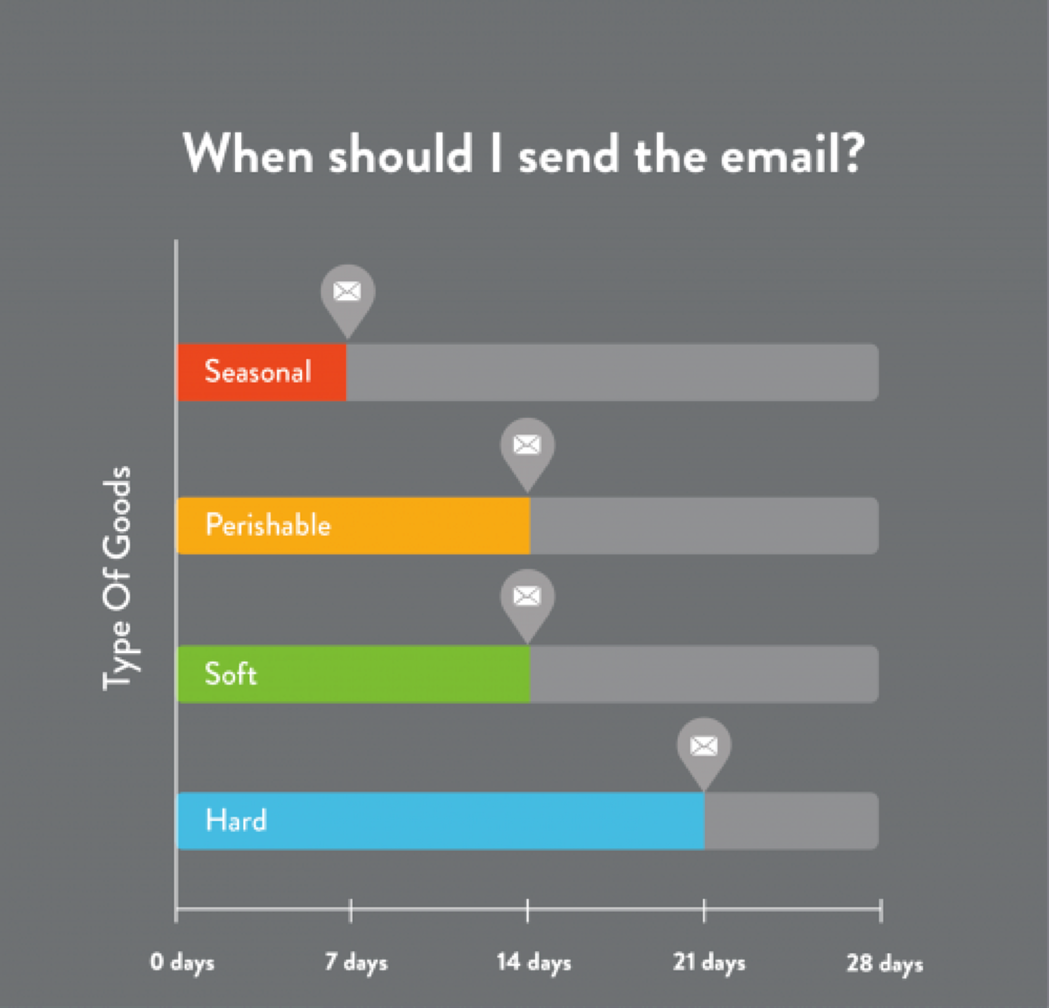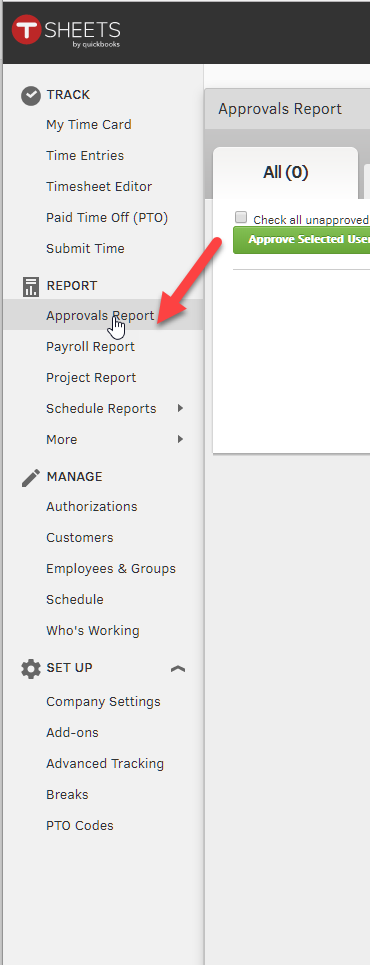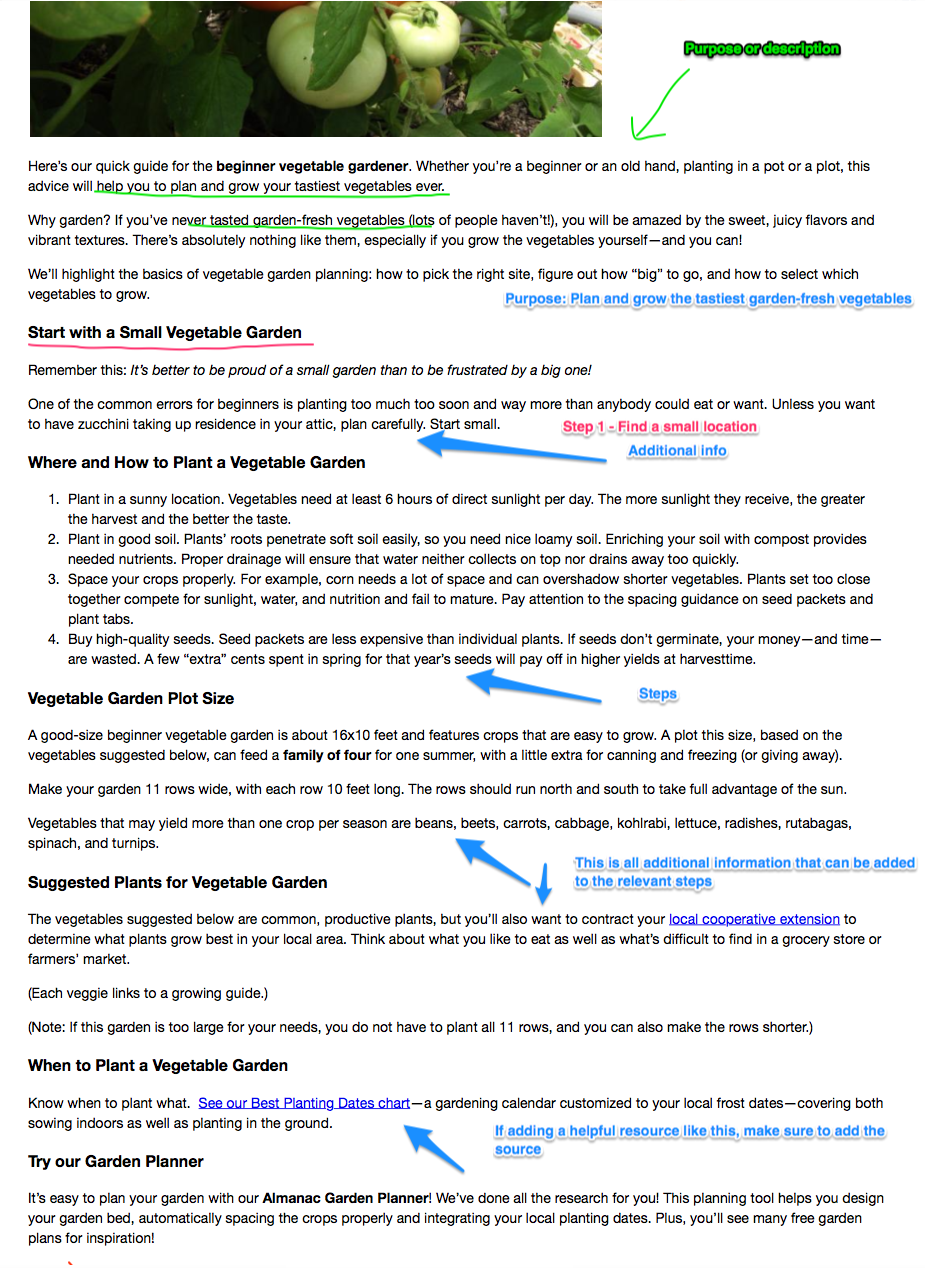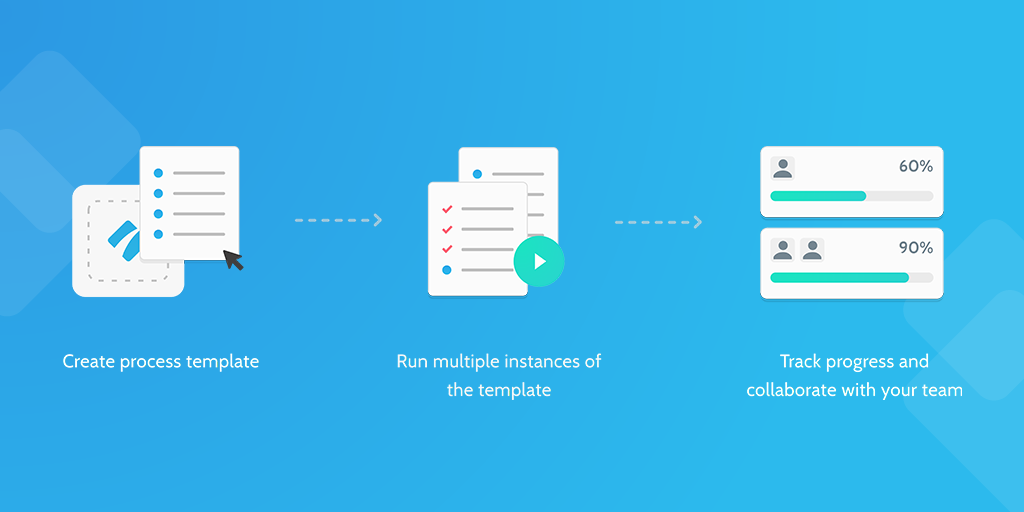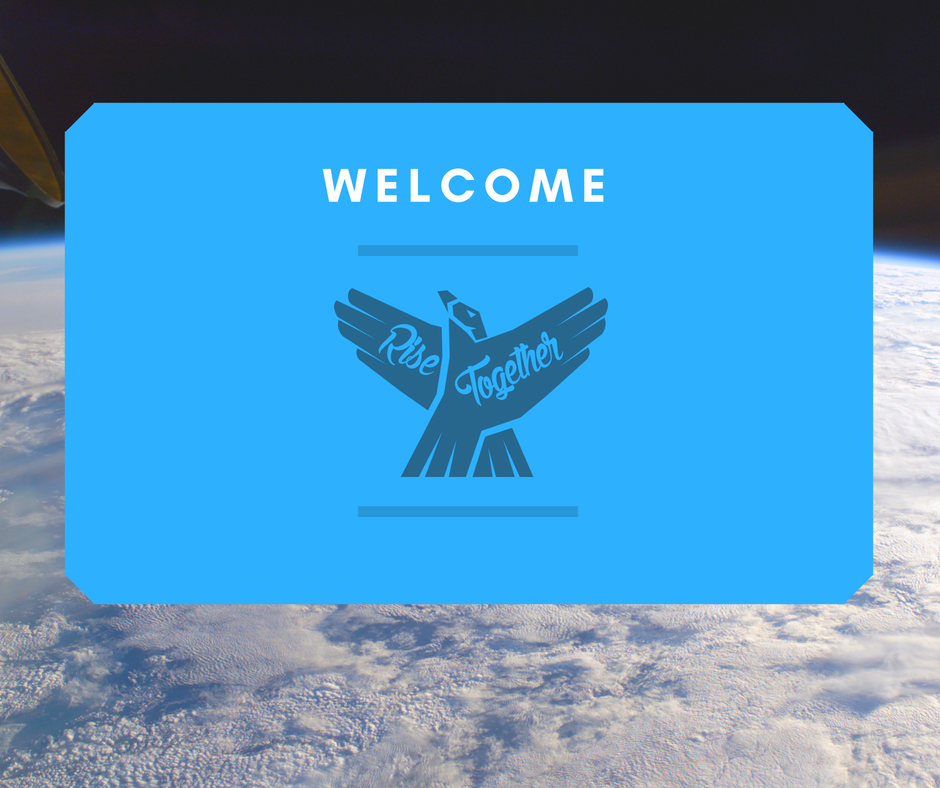We all know that reviews are a powerful tool to have under your cap. They serve as word-of-mouth recommendations, they’re an SEO ranking factor, they make great customer experiences more visible, and they add credibility to your brand.
So imagine having hundreds of customers posting reviews about you on the world's biggest review platform, Google.
Everyone knows Google. Everyone uses Google. And most people read the reviews on Google before buying anything, going anywhere or seeing anything. In fact, 64% of consumers say they are likely to check reviews on Google before visiting a business - which is more than any other review site.
So, it clearly pays to get your top customers to leave you reviews on Google, but the burning question is how?
This Process Street template will show you how to get Google reviews.
As 80% of reviews originate from email requests, email campaigns asking for feedback clearly work. This template, therefore, focuses on the process of how to get Google reviews from top customers via email campaigns.
Email campaigns are great for targetting top customers because they're so personal. They’re a great way to continue the conversation with the customer and are a powerful way to make your top customers feel closer to you.
But with 77% of shoppers willing to leave a review if asked, the question isn't whether you should send a post-purchase email asking for a google review, it’s when should you send it
Send the review request too early and your customer may have not entirely experienced the product. Send the review email too late and the customer may have lost the initial excitement of their first use.
As no two businesses are the same, the best time to ask for a customer review varies and there are no hard and fast rules.
Sometimes it makes sense to ask for feedback straight away. For example, with food delivery sites immediate review requests are arguably the best option. In most situations though, it makes more sense to wait before asking a customer to give you a review.
Exactly how long to wait, depends on the product. This template will guide you on this, but the general rule of thumb is to wait until customers have had a good chance to experience the service.
“Prompting for a review when users are feeling good about the app makes it a win-win situation” - Neil Patel
This template will guide you through the process of how to get Google reviews from your customers.
Process Street is super-powered checklists. It’s the easiest way to manage your recurring tasks, procedures, and workflows.
Create a check list template and run individual checklists for each member of your team. You can check tasks off as you work through them, set deadlines, add approvals, assign tasks, and track each team member's progress.
You can also connect to thousands of Apps through Zapier and automate your workflows even more.