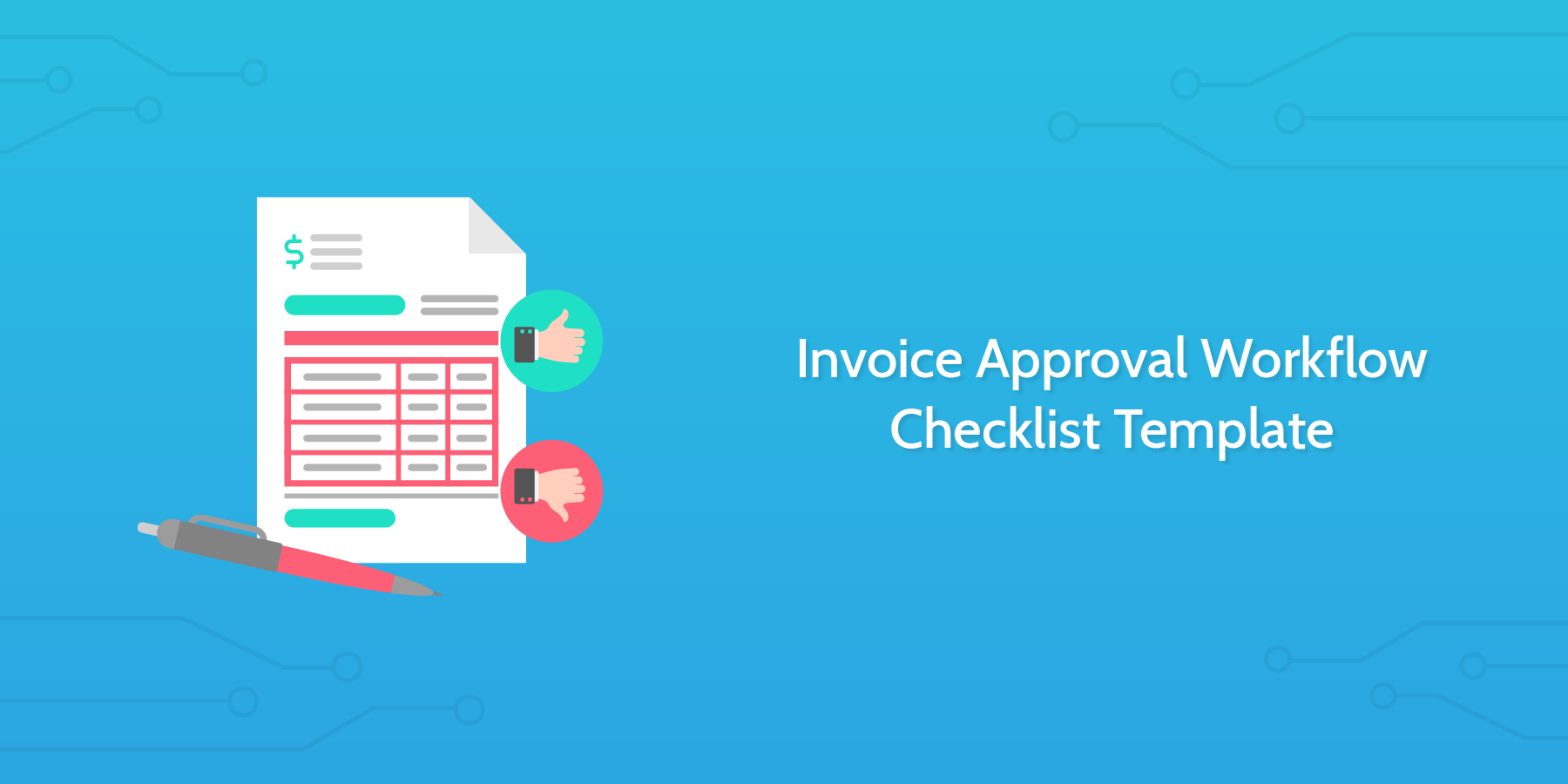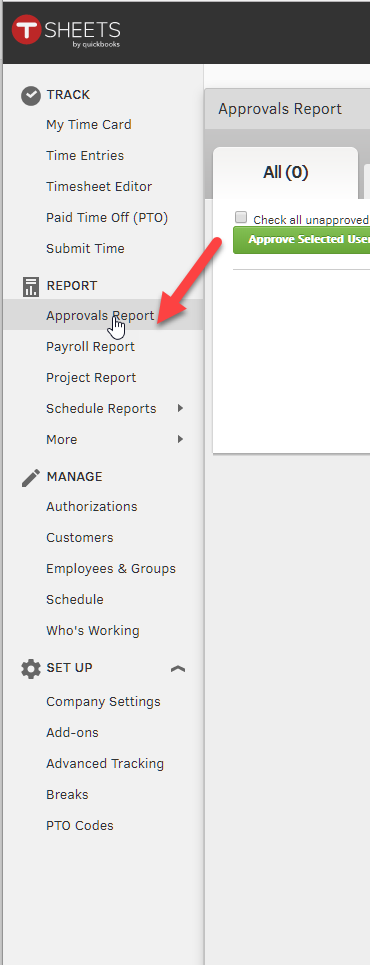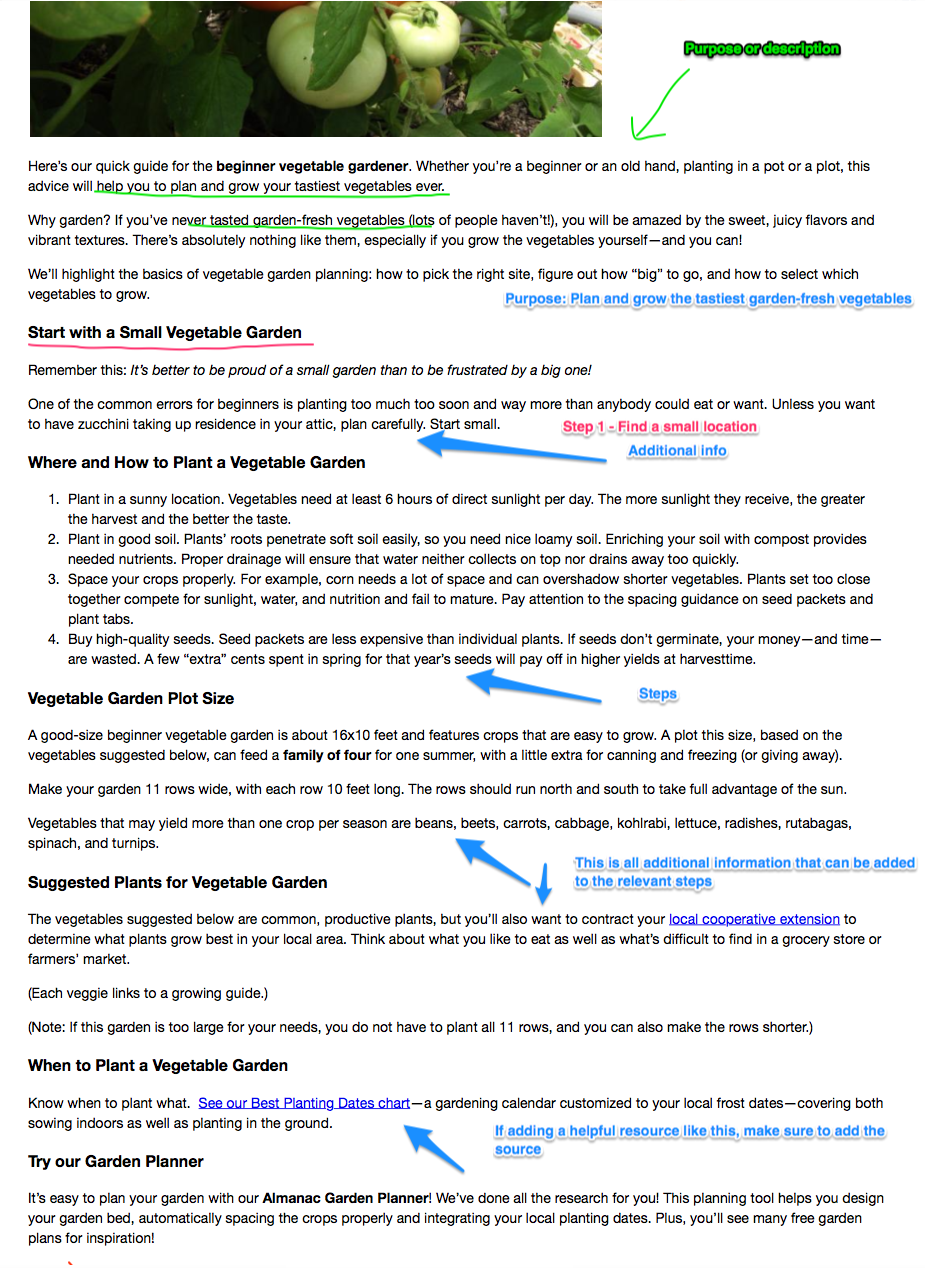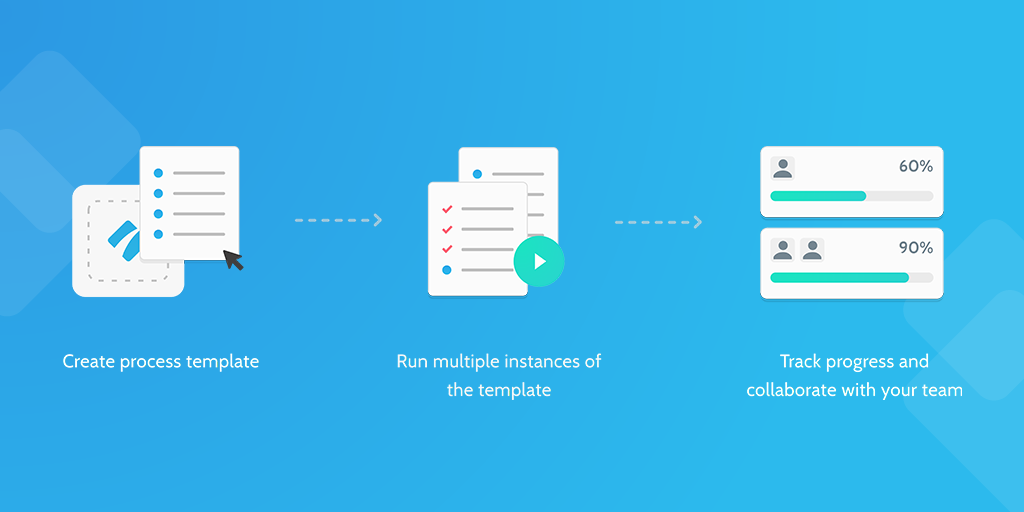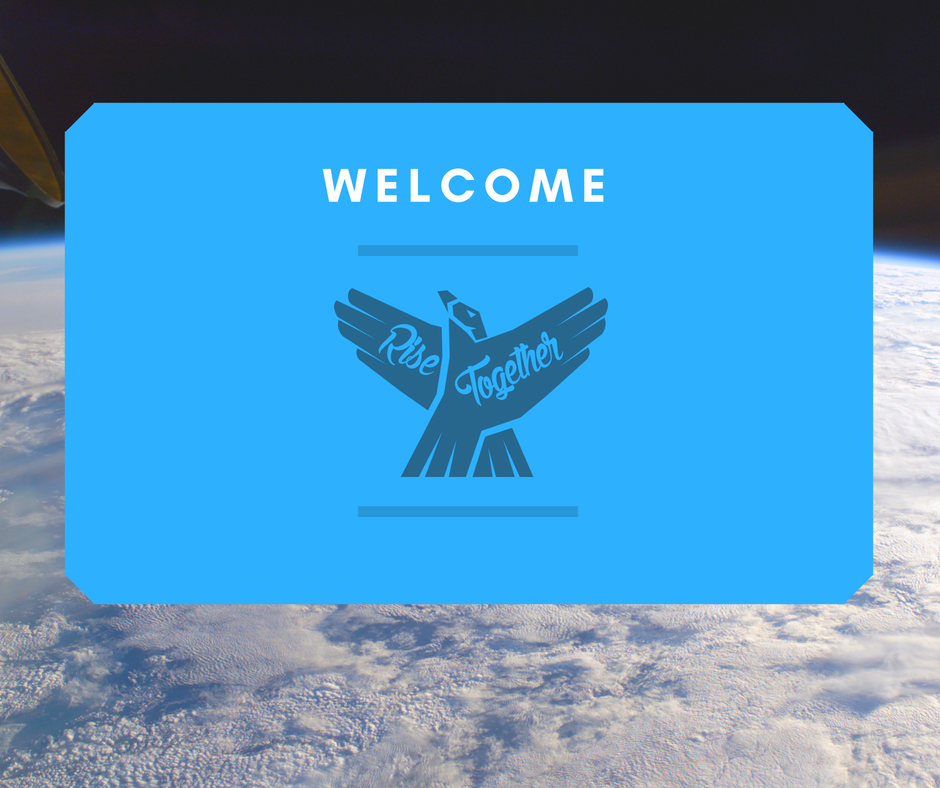Whether you're doing creative work, enterprise management, or good old fashioned manufacturing, managing and keeping track of your invoices is a crucial part of keeping a business alive.
Using an automated invoice approval workflow can help companies streamline the invoice generation process and steer clear of any inconsistencies that could arise as a result of using manual invoicing processes, all whilst maintaining transparency.
That's why here at Process Street, we've made this invoice approval workflow checklist template to not only ensure you receive your money, but also make sure the invoices are properly generated to begin with.
So, let's get started!