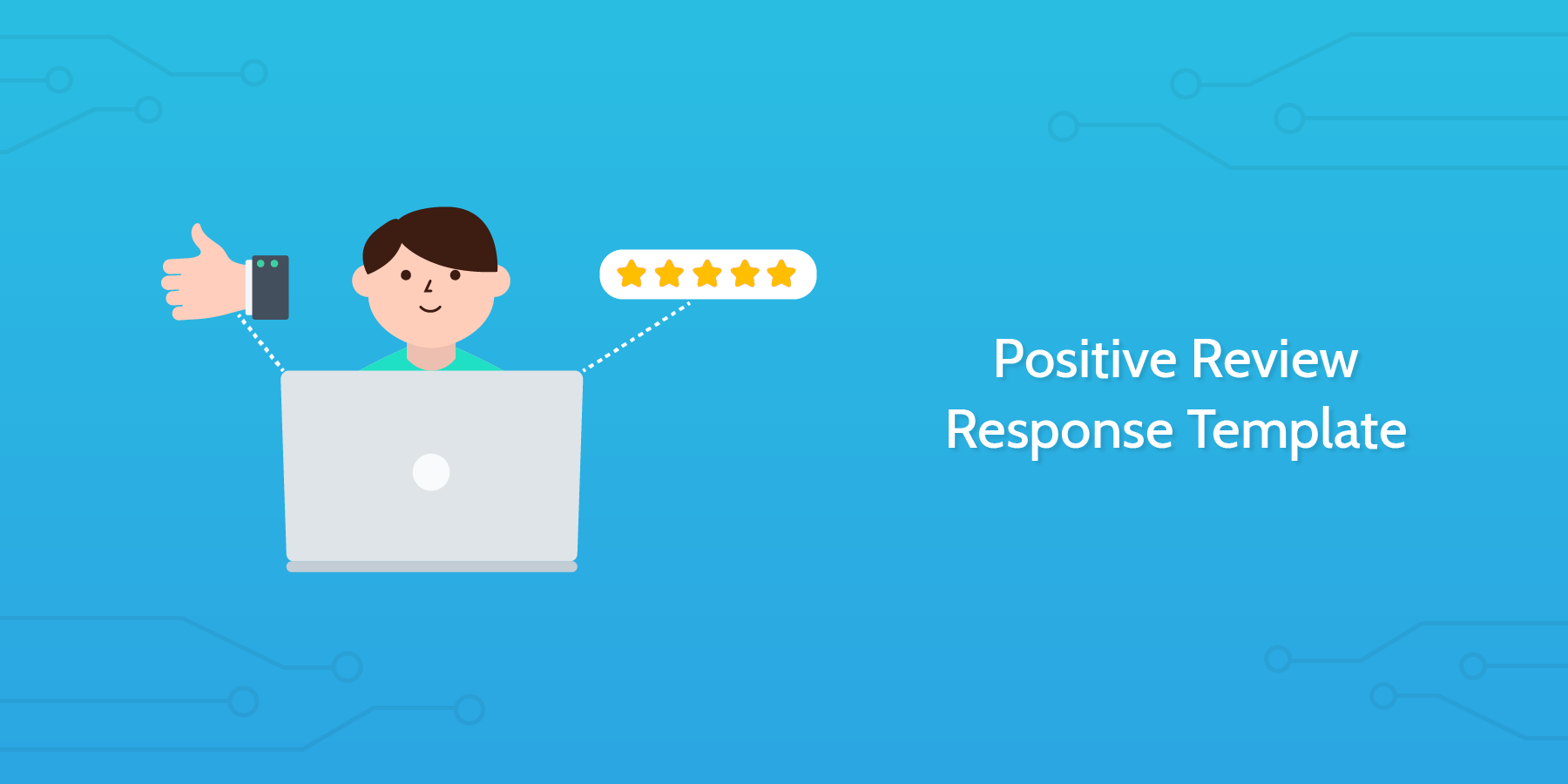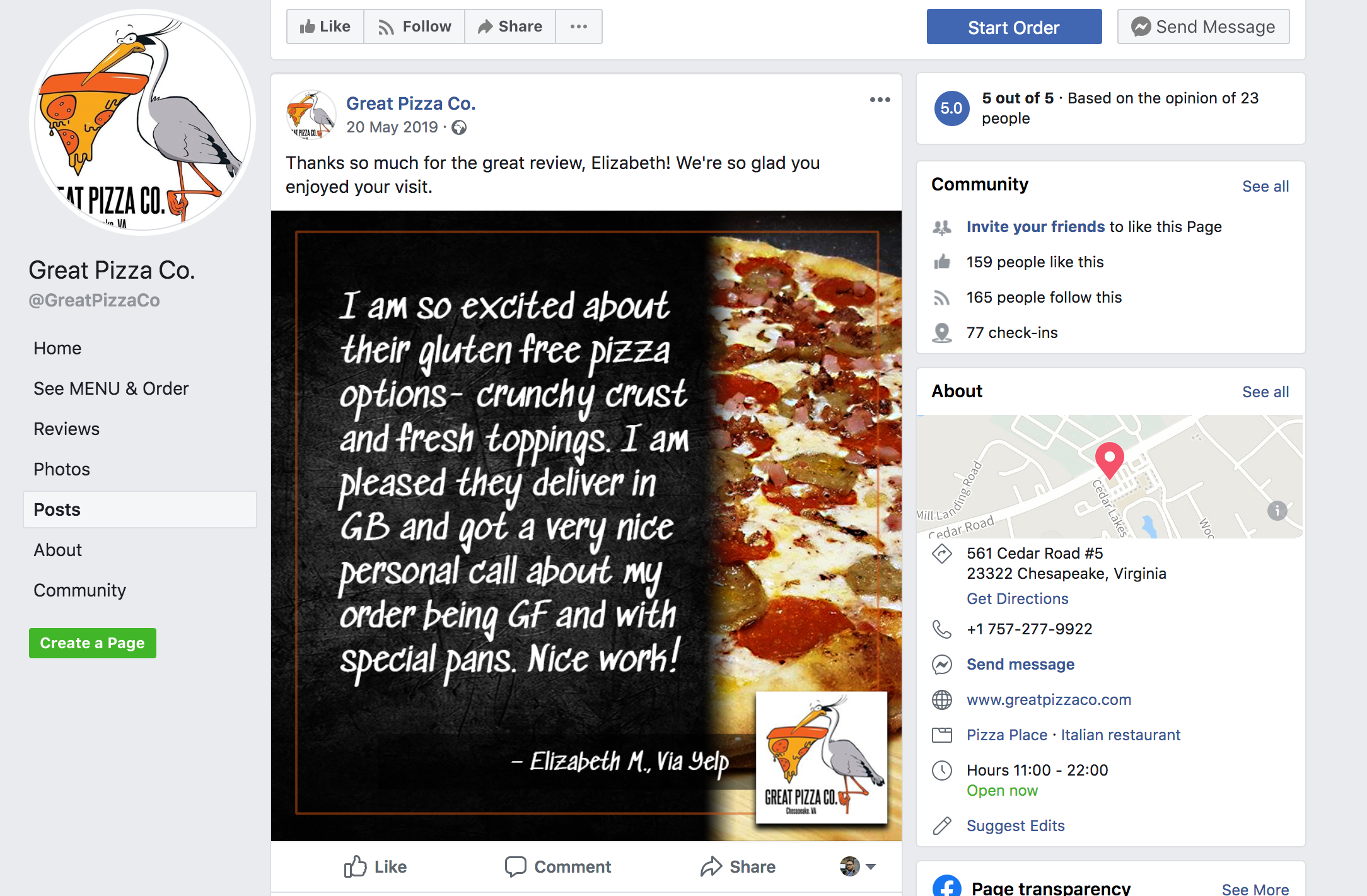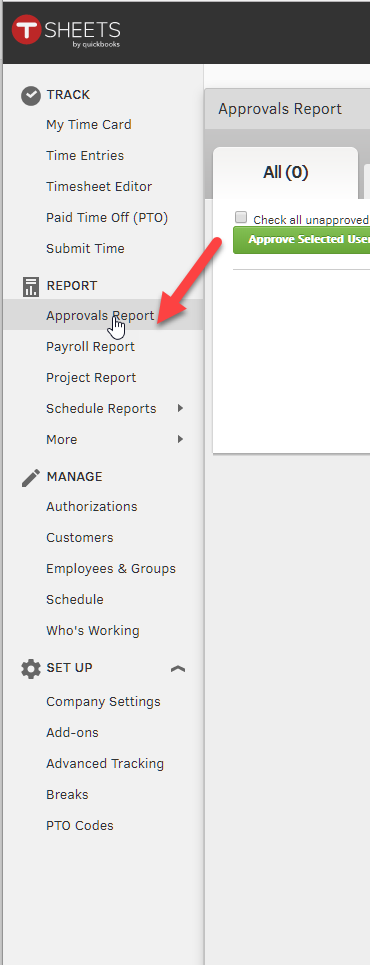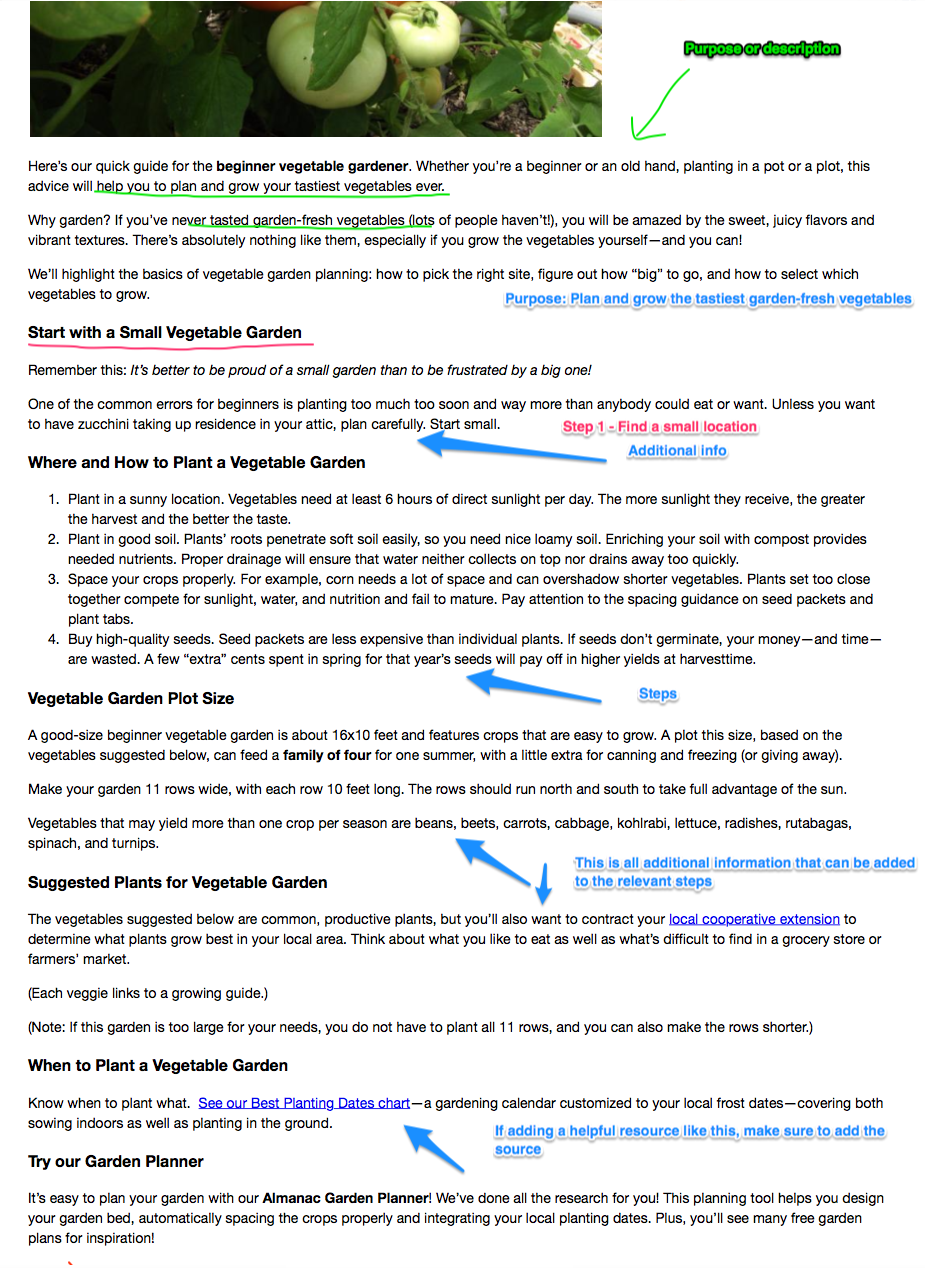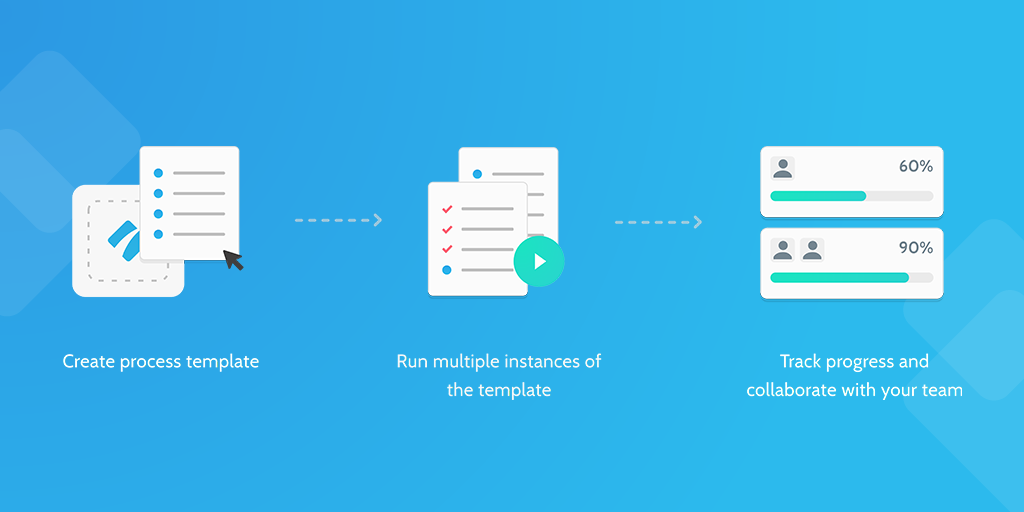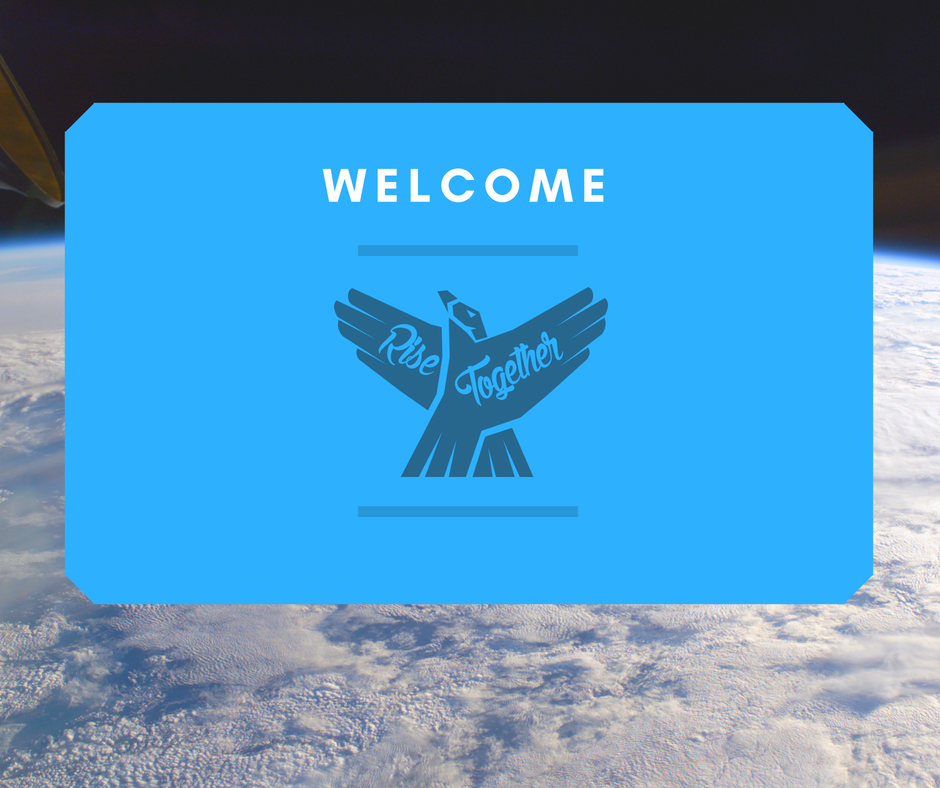This positive review response template will take you through the process of responding to positive reviews from customers.
I'm sure we're all guilty of focusing more on fighting the fires of negative comments, feedback, and reviews rather than responding to the lovely customers that have given us glowing feedback.
I suppose it’s understandable. Negative reviews can make or break a business right?
Well... yes. But, responding to positive reviews is equally as important.
Positive reviews can be used as a platform to encourage customers, old and new, to choose you over the competition.
It’s a chance to showcase what a nice company you are. Show that you care. That you value your customers and that their feedback is appreciated.
Think of it this way, if someone gave you a compliment, you’d thank them, wouldn’t you?
I hope so.
When giving a positive review response, if you can, add value to the customer's comment.
If they’ve specifically mentioned that they like a new product feature, offer to sign them up to the next beta release. Or, if they liked an event you hosted, give them a link to the newsletter, so they can come to the next one.
It’s important to respond to all positive reviews in the right way. You need to ensure you are portraying the brand's tone of voice in all your responses, that the messaging is spot on and that all your responses are perfectly consistent.
This Process Street template will enable you, or your team, to respond to positive reviews in the right way.
Process Street is super-powered checklists. It’s the easiest way to manage your recurring tasks, procedures, and workflows.
Create a check list template and run individual checklists for each member of your team. You can check tasks off as you work through them, set deadlines, add approvals, assign tasks, and track each team member's progress.
You can also connect to thousands of Apps through Zapier and automate your workflows even more.