1. Provide CM of upcoming renewals in the next 2-3 months.
1. Provide CM of upcoming renewals in the next 2-3 months.
2. Prepare Two Month Notice of Intention Form. ORT Form 15
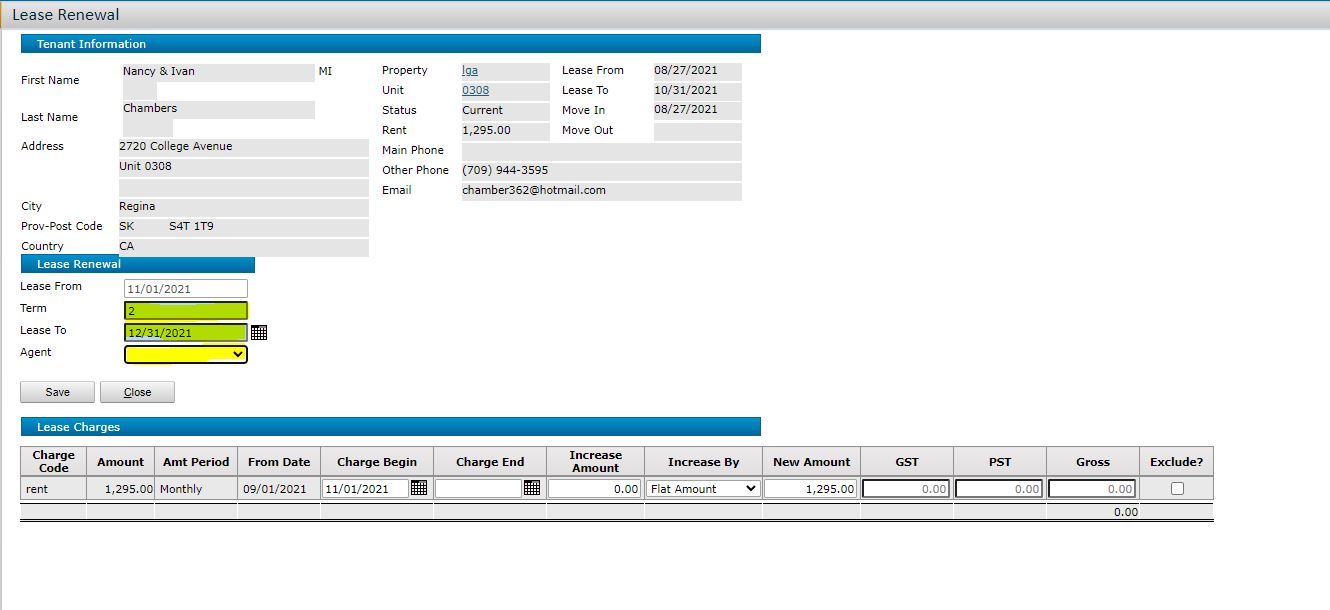
3. Move Ins
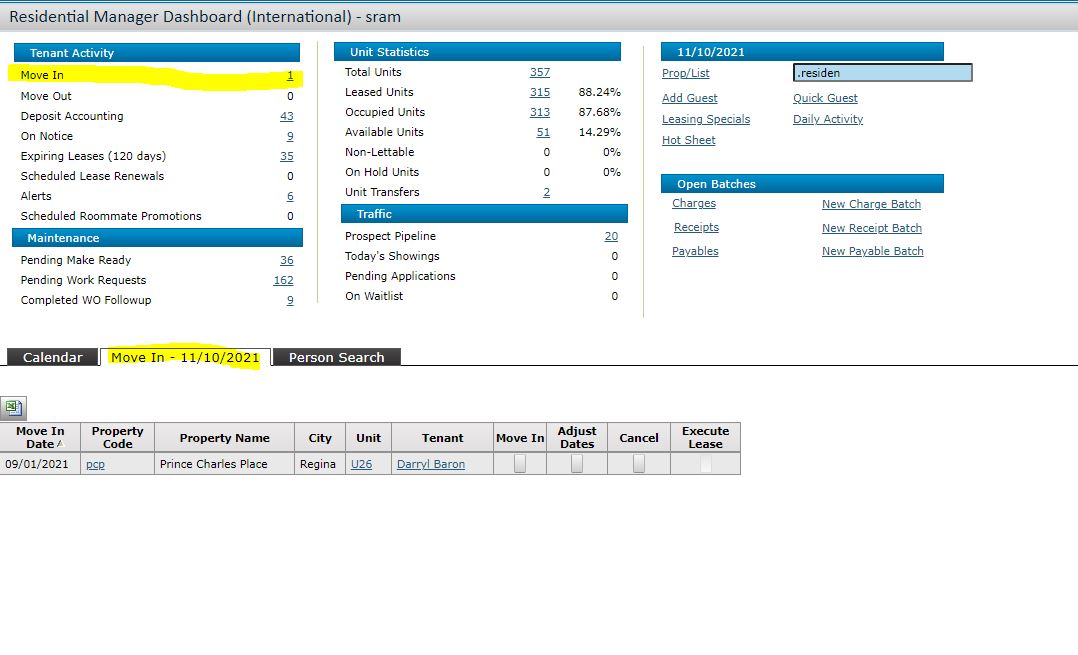
If you are moving a tenant in from the prospect pipeline it can be found below
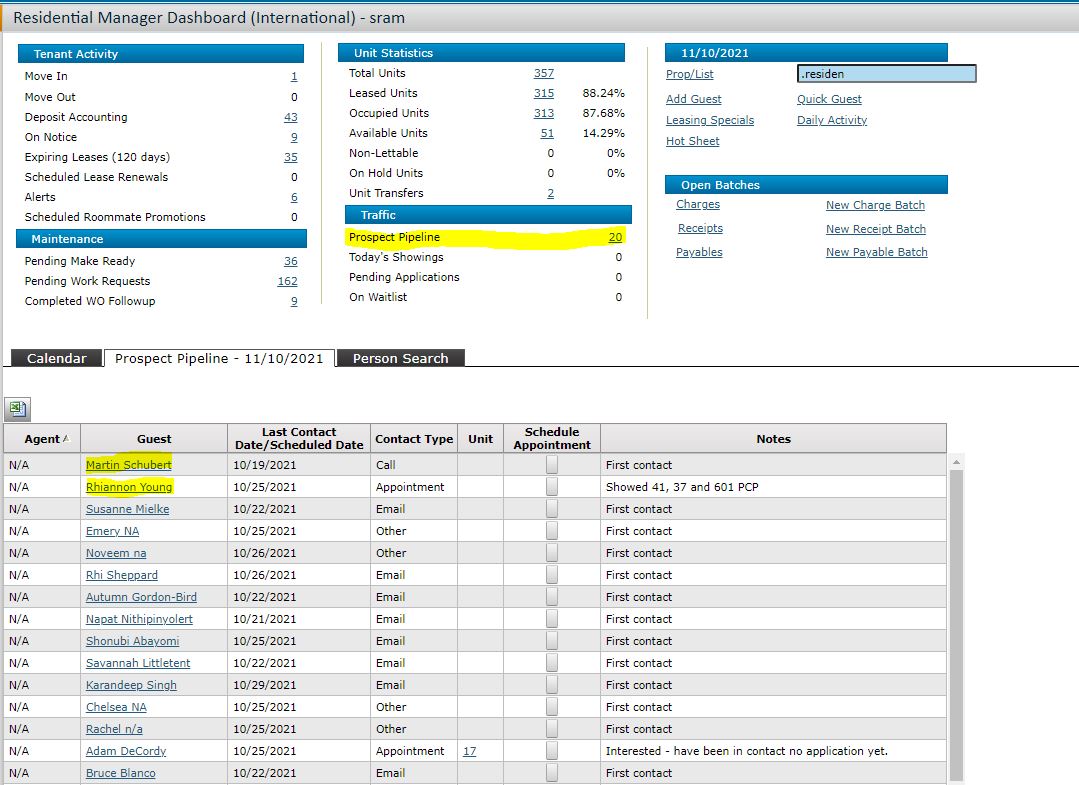
After you press move in, it will take you to a screen like below. Make sure to adjust dates to the proper move in months.
Press "save" if everything looks correct (especially the rental amount should match the lease amount) - Press "post" after you press save and then the tenant will be moved in.
After you move the tenant in you need to create security deposit charges, found below.
Charge code: deposit
Net $: Either half the rental amount or full (typically always half when they pay two parts)
Notes: first half security deposit, second half security deposit, full deposit
Due Date & Post Month: first half security deposit should be the same as lease start date, second half should be put as 60 days later.
Press save after all is entered
4. Move Outs
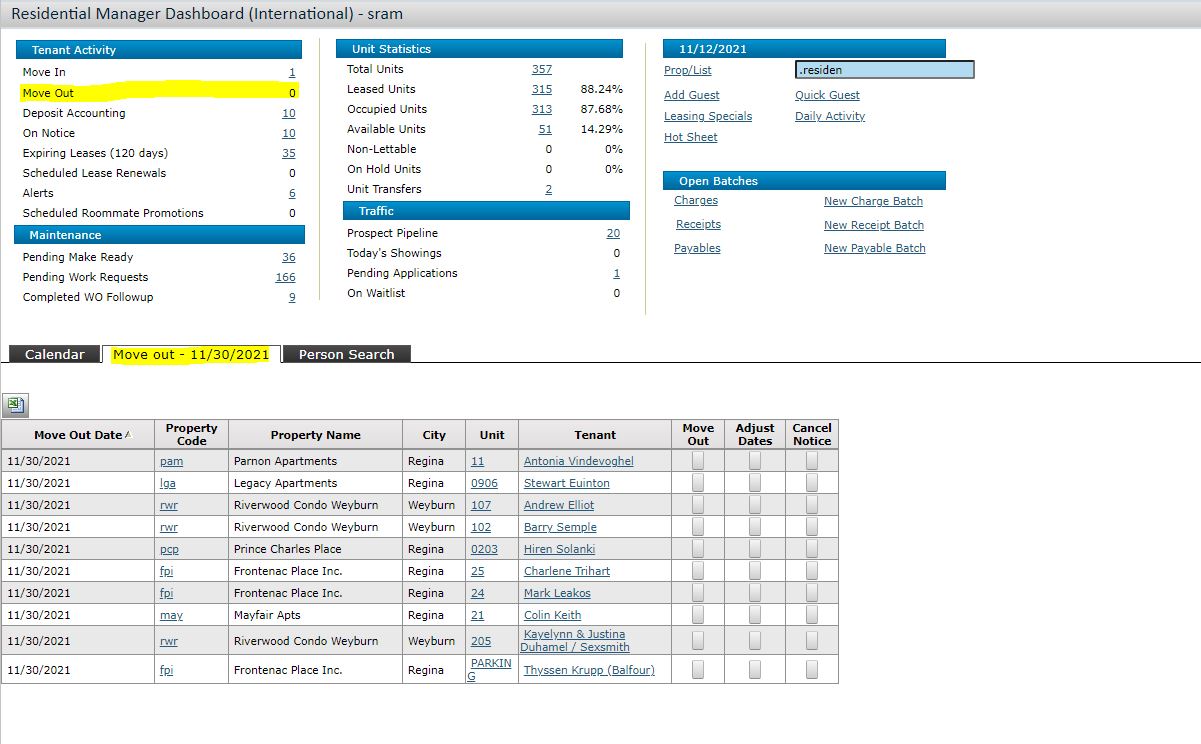
After you press "Move Out" it has moved the tenant out, now you will need to work on their Security Deposit - Deposit Accounting button in Yardi.
Reference the Move Out form the site managers give you before you do anything else:
Deposit Accounting - can either be found on the dashboard or the tenants profile as shown below:
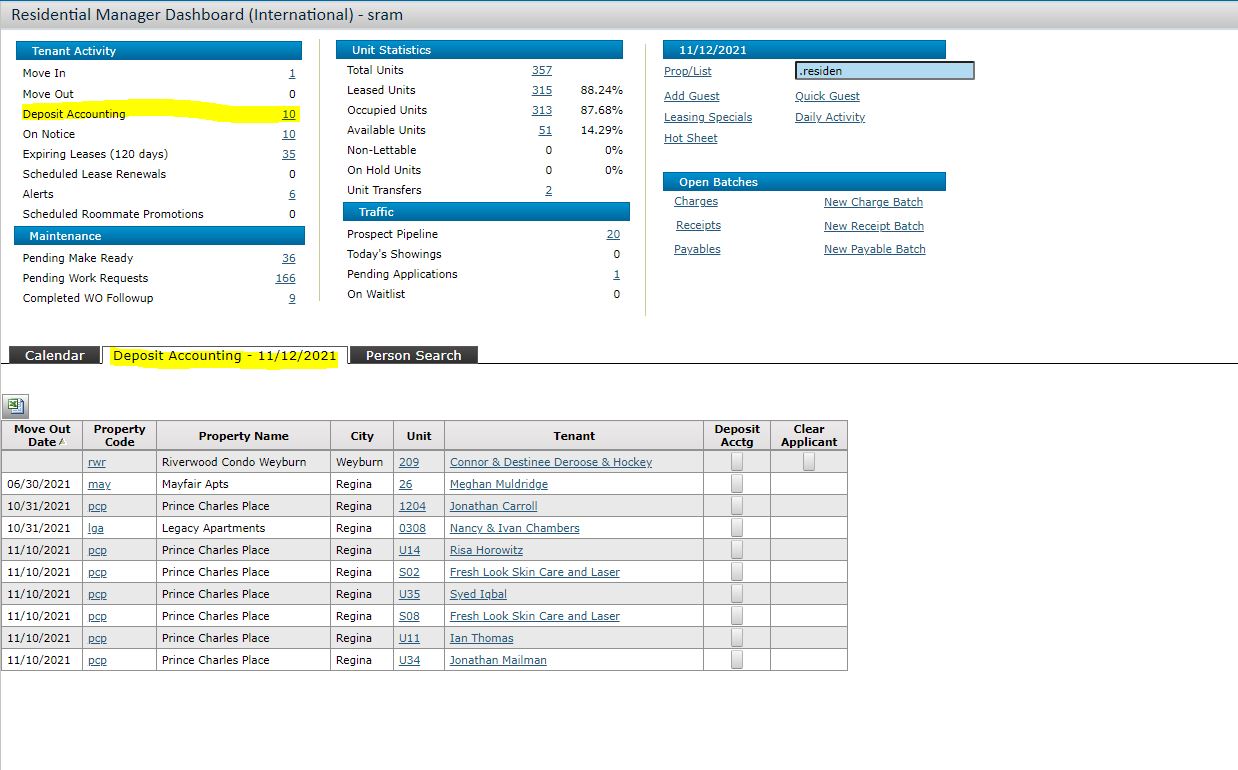
When you press deposit accounting it will take you to a screen below:
IMPORTANT: ALWAYS CHECK OFF "PRINT STATEMENT" AND PRINT OFF TWO COPIES FOR THE ACCOUNTANT AND SAVE IN TENANT FOLDER IN ODRIVE
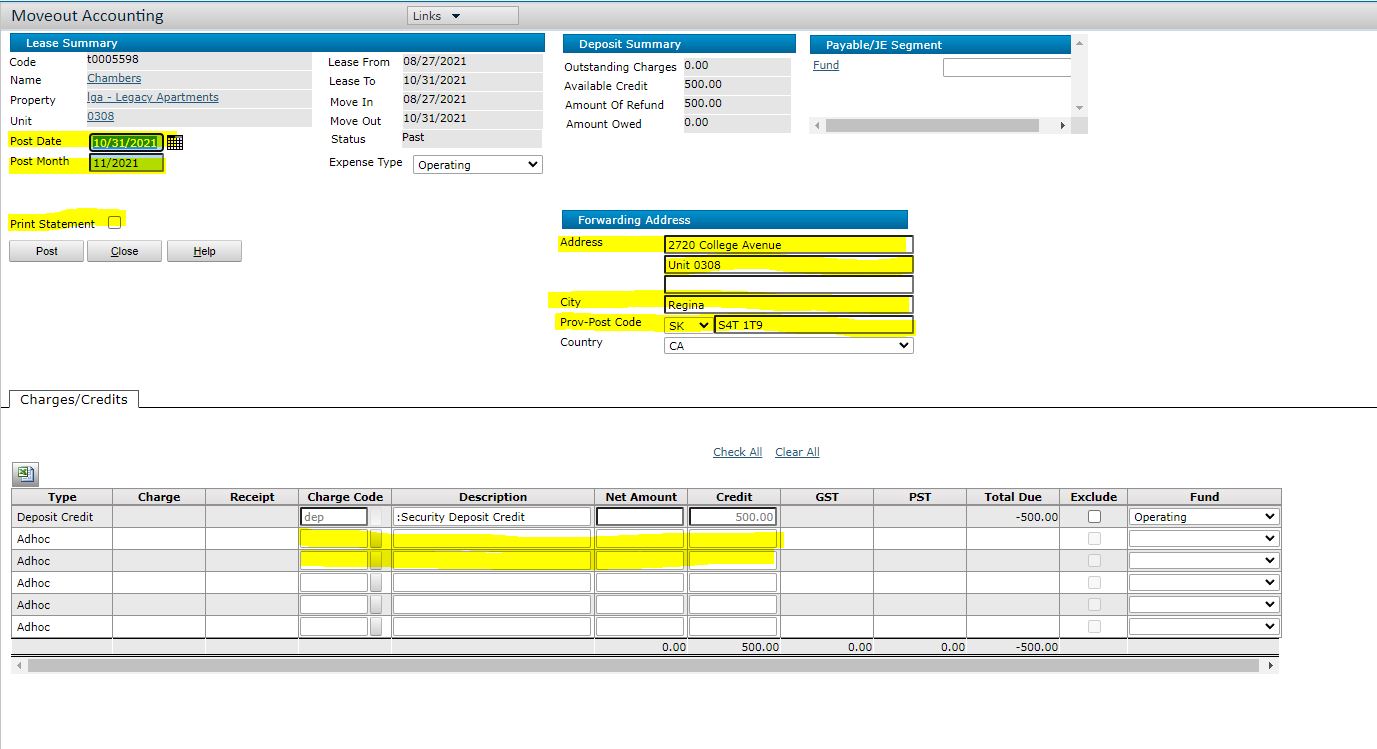
IMPORTANT:
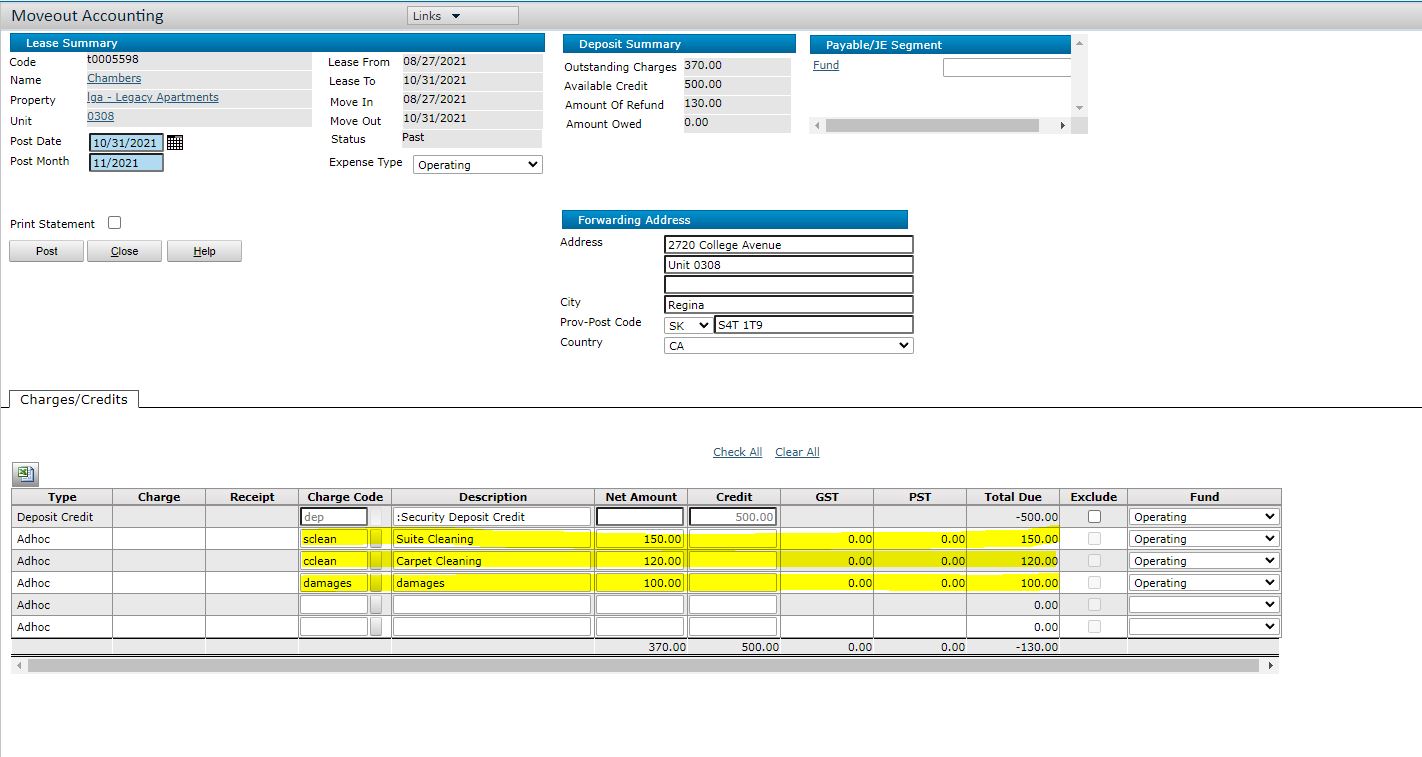
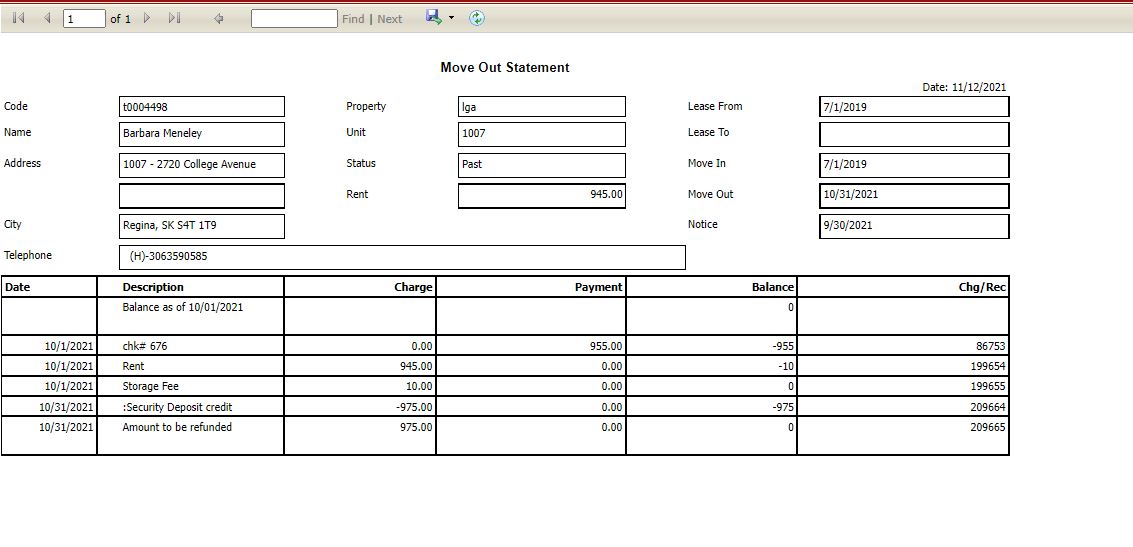
Last Step of Move Out:
The form can be found at this link: Publication Centre (saskatchewan.ca)
5. Other Weekly Tasks
1. Collections 8th-10th of the month: Follow up on any tenants that have not paid rent after initial follow up (Press "analytics" at the top - Press "AR analytics")
Contacting Process:
Good afternoon,
This is a reminder that November 2021 rent payment is due. A total of $950
Please make payment as soon as possible.
Any further questions do not hesitate to contact our office.
Regards,
2. Marketing
3. Other Weekly Tasks
1. Follow Up Collections
2. Other Weekly Tasks
1. Prepare for Month End Move Outs/Ins
2. Send Monthly Financial Statements
3. Other Weekly Tasks
1. General Duties
