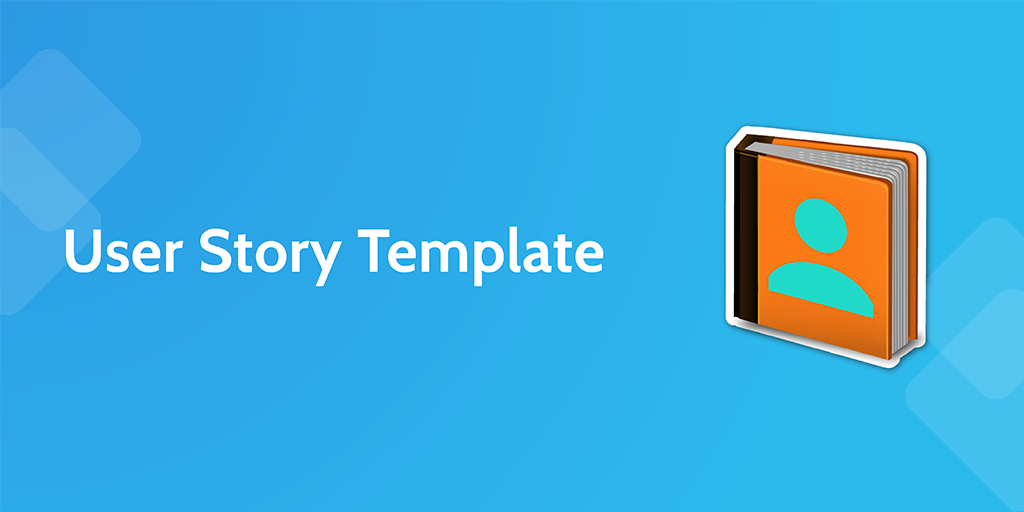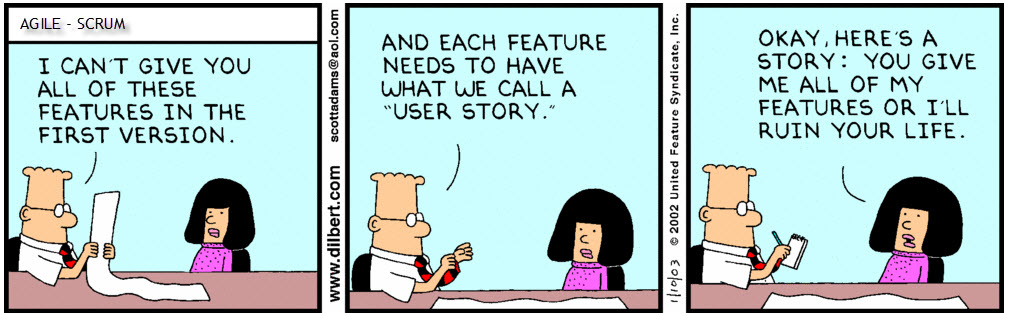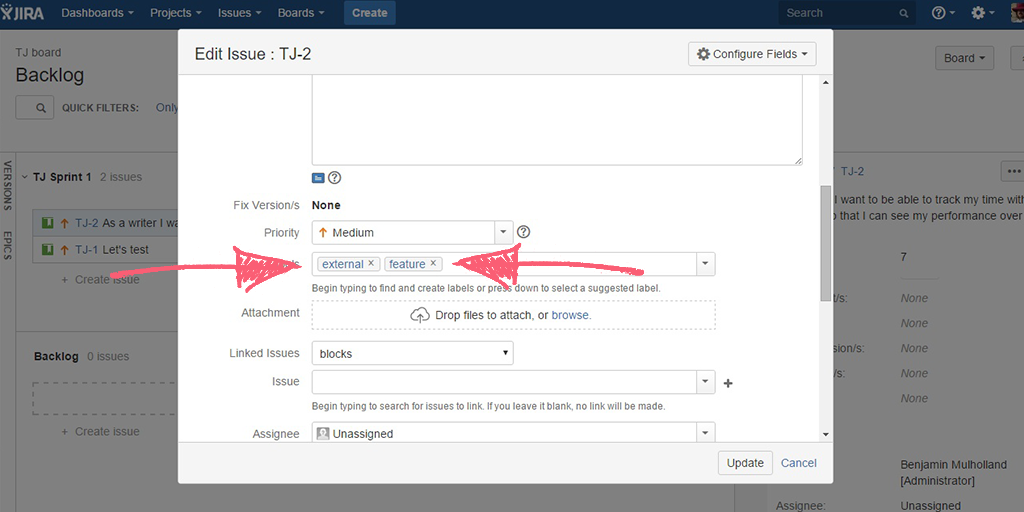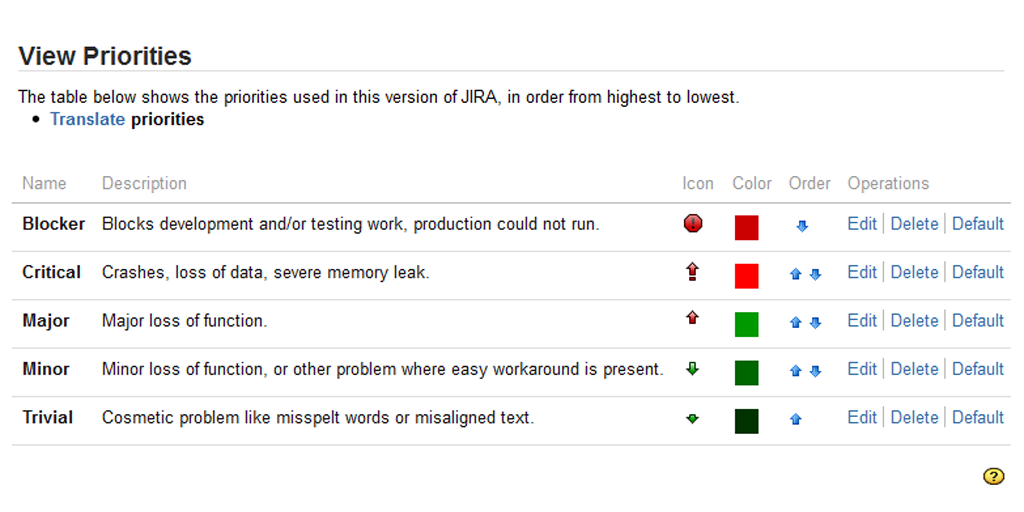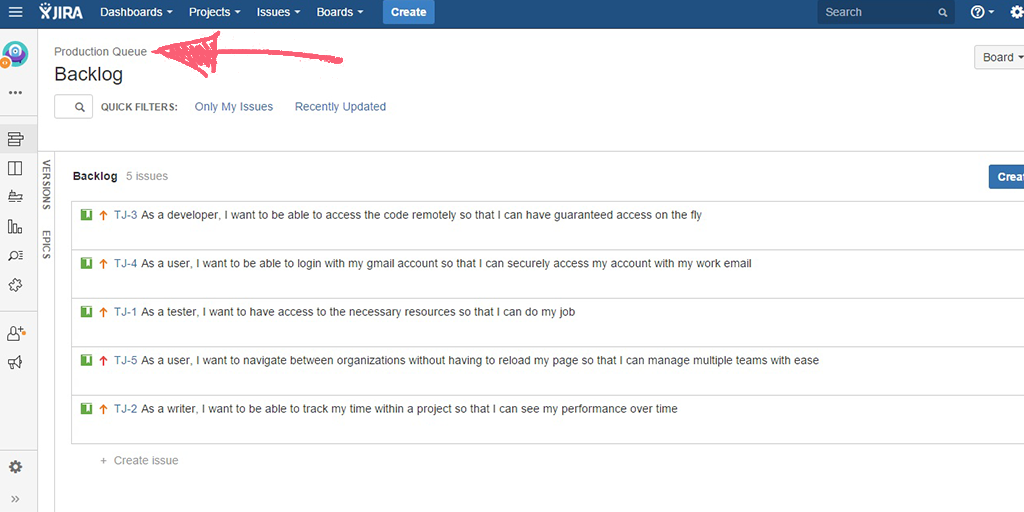User stories make up the backbone of any decent software engineering team. Standardizing all of the potential tasks for your team with a user story template, however, can be a daunting task.
'Written language is often very imprecise, and there’s no guarantee that a customer and developer will interpret a statement in the same way' - Mike Cohn
In order to prevent this confusion from happening and wasting both you and your colleagues' time, we've come up with this handy little user story template. Whether you're tracking your stories in JIRA, GitHub or Fogbugz, by running this every time you need to standardize a user story, you can easily detail:
- The entire user story in a concise manner
- The context of the issue
- Additional features (such as labels) to organize your backlog effectively
- How complex the issue is
Before we begin, however, it is worth mentioning that we have assumed all of your potential user stories have been collected into one grooming queue. If you are unsure of whether or not this has already happened, check that all issues which the developers will need to work on have been tracked before continuing.
Grooming queue ready? Well then, let's get started!