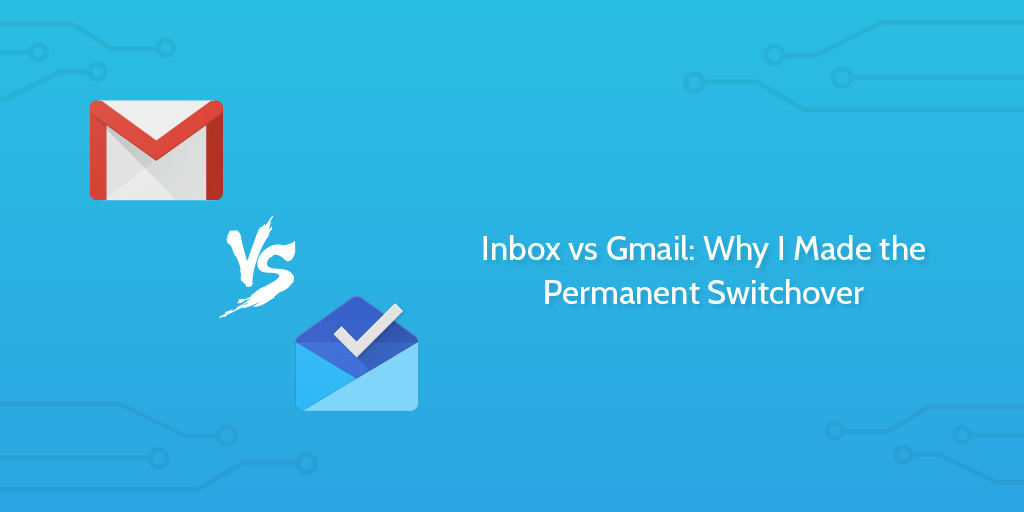
While writing a recent article for TechCrunch about empty states in app design, I came across Inbox by Gmail — the app which rewards you with a sunny sky when you hit inbox zero.
Bonus: Get 25 Gmail Tips
Before we start, I wanted to offer you a bonus upgrade of 25 Gmail tips you can use to get super-fast at reducing your inbox to zero.
Just click the button below to access your Gmail tips.
Done that? Now, let’s get into the Inbox vs Gmail comparison.
Inbox vs Gmail: The Full Comparison
I’m probably a little late to the party, and as much as I love Gmail I feel that Inbox is a smarter and more intuitive way to process a bulging inbox.
Vinay covered why task snoozing is so powerful over on his Abstract Living blog, which made me want to try an app with the same mechanics.
If you’re anything like me and have these traits, you’re probably going to get a lot out of Inbox:
- Around 5% of your emails warrant a reply
- Less than 10% of your emails get opened
- You forget to create tasks in your to-do list from emails
- You spend too long hitting inbox zero (the very definition of ‘busy work’)
- You find it hard to separate useful emails from trash with your current app
- You need reminding often before you start working on a task
- You want to see a blue, sunny sky pop up when you clear your inbox.
- You like good things
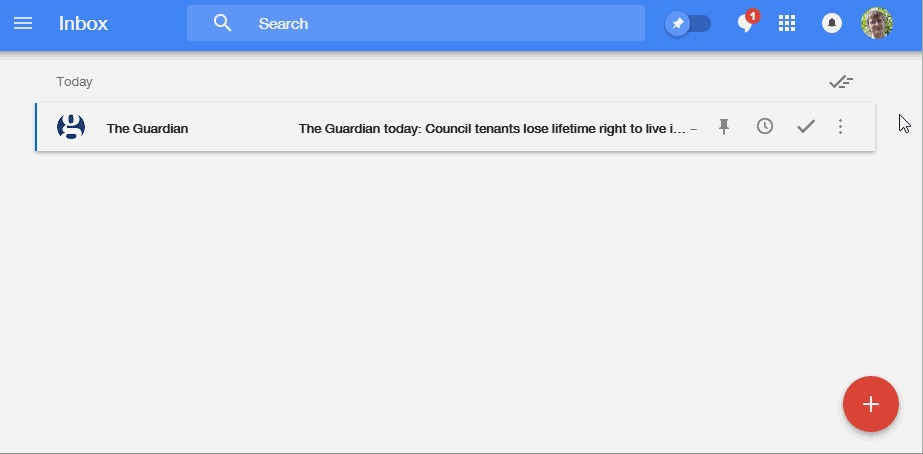
Delightful, right?! It looks even better on the iPhone because it animates slightly. After 20 minutes of looking for a way to record my iPhone’s screen and buying some junk app which doesn’t actually do it, I’ll leave that to your imagination.
If you want more content on Google products, see the posts Google Drive Tips and Dropbox vs Google Drive.
But first, getting back on track: here’s Inbox vs Gmail (The Showdown).
You can pin the most important emails to the top of your inbox
In a similar way to how Gmail has stars, Inbox has pins. In my opinion, pins are more useful. While you could filter Gmail to show only starred items, that’s more friction than I’d like, and, unlike Inbox, starring doesn’t actually… do anything else.alt
A pinned email sits at the top of your inbox and looms over you, preventing you from reaching the blue sky until you do something about it. If you need something to be at the top of your list before you ever get round to it, you’ll be a lot more productive with pins than stars.
It’s not just that, either. Pins become exceptionally useful when you get round to batch archiving.
You can batch-archive emails in one click
While I was still a Gmail user, I was always looking for ways to quickly process all of my unimportant emails — you know, things like notifications you’ve already read or offers you’re only occasionally interested in.
In Gmail, I tried ‘select all, unselect a few, archive all, next page, repeat’. I tried furiously bashing keyboard shortcuts, hammering through my inbox like it was a fearsome beast to be destroyed.
In Inbox, you can click the tick icon above each group to sweep all unpinned items
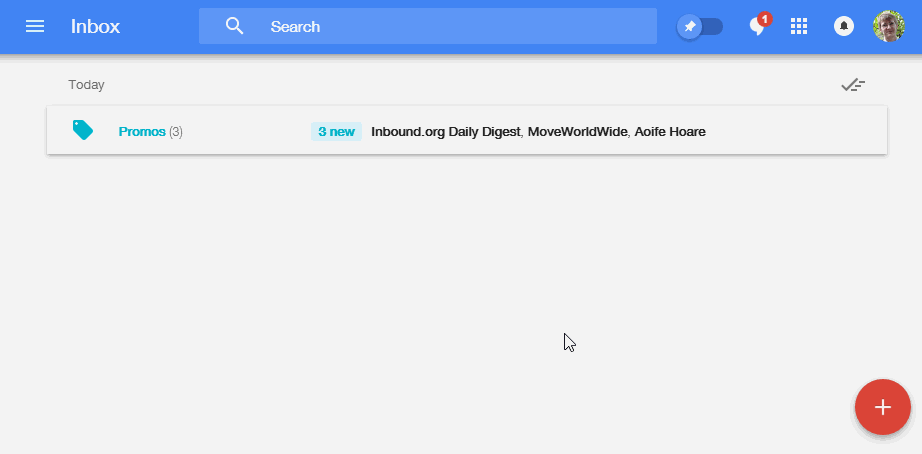
Whoosh.
Snooze important, non-urgent items to bounce back later
Just like how Any.Do has a task snoozing feature (which has started running my life as of this week), Inbox has the same for emails.
You can snooze an email ’til the evening, tomorrow, next week, or pick a custom time. Snoozing essentially moves it to another category, away from your inbox, then bounces it back over whenever you want to deal with it.
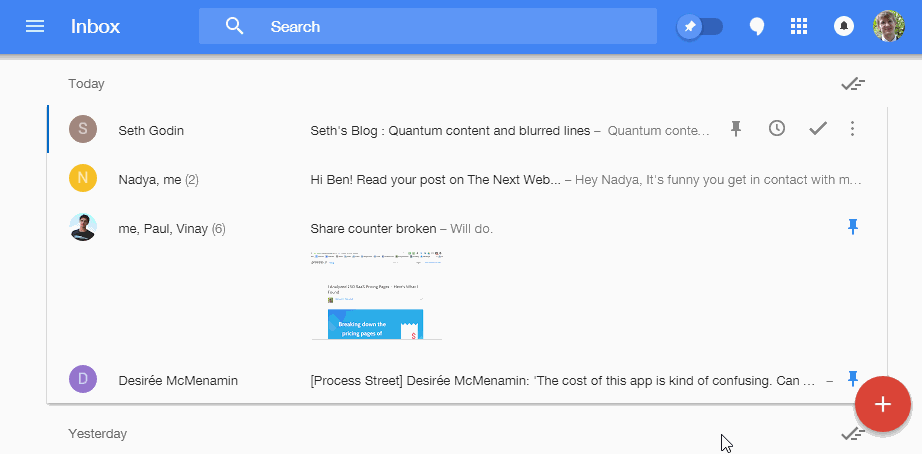
Counter-intuitively, I’ve found that putting off tasks until later has made me more productive. That’s because I’ve at least ‘touched’ them. Leaving them as unread and letting them slip further down was something I was prone to do with Gmail, even for exceptionally important things.
While snoozing can be a good way to get a quick reminder, there’s a way with Inbox that you can create to-do list items from your emails.
Create one-click reminders from inside your inbox
Inbox is pretty smart. It parses your received emails for action items — things like ‘send me the images’ or ‘call my assistant’ — and offers you to add them as reminders. While it’s regrettable that these can’t be sent off somewhere like Any.Do with an integration, I check my inbox often enough to be able to act on them anyway.
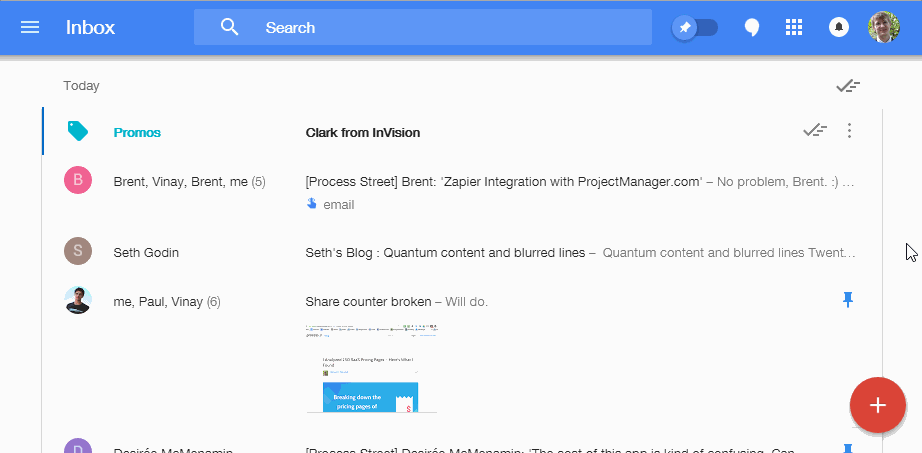
The minimalist UI had me scrambling around for a while trying to figure out how to actually add a reminder. Turns out that when you pin an email, you get the option to add a reminder of why you pinned it and what needs to happen next.
Use smart Responses on Android and iOS
Last month Google announced over on the official Gmail blog that Inbox for Mobile would be getting some special treatment. It came in the form of facilitation for slothfully lazy individuals like myself.
When Inbox thinks that you’d be fine to fire off a canned response, it shows you three options underneath when you open the email.
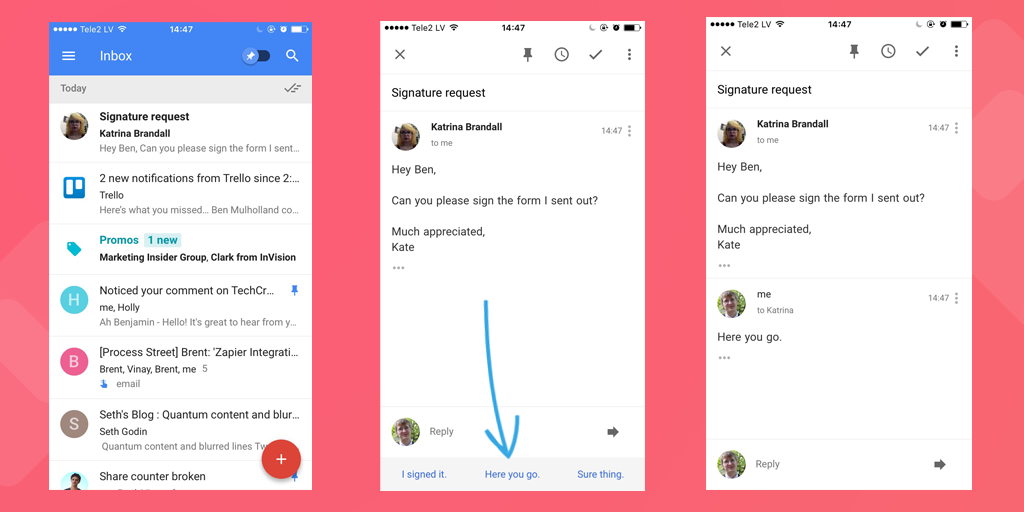
I can only speak for myself, but this really helps me get around to answering emails I’d probably not reply to otherwise.
On the web version, Inbox also offers templates. These are similar to the canned responses on Gmail you can enable through Labs.
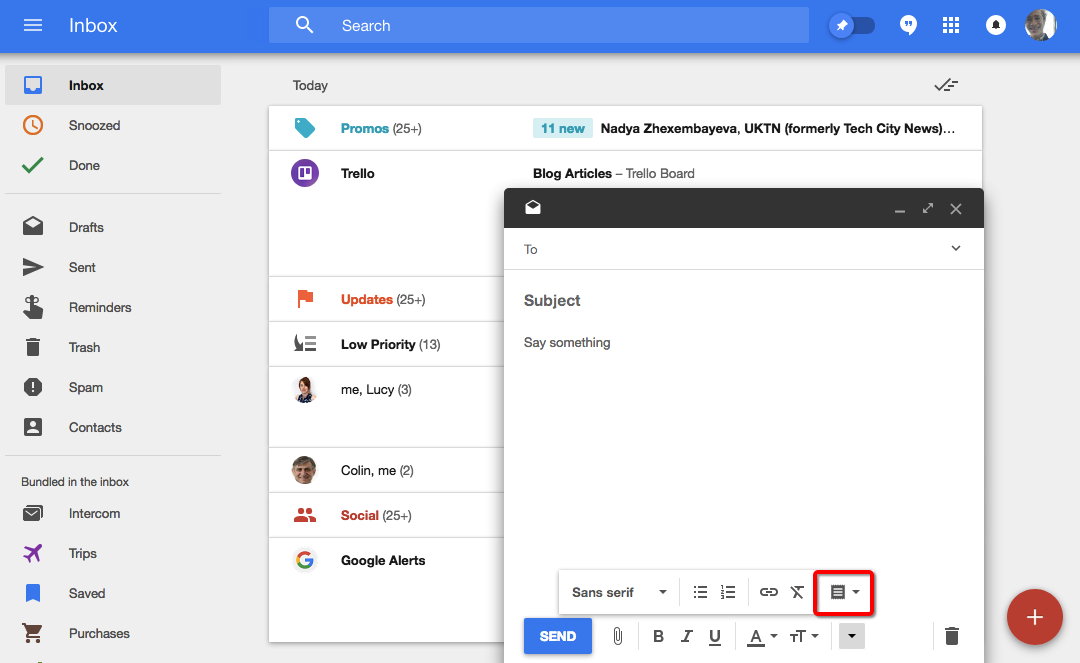
Click the plus, and then open the template menu. Inside, you can manage your templates: add new, edit, delete, etc.

If you find yourself typing the same emails over and over again, or copy-pasting a template from your computer, just add a new template instead to save yourself some time.
You can process your inbox at lightning speed, even on mobile
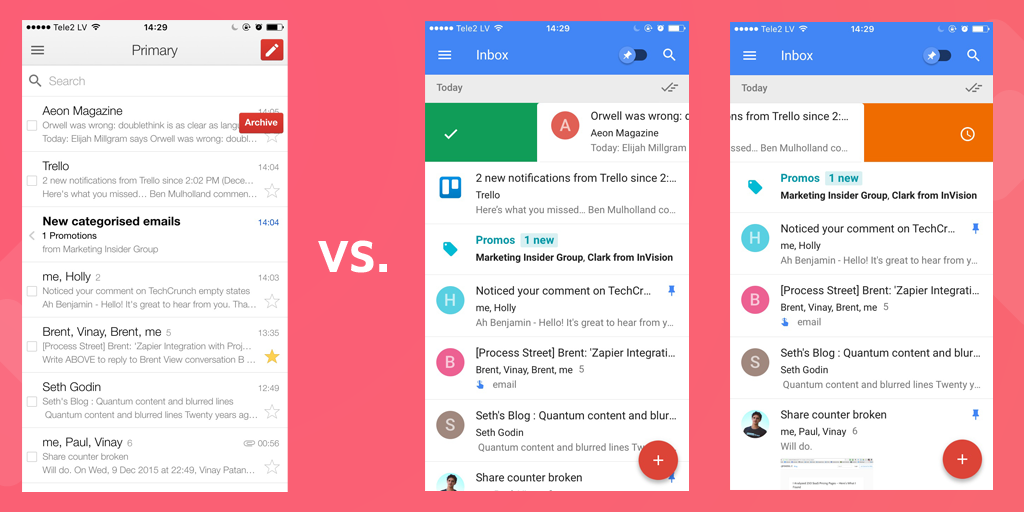
Here’s a demonstration of what happens when you swipe an email left or right on Gmail vs Inbox. On Gmail, swiping right brings up the option to archive it, and left gives you the hidden menu.
Inbox’s reaction feels far more natural to me. Swiping right archives the email, and swiping left snoozes it.
You can still keep using the Gmail/Zapier integration
Since Inbox is just basically a new user interface for Gmail, you can keep on using your Zapier integrations with the warning that stars no longer work. Stars aren’t a feature Google decided to continue with Inbox, so we’re going to have to wait until Zapier‘s workflow automation platform supports it.
For now, you can still use integrations involving tags. Why don’t you try these?
There are a few reasons why Inbox might not be perfect for you
While writing this article, I realized that there are probably a lot of people who are already deeply ingrained in their Gmail workflow that would have a hard time making the switch. Here are some problems with Inbox that might hold you back:
- If you don’t use a Gmail/Google Apps address. Unlike Gmail, which lets you receive emails from Yahoo, Hotmail and the likes, Inbox is a little more strict. There are, however, some workarounds.
- You’d rather permanently delete emails than archive them.
- You hate the sun and sky
- You hate good things
If I’ve convinced you to make the switch, you’ll have to download the Inbox by Gmail app for Android or iOS first. You can’t just go to it on the web (for some arcane reason).
Let me know why I’m totally wrong (or right) in the comments below and we can have a fight (or a hug). 🙂
Bonus upgrade: Get our 25 Gmail tips and become an overnight power user
Since Inbox is built on top of Gmail, you can use a lot of tricks designed for Gmail with Inbox. That means you can use this list of 25 Gmail tips to power up your Inbox experience.
Click the button below to get your Gmail tips.







 Workflows
Workflows Forms
Forms Data Sets
Data Sets Pages
Pages Process AI
Process AI Automations
Automations Analytics
Analytics Apps
Apps Integrations
Integrations
 Property management
Property management
 Human resources
Human resources
 Customer management
Customer management
 Information technology
Information technology



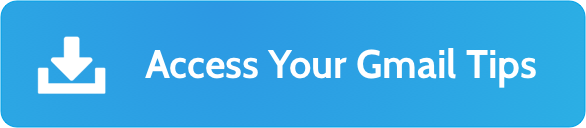
Benjamin Brandall
Benjamin Brandall is a content marketer at Process Street.