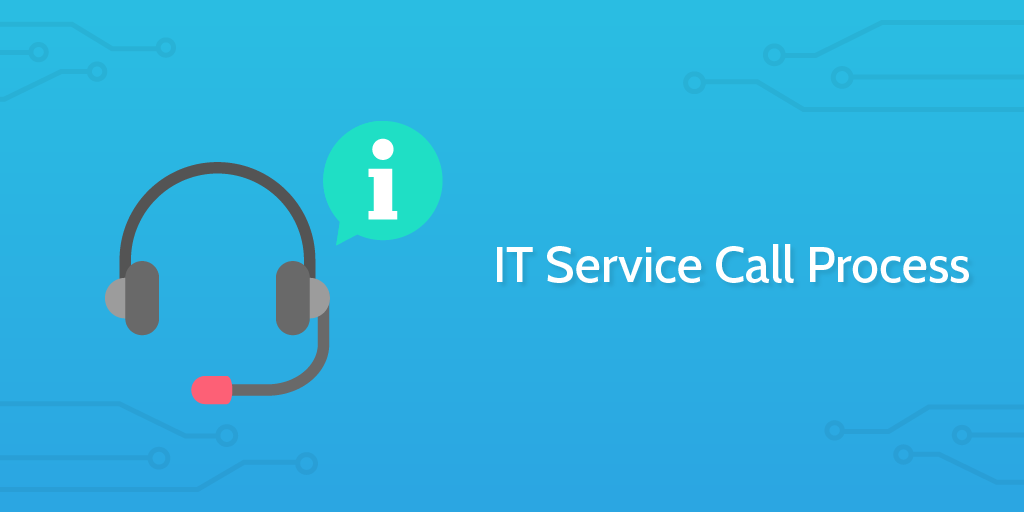Sometimes it's necessary to visit a client site to offer technical assistance, install new hardware, make updates, or help users learn software.
This process is designed to help your organization manage the requests for service calls by logging the details, effectively communicating with technicians, and keeping the client in the loop.
At the end of the process, you'll generate a report to send the client that you can attach to an invoice, if necessary.