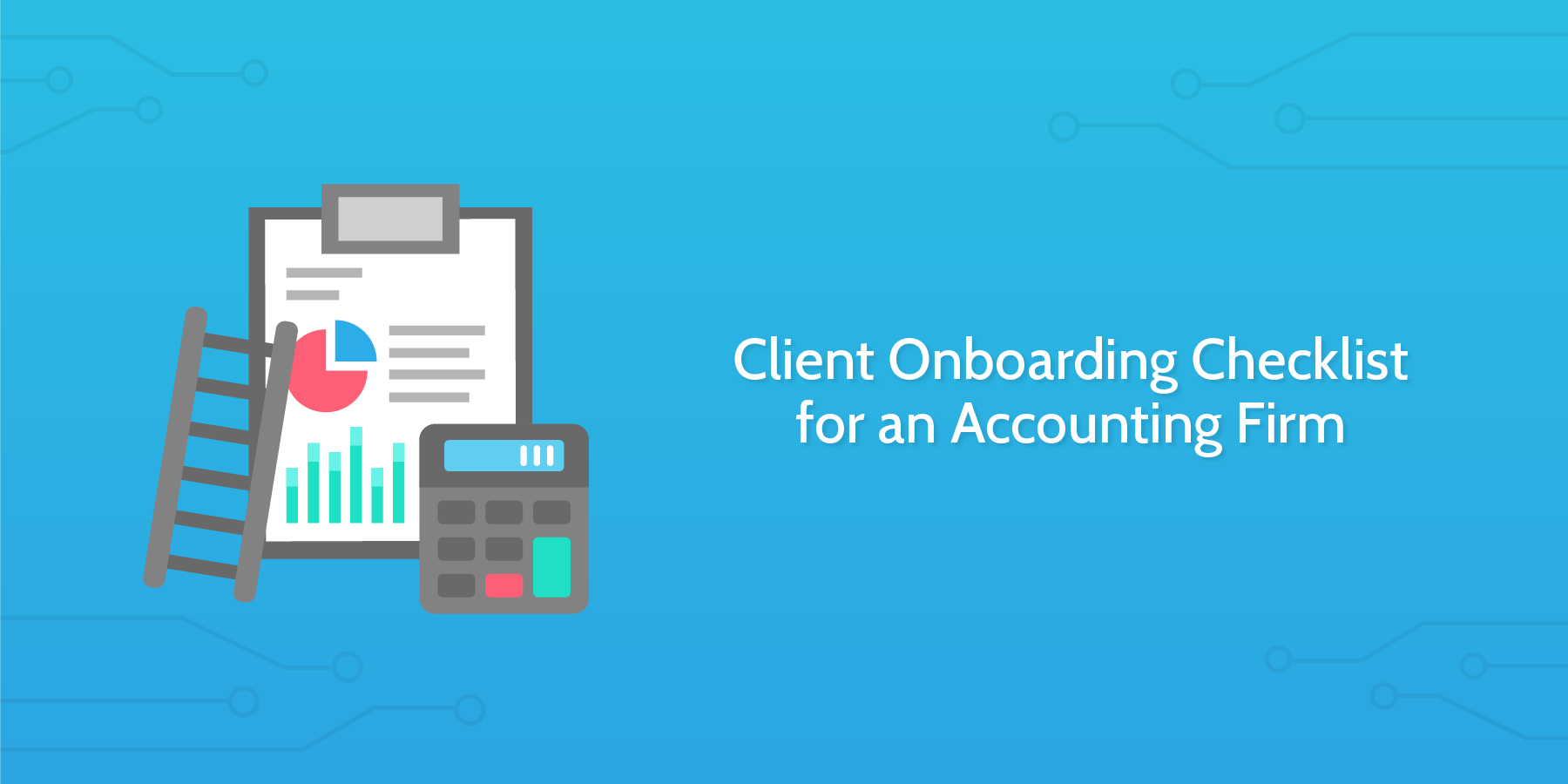Public accounting firms typically employ Certified Public Accountants (CPAs) that work in the areas of audit, tax and management consulting. Four firms, called the Big Four, are the largest companies in the public accounting industry. These are Ernst and Young, PricewaterhouseCoopers, Deloitte Touche Tohmatsu and KPMG.
The importance of a solid employee onboarding process for wealth management firms is well established. That initial period sets the tone for the remainder of the working relationship and, when done right, can help to bolster profitability for all parties involved.
However, many financial planning practices see the client onboarding process as nothing more than a series of tedious tasks that serve no purpose than to meet basic compliance needs. When the process for new client onboarding is mired in administrative data-entry with no focus on the strategic potential of setting a strong foundation upon which to build a working relationship, a huge potential of value is lost.
This workflow is designed to help you make the most of your client onboarding process. Not only is this process designed to streamline your workflow with a series of best-practice tasks that will adapt to your needs with conditional logic, but manual data-entry is also minimized with the use of auto-fill form fields and parameters.
You will be able to focus your energy on your client's needs and goals and gain real insight into how best to approach a solution for their situation. By making use of this workflow you are far more likely to get the most value out of your investment (of both time and money) and ensure you're are optimizing your client onboarding process.
Let's get started.