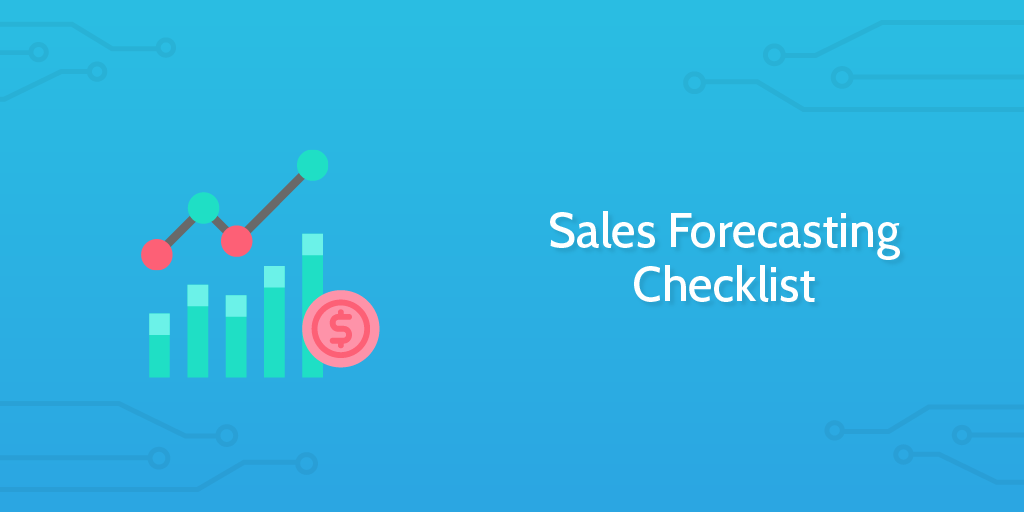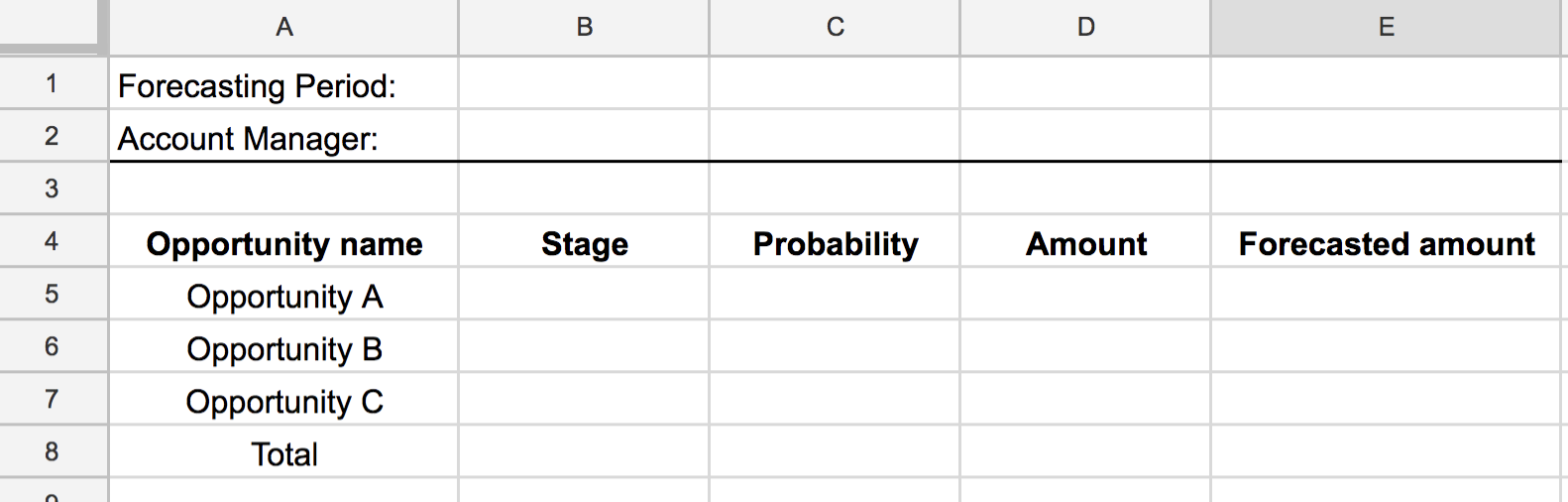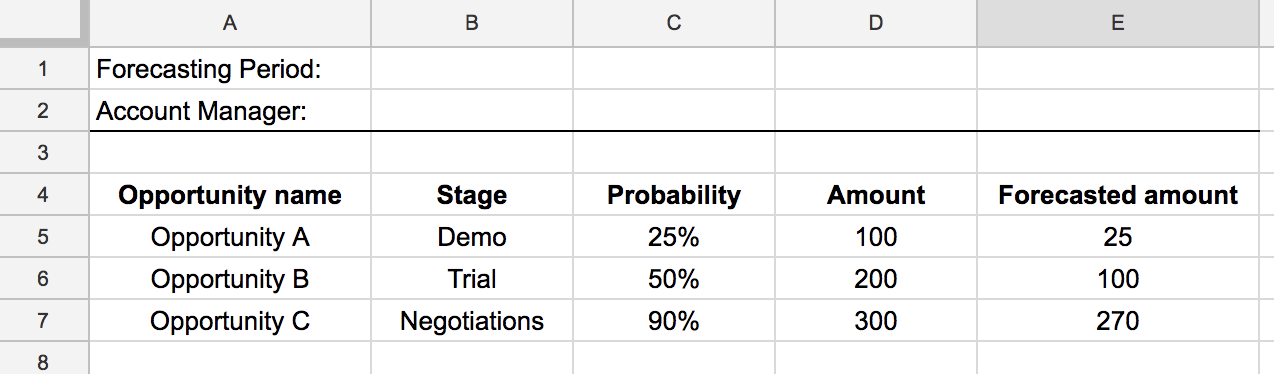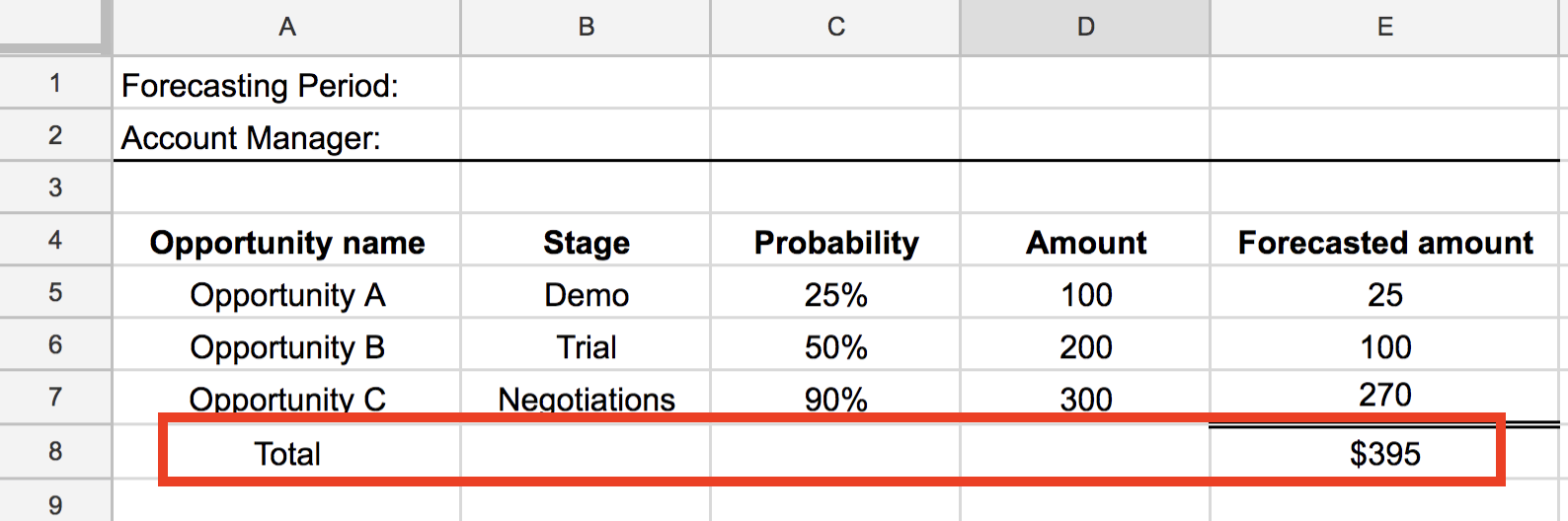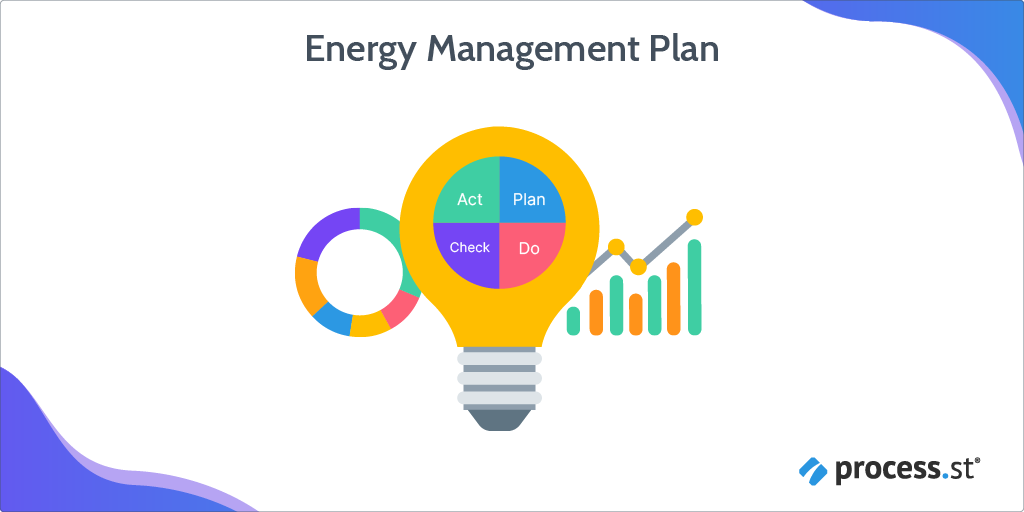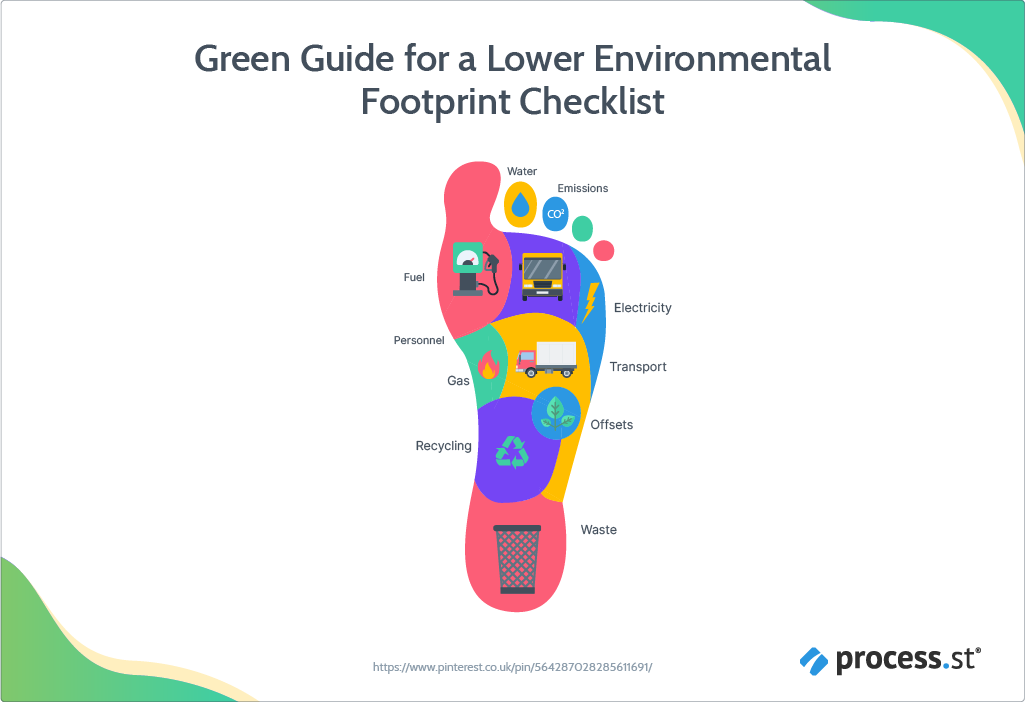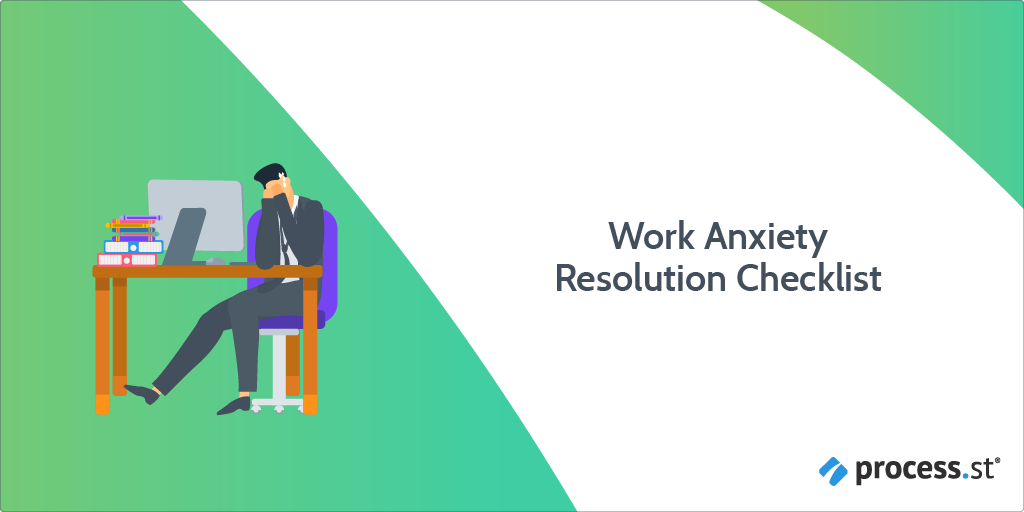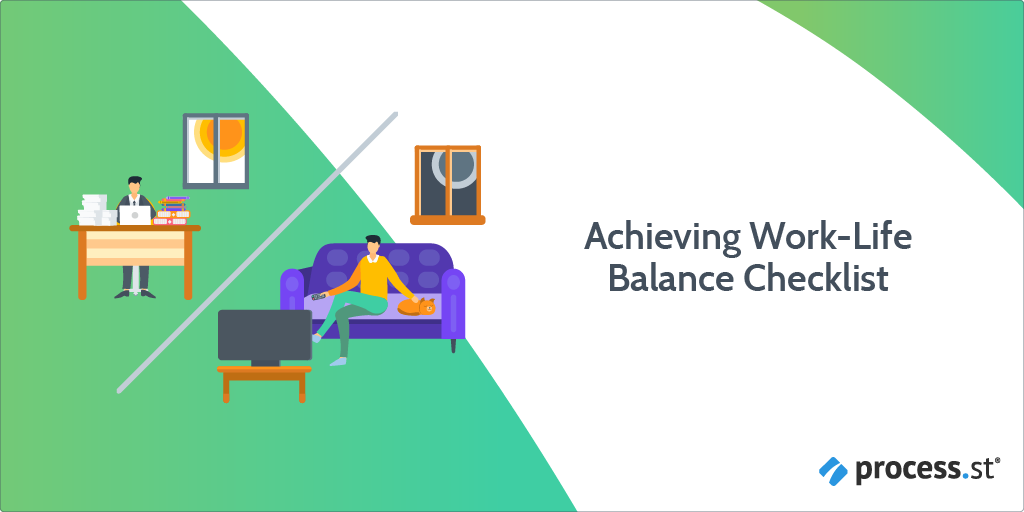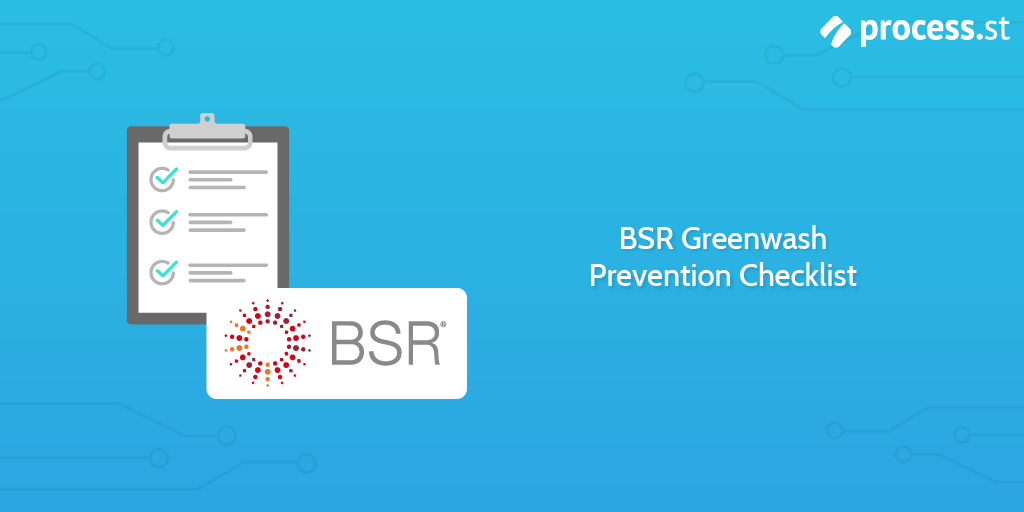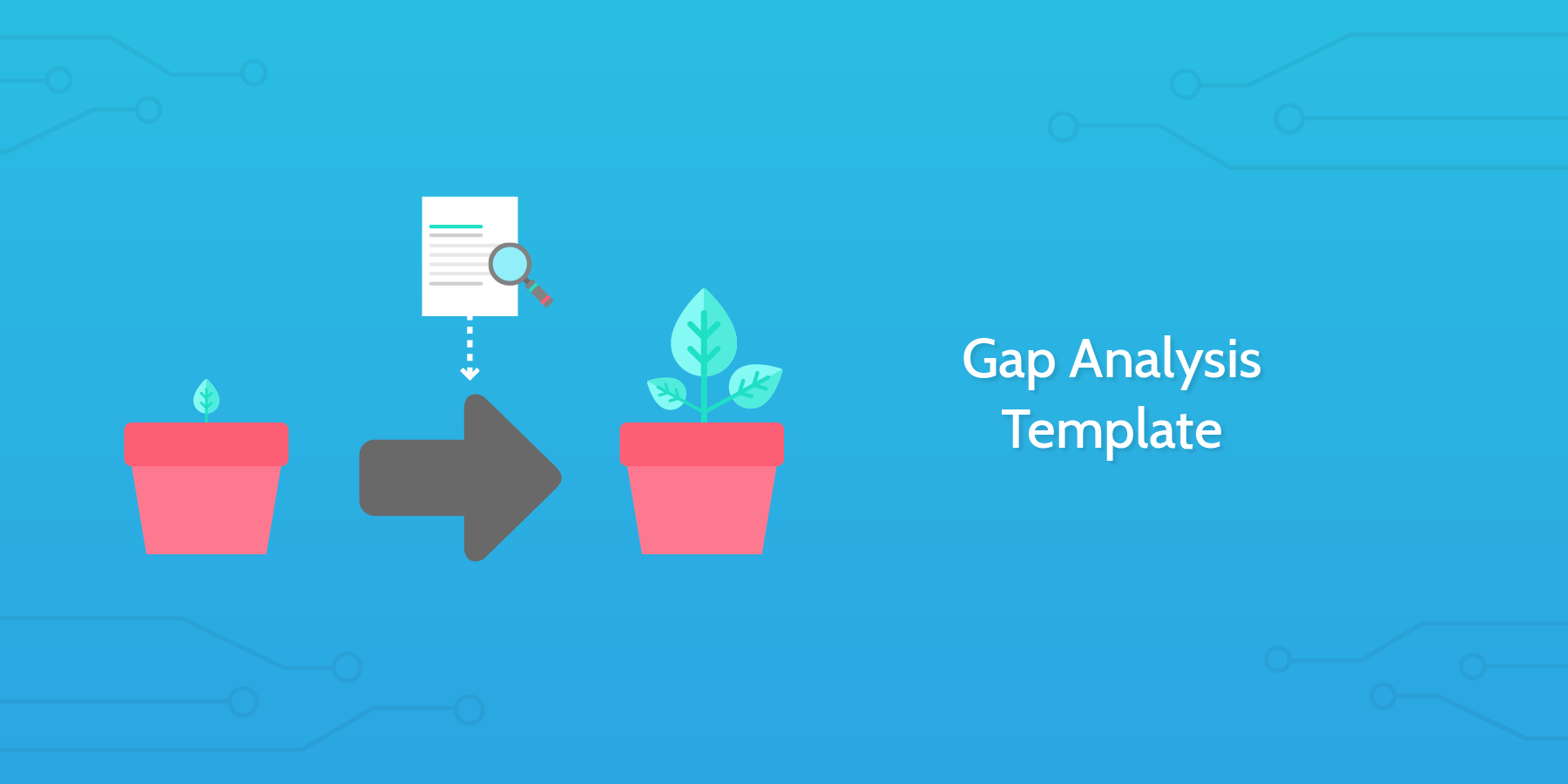Forecasting is essentially a guessing game. Regardless of how much data you have to indicate the most likely outcome, you can never really know what’s going to happen. In fact, according to a research study conducted by InsideSales, a meager 28% of business deals are forecasted accurately.
Nevertheless, sales forecasts are a hugely important component of both individual and overall business performance, as they do at least create a small window to peer through and make strategic plans accordingly.
There are numerous methods to creating a sales forecast, some much more complex than others. Which method you choose is largely dependant on your unique sales process and the amount of data you have at your disposal.
This checklist is designed to be executed by individual sales reps, account executives or account managers, and follows the opportunity stage model.