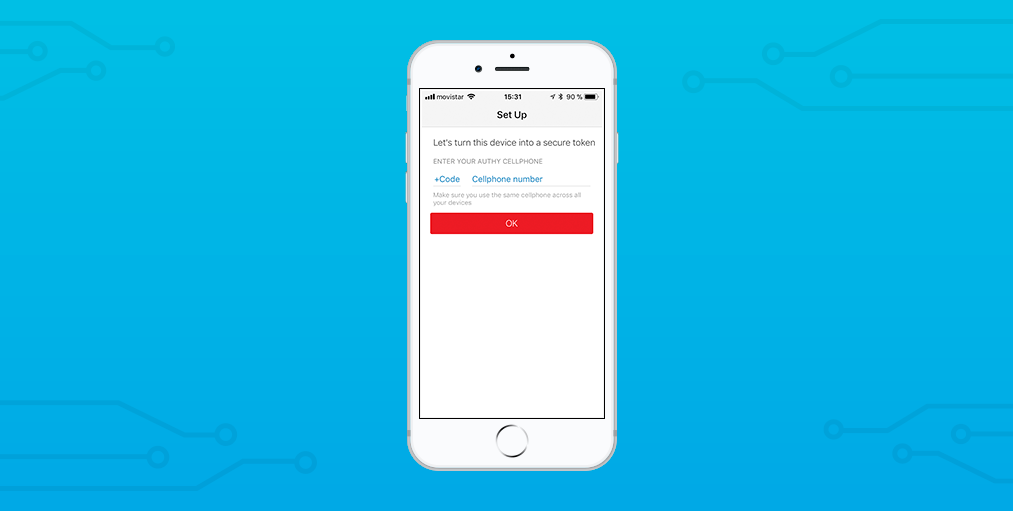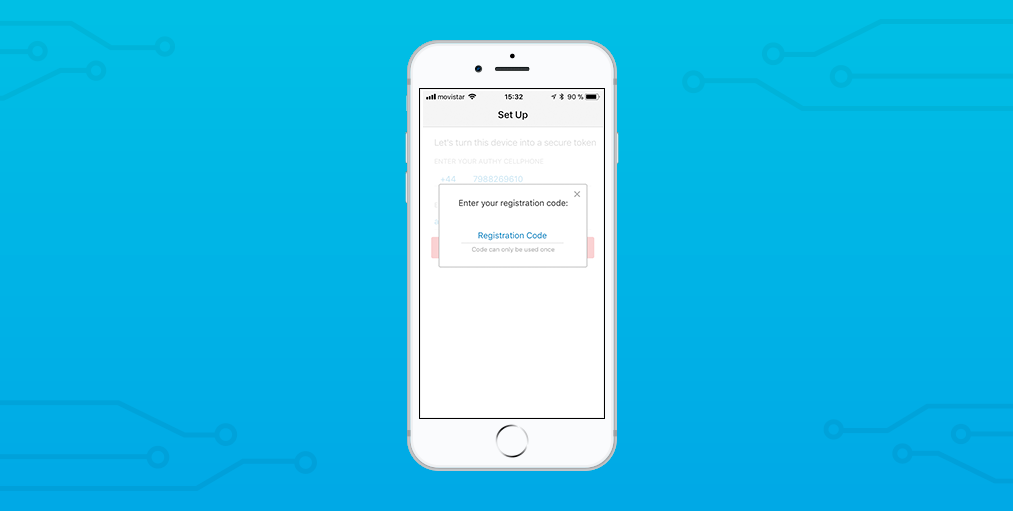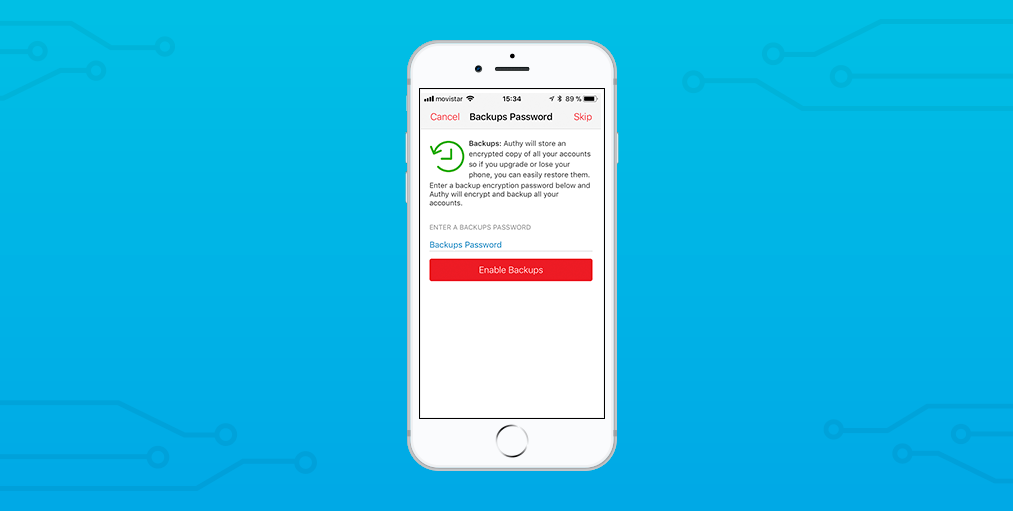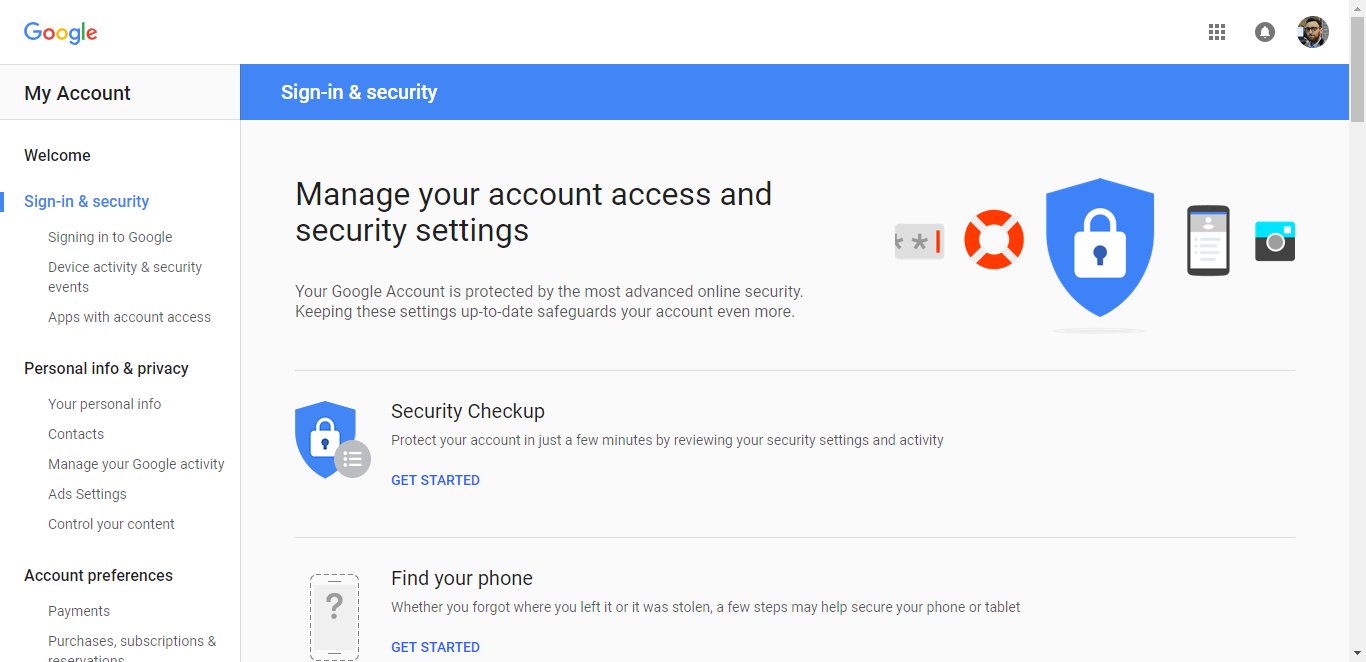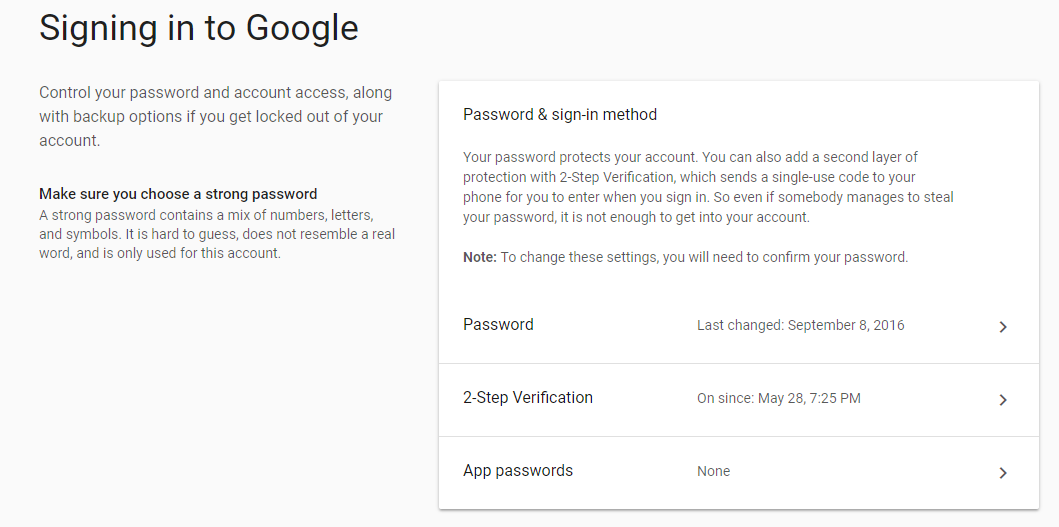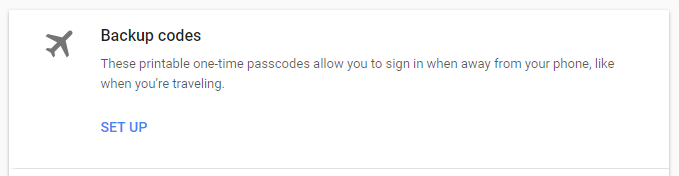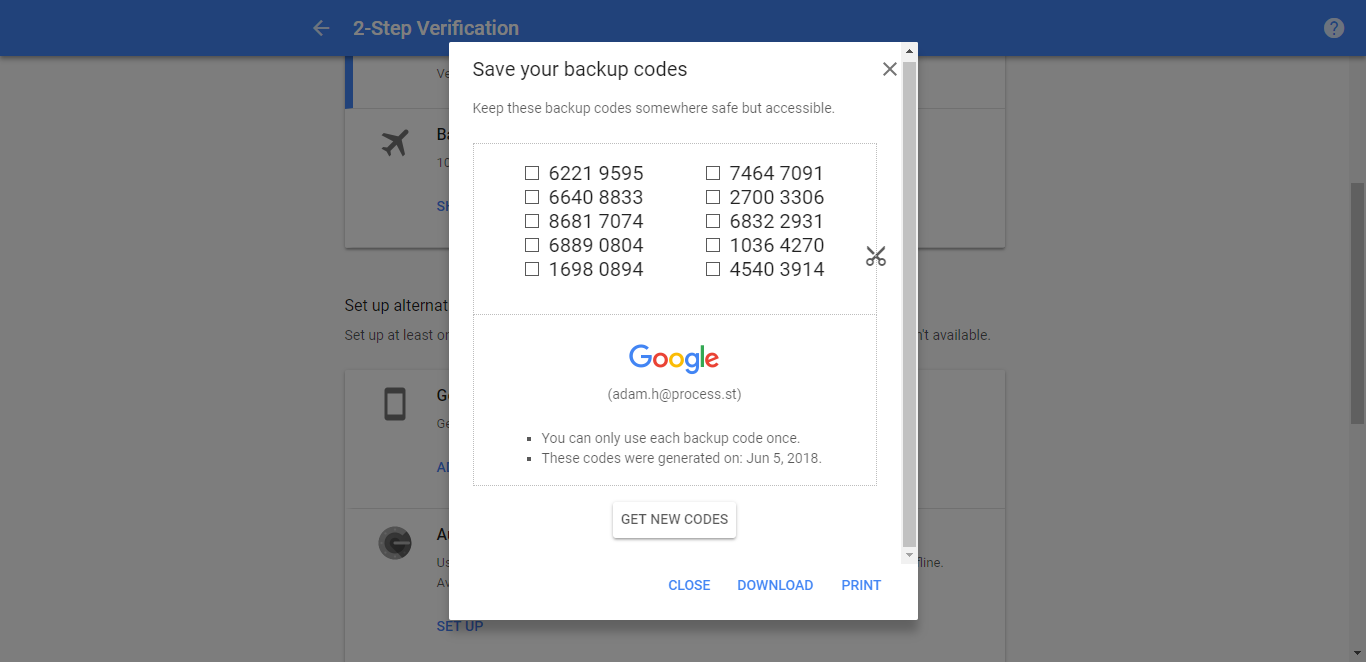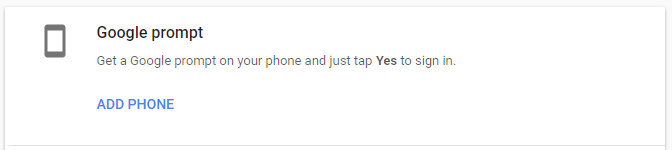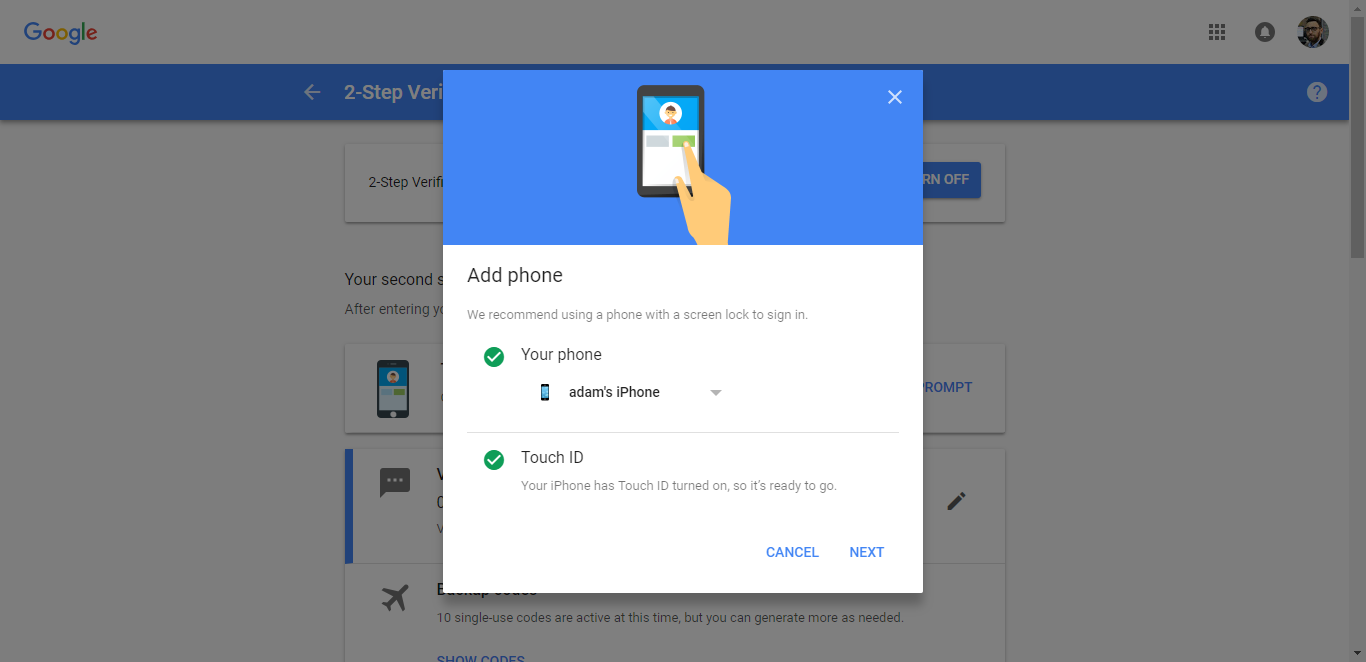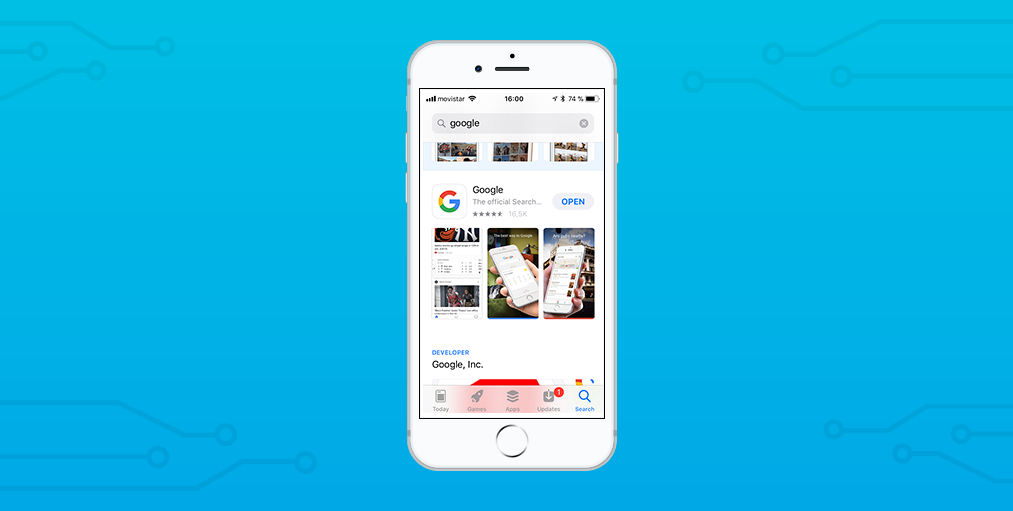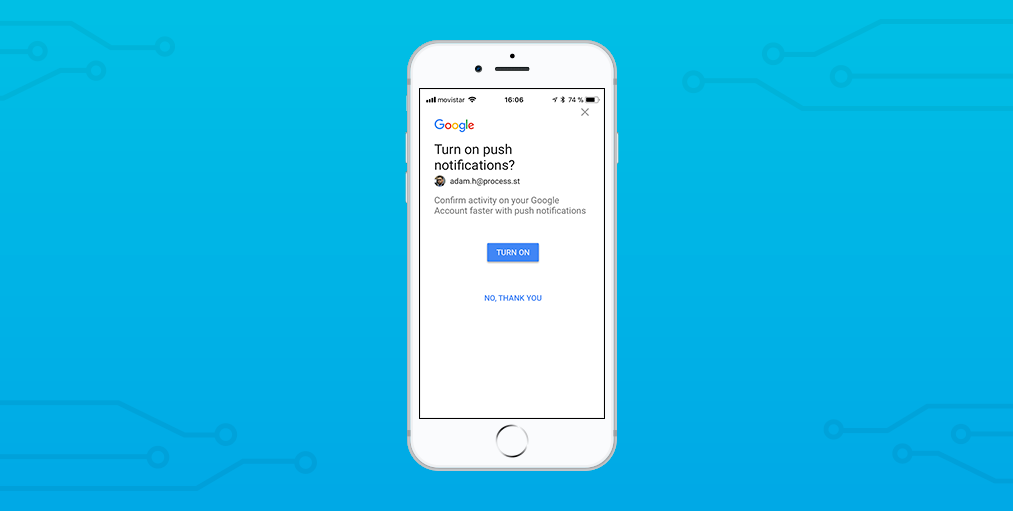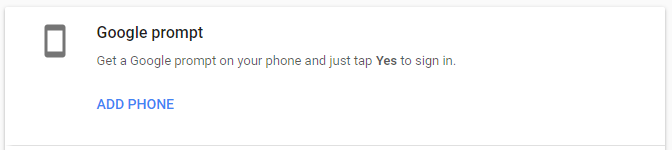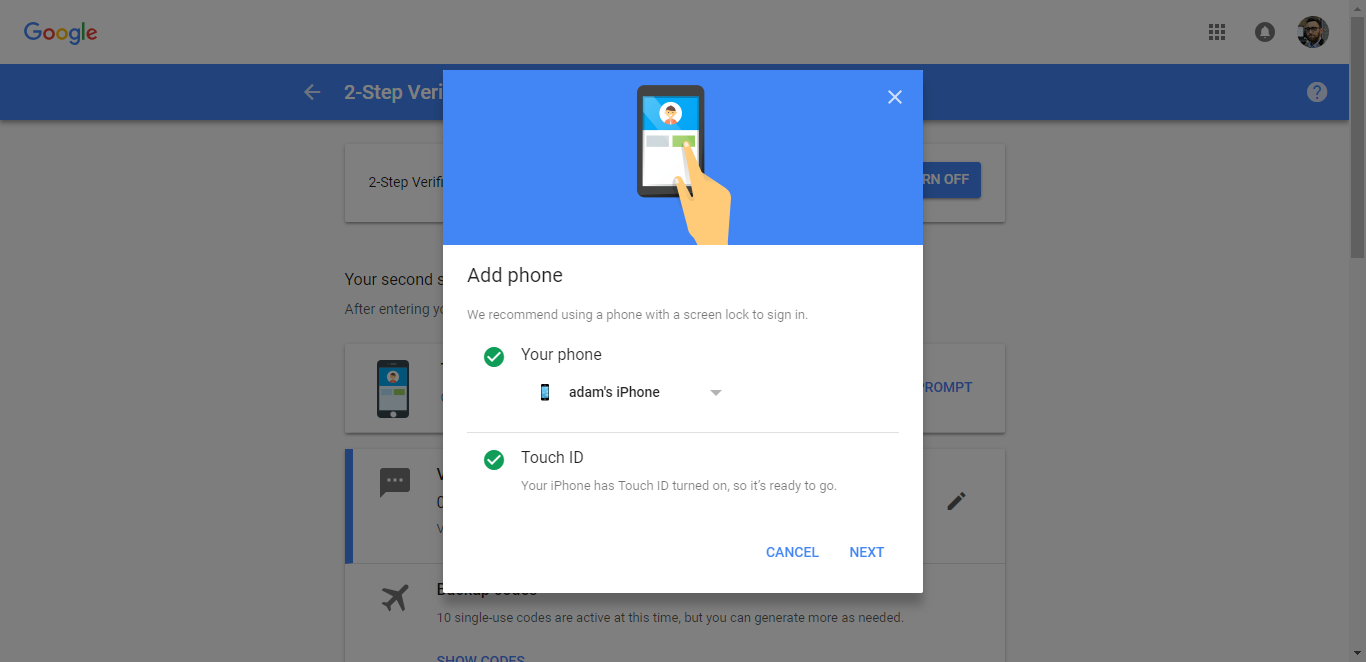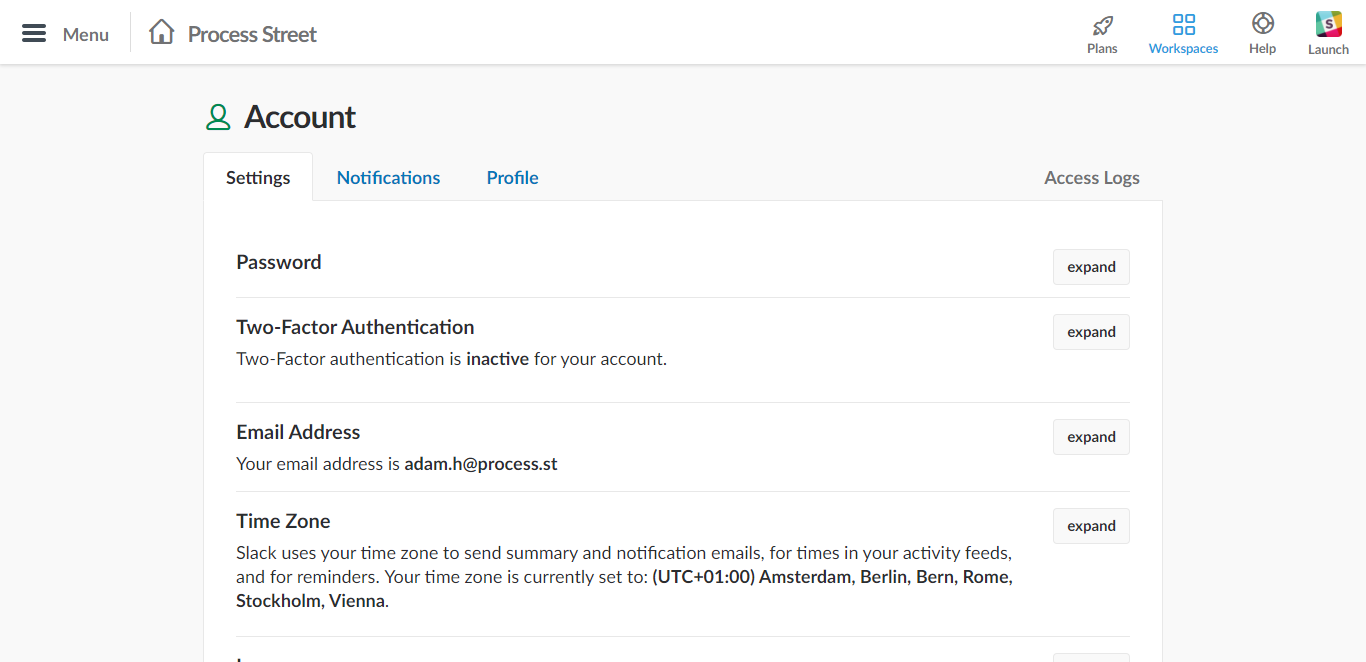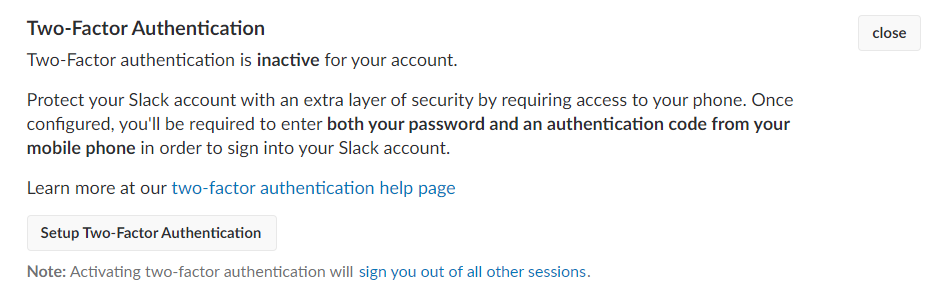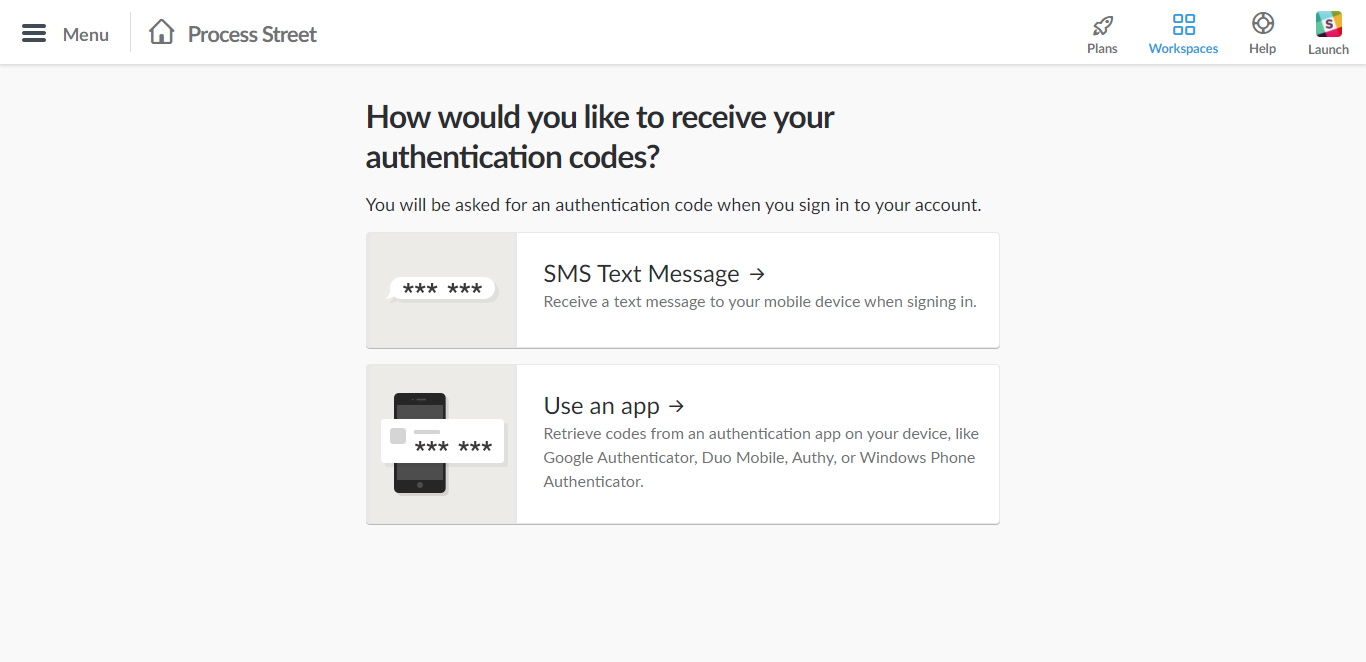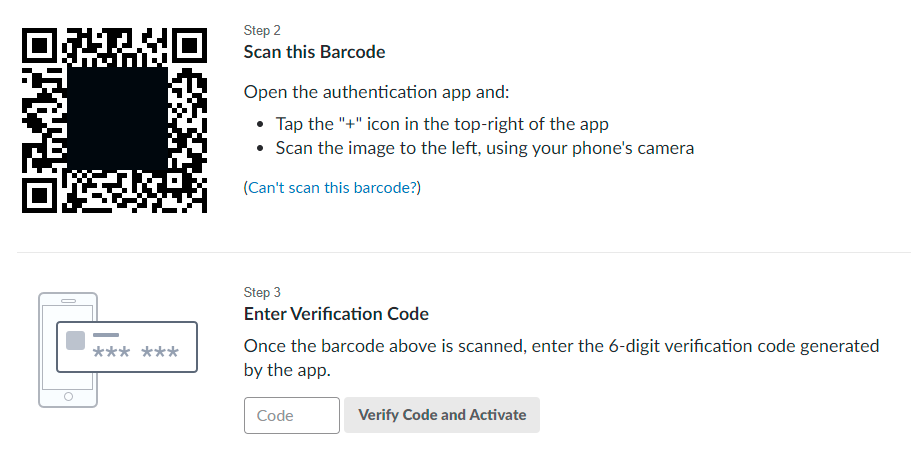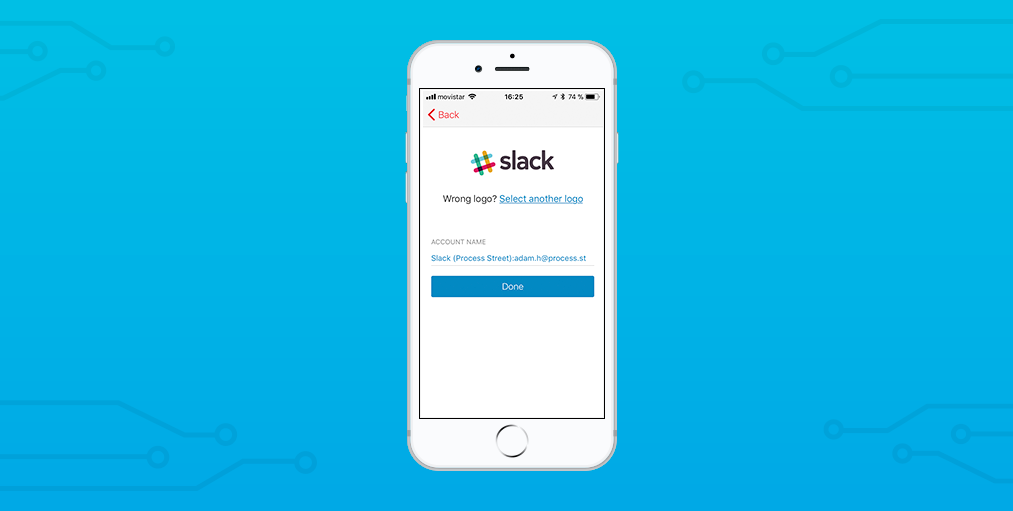This Process Street two factor authentication checklist is designed to walk you through setting up strong security on Google and Slack with help from a tool called Authy.
Why set up two-factor authentication?
Having secure logins on your accounts can stop other people accessing your information.
Most of us use the same login details across lots of different websites. This means that if your login details get leaked by one website, then someone could try to use them to get into your other accounts.
And we really don't want that.
That's why this checklist is designed to add another layer of security to your accounts.
It's a really simple process.
How we will set up two-factor authentication
Instead of just using your email and password, this method will use a mobile app called Authy to help you prove who you are when you log in.
This mobile app is free in the AppStore and Playstore and you can use it for loads of different services online.
The app holds something we call a token; a kind of digital key. It lets you prove to Google or Slack that you have the key and you can enter your account like normal.
This process is automated and if you are logging in to your accounts on a trusted laptop or computer, you may not be asked for the key. This makes the experience much smoother.
Even if someone else has your email and password, they won't be able to access your account without proving they have the key.
Extra security options
As well as Authy, we will show you other security measures you can use.
We will show you how to use the Google app on your phone as a key too, plus how to set up security systems through text messages.
We also recommend the use of a password manager throughout the checklist to keep your passwords secure and to store extra information like backup codes.
You can find two password managers we recommend here:
Once you reach the end of the checklist, your key accounts should be secured and you should feel comfortable using Authy to enable two-factor authentication security across your other accounts!