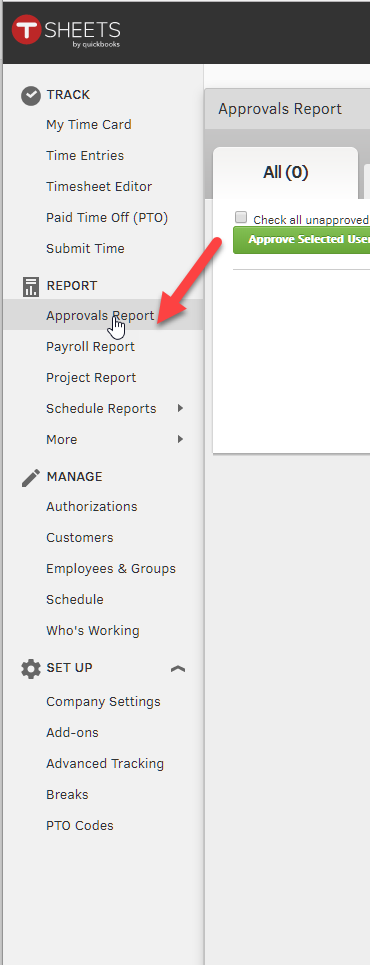Processing Weekly Payroll: Overview:
Employee Submit Hours Worked-For Approval (TSheets):
Go to TRACK > Submit Time
Verify time recorded for the current payroll run week pay period
Make sure each date in the pay period is checked, click Submit
Employee Submit Paid Time Off -For Approval (TSheet):
Go to TRACK > Paid Time Off (PTO)
Select the date and the appropriate PTO code
Enter the number of PTO hours used, then click Save
Supervisor Approved Submitted Timesheets (TSheets):
Go to REPORT > Approvals Report
Select the report dates “By pay period” click Run Report
To view detail, click “view detail” under the total hours OR tap plus sign
Supervisor How to Unapprove or Reject Employee Time sheets (TSheets):
HR QB Import Approved Time sheets (QB):
HR Review , Print & Save your QB Sync Log Report in Tsheets (TSheets):
HR Save Employee Timesheets To Payroll Drive:
Employee Commission Submission:
HR Save Employee Commission Sheet To Payroll Drive:
HR Update Commission Spreadsheet:
HR QB Create Paychecks For Hourly & Commission:
Clark Split Time Accordingly Credit Repair /Funding-Pay Difference
Enter Commissions On Paycheck
Make Sure Direct Deposit Checked
Verify employees Have No Commission Sheets Is Correct
Attach Employee Timesheet To Their Paycheck:
Supervisor Approve PTO Time Off:
Checklist Of Items To Review:
Lunch Breaks-Make sure a 30 minute lunch break is entered for each day if not manually enter one
Overtime-Wesley must sign off
GPS Location Report-Print gps location report and include for final sign off on payroll