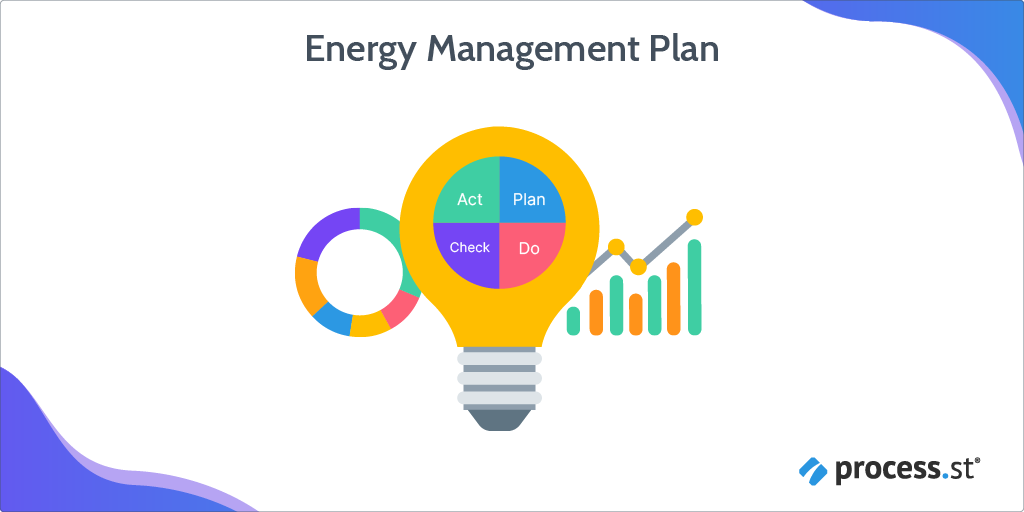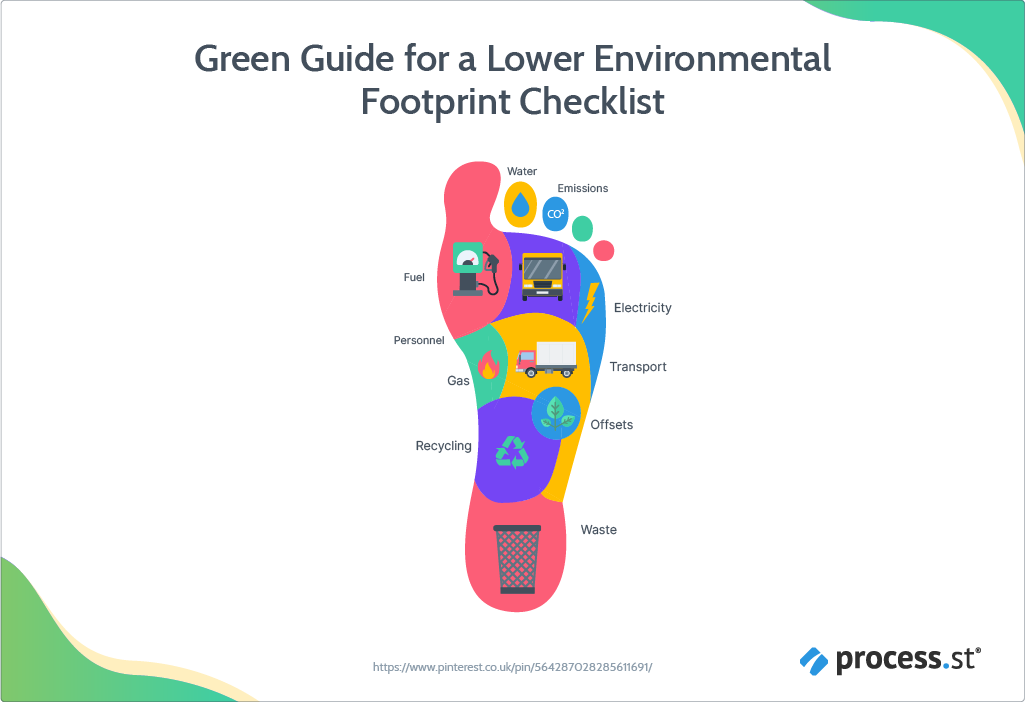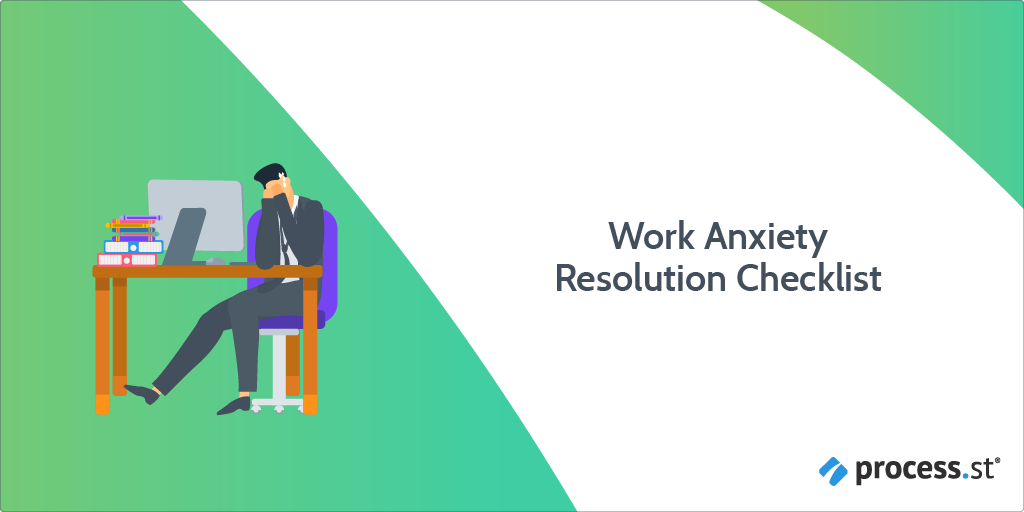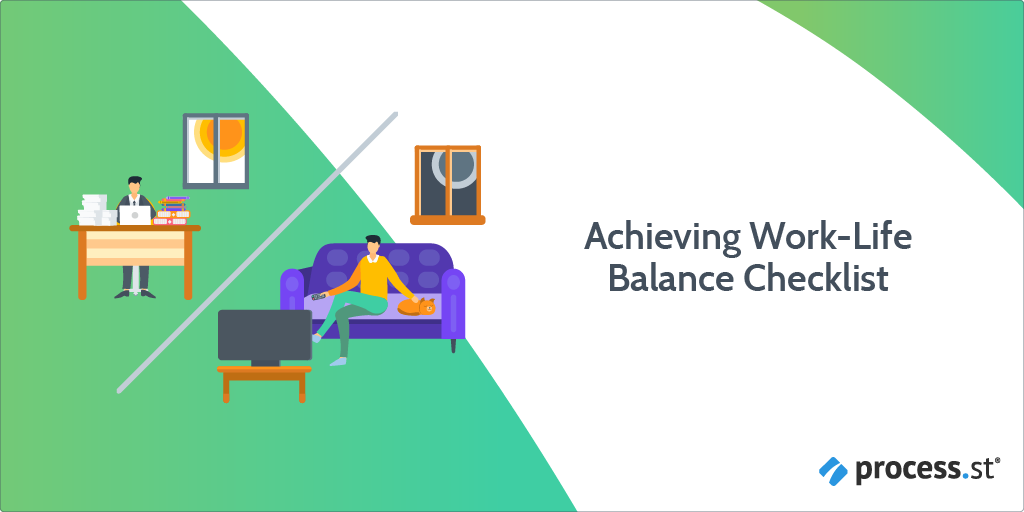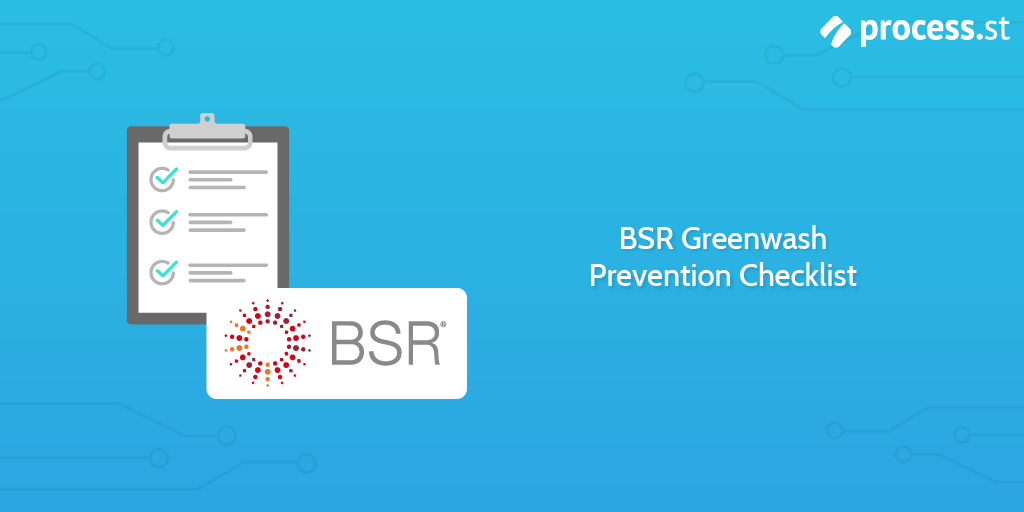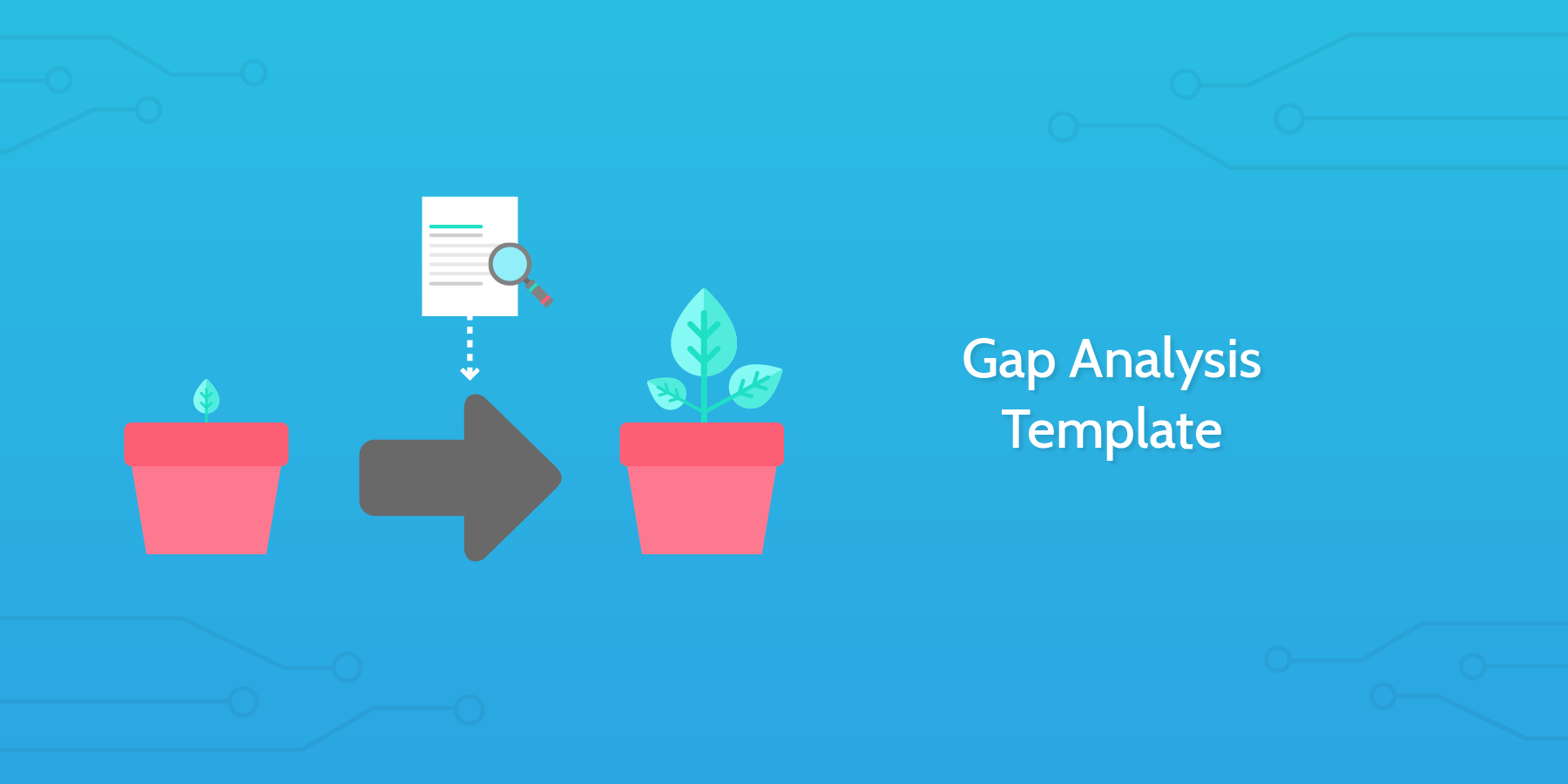An expense management process allows companies to monitor what they are spending on employee expenses.
This checklist is designed to provide easy-to-understand records for expense claims, ensure that appropriate permission has been sought and that all expense payments are able to be audited.
This process is to be initiated by the member of the accounting team who is responsible for processing expenses after receiving an expenses request.
All members of the expense approval process will contribute to the allocated tasks in their sections of the checklist.
You can also use Zapier to integrate this process with your existing internal systems.
These steps should make expense processing consistent and easy.