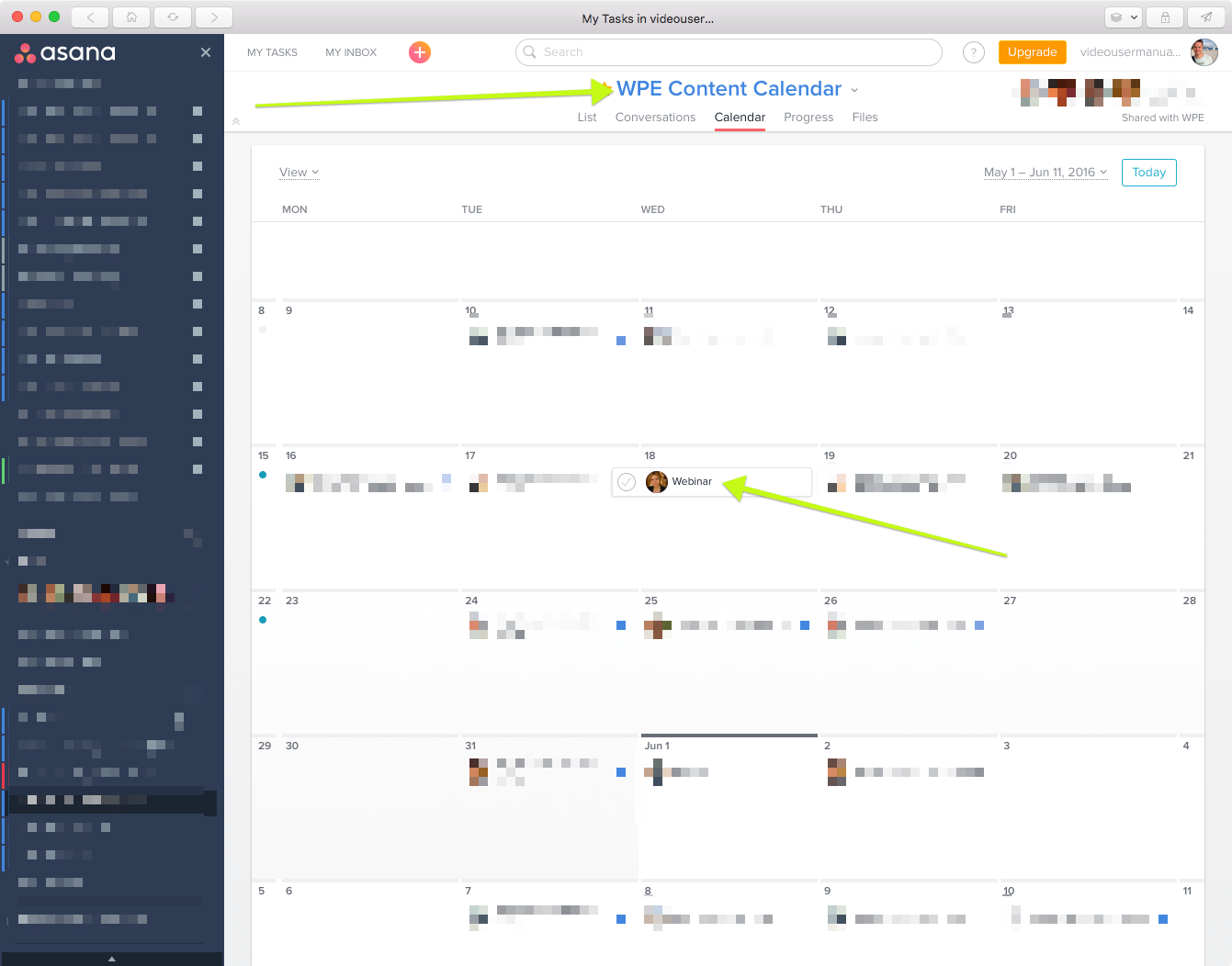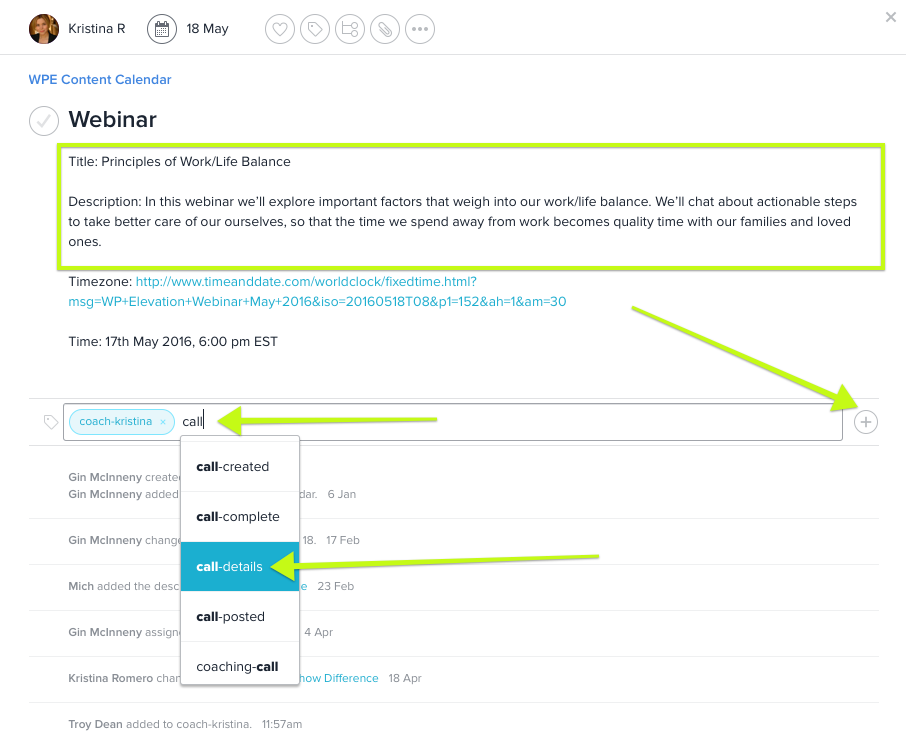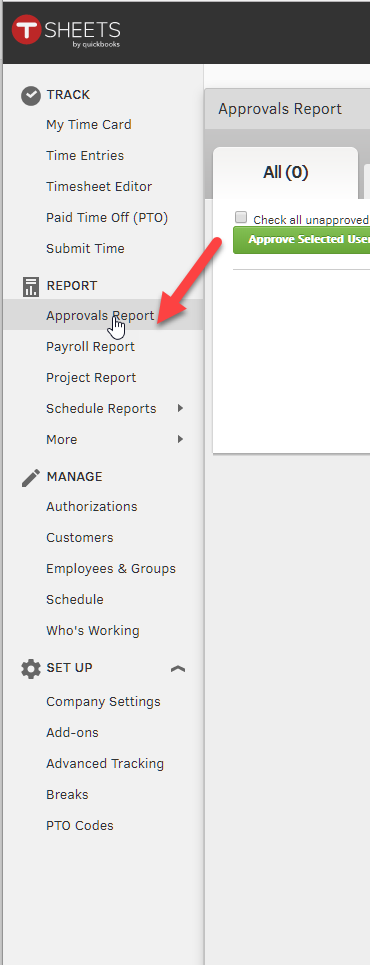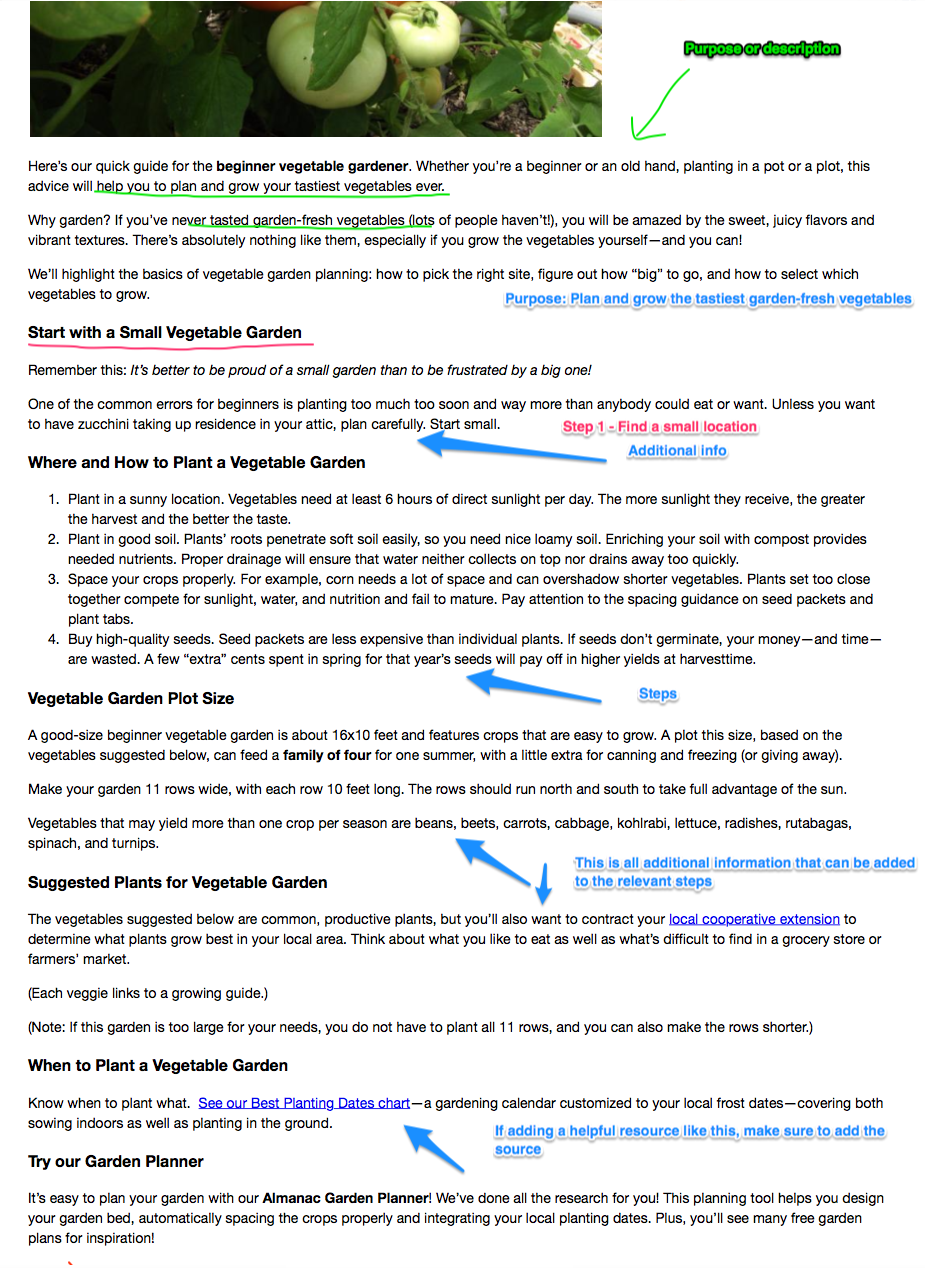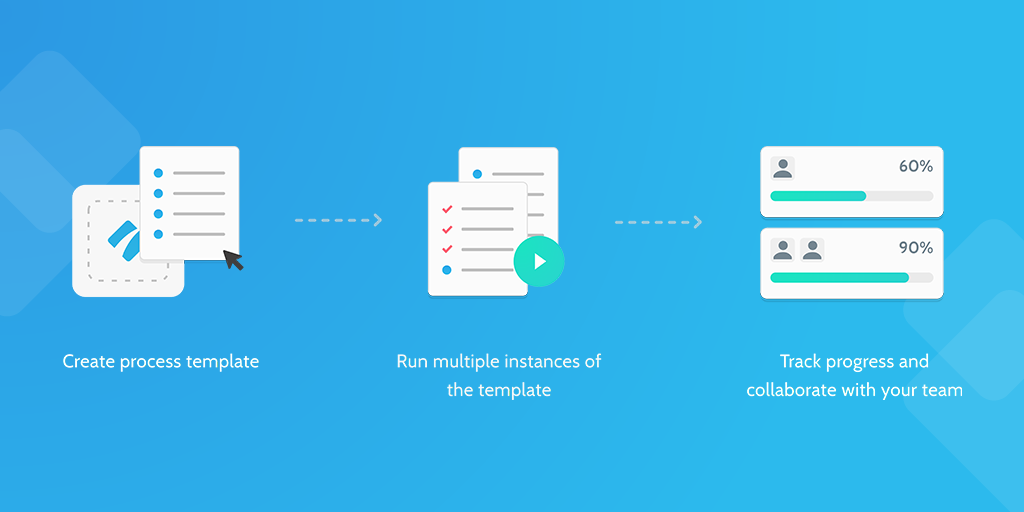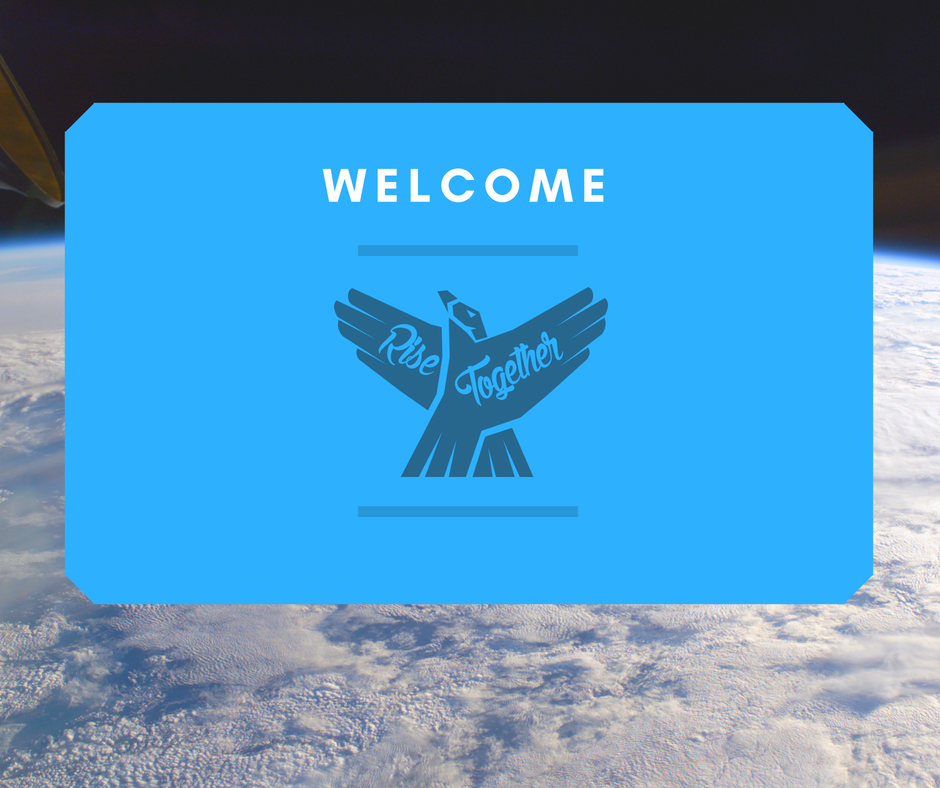Why?
In order for us to set up webinars and promote them to our members, we need to know what the call is about. As a coach, you are required to provide us with a title and summary of the call for us to use in email communications.
Please write your titles and summaries in a way that encourage our members to engage in the calls.
For example: "SEO Webinar with Cath - learn how to optimise your clients websites for search engines" is an acceptable title and summary.
A better title and summary might be "Pitching SEO to Your Clients - Learn How to Sell SEO Services to Your Clients and Over Deliver on Your Promise."
Same content, much more appealing to our members.
What You Will Need
You will need access to
- the Content Calendar project in Asana
If you do not have access to these resources, please contact Troy or Gin to request access.
Technical Considerations
This process is triggered automatically by Zapier when a webinar is tagged in Asana as "coach-xxx" where "xxx" equals the coaches name.
For example, if the call is to be hosted by Mike, then the task would be tagged in Asana as "coach-mike". This will automatically create a new task in Asana to add the title and summary of the call and assign it to the relevant coach with a due date of 10 days before the date of the webinar.
This gives us plenty of time to get the call set up and promoted to our members.
Here is the zap: https://zapier.com/app/editor/8741006/overview