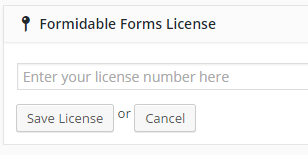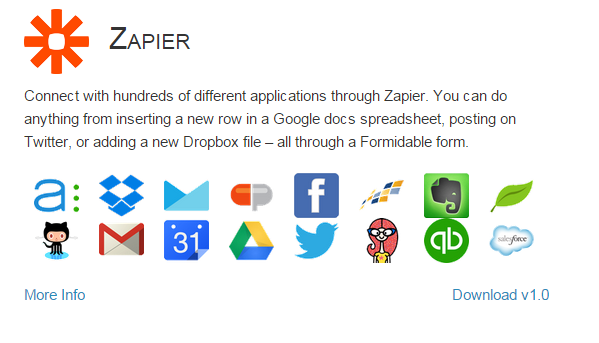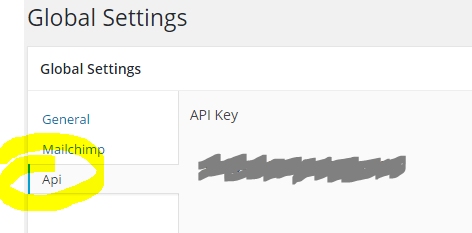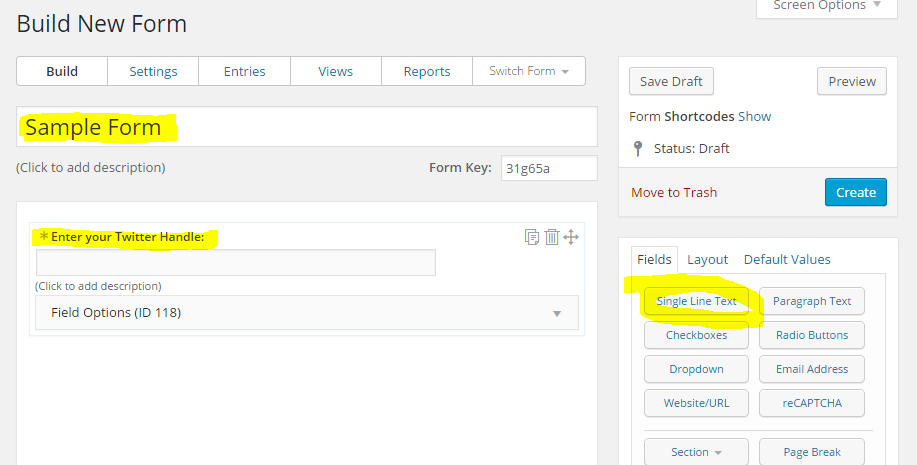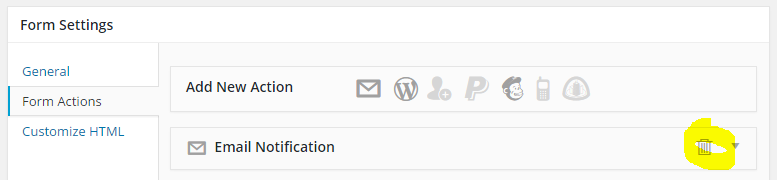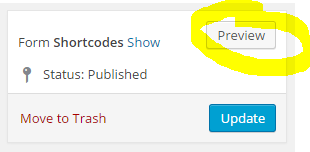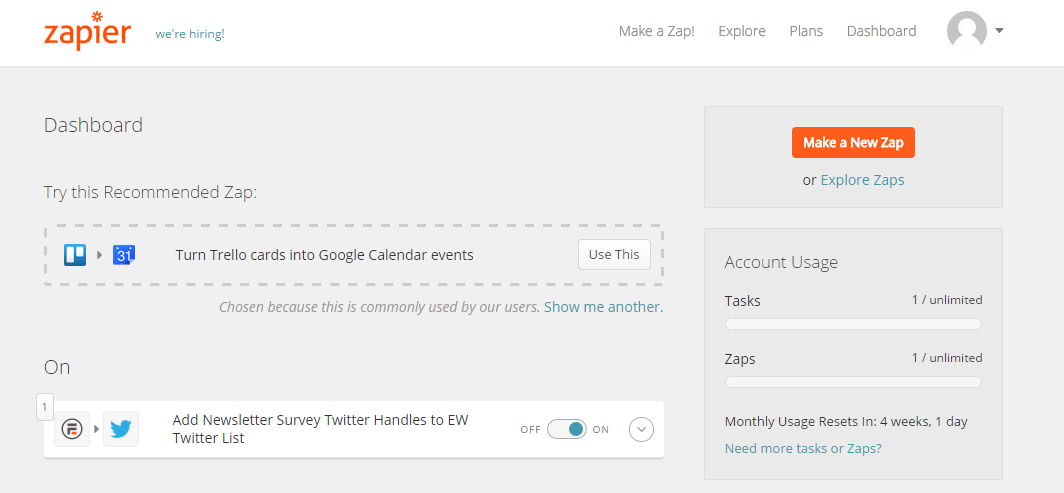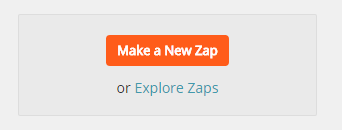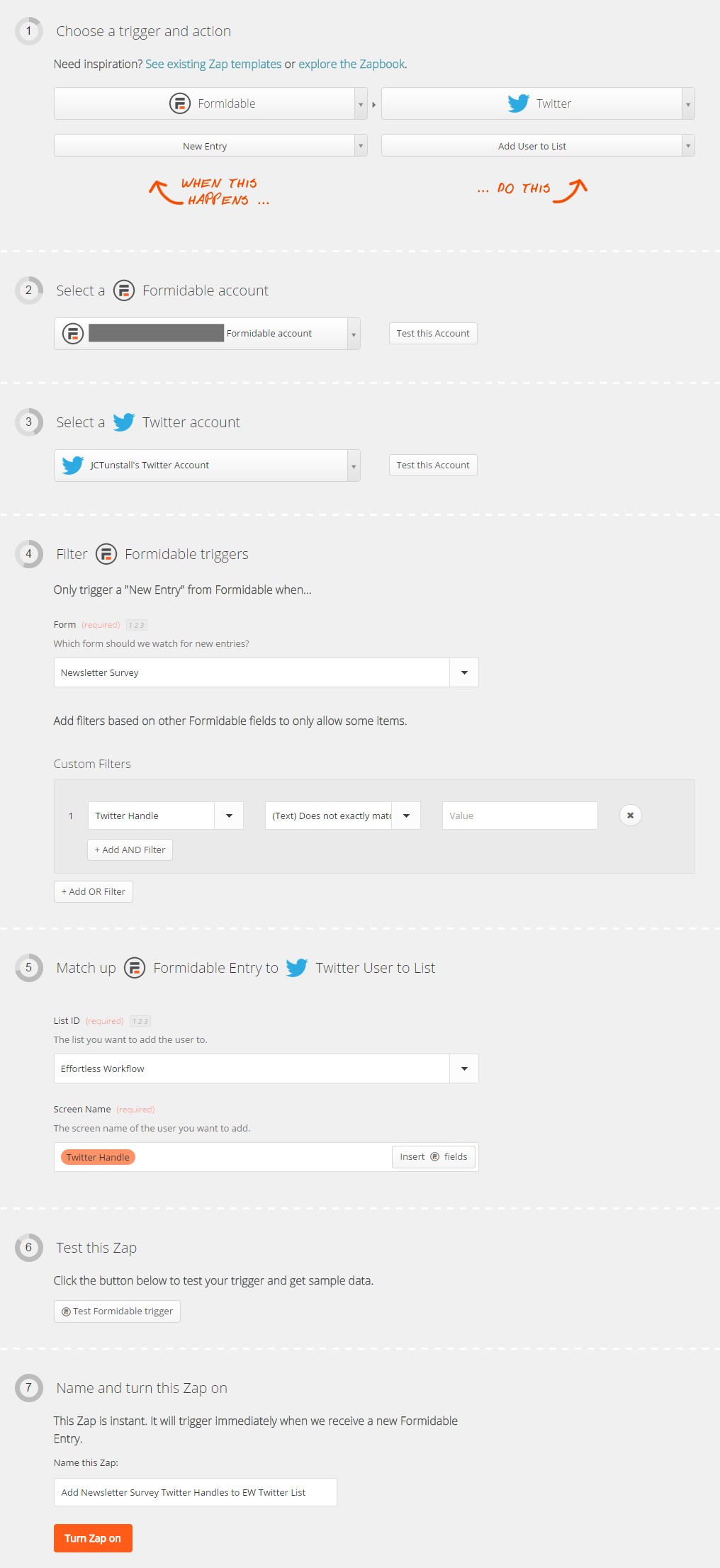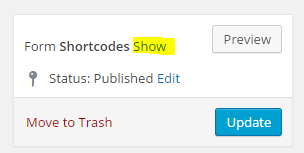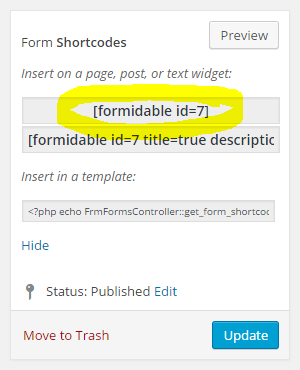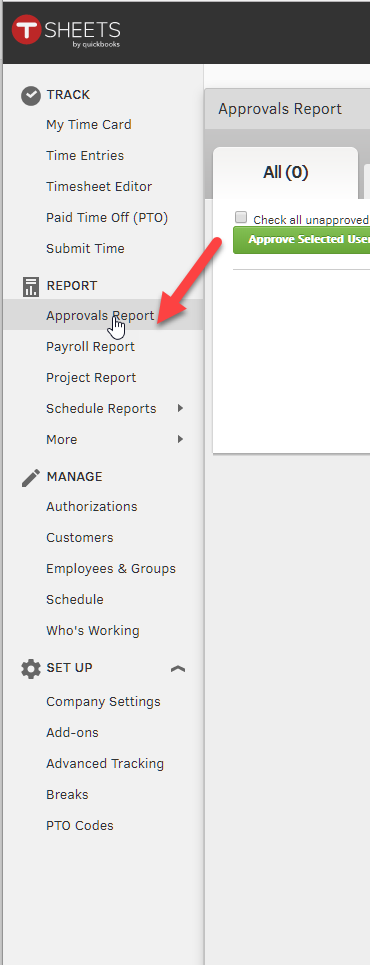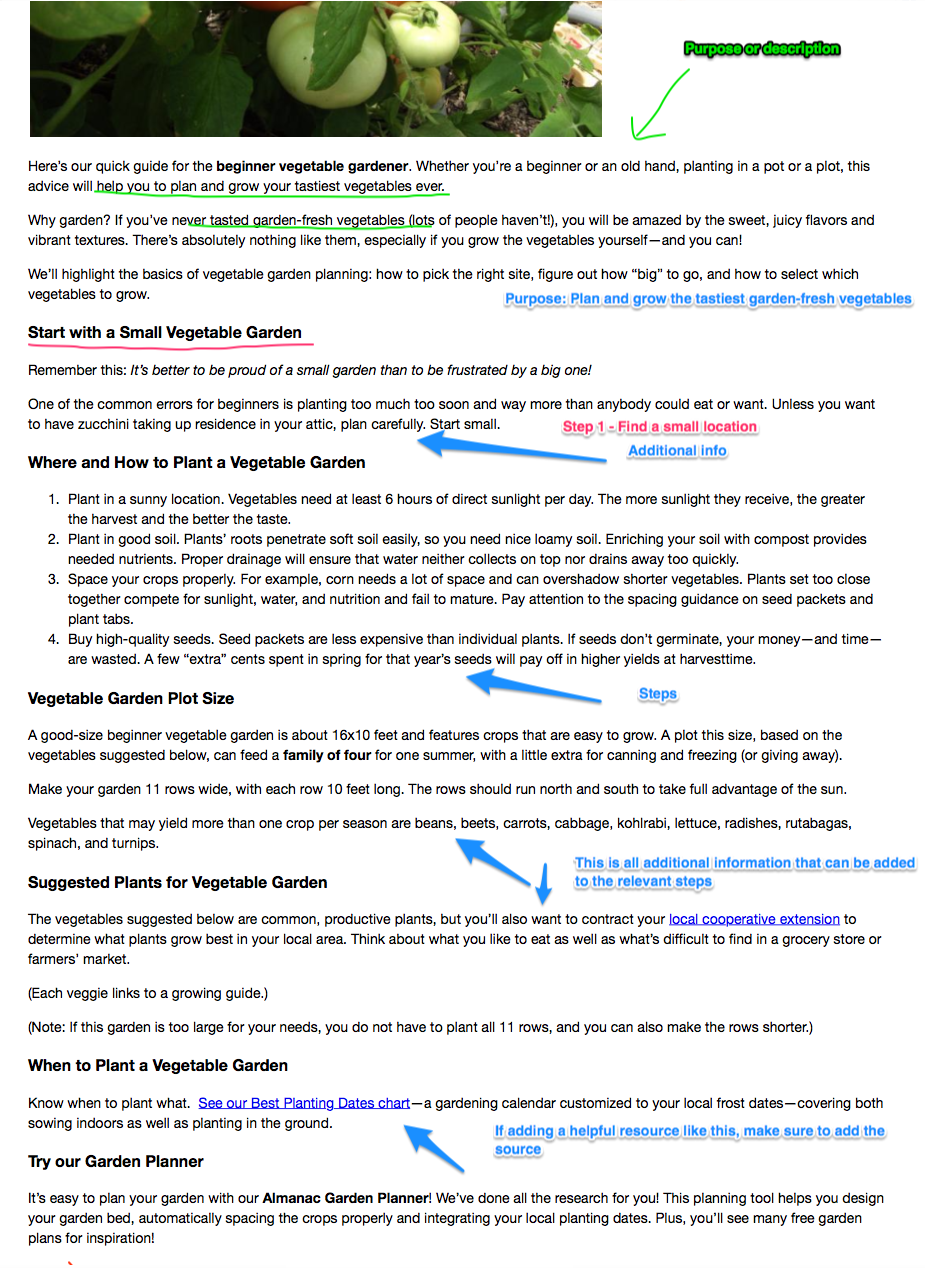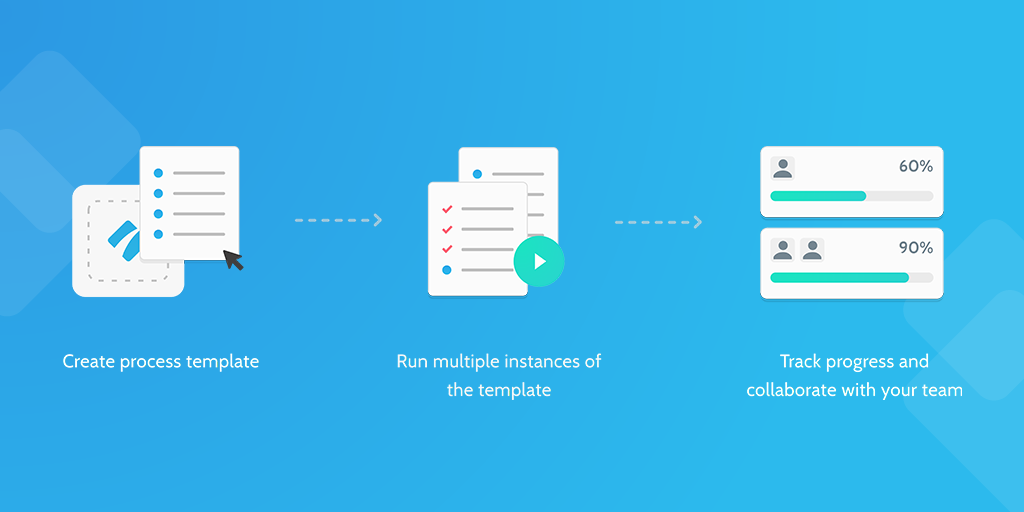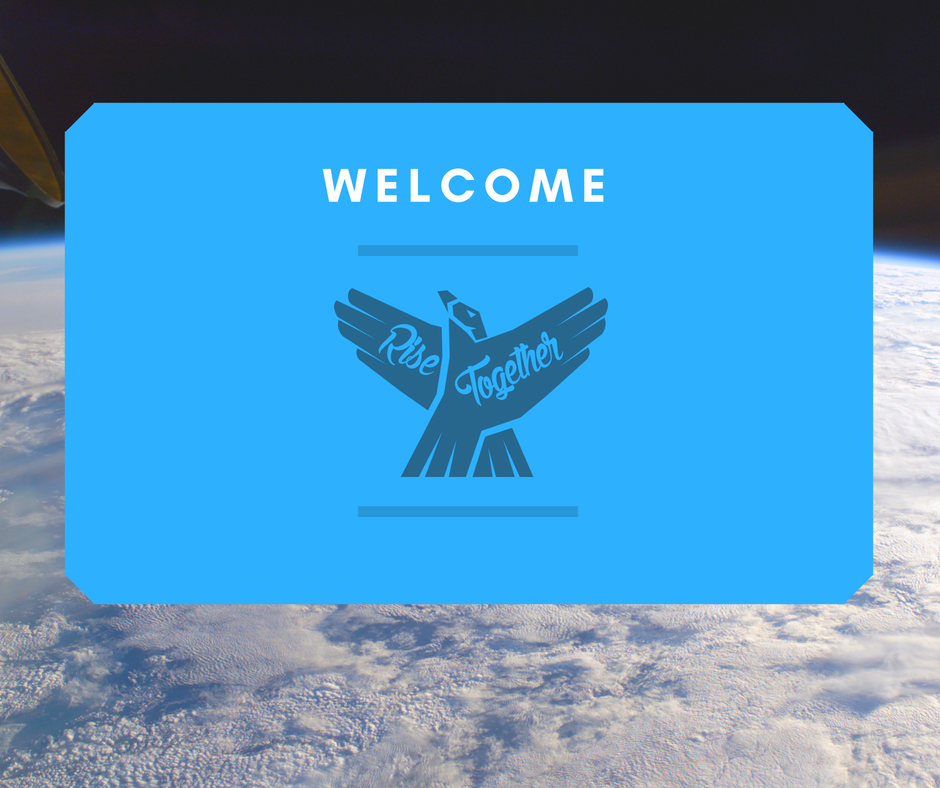This is the fun part!
Now you're ready to set up the "Automagical" part of this whole process in Zapier. I am so excited, you are going to love this!
(OK, maybe it's a bit weird how much I like this stuff...)
Click "Make a new Zap" to get started, then I'll step you through each of the steps here. If you want to see my whole "Zap" (start to finish) take a look at the screenshot below.
Zapier Step 1: Choose your Apps
- Click "Choose a Trigger App" and search for "Formidable". Click on the Formidable Icon.
- In the drop-down that appears below, select "New Entry"
- Click "Choose an Action App" and search for "Twitter". Click on the Twitter icon.
- In the drop-down that appears below, select "Add User to List"
- Click "Continue"
Zapier Step 2: Activate Formidable on Zapier
- Click to activate your Formidable account. A Pop-up will appear
- Name your connection. I just named it "EffortlessWorkflow's Formidable Account" (You can have a formidable account on Zapier for each website you own, so it's useful to indicate which!)
- Go to your WordPress dashboard, click Formidable, then "Global Settings", then "API". Copy the API from there.
- Paste the API into the "API Key" field.
- Add your site URL to the "My Site URL" field, following the provided instructions
- Click "continue"
Zapier Step 3: Activate Twitter on Zapier
- Click to activate your Twitter account
- Zapier will take you through the authorization process.
- When you're back in zapier, name your Twitter account and choose whether you want to "follow" Zapier on Twitter.
- Click "Continue"
Zapier Step 4: Formidable Form
- Click on the drop-down to see all of your forms in Formidable.
- Click on the form you created in step #3.
- I'd recommend filtering so Zapier only activates when someone provides their Twitter handle. Click "Add a custom filter"
- Click "Field" and select the field where you ask for people's twitter handles.
- Under "Condition" choose "(Text) Does not Exactly Match"
- Leave the "Value" field blank
- Click "Continue"
Zapier Step 5: Choose a Twitter List
Note: Haven't created a Twitter list yet? Go do that now and then come back!
- Click the drop-down to see a list of your Twitter Lists
- Click the list you'd like to add people to
- In the "Screen name" field, click on the "Insert (Formidable) fields" button on the right side of the field.
- Find the "Twitter handle" field and select it.
- Click "Continue"
Zapier Step 6: Test it!
- Click "Test Formidable Trigger"
- Zapier will "call" Formidable and find that test entry you submitted in step 3. (I told you it'd be important!) It will find a "sample" and ask if you want to test it
- Click "Test This Sample"
- Go ahead and check your Twitter list to confirm it worked!