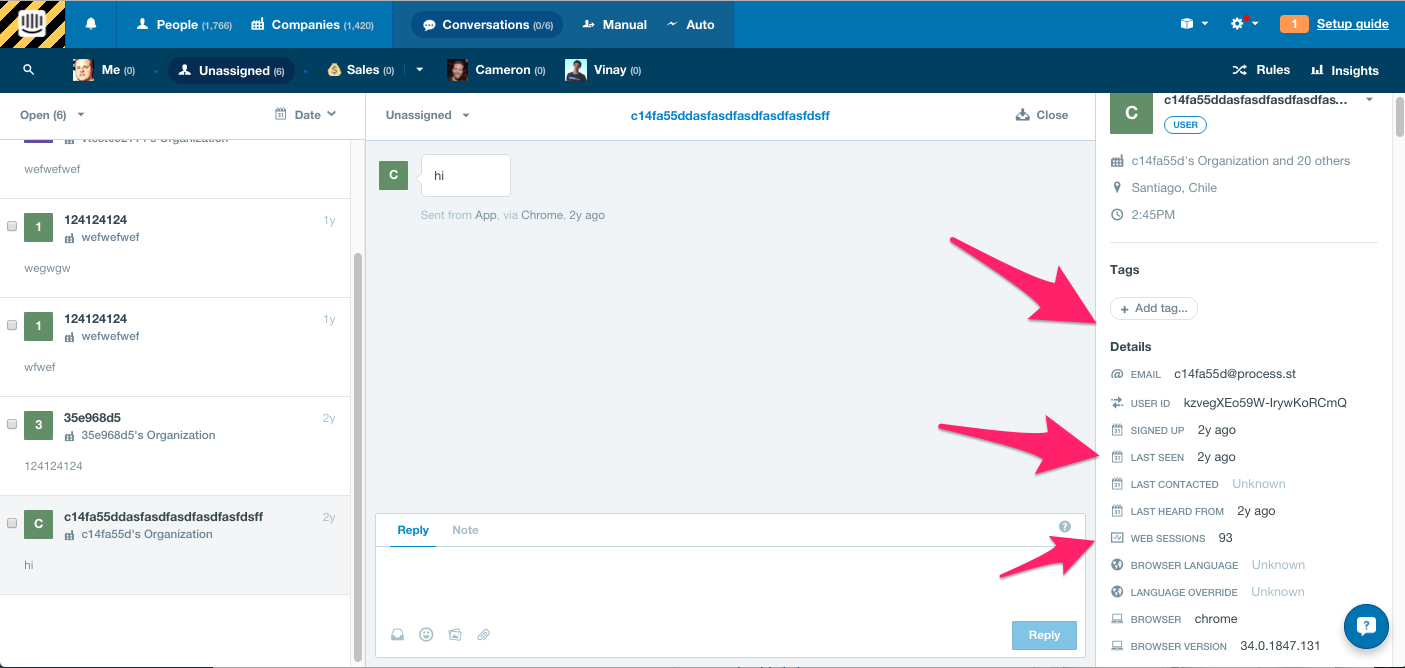Sometimes tickets combine multiple questions that span different categories.
There are generally two types of mixed-type questions.
Common Mixed-Type Questions
Responding to Common Mixed-Type Questions
- Address the clients concern one step at a time (A, B, C not C, A, B) in the order they present it to you
- Address any technical issues first, but still respond in the order that the client sent you
- If the question is too cumbersome, alert the client that you are 'Going through your questions, allow some time to revert' (use the saved reply)
- After answering AND getting a positive response from the client, sign off and close the ticket
Examples of Common Mixed-Type Questions
Example 1:
Hi there, I really like your platform. A few questions
1. How do I add a new user to all my checklists?
2. Is your business plan still available at the discounted price?
3. Are you open 24 hours a day?
Response 1:
This is why saved replies are built in blocks, so you can use multiple saved replies for one mixed type question.
Hi there user, thanks for reaching out.
1. To add a new user to your checklists, you can add them as an admin in your organization, so they will have view and edit rights on each checklist. You can also enter their email in the 'assign field' on each template, or checklist, you wish to apply this. After entering their name once, the field will auto-populate.
2. We are happy to honor the discount code you received. I'm going to notify our sales staff and they'll organize this with you ASAP.
3. We are indeed. Just drop me a line here and i'm happy to help.
Let me know what else I can answer for you
Example 2:
Hi there,
I just created a new folder and I added several templates inside. However when I try to move the folder to a different organization and export it's contents, I'm not able to. How do I do this?
Response 2:
Hi there User, thanks for reaching out!
First, you cannot transfer templates between organizations at the moment, however we are currently on working something similar.
If you aren't concerned with the content being public, I have a solution for you in the meantime.
The best option for you right now is to do the following (excuse this being a little 'hack-ey')
1. Make the checklist public by clicking 'Share' on the right sidebar
2. Copy the URL of the public checklist
3. Switch organizations to your desired organization via the organization switcher in the top right.
4. In a separate tab, go to the public checklist URL you copied. Click 'give me this checklist'. Now the checklist will appear in your organization as desired 🙂
How does that work for you?