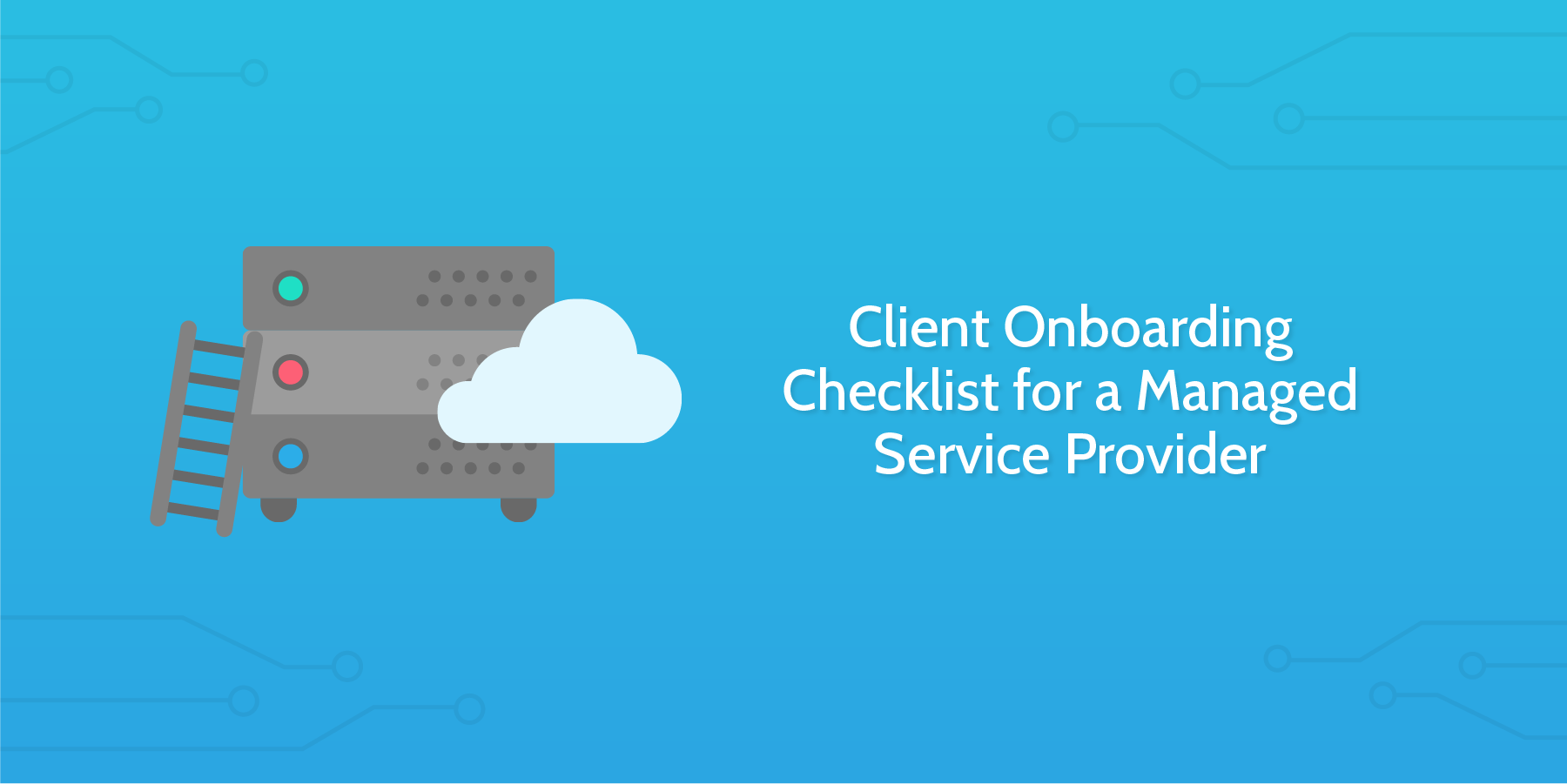Many MSPs overlook critical onboarding considerations, missing the point of onboarding completely. They choose to make the entire process more difficult and tedious than it needs to be.
It's not surprising that the mishandling of this critical opportunity to set a solid groundwork leads to a negative experience for the client, resulting in poor long-term retention and increased early churn.
Ideally, your onboarding process should focus on setting up the following elements:
- Transparent systems setup
- Simple and efficient automation
- Complete reporting and monitoring
- Providing value
If you nail these four components, you've nailed your new client onboarding.
This checklist is designed to transform your onboarding process from a grueling labor into a strategic enabler that will produce more satisfied clients, reduce churn, and form a strong foundation for a long-term (hopefully recurring) working relationship.
The process should be a tool to instill confidence in your new clients, as well as a management device to streamline the first, most important steps in a new client engagement.
Let's get started with the checklist!