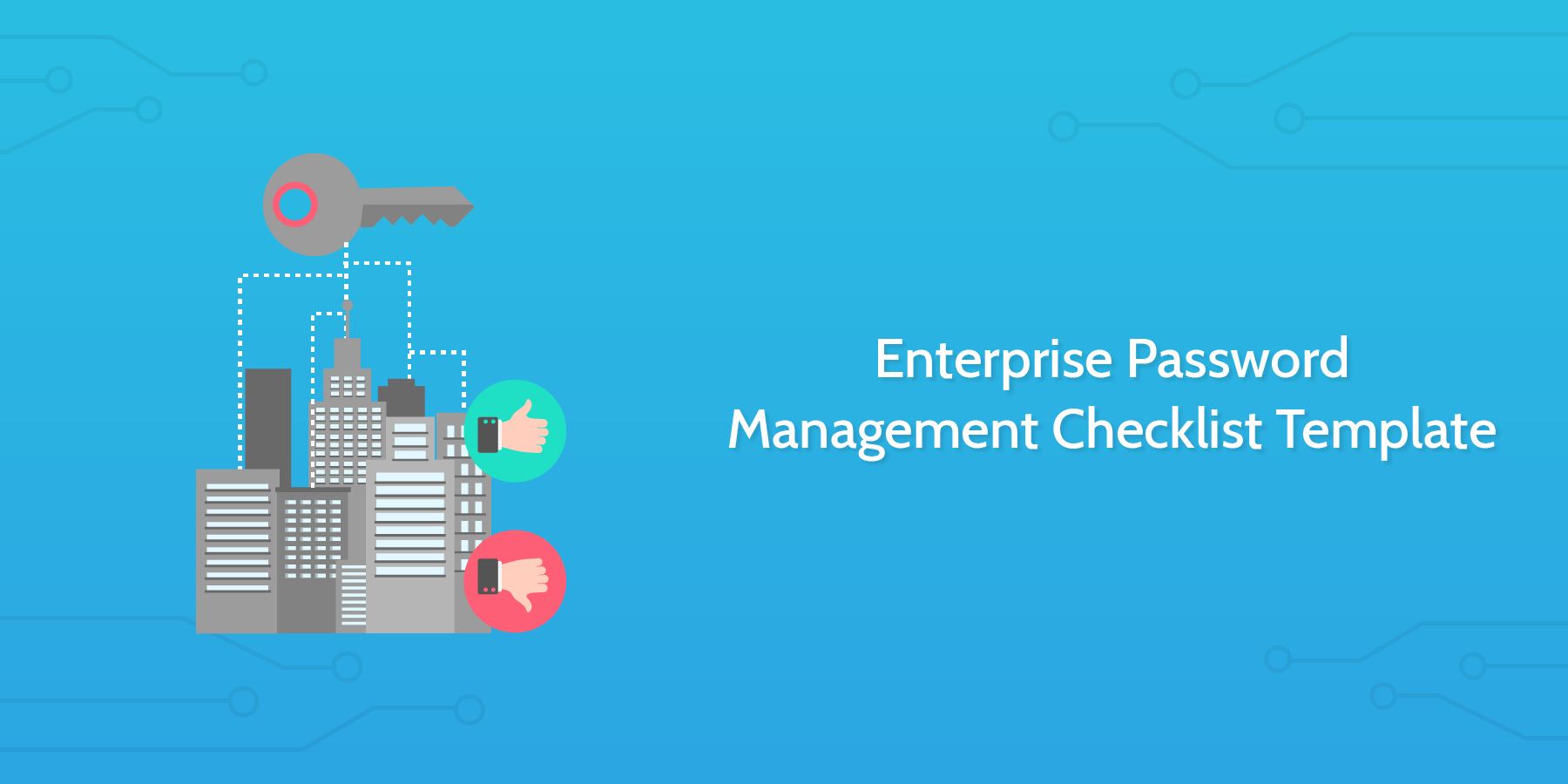Lack of password protection remains a permeating problem among enterprises. Although the risks may seem obvious, users continue to choose easy-to-guess passwords, reuse passwords, and even email them to friends or colleagues.
Unfortunately, many enterprises continue to use outdated password authentication simply because it may be easier and less expensive to use than more up-to-date secure systems. This combined with a user-base that may be ignorant to password-relate risks is a recipe for disaster.
This is why it's important for your enterprise to regularly review and update your password management policy, to protect your sensitive information and a secure environment for your employees and users.
This enterprise password management checklist template makes it easy for you. It provides a simple process that you can run to stay on top of password management and repeat however often you might want to for the best protection.
Running this checklist regularly allows you to protect your sensitive data from any potential threats and be prepared with a backup if the worst were to happen. Although it's not possible to be able to avoid every possible issue that may come up, there are definitely many ways you could protect your enterprise from some of the most widespread threats out there.