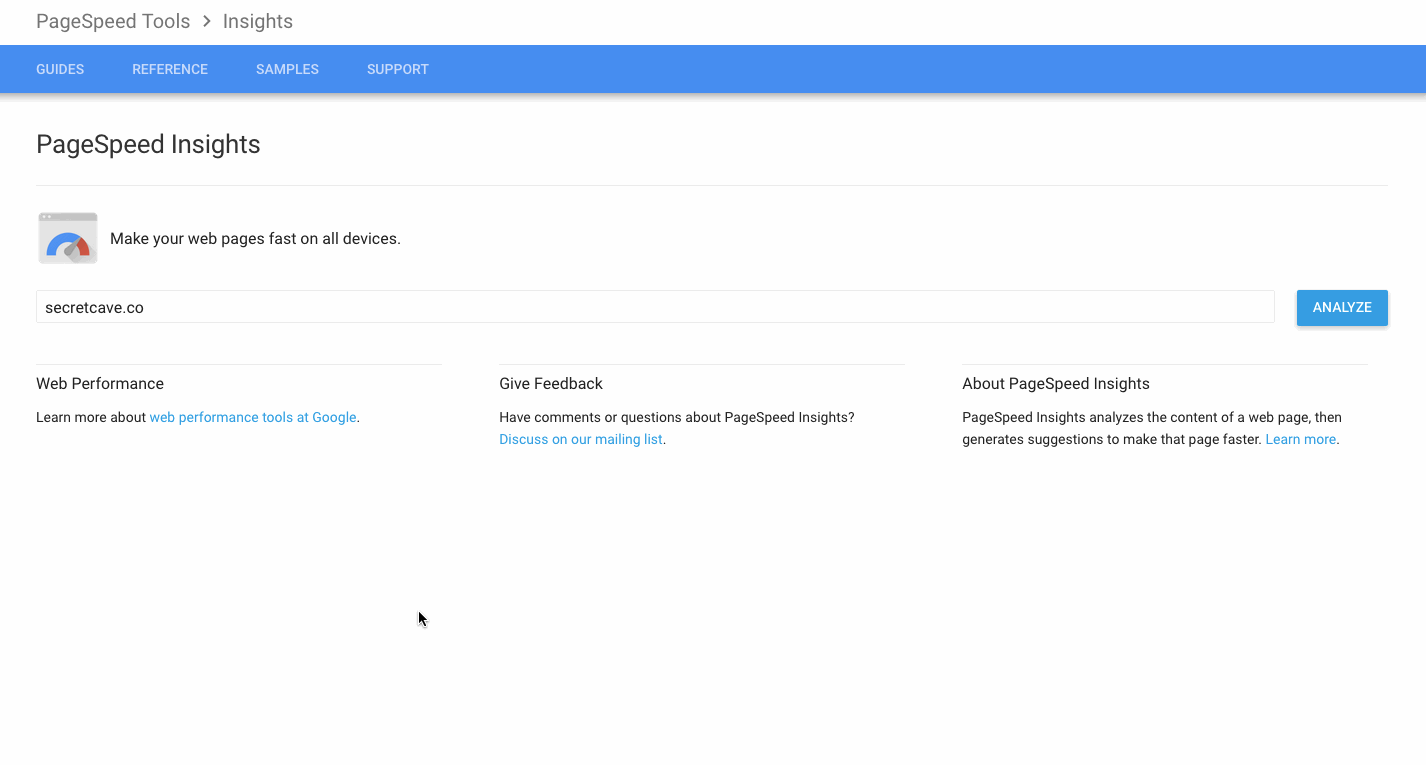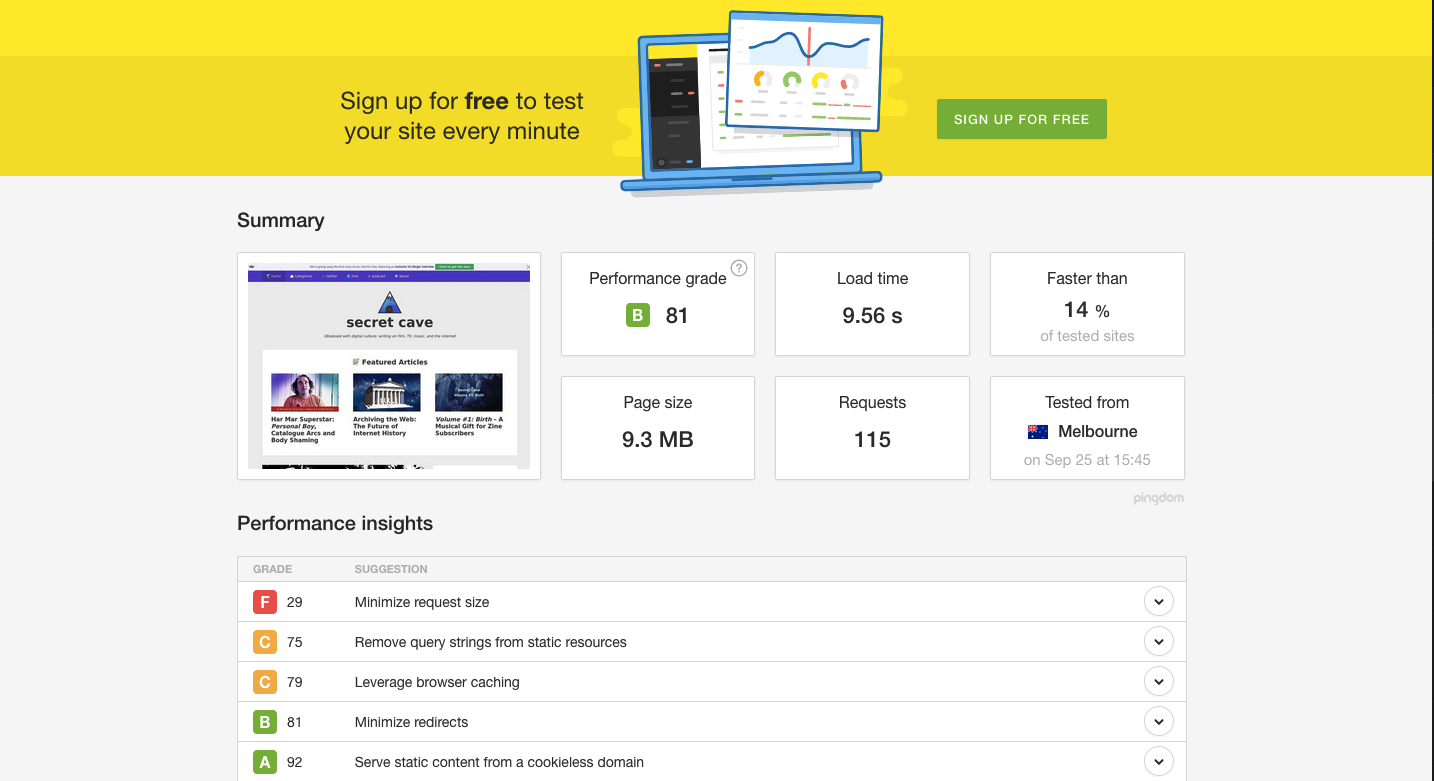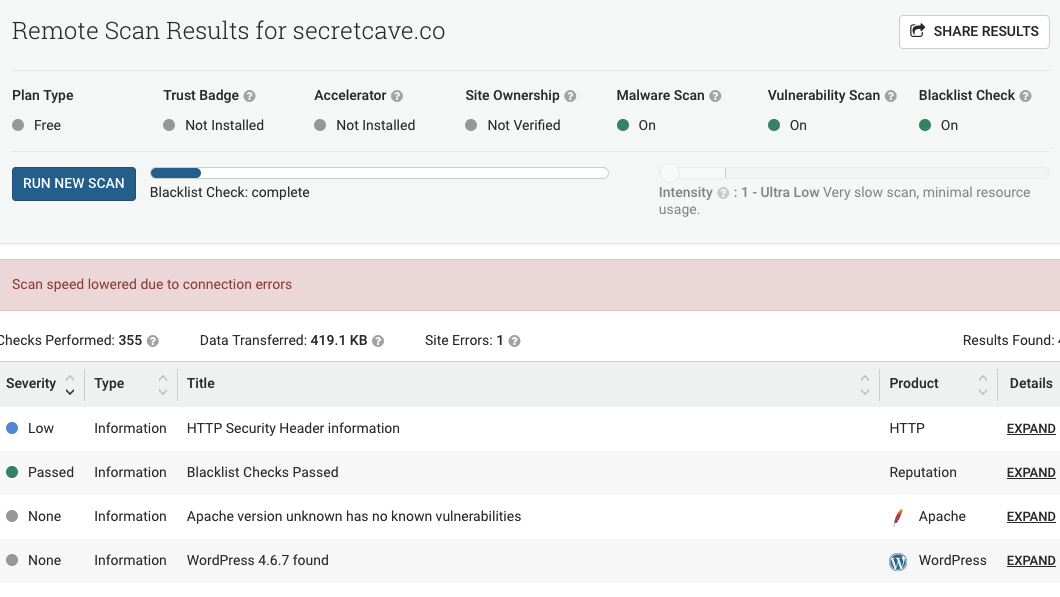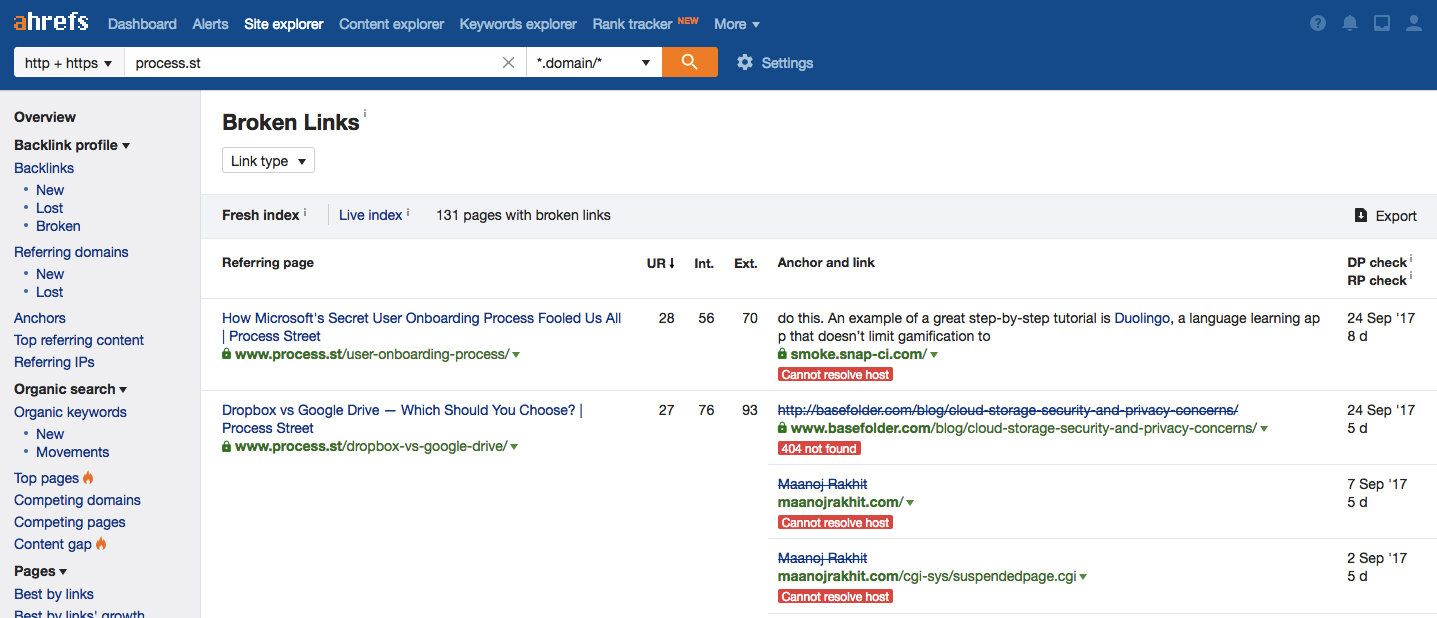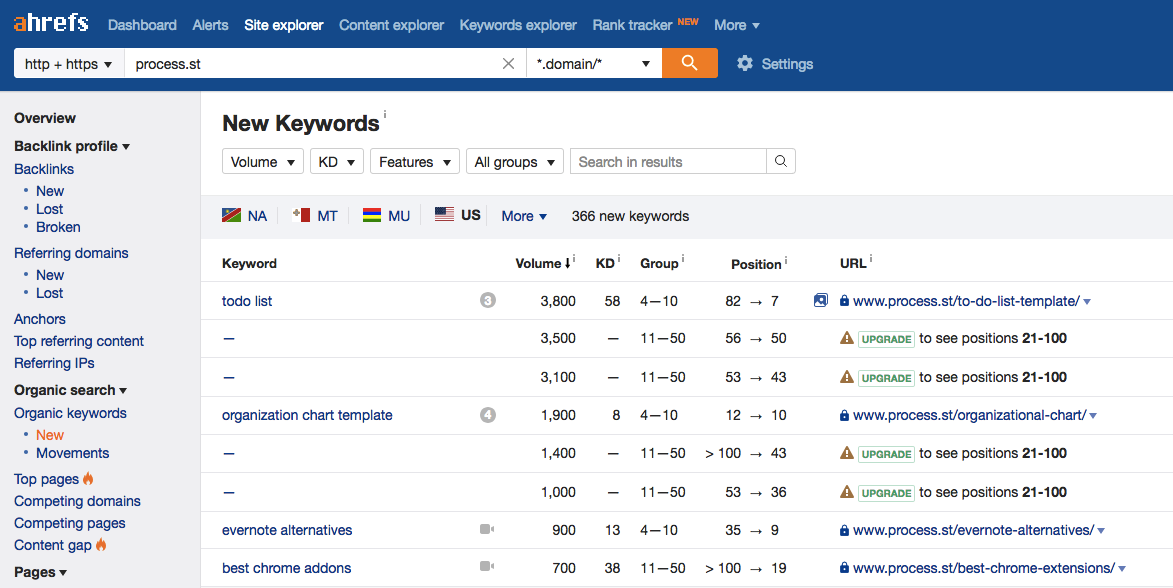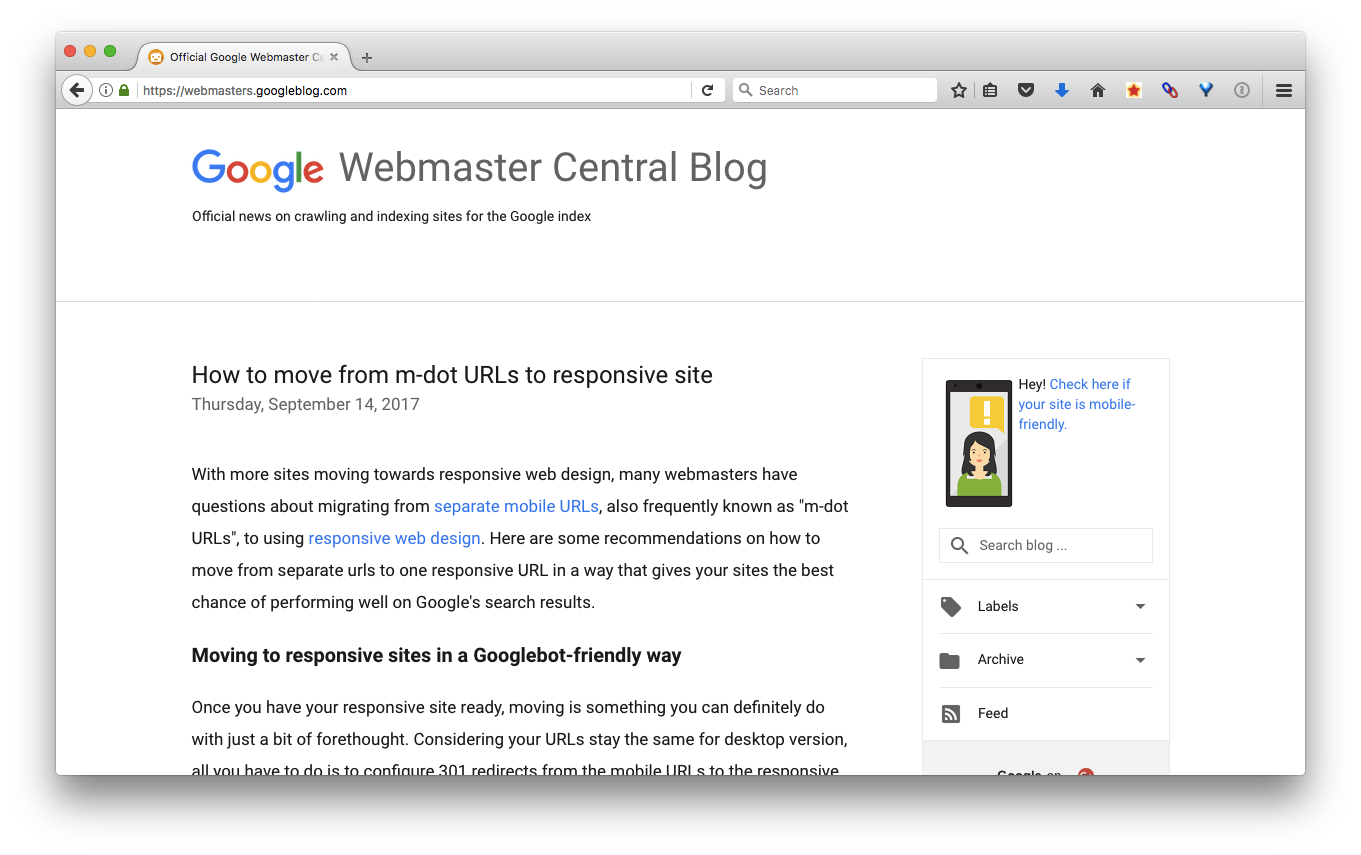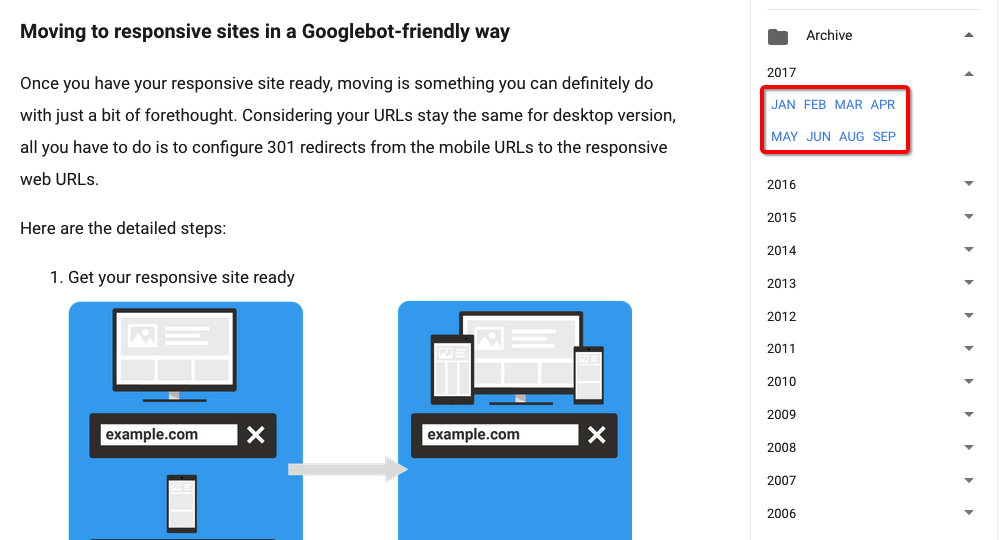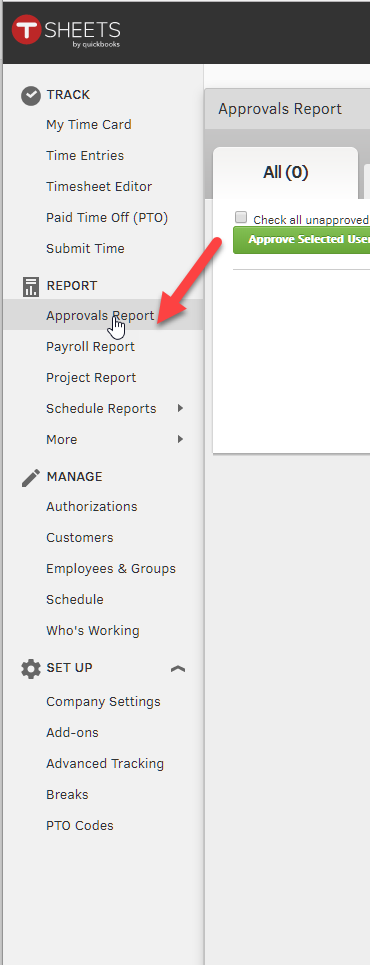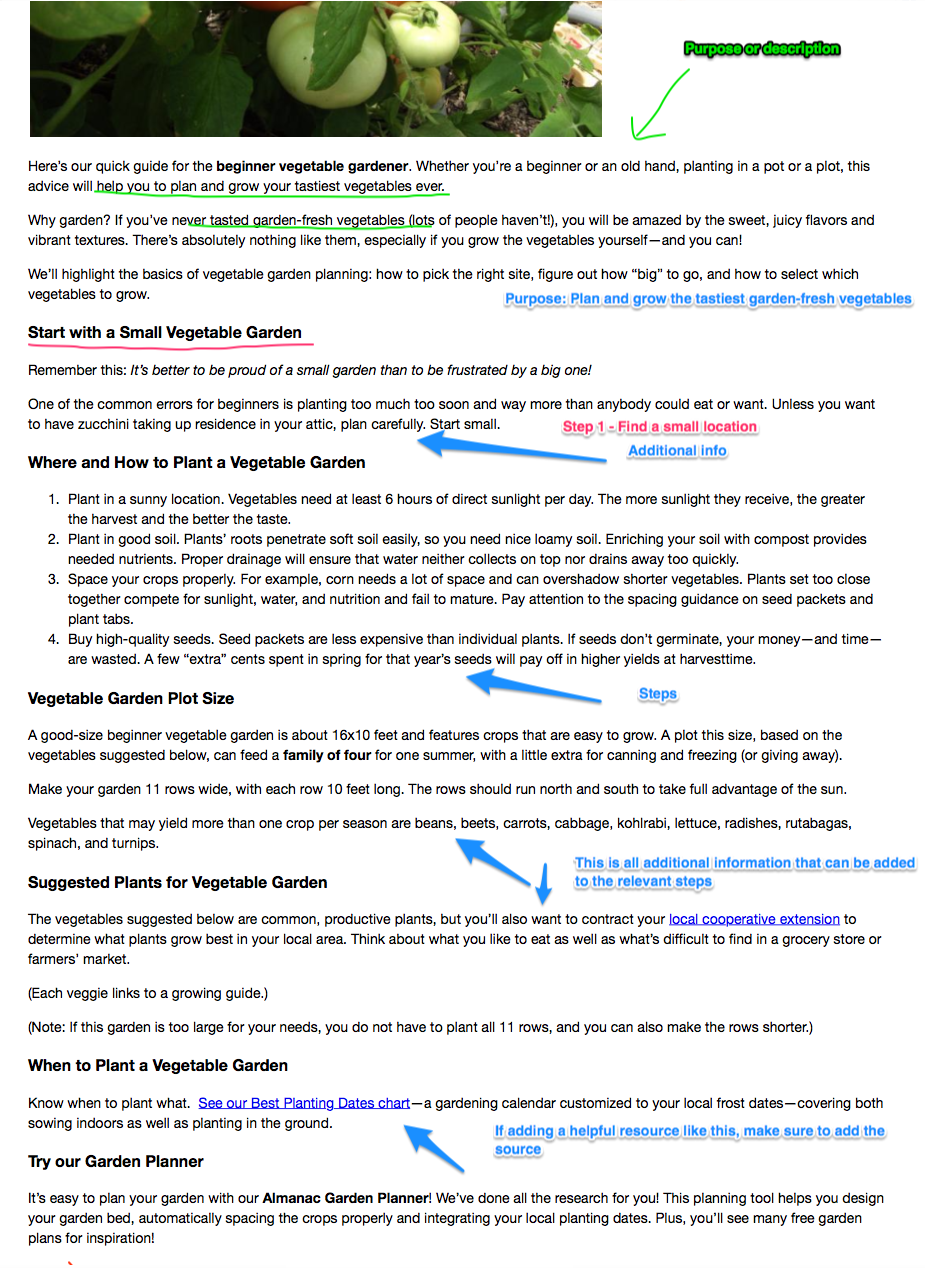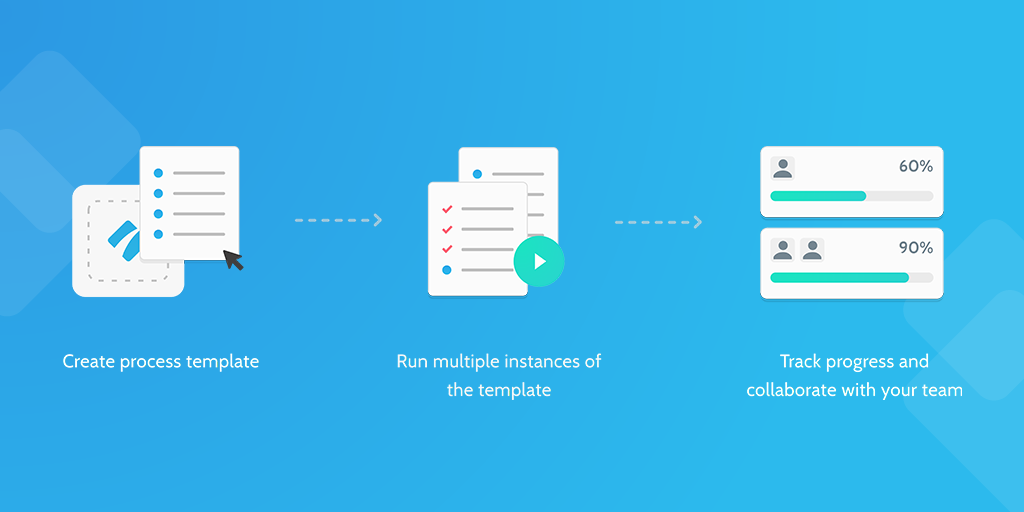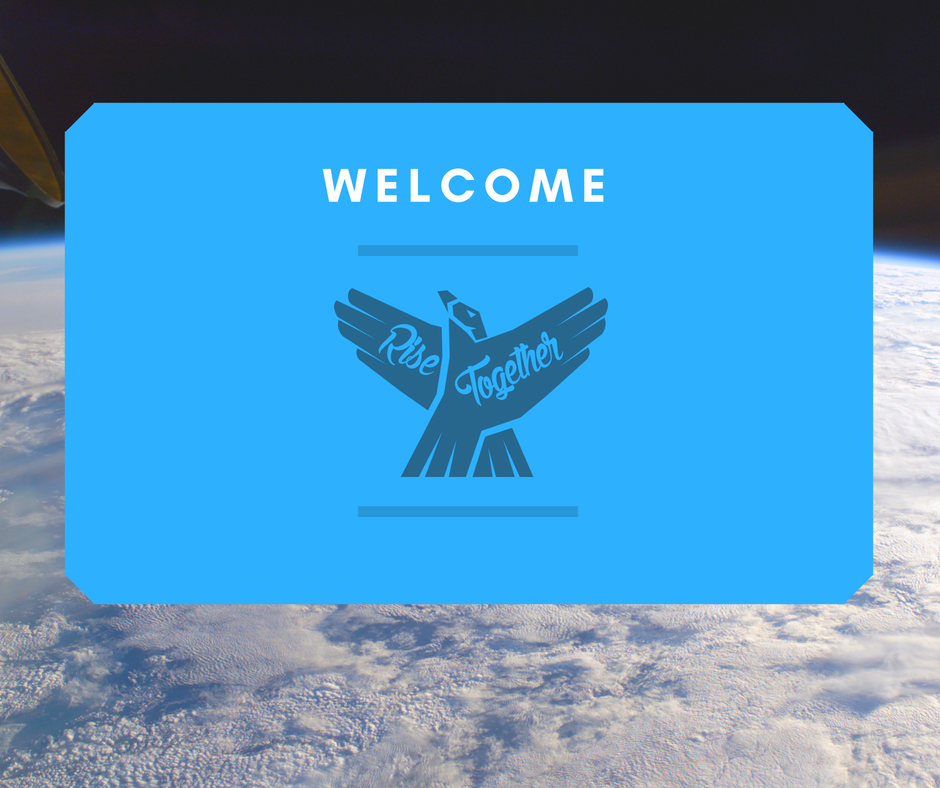Web maintenance is essential for everybody, especially when it deal with security testing.
Used in combination with our weekly, quarterly, and yearly checklists (available here), these maintenance processes will keep your site updated, free of vulnerabilities, optimized for SEO, and more.
In this process, we go through your search visibility, site analytics, security scans, and loading speed. These are vital checkups that ensure your site's marketing and user experience are top notch.