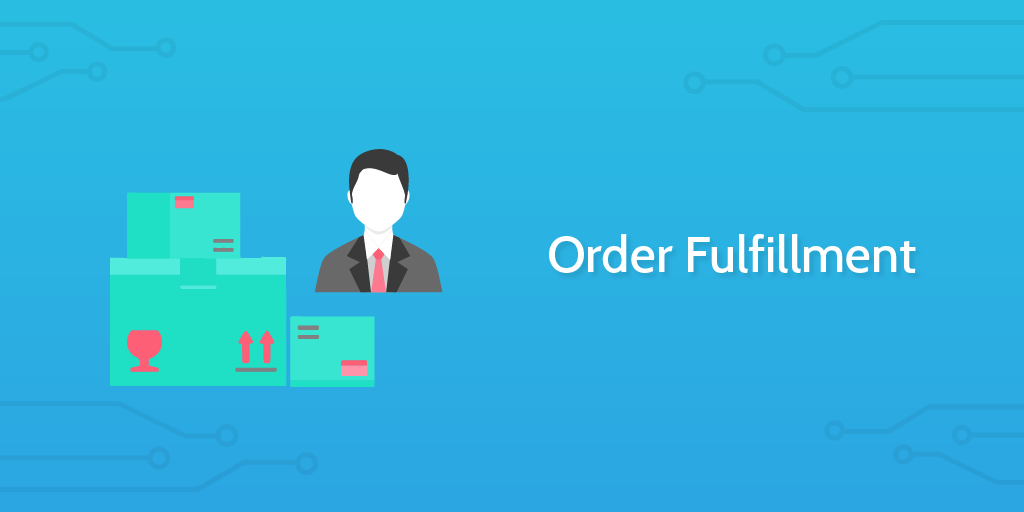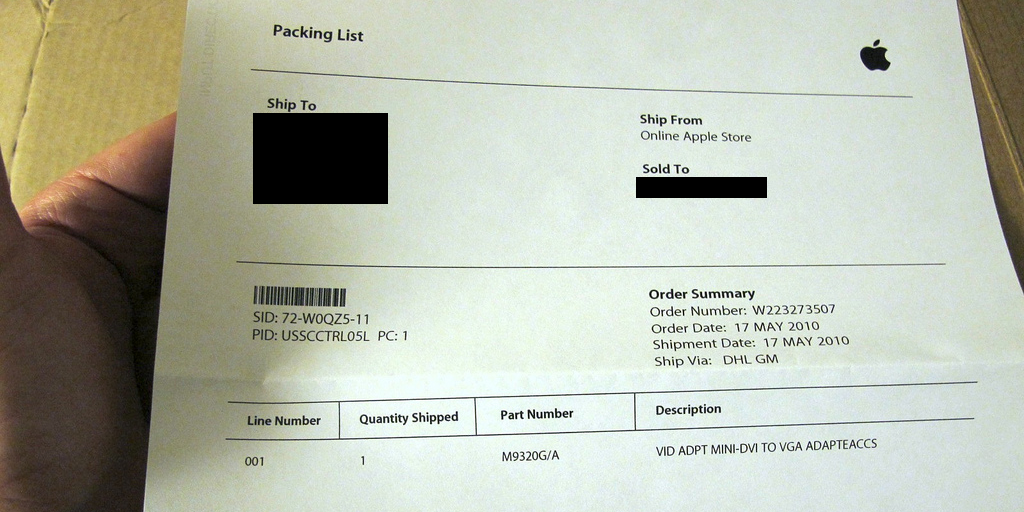So, you've secured a sale. Fantastic! Now all you have to do is get the product to its new owner.
Unfortunately, this isn't as simple as it sounds. Items can get lost, orders mistaken, and products mixed up, and that's to say nothing of how long the whole procedure takes.
That's why we here at Process Street made this order fulfillment process.
By running this checklist for every order you receive, you can effectively delegate and track the entire order fulfillment procedure right up until the customer receives the product.
Everyone involved can just look in their assigned task to see what they need to do, and there's no chance of products getting mixed up because all information to do with the order can be automatically pushed into your checklist.
Let's deliver your products to some soon-to-be-happy customers.