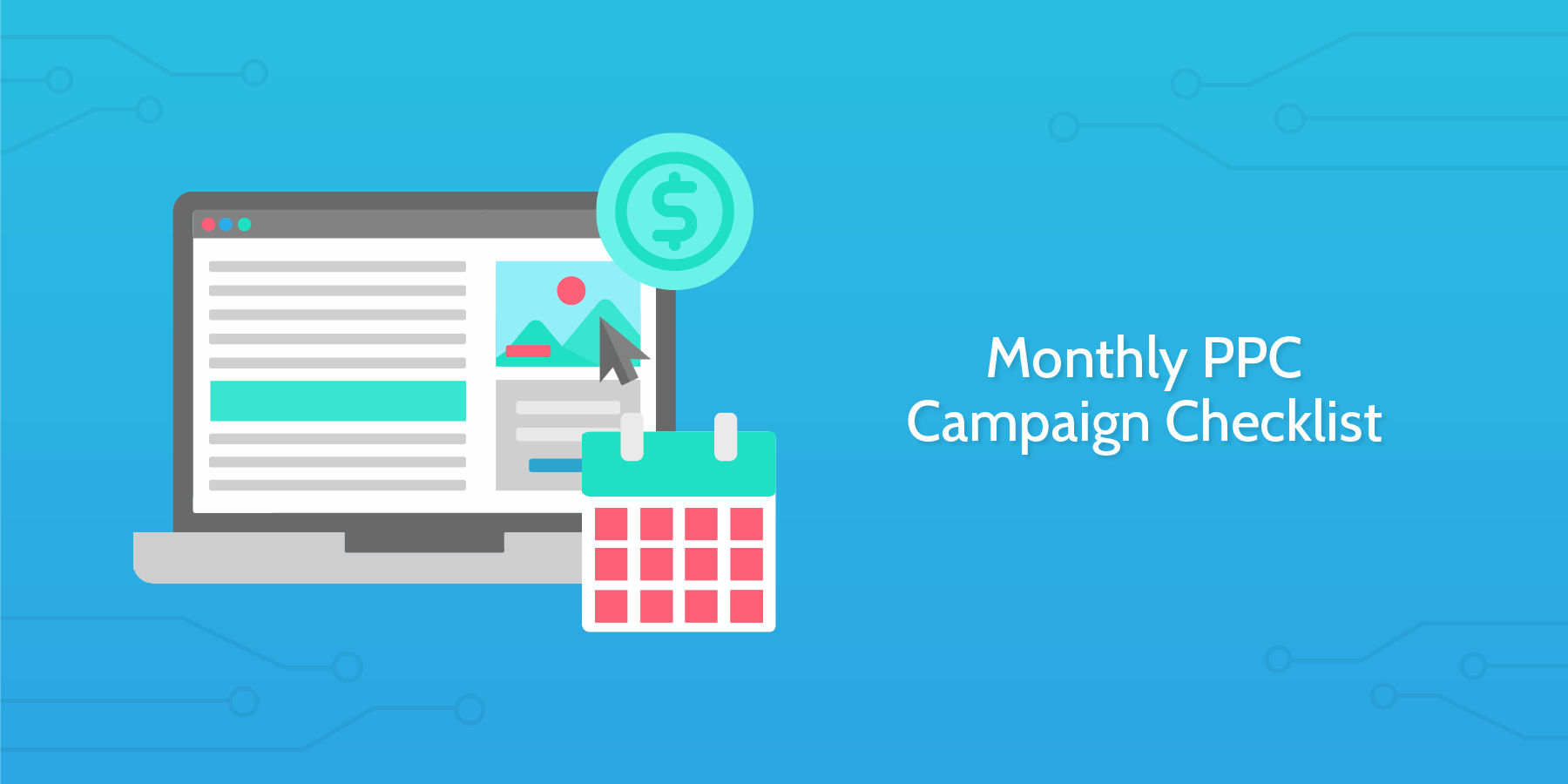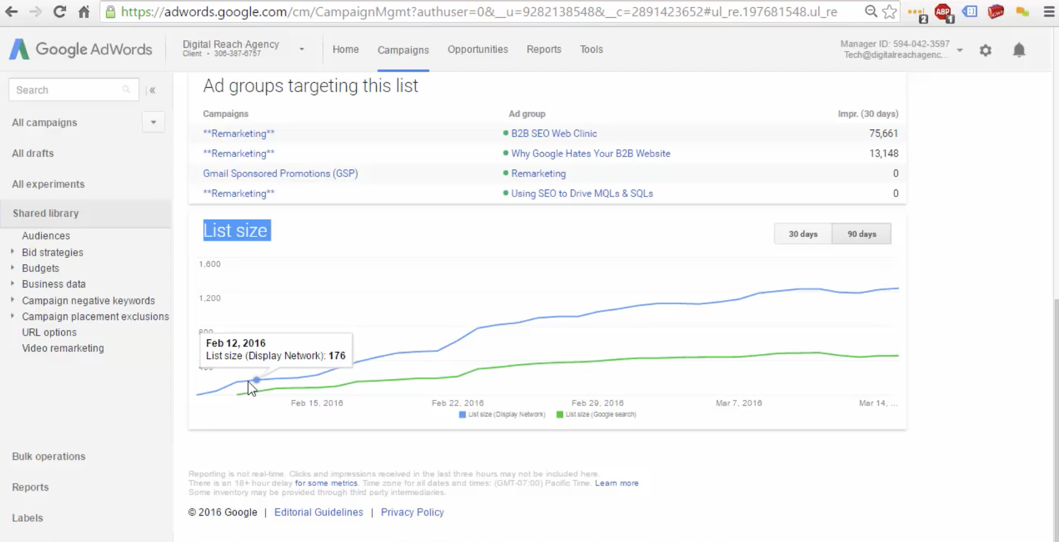Analyze the performance of your ad campaigns.
There are multiple ways to review your campaign performance. You could pull reports based on campaign type, setup pre-defined column sets, and even view cross-campaign performance utilizing interaction columns.
Another reporting view that we find very useful is the Auction insights report. This report lets you compare your ad campaign performance to others who are participating in the same action. The information gained from this report can help you make better strategic decisions in regard to your bidding and budget strategies.
While reviewing the report you should be able to identify where your campaigns are succeeding and where you are missing out on new ad opportunities.
The Auction insight report, which is available for both Search and Shopping campaigns, provide six different statistics:
- Impression Share
- Average Position
- Overlap Rate
- Position Above Rate
- Top of Page Rate
- Outranking Share
Be sure that you segment your report based on time and device for additional insights.
To access the Auction insights report follow these steps:
- Sign in to your Google Ads account.
- Click the Campaigns, Ad groups, or Keywords page menu based on what information you want to see in the report.
- Select a specific campaign, ad group, or keyword by checking the box next to each item. Note: you can only select keywords on a single page at a time (unless you run a report for “All”).
- Click on Auction insights.
- You'll now be taken to your Auction insights report. Note: only keywords and ad groups that meet a minimum threshold of activity will have the Auction insights report.
- If you selected only Search or only Shopping campaigns or ad groups, you'll see the corresponding Auction insights report.
- If you selected a mix of Search and Shopping campaigns or ad groups, you'll need to select the Search campaigns or Shopping campaigns radio button.