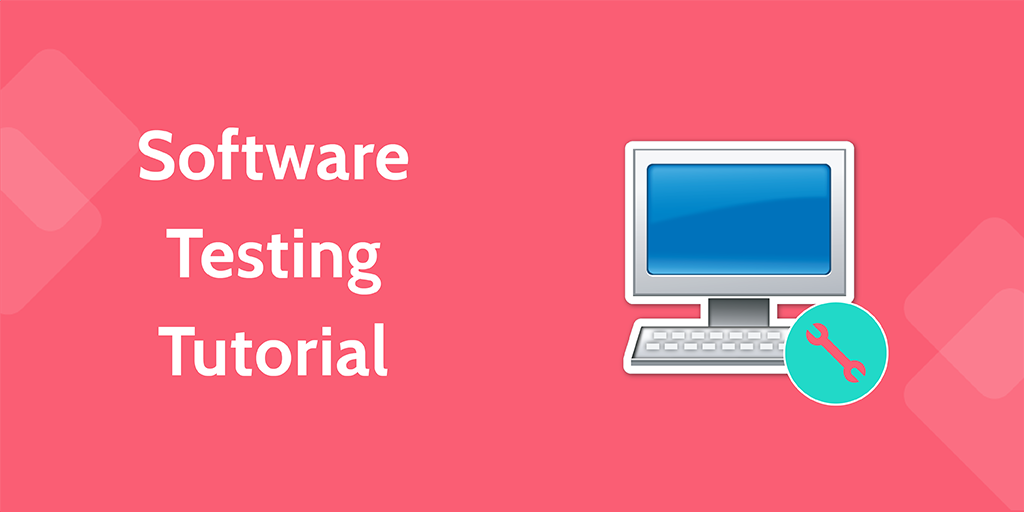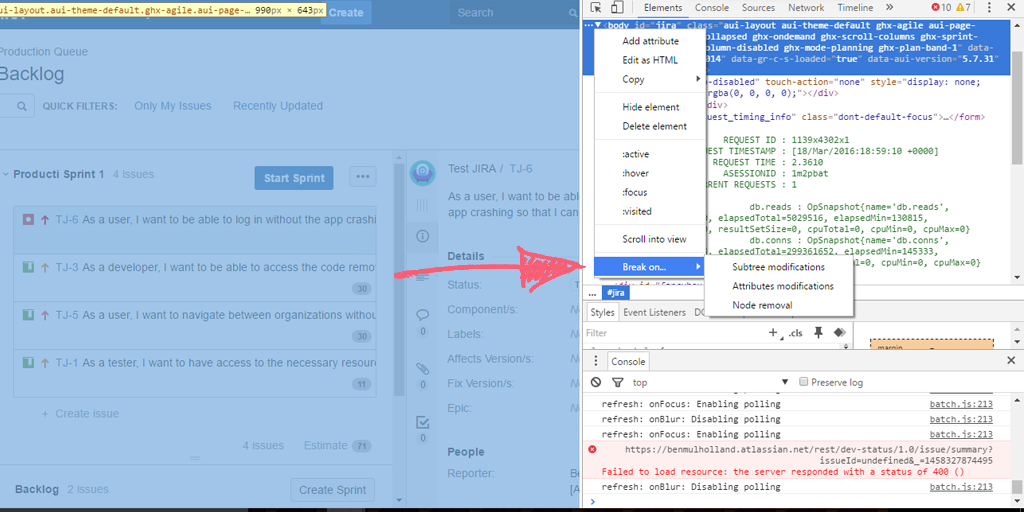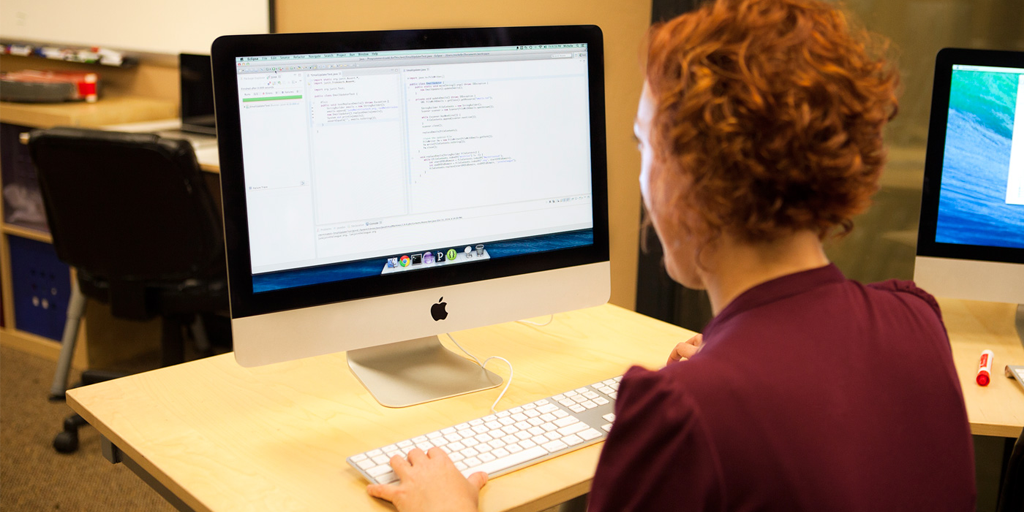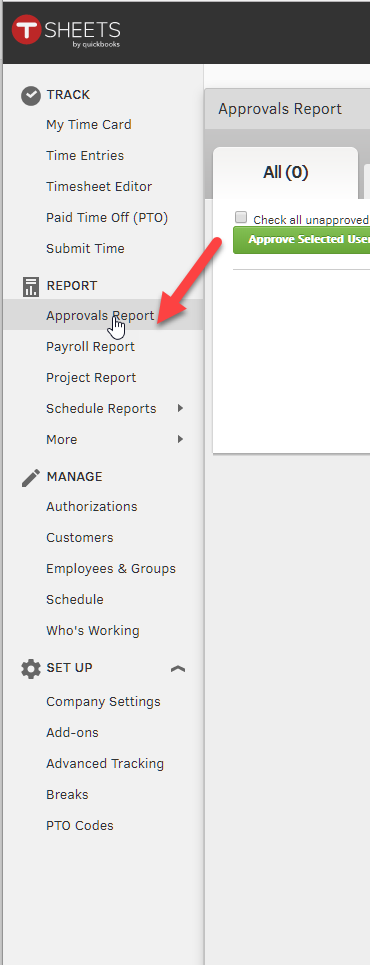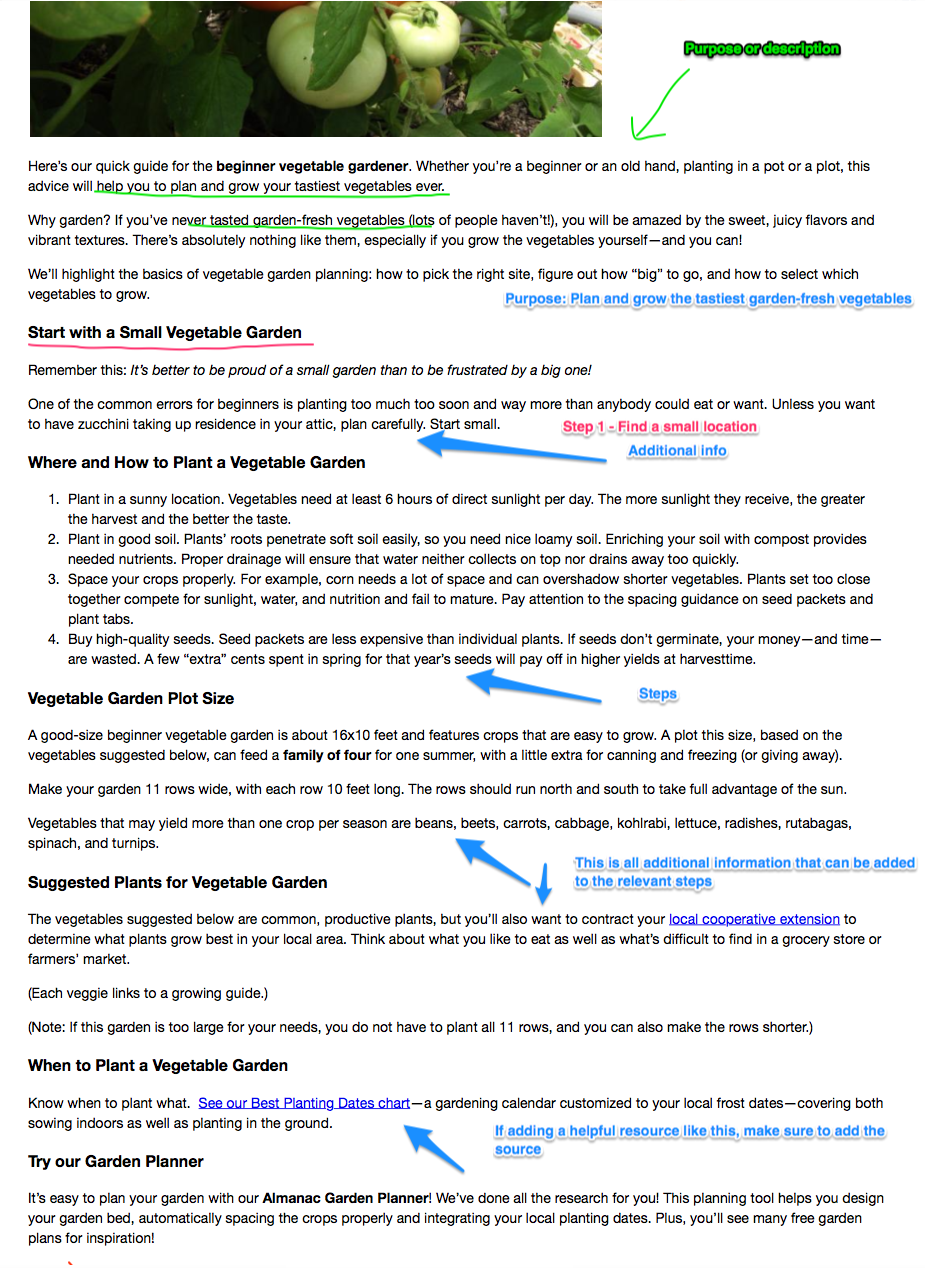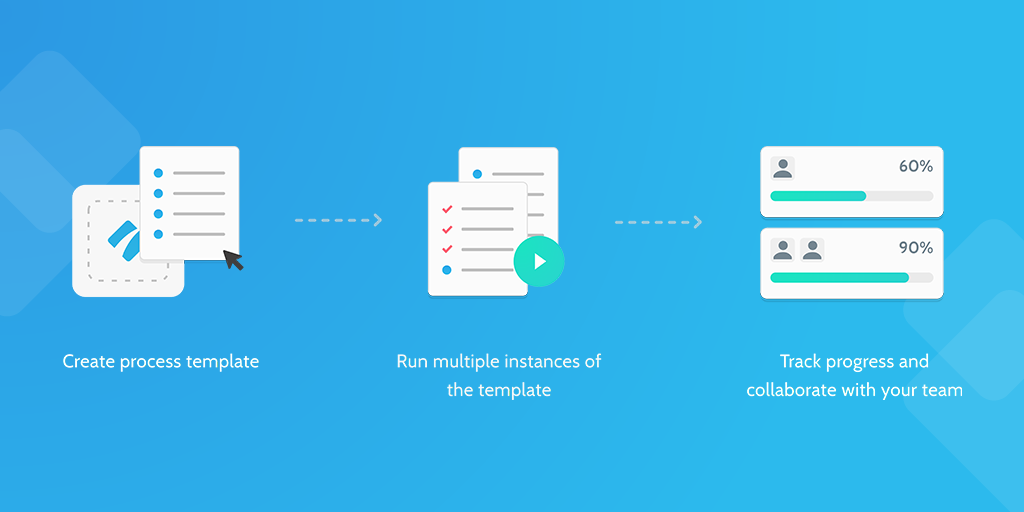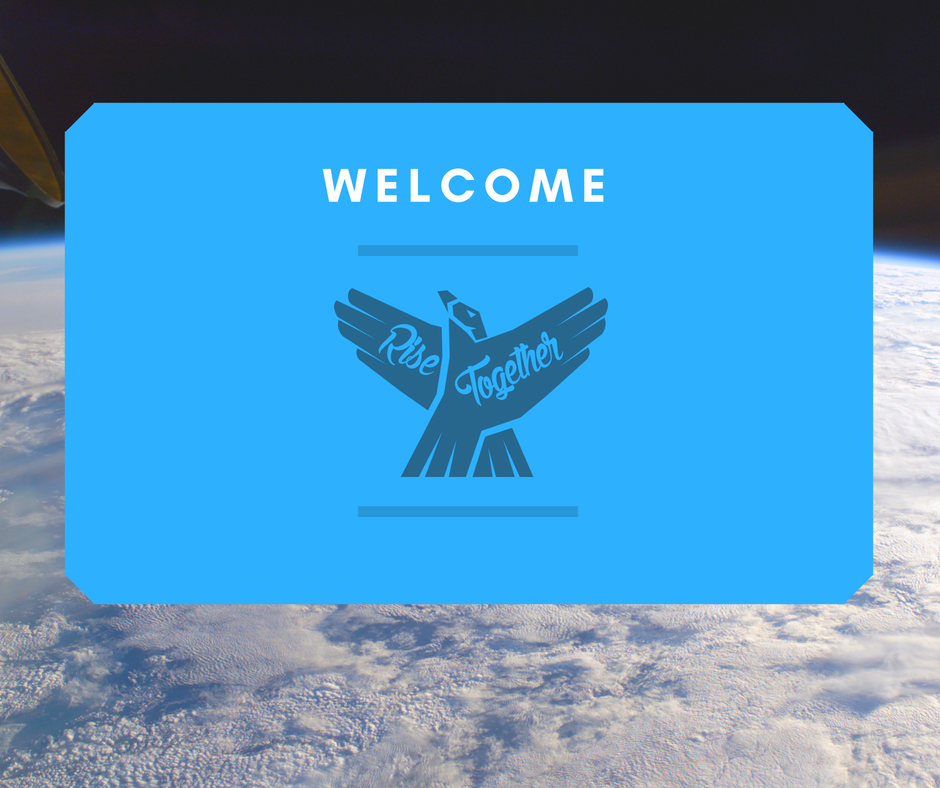Nobody likes to doubt their own ability, especially when it comes to something as logic-driven as software engineering. In an ideal world, there would be no need for this software testing tutorial, and all programmers would sit safe in the knowledge that they wouldn't have to spend the next 18 months revisiting the same code.
Sadly, however, human error is here to stay.
To help you negate as much of this as possible, we here at Process Street decided to rustle up our very own software testing tutorial! Use this bad boy to finely comb you individual sections of code before submitting them to your software deployment.
Just a heads-up before we begin, this tutorial only covers unit testing (testing the code to make sure that it works when standing alone).
Let's get started!