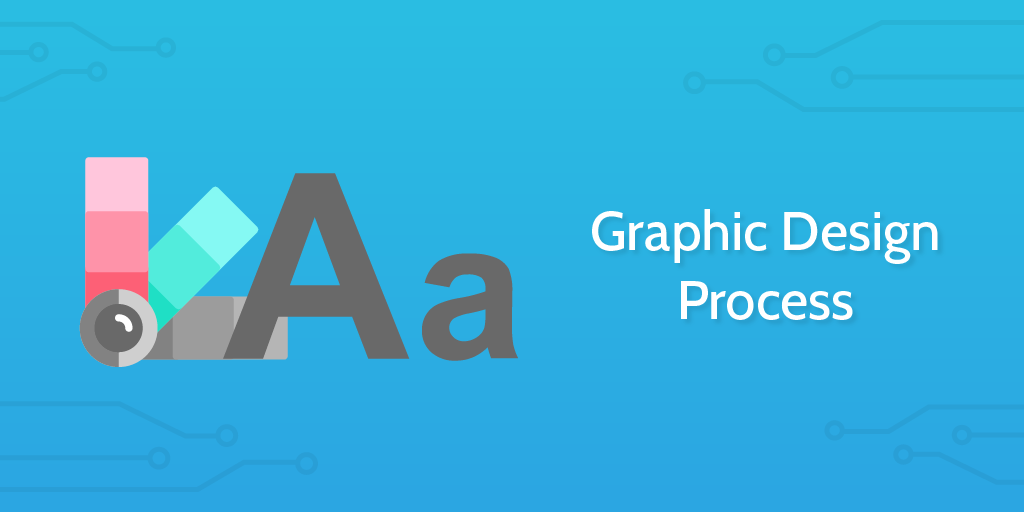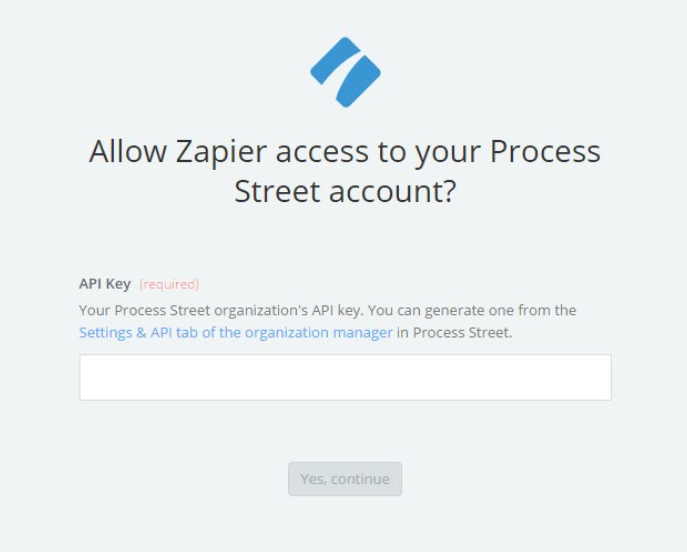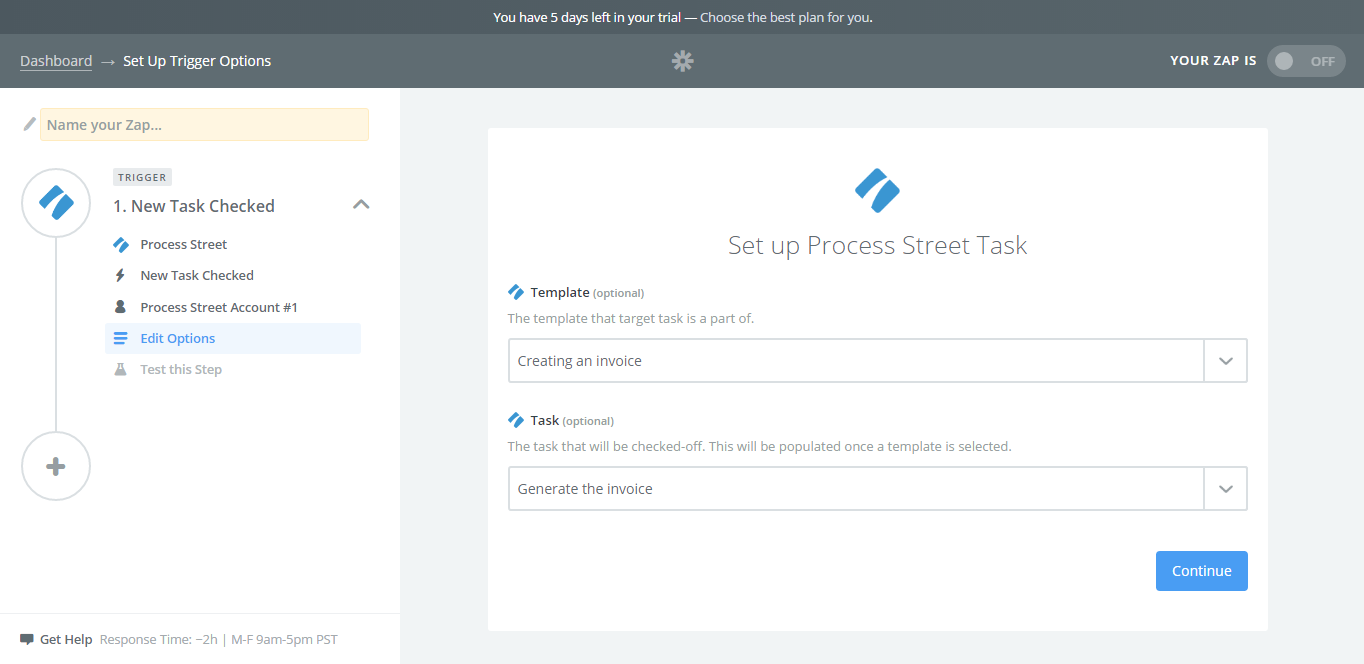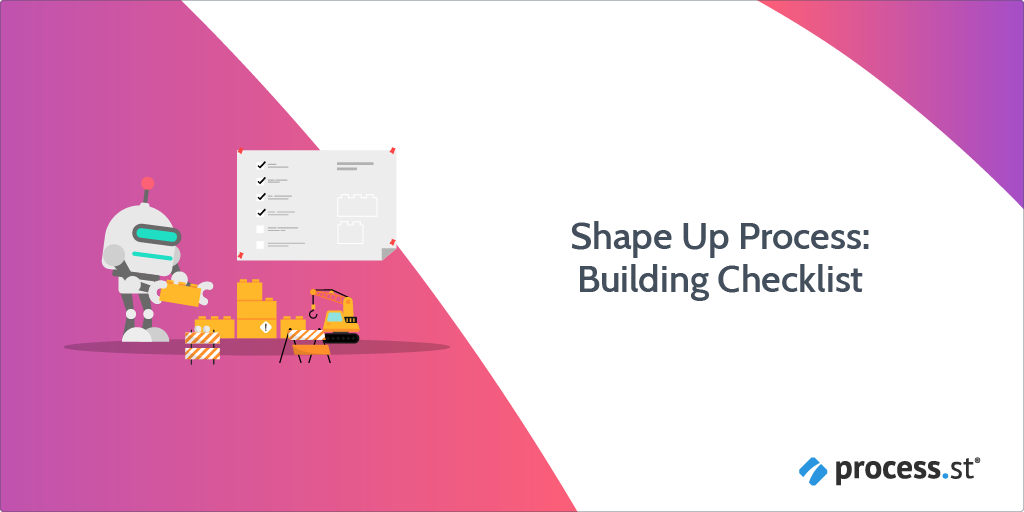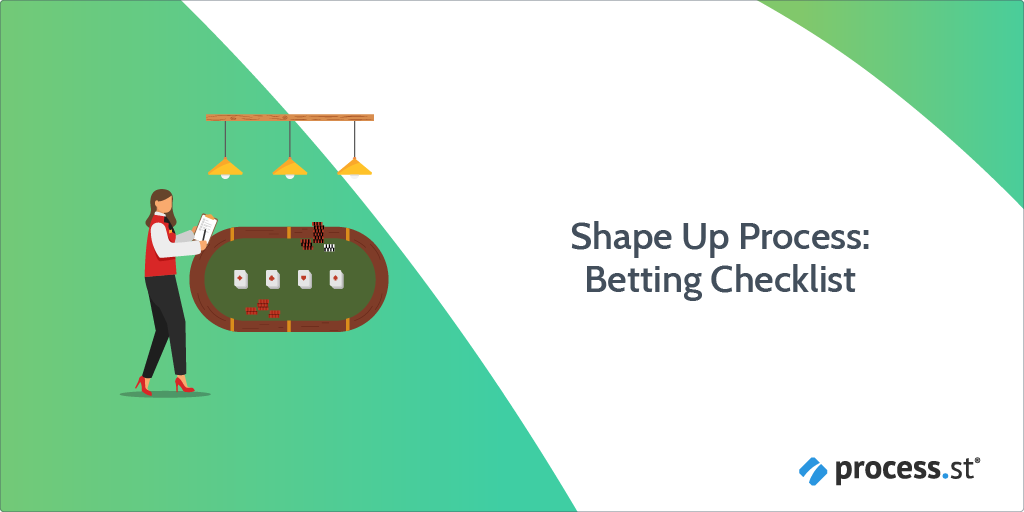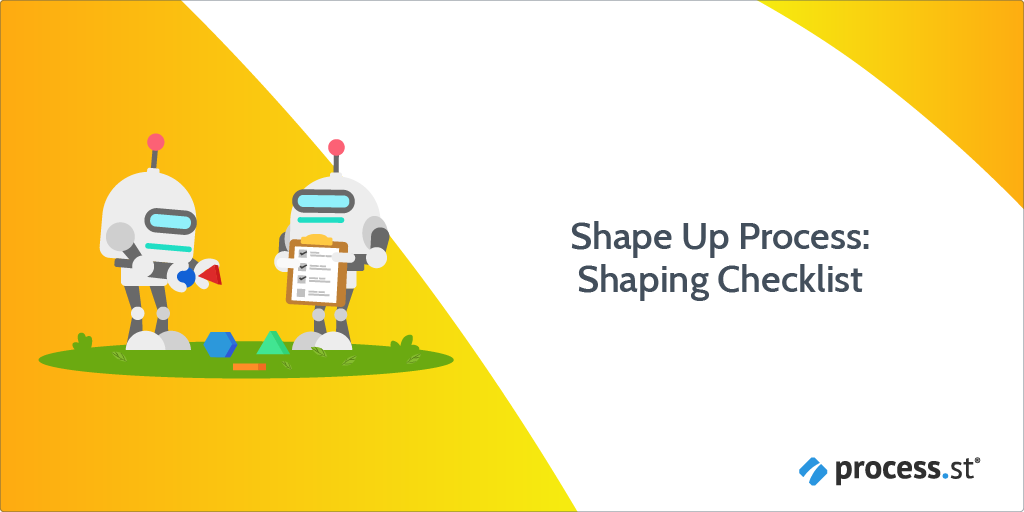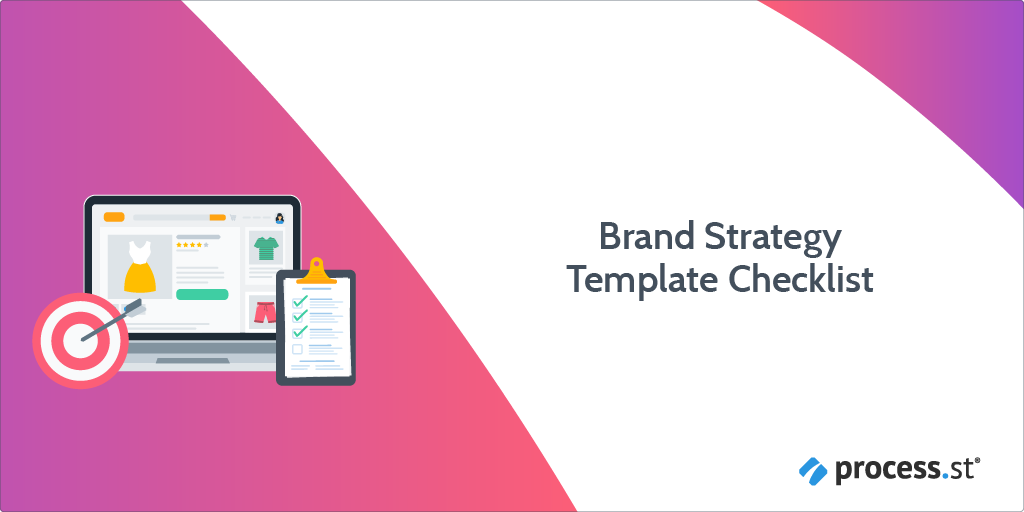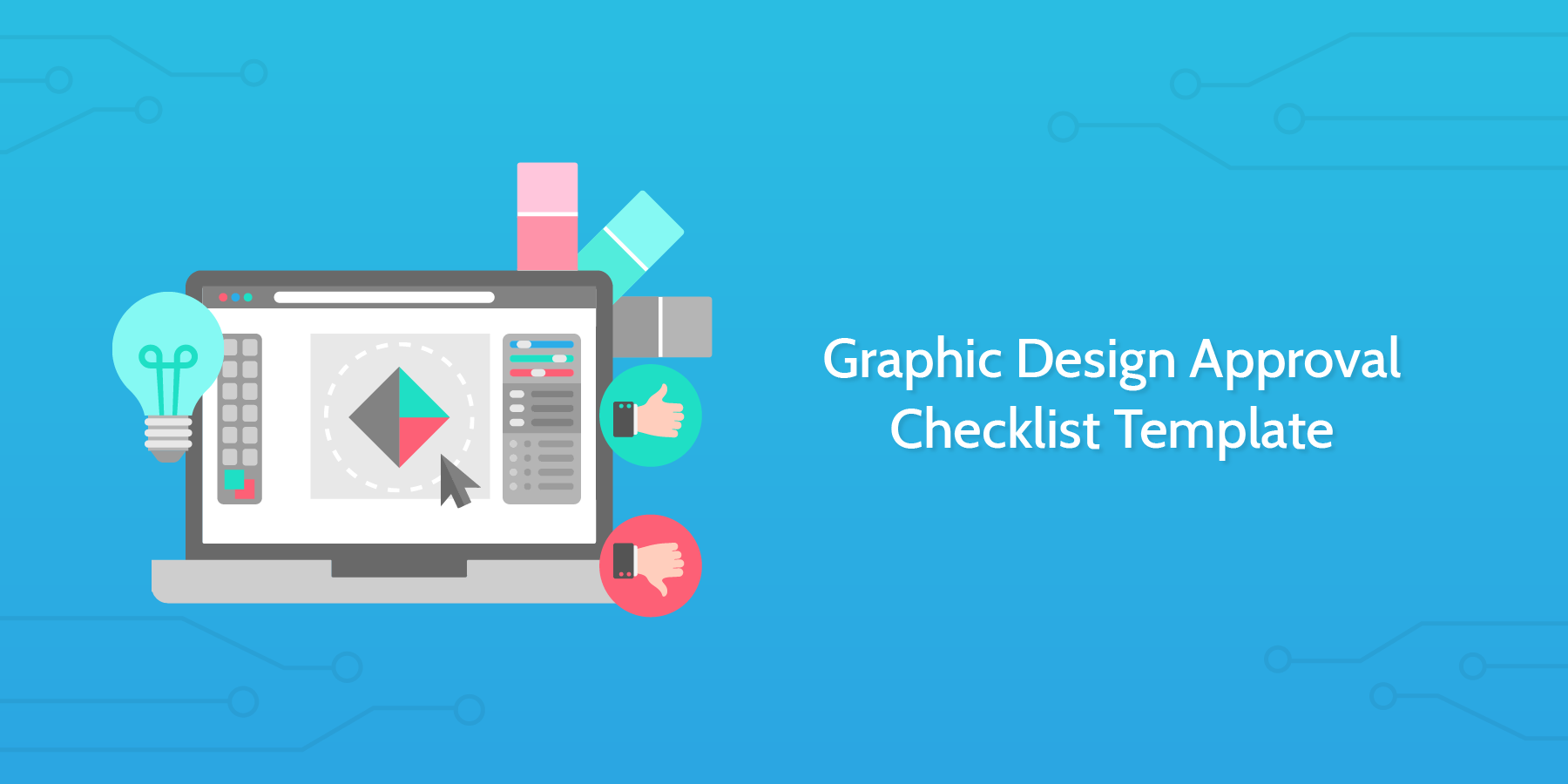In this Graphic Design Process checklist, we're going to walk through the steps from meeting with a client in the ideation stage to delivering the images and designs the client requires.
The specific use case in mind when formulating this process was a company which required some visual promotional materials to represent their brand in an upcoming marketing push.
However, the checklist could alternatively be used as a UI checklist and could follow on from another design checklist of ours like the UX Design Process.
You can edit this template and customize it to suit your specific needs. We'll provide a series of visual resources throughout the checklist to help give you inspiration.
Use the form fields in each task to record your work and store the information gathered. All data entered into the form fields from every time this checklist is run can be seen in the template overview section.
Watch this short video introduction below to get your juices flowing.