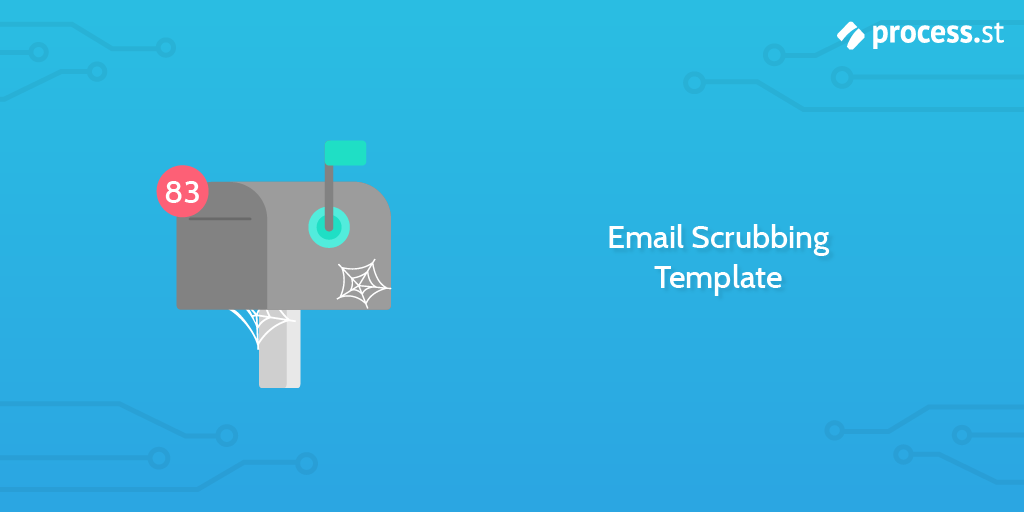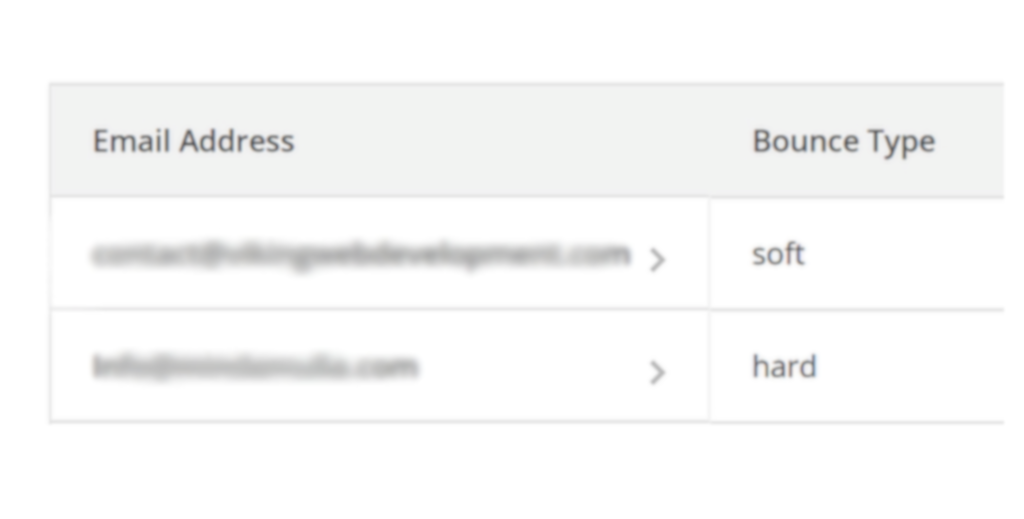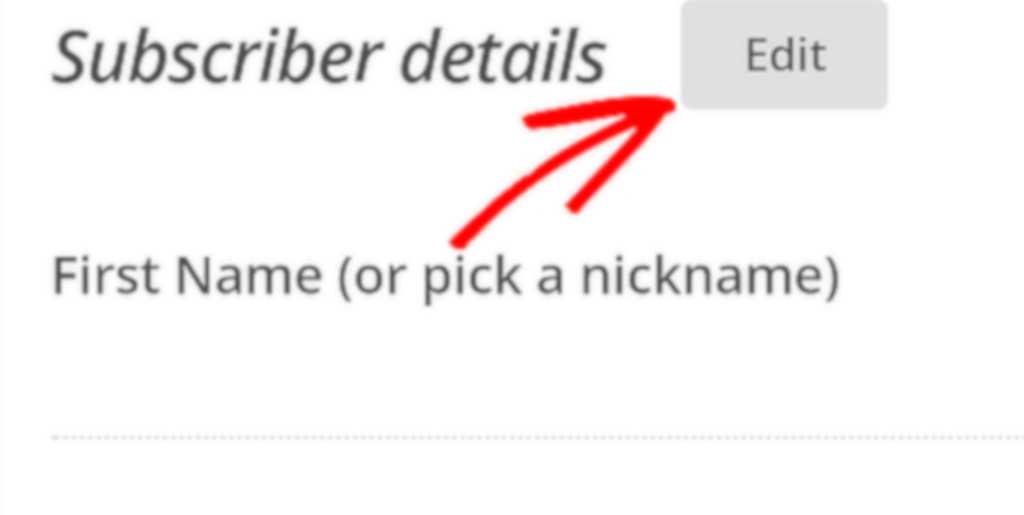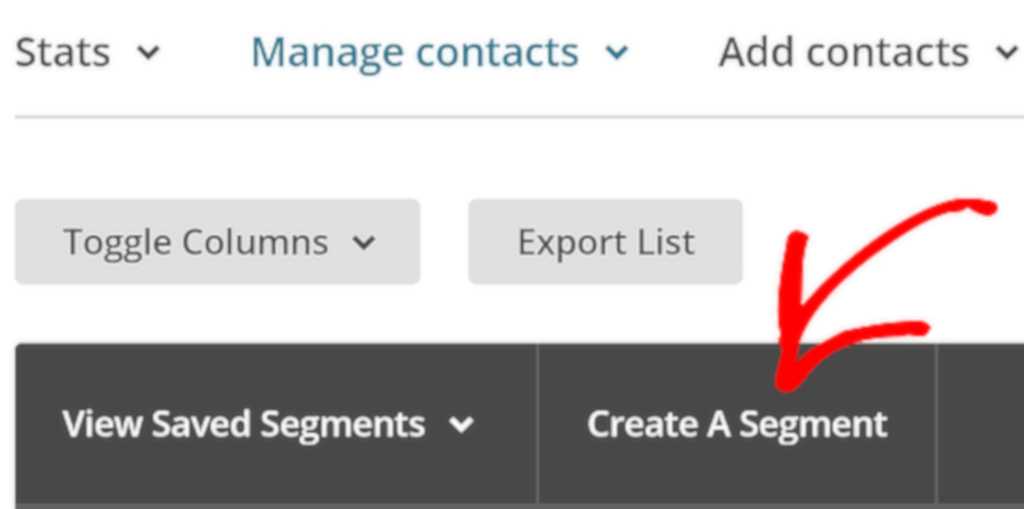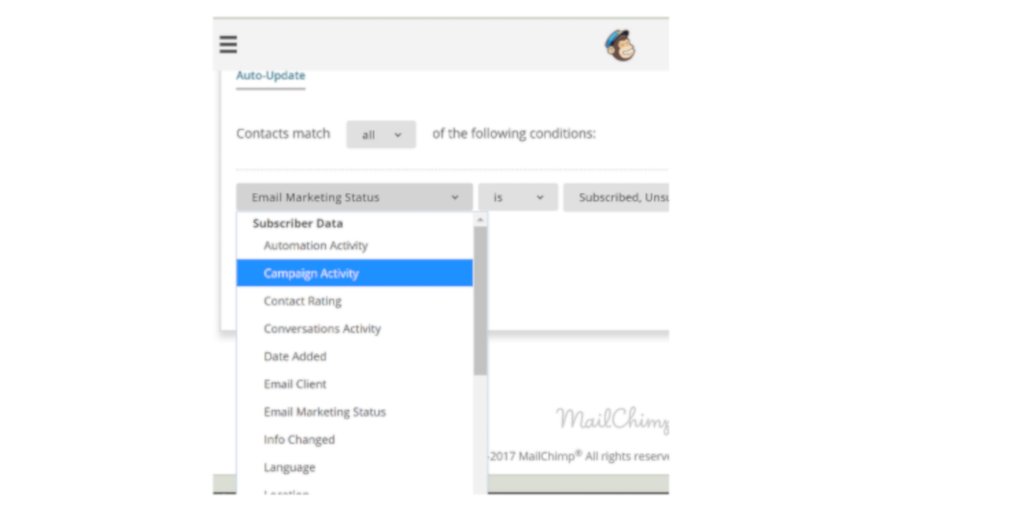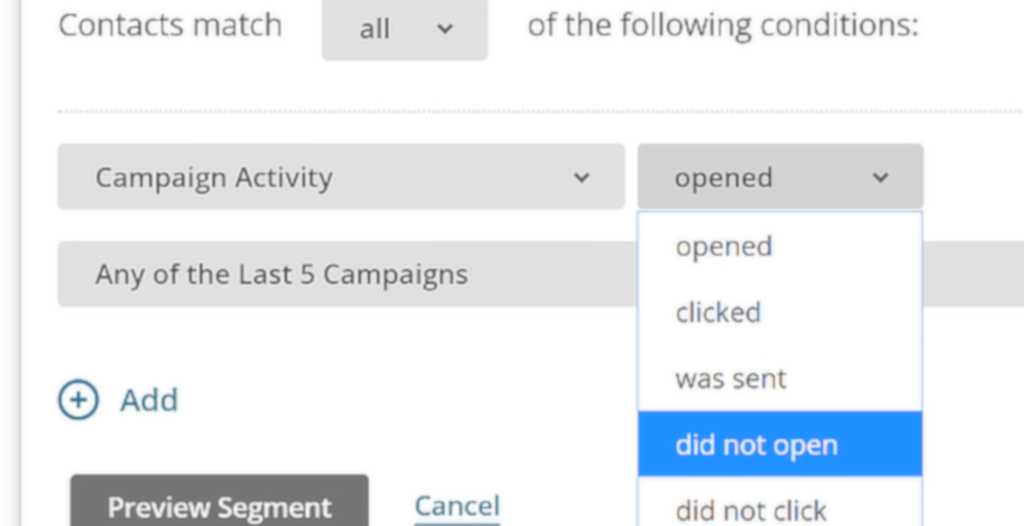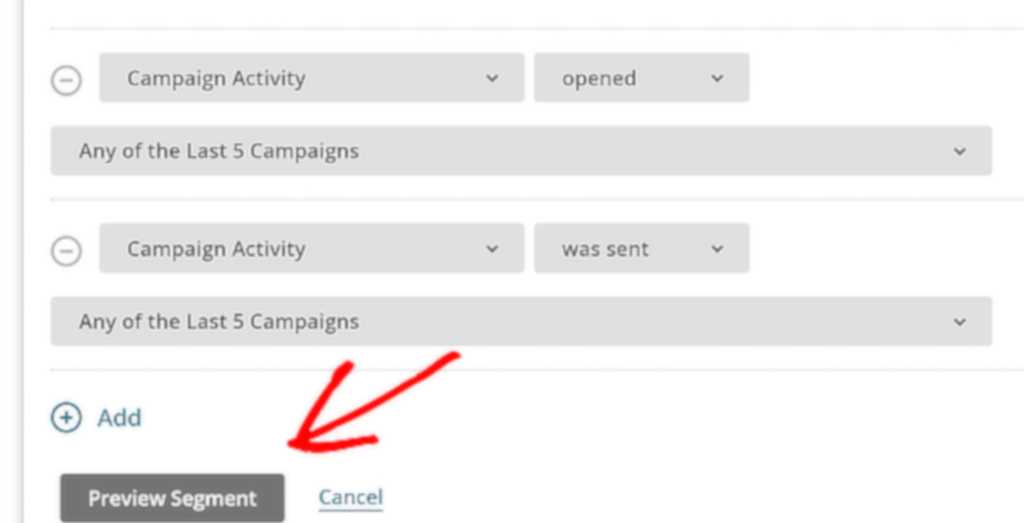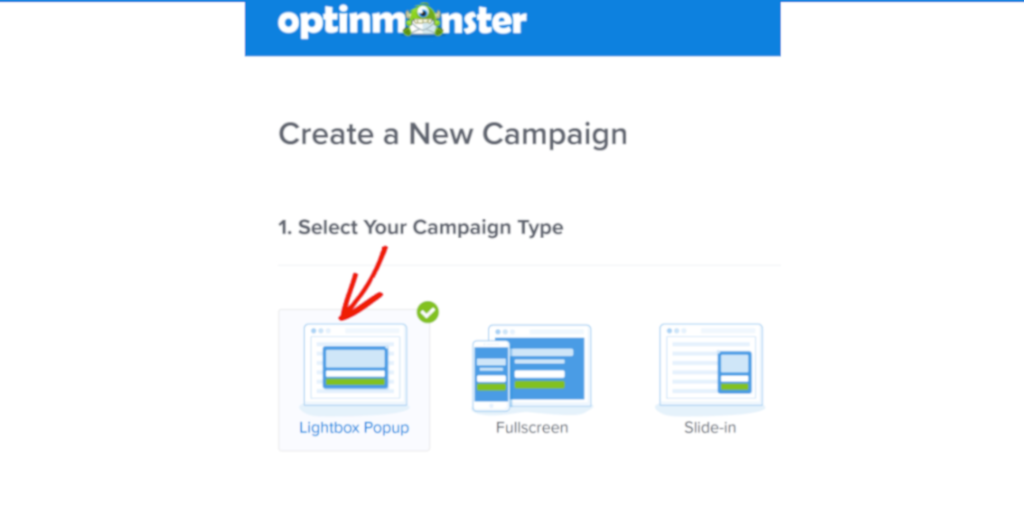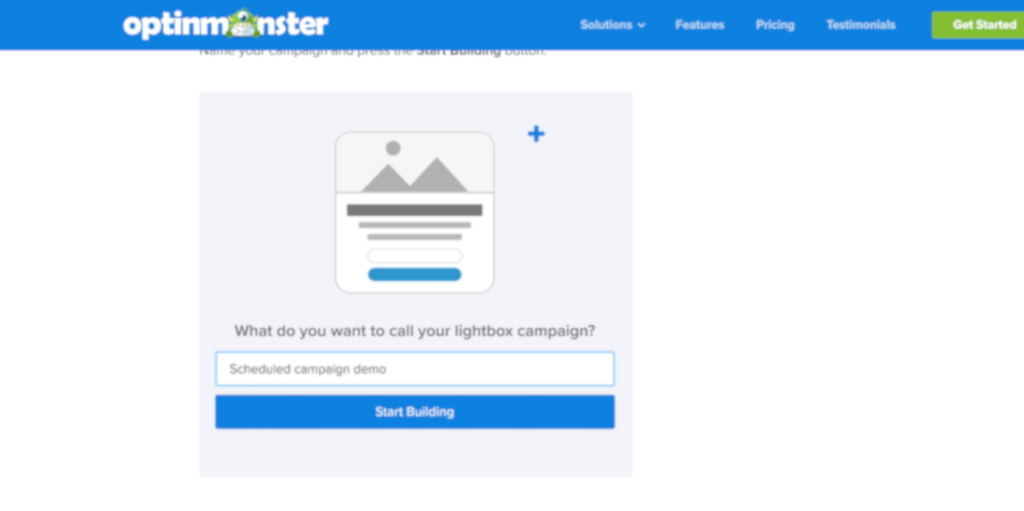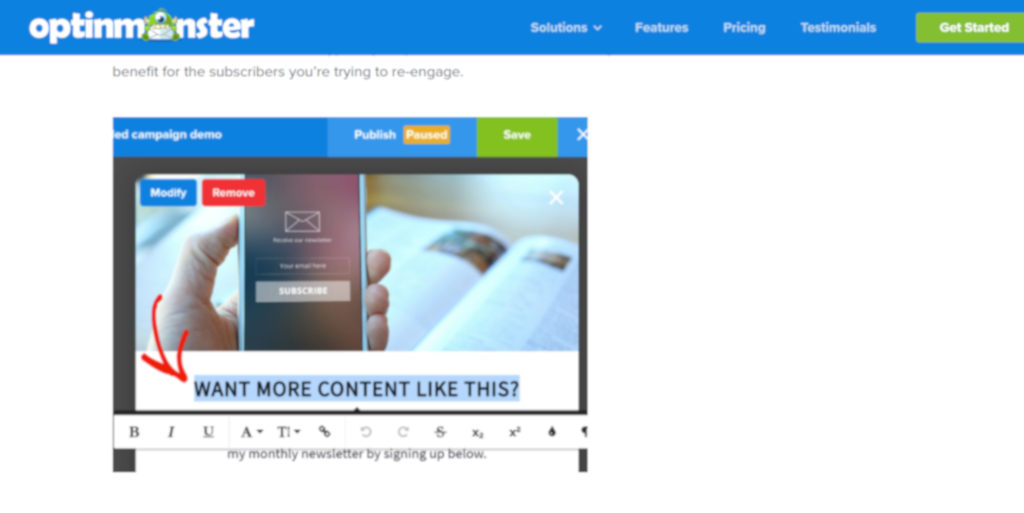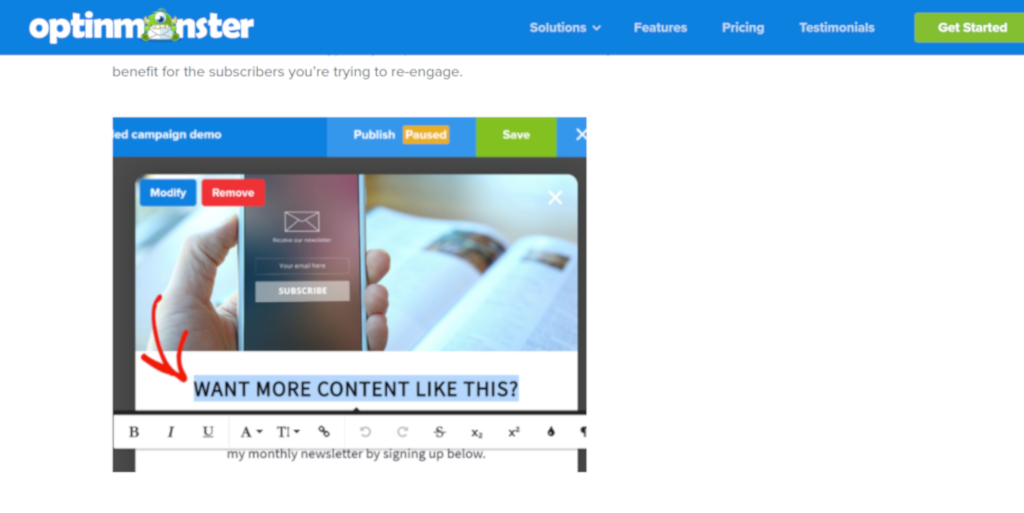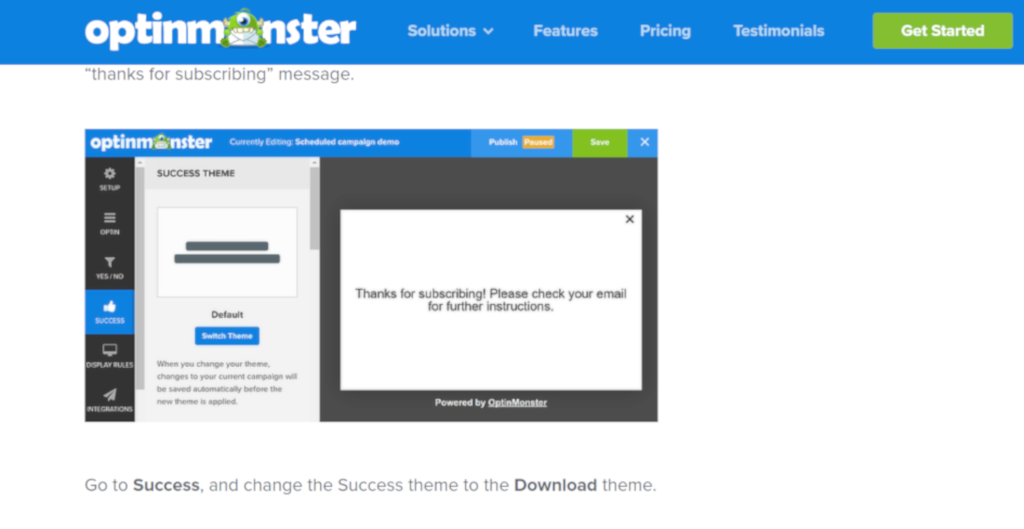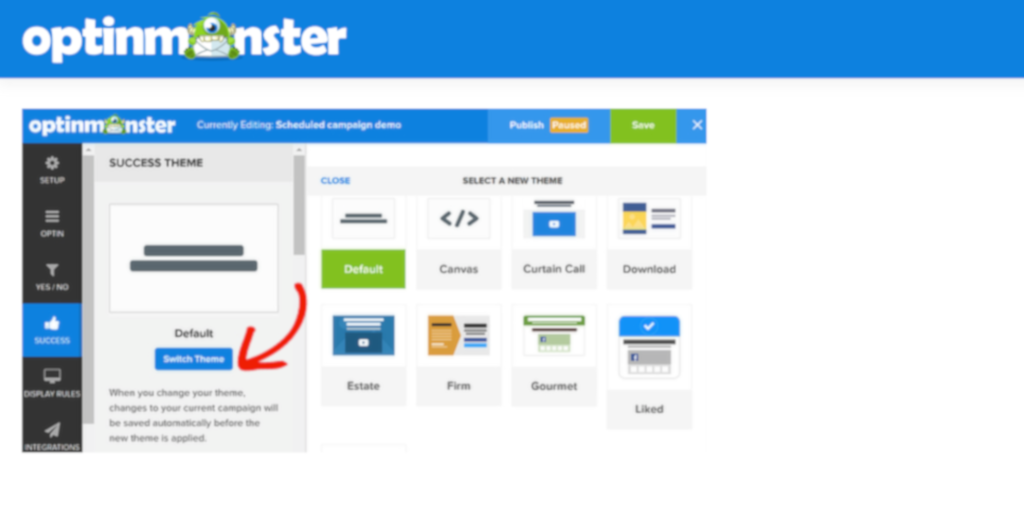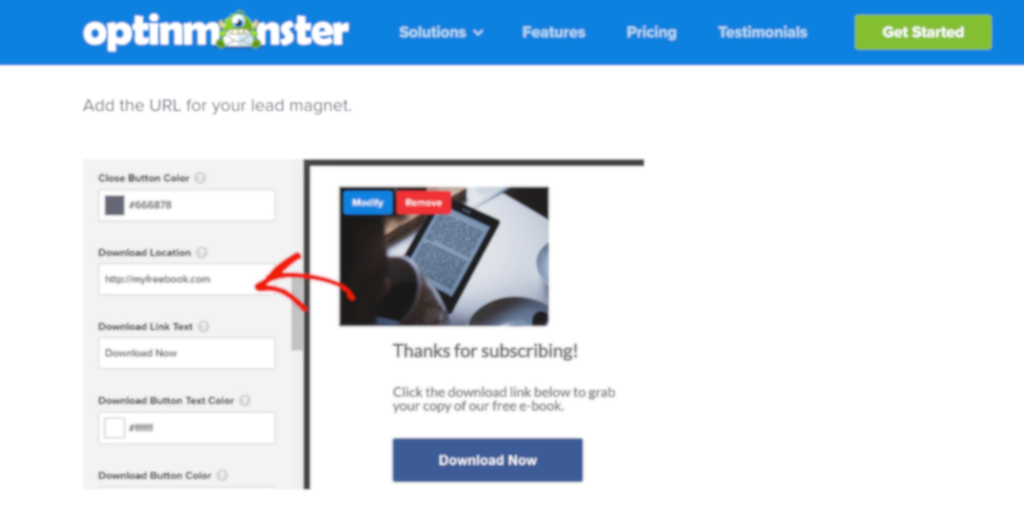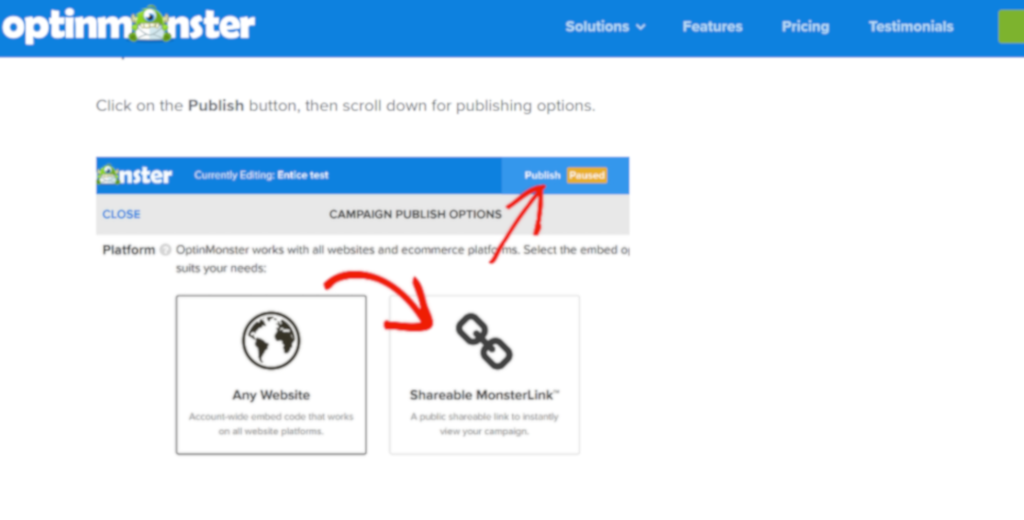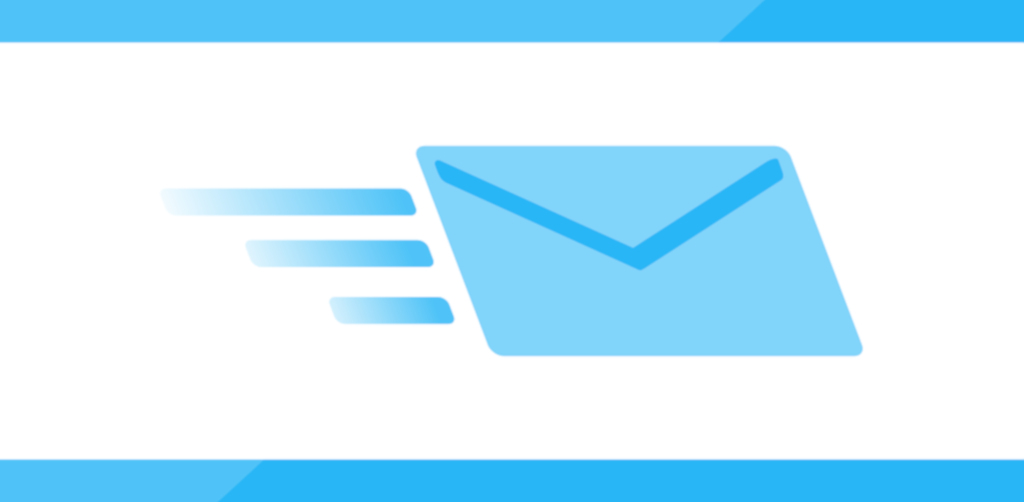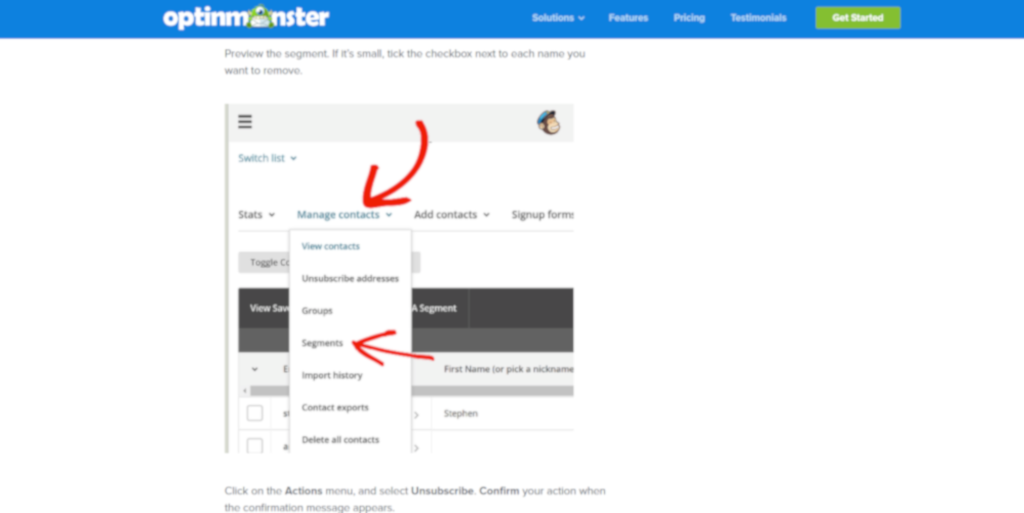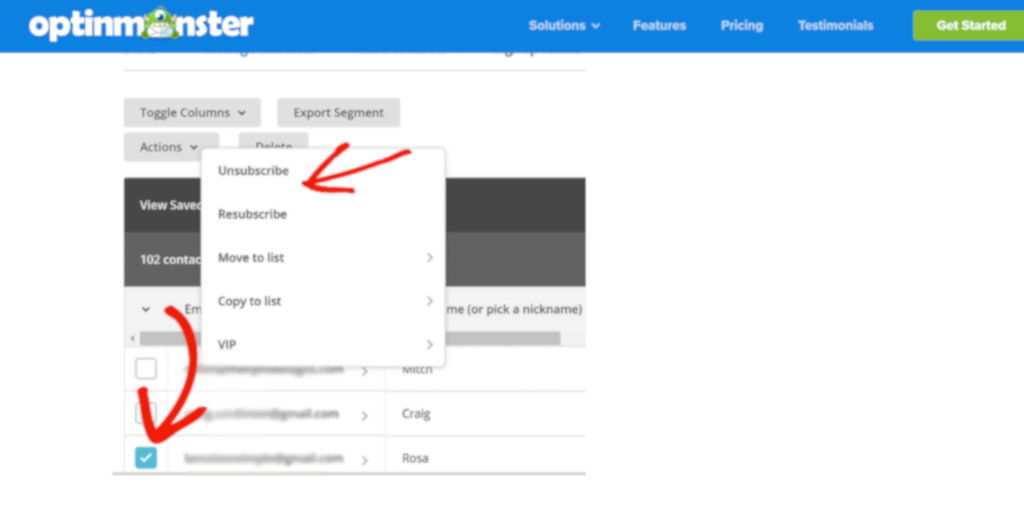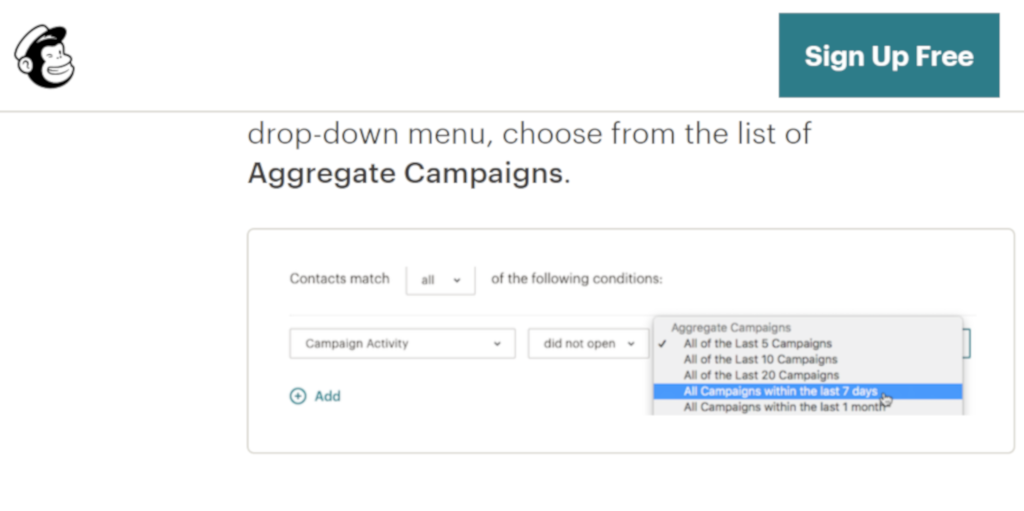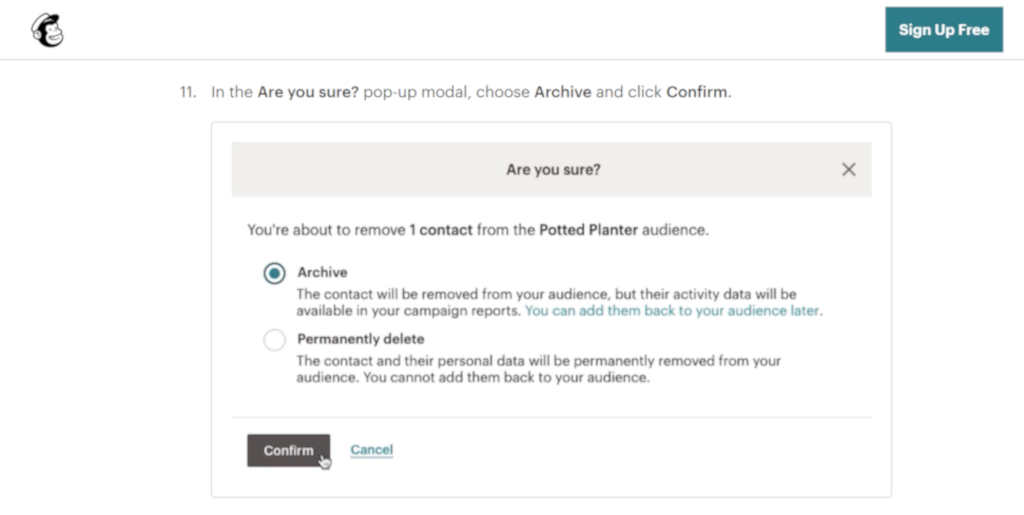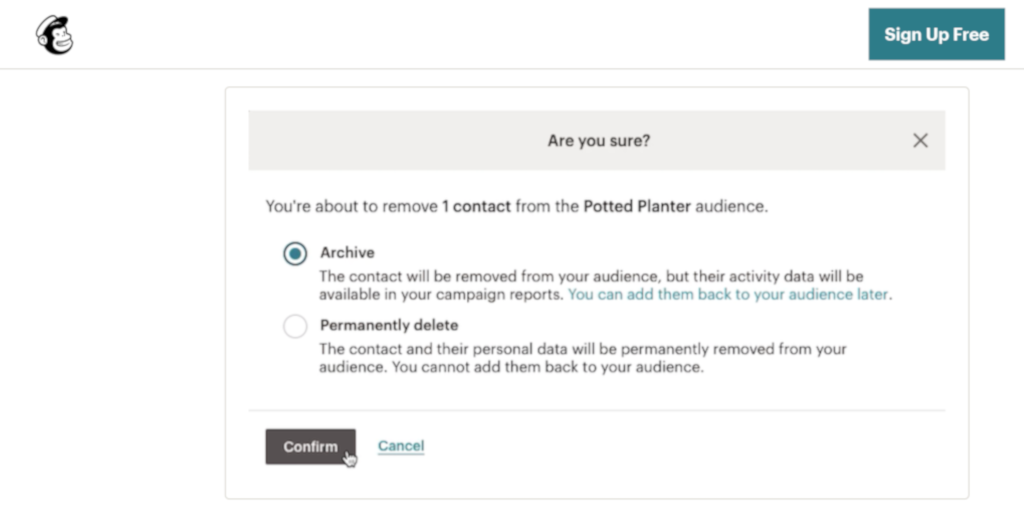Use this Email Scrubbing Template to remove unengaged subscribers from your email list.
Log into Process Street and work through this template any time you need to refine your email subscriber list to contain active subscribers only.
Email list decay is a common phenomenon, with an average decline rate of 22% each year.
In addition to this, the average open rate for an email campaign ranges from around 15-23% only, depending on the industry. The average click-through rate is around 1.19% on the search network and 0.35% on the display network.
Based on these statistics, it is clear that obtaining an email subscriber list of engaged users, and consequently high open and click-through rates, is difficult.
However, the benefits of putting both effort and time to do so are numerous. By refining your email subscriber list to contain active and engaged users only, you can obtain:
- Better open and click rates
- Fewer spam complaints
- Fewer bounces
- Reduced cost
- Better reporting
As a business owner or marketer, you can use this Email Scrubbing Template to access your email subscriber list to see if this list needs scrubbing. You can then identify which email subscribers need to be removed and remove them.
Refining and improving your email list is a key marketing process, that will help you obtain business success.
To get the most use out of this template, make sure you have MailChimp and OptinMonster accounts. The process in this template has been adapted from OptinMonster's 'Email Scrubbing: Why and How to Clean Your Email List (Step by Step)' post.
In this Email Scrubbing Template, you will be presented with form fields, such as long text form fields and multiple-choice questions. You will be required to populate each form field with your specific data.
More information on how to use each form field is provided on the 'Enter Checklist Details' task.
You will also be presented with:
- Process Street's Stop tasks that ensure task order.
- Process Street's Conditional logic to create a dynamic template which caters to your specific needs.