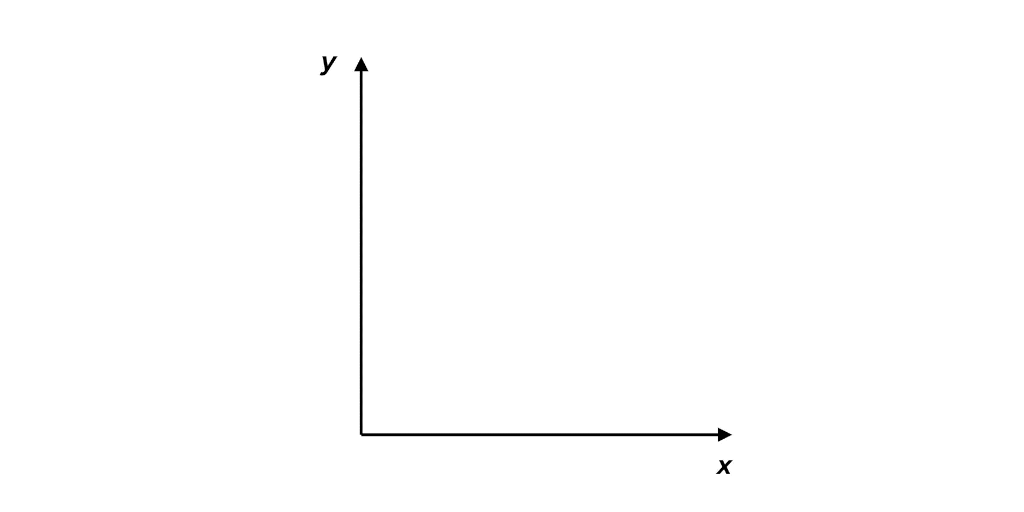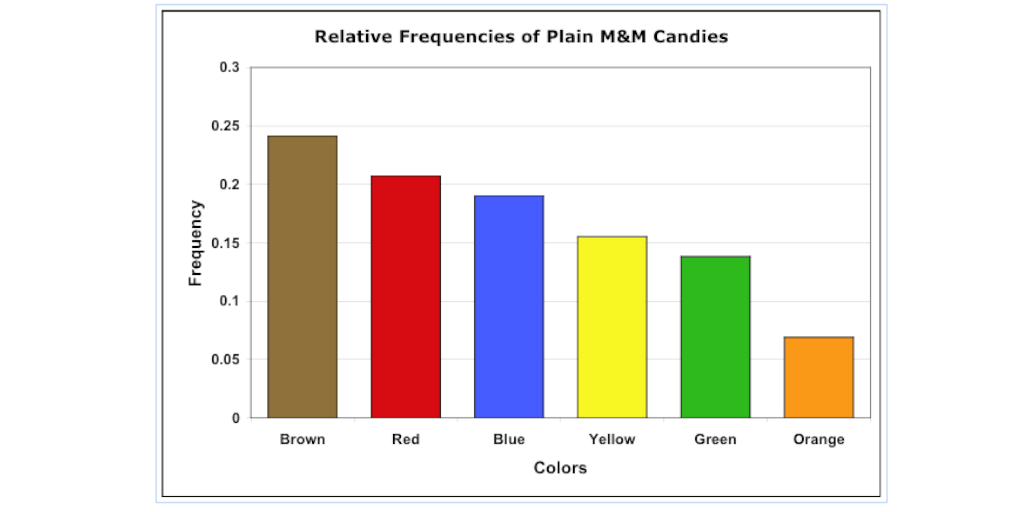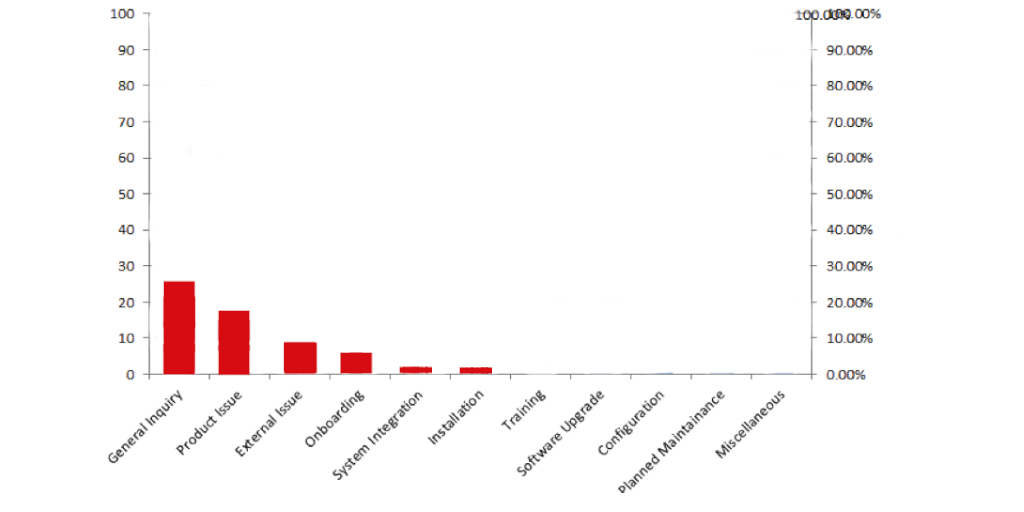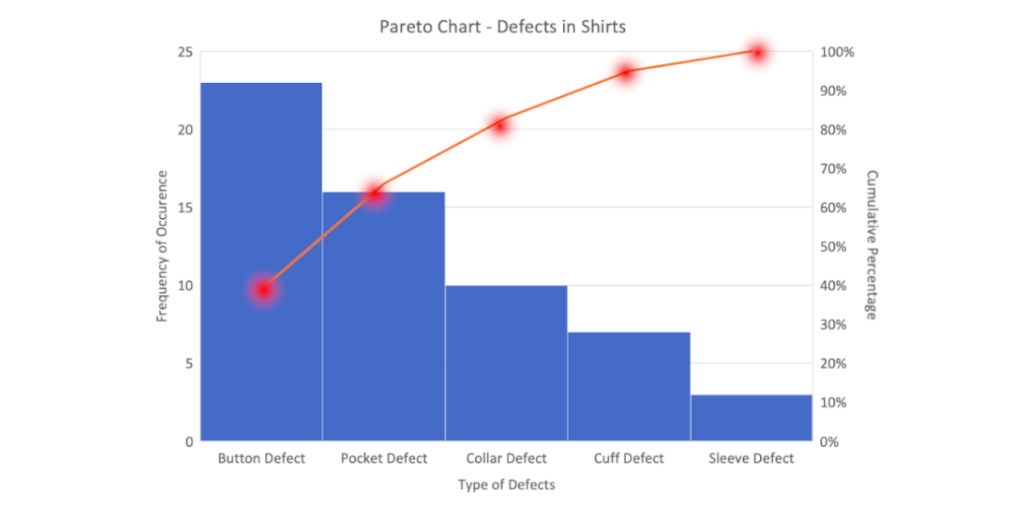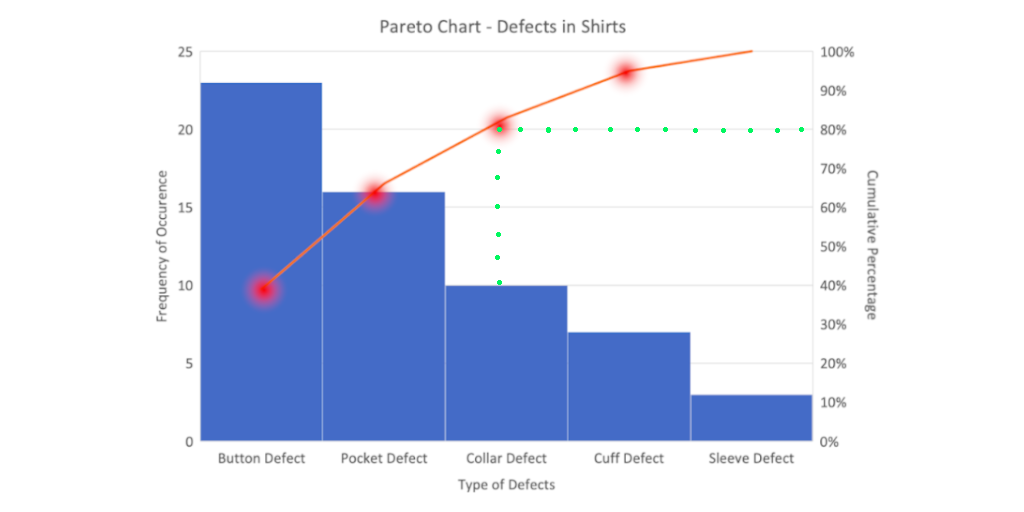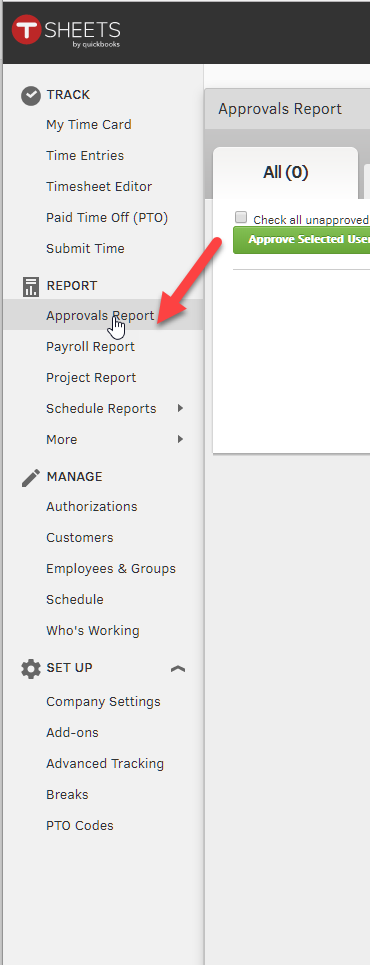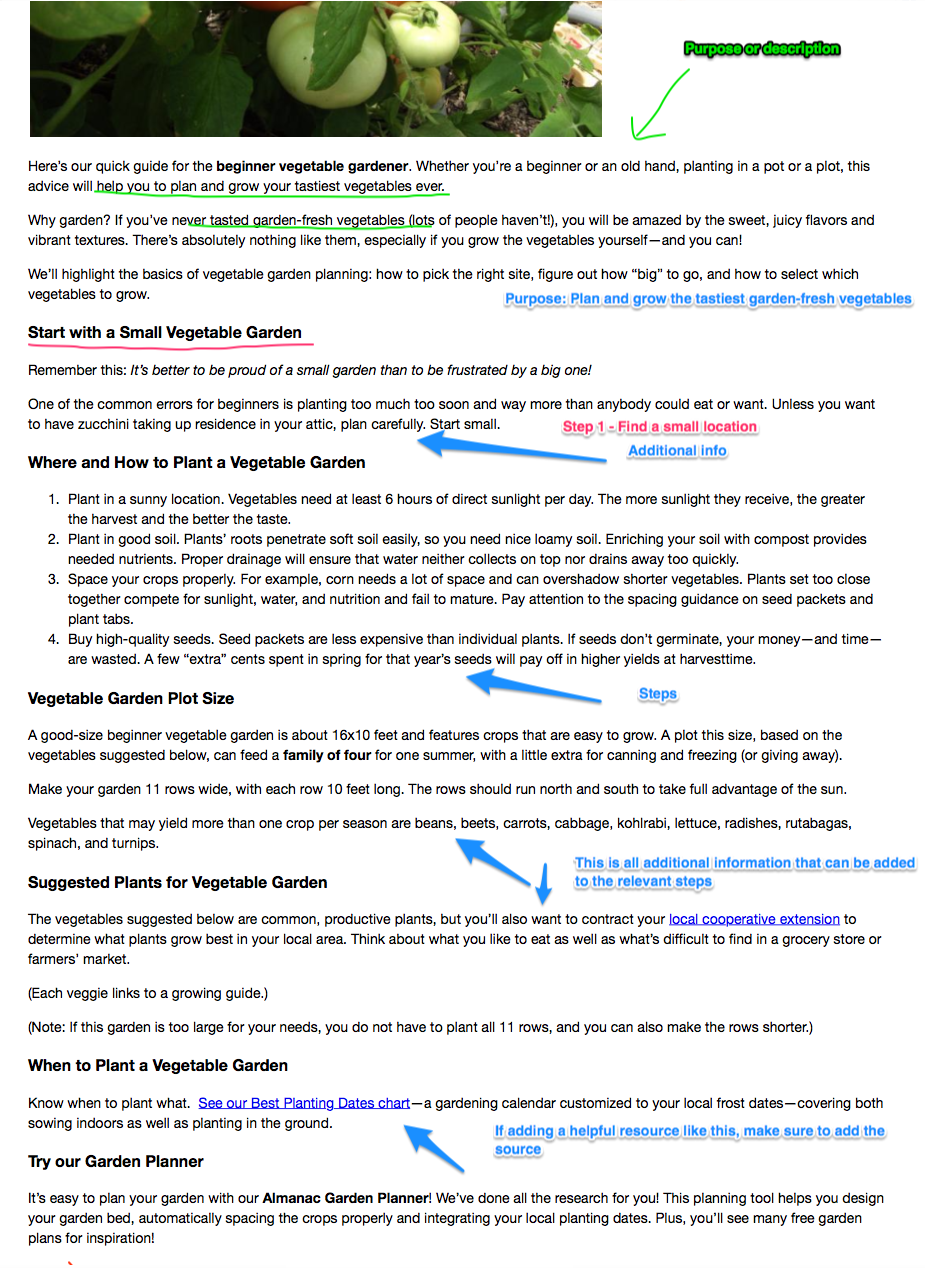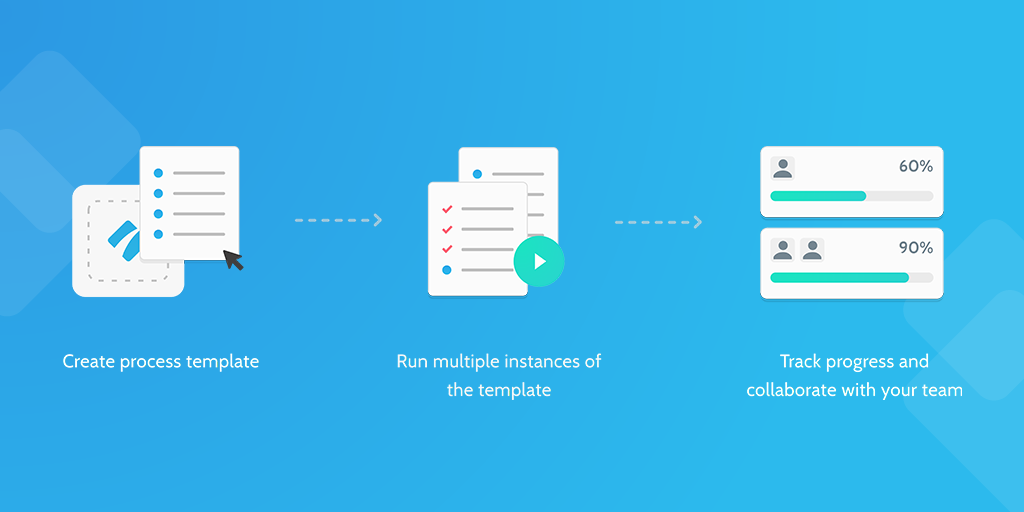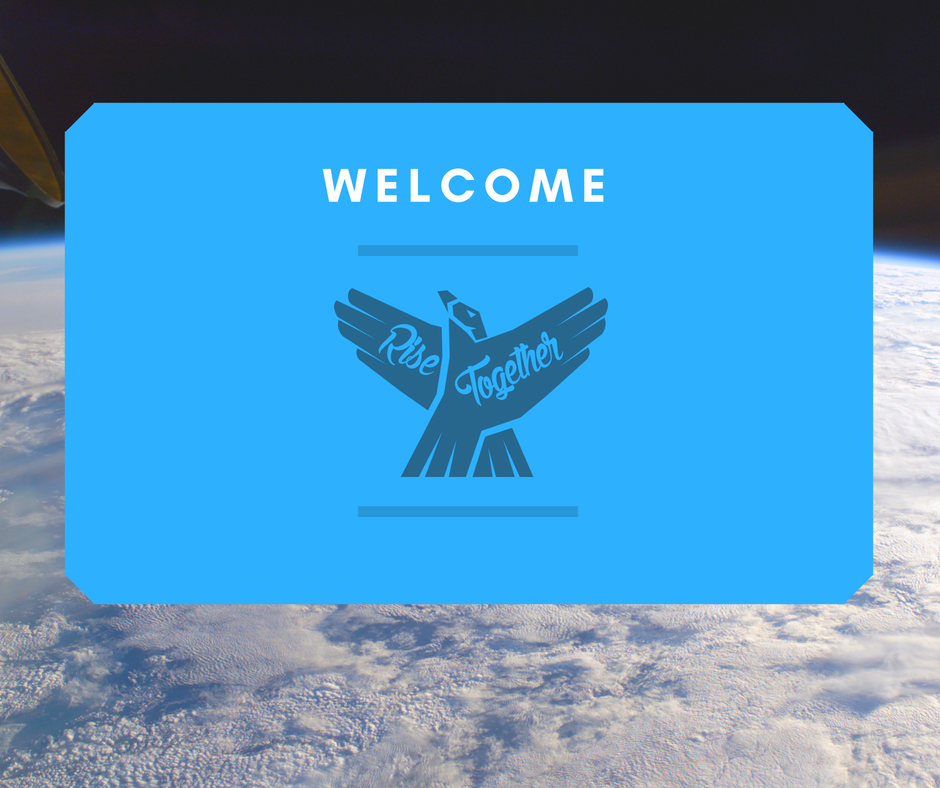“Pareto charts are most useful for identifying what the biggest issues regarding your business are” – How to Do Pareto Chart Analysis, Tallyfy
What is the Pareto chart?
A Pareto chart, in its simplest form, is a bar chart that arranges the bars from largest to smallest, from left to right. The bigger bars on the left are more important than the smaller bars on the right.
They are used by businesses to identify where the biggest opportunities for quality and process improvement lie.
By graphically separating the aspects of a problem, an organization can instantly see where to direct its improvement efforts. Focusing its efforts on reducing the largest bars in the chart, will do more for overall improvement than reducing the smaller ones.
It’s a tool that’s been used for decades by problem solvers to separate the vital few factors from the trivial many and prioritize actions.
It's a visual representation of the 80/20 rule.
The 80/20 rule states that 80% of the results are determined by 20% of the causes.
The Pareto chart displays the few, most significant defects, that make up most of the overall problem.
How to use this Pareto Chart Process Checklist
This Pareto Chart Process Checklist takes you through the process of creating a Pareto chart. Run the checklist each time you've discovered an issue or need to make improvements, to determine where to focus your efforts.
Before you run this checklist, make sure you're prepared:
- Have Excel open (or a similar tool or program that allows you to create graphs, or even a pen and paper would suffice!), ready to draw your Pareto chart
- Have a calculator handy so you can work out cumulative percentages (this will become clearer as we move through the process)
When & where to use this Pareto Chart Process Checklist:
Below are a few examples of when and where you might use this Pareto Chart Process Checklist to create a Pareto chart and identify the best, most impactful areas to focus your attention on.
- You could use it to work out which top 20% of your company’s processes are causing 80% of the problems and focus on refining those processes.
- You could use it to establish which 20% of your clients are responsible for 80% of your sales and create a high-touch program for them.
- You could use it to assess all your upcoming projects, decide which ones will make the most difference, and start those first.
- You could use it to decide which tasks to prioritize, like the CEO of Dell does. He uses a Pareto chart on a daily basis to make sure he spends 80% of his time on the 20% of tasks that will generate the biggest results.
Who is Process Street?
Process Street is super-powered checklists.
Our state of the art business process management (BPM) software allows you to create templates, run individual checklists, and manage recurring tasks faultlessly.
You can check tasks off as you work through them, set deadlines, request approval from colleagues, assign tasks, and track each team member’s progress. You can also connect to thousands of apps through Zapier, webhooks, or API integration.