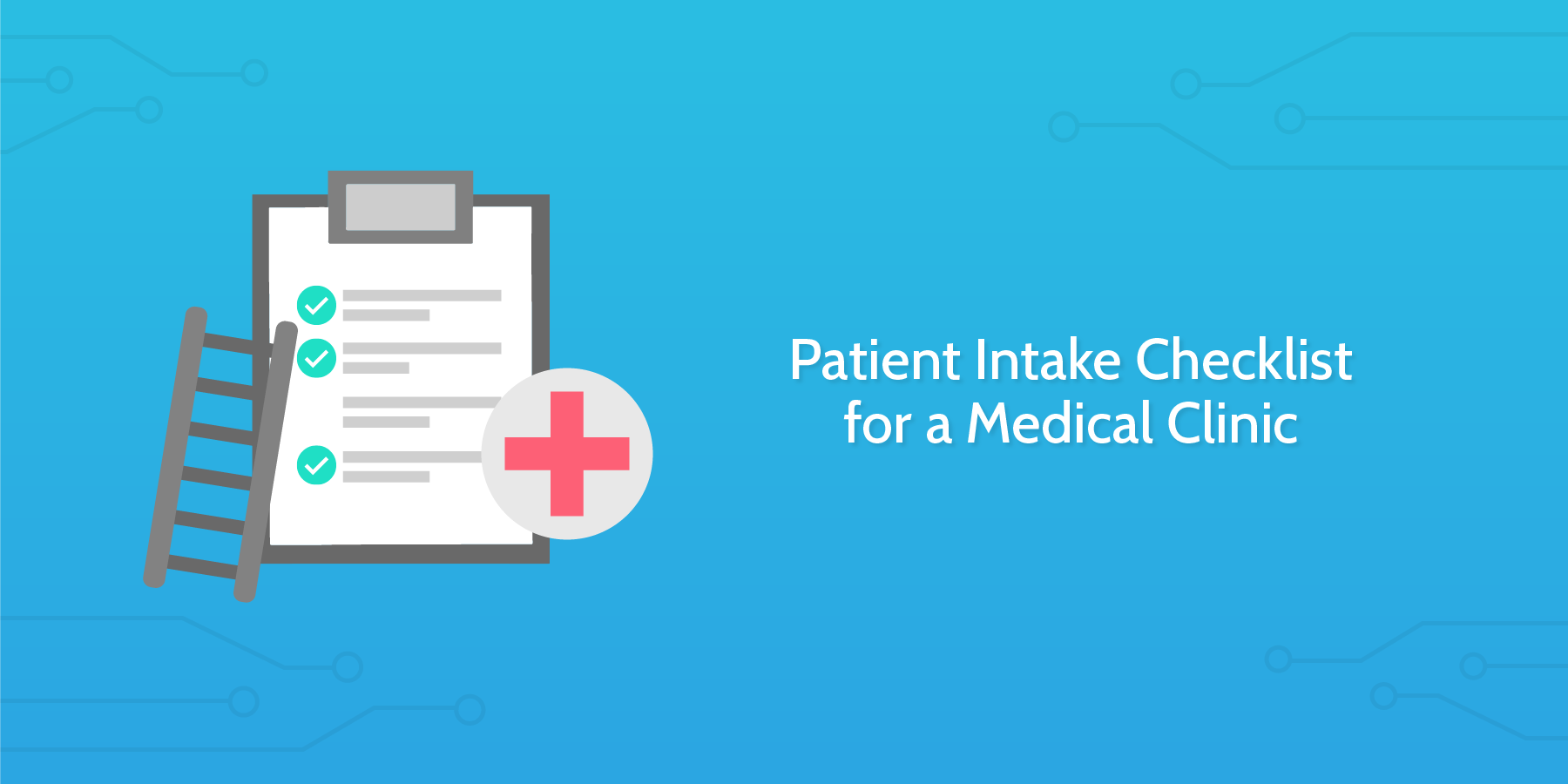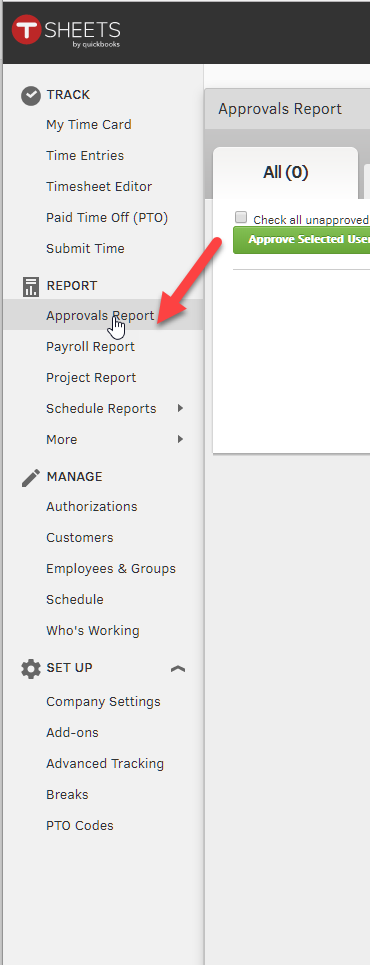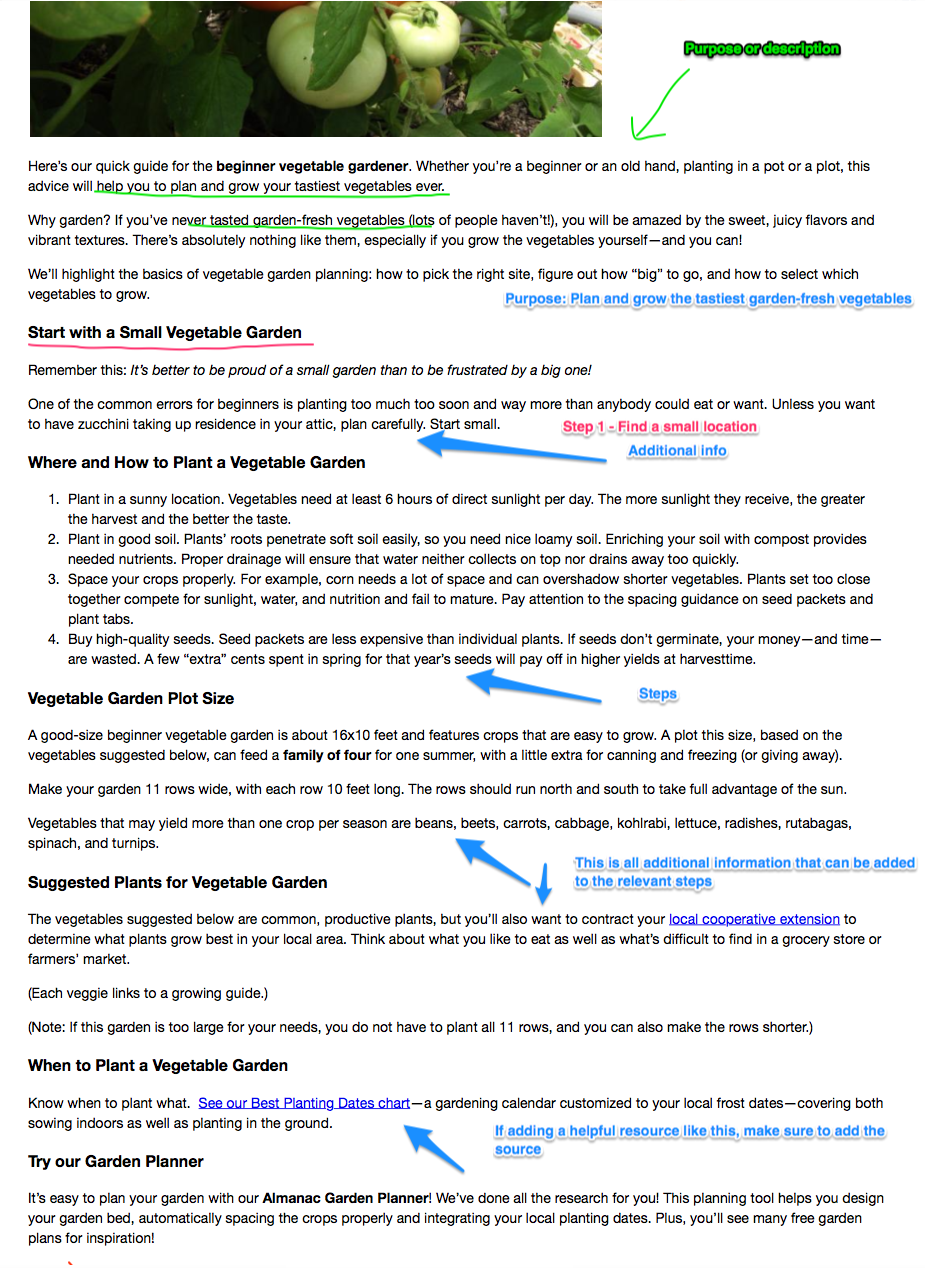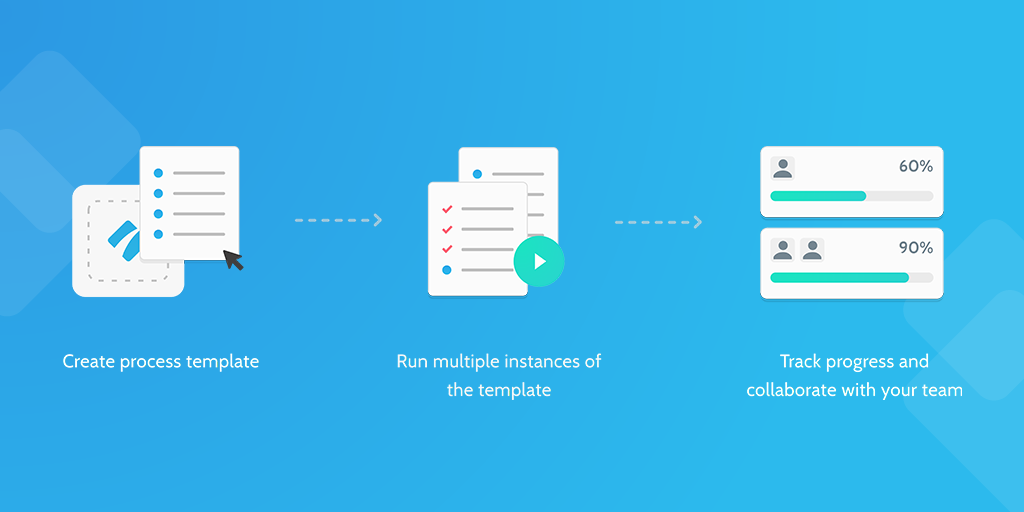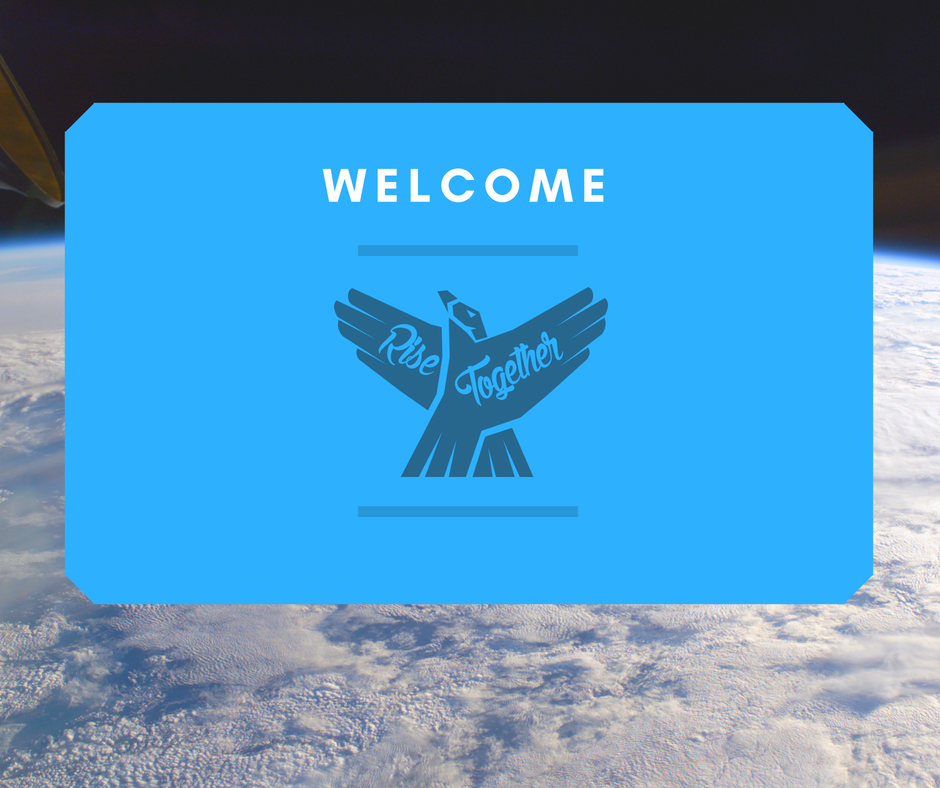Studies suggest that paperwork errors are the 3rd leading cause of death in the United States alone.
Thus, patient intake is arguably the most important part of any medical clinic's patient interaction cycle. It is the point of entry for the patient and will set the tone for the rest of your relationship, whilst establishing the infrastructure for paperwork and data storage.
There are three main elements that make up a good patient intake process:
- Proper handling of patient's time, data, and privacy
- Making the process as convenient as possible for the patient
- Making sure all communication is clear and overstated
The patient intake process gives you an opportunity to get everything you need to properly assess and start working with the patient. Compliance plays a big part in this, with HIPAA documents and needing to be signed both before patients enter into your system of care, and updated at the beginning of each fiscal year.
This checklist template was designed to make the patient intake process as streamlined as possible for you and your new patients, using conditional logic and automation to reduce friction and increase patient satisfaction.
What's more, with Process Street's extensive integrations you won't have to worry about chasing down and filing paperwork - all the manual work will be done for you.
Let's get started with the checklist.