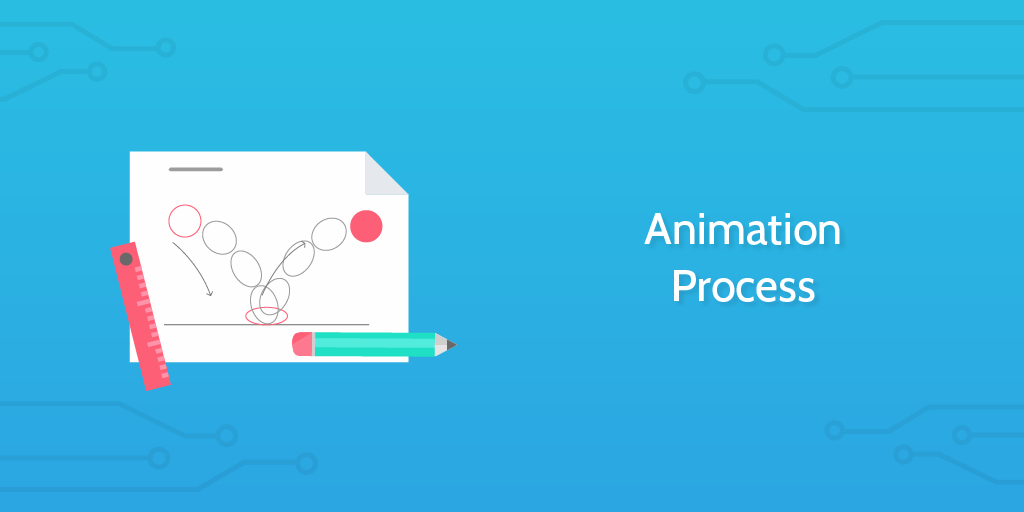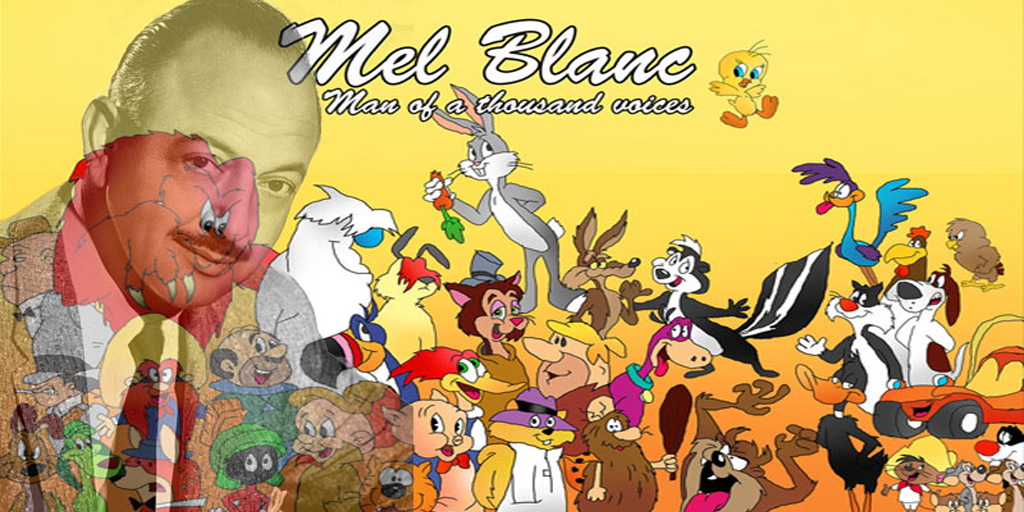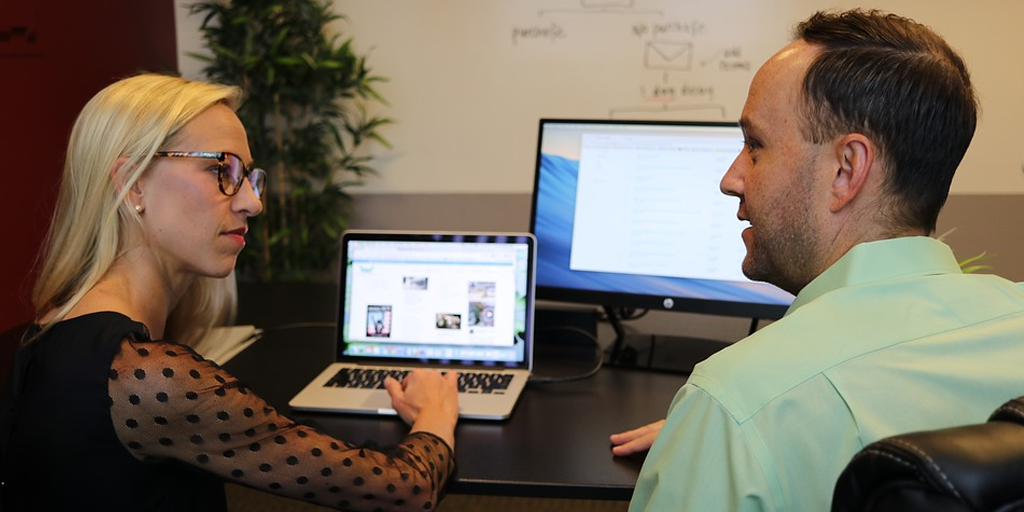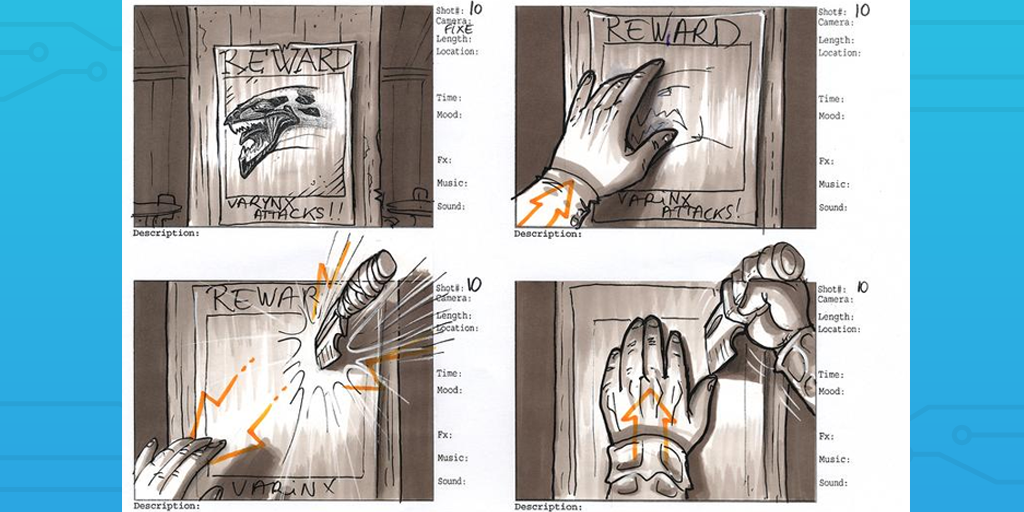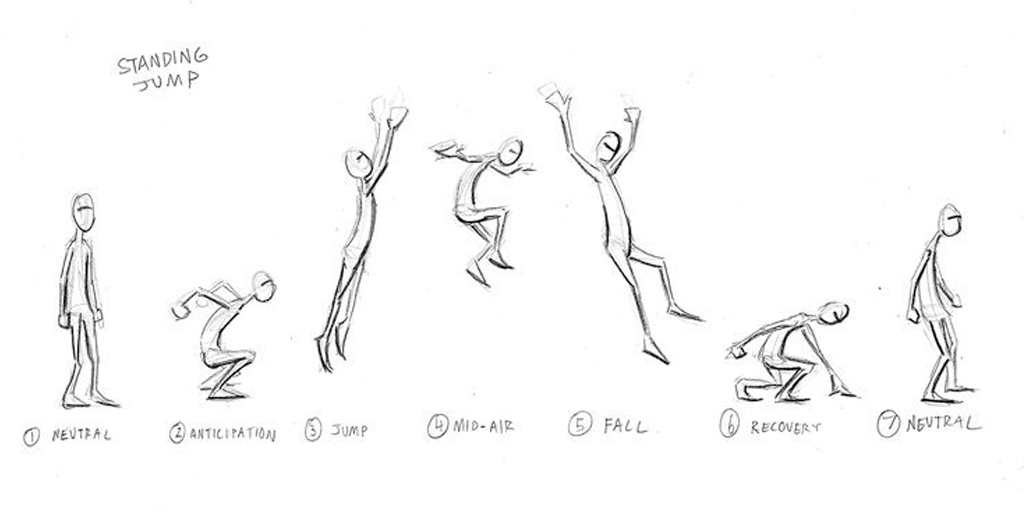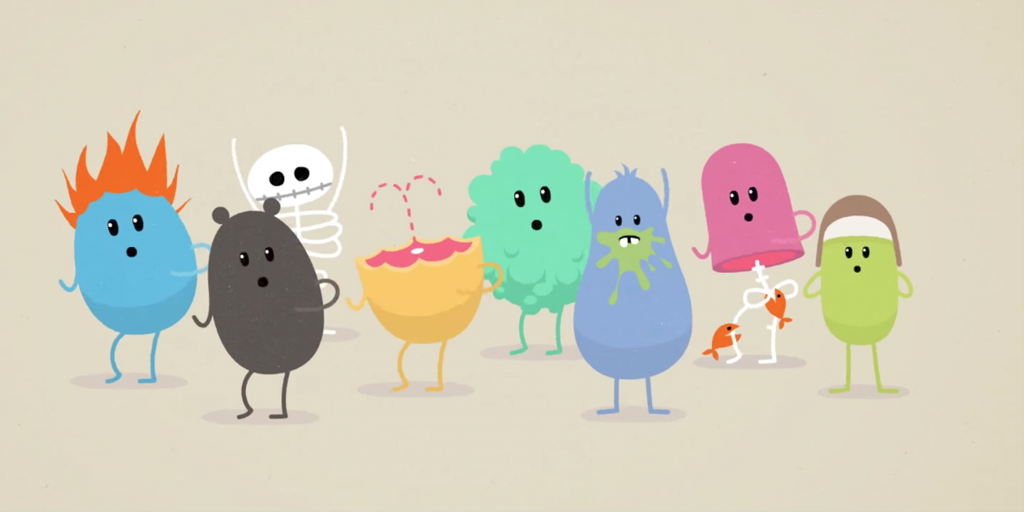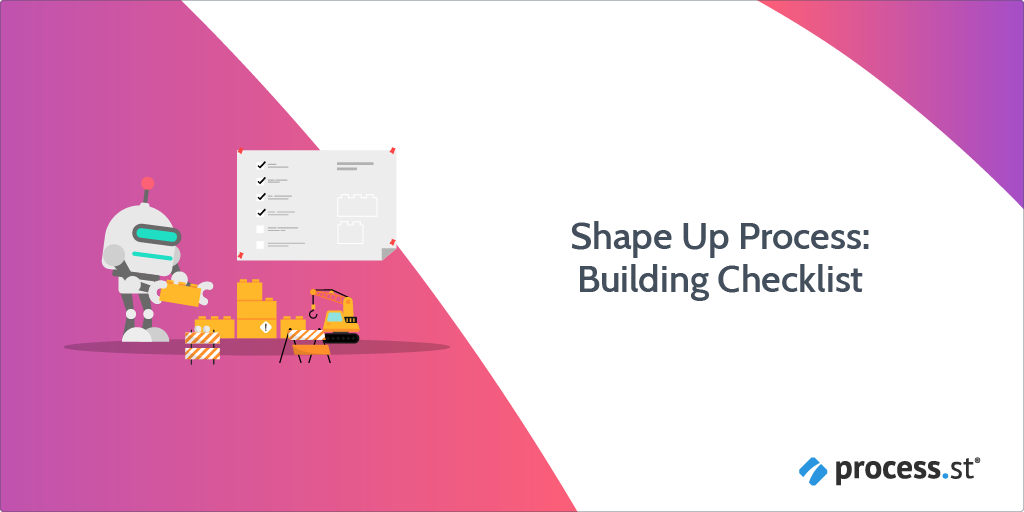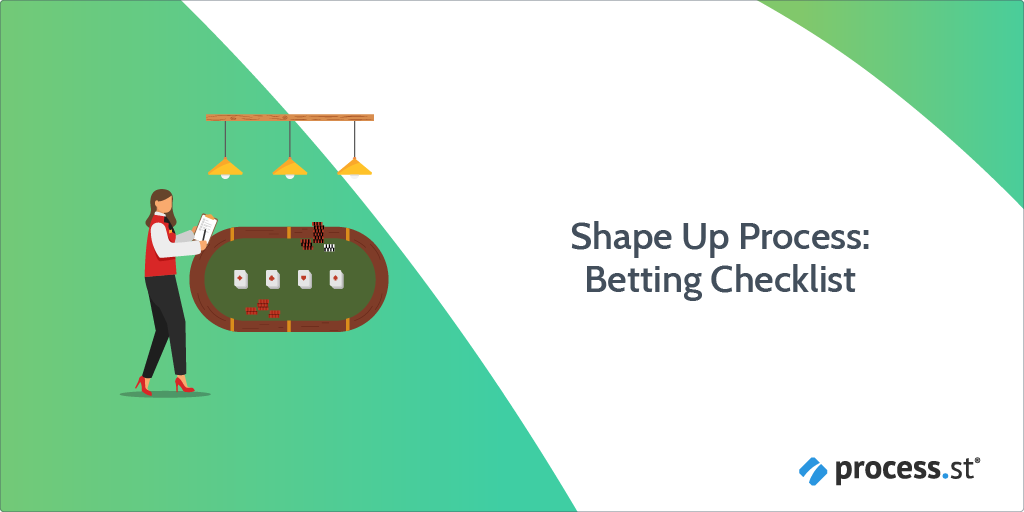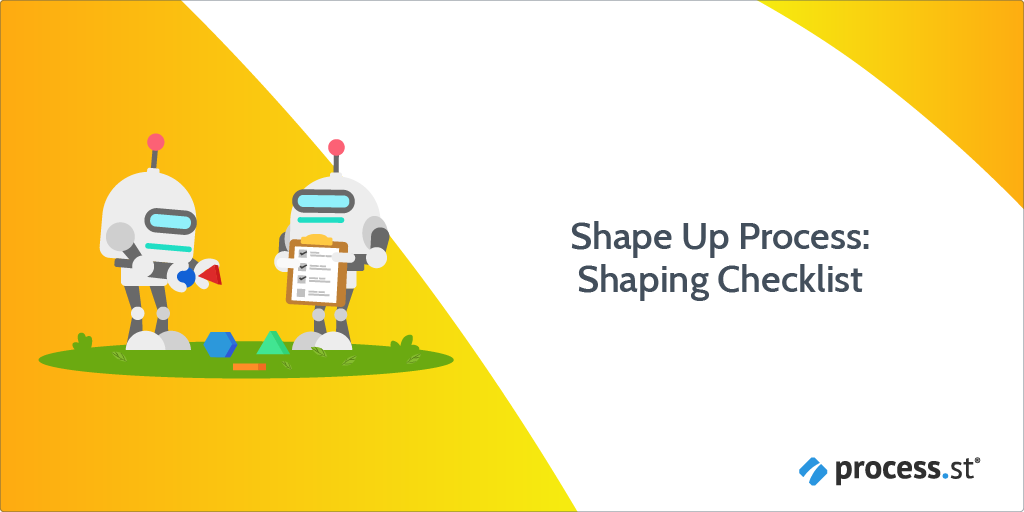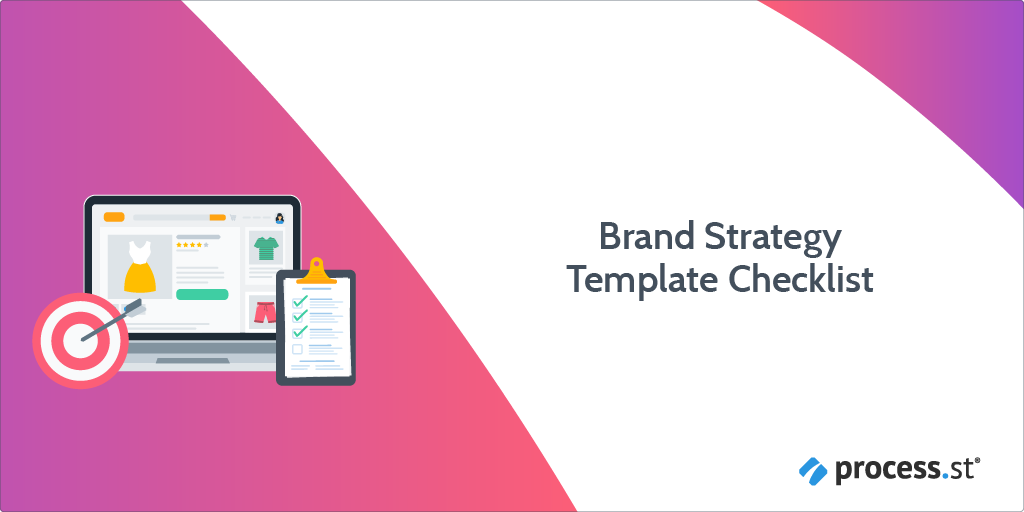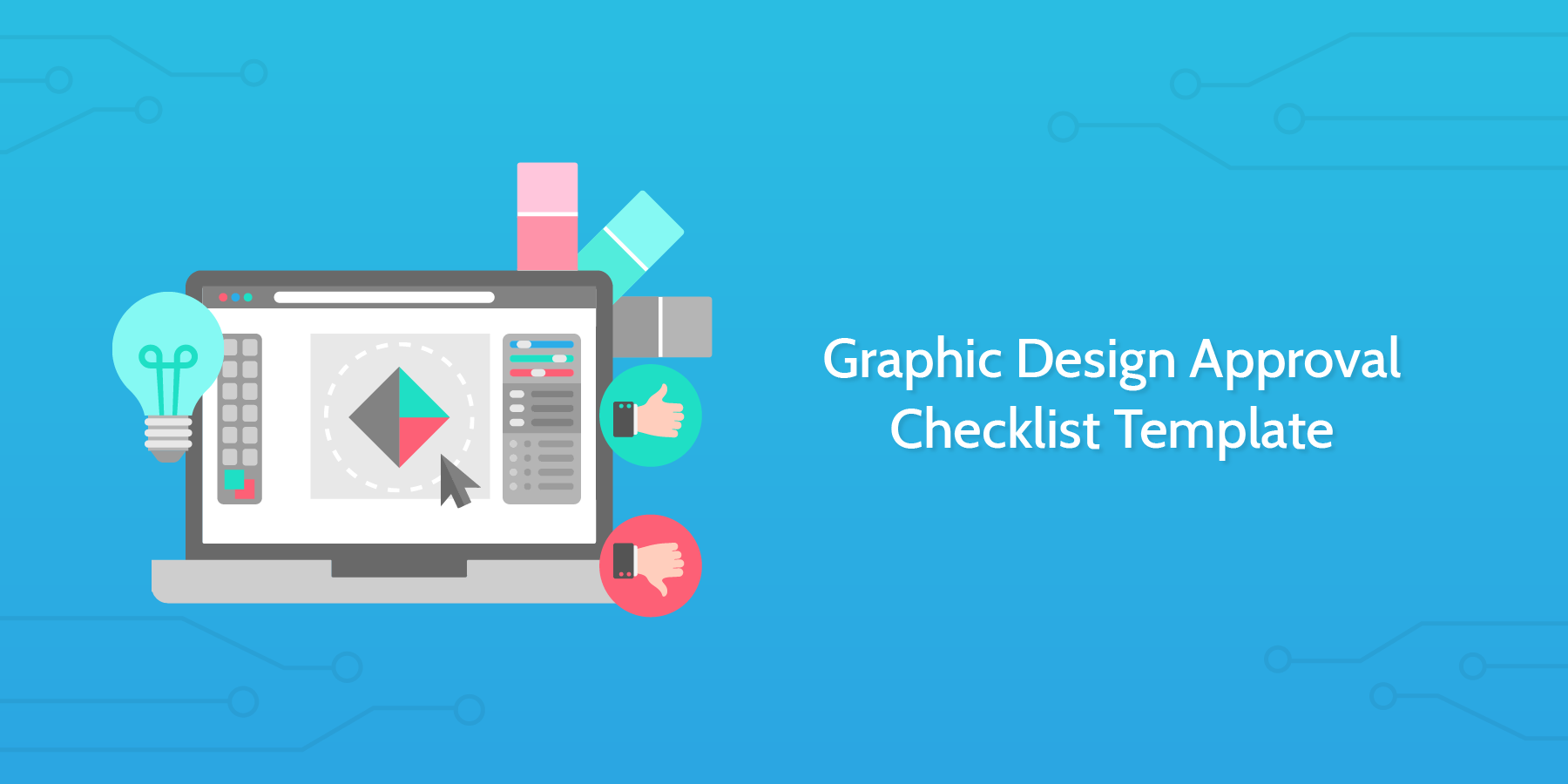There are as many ways to design an animation as there are animations to design - trying to tell you how to make an animation from start to finish would simply crush creativity and confuse both you and your client.
Instead, this animation design process will guide you through the technical elements of creating an animation.
Whether you're responsible for every element (scripting, the voiceover, etc) or just the animation itself, this checklist has everything you need to work with your client and produce results they're happy with without wasting time on needless revisions.
Let's get started.