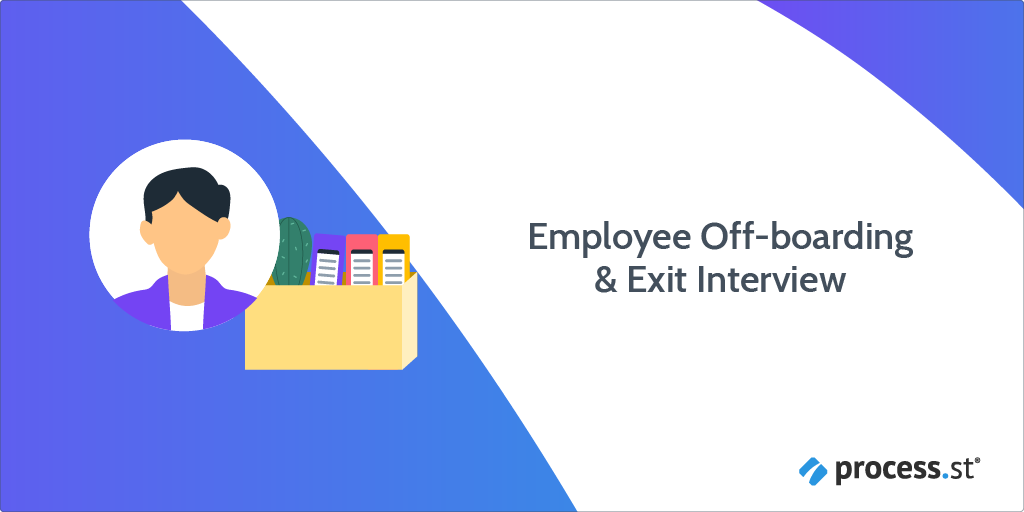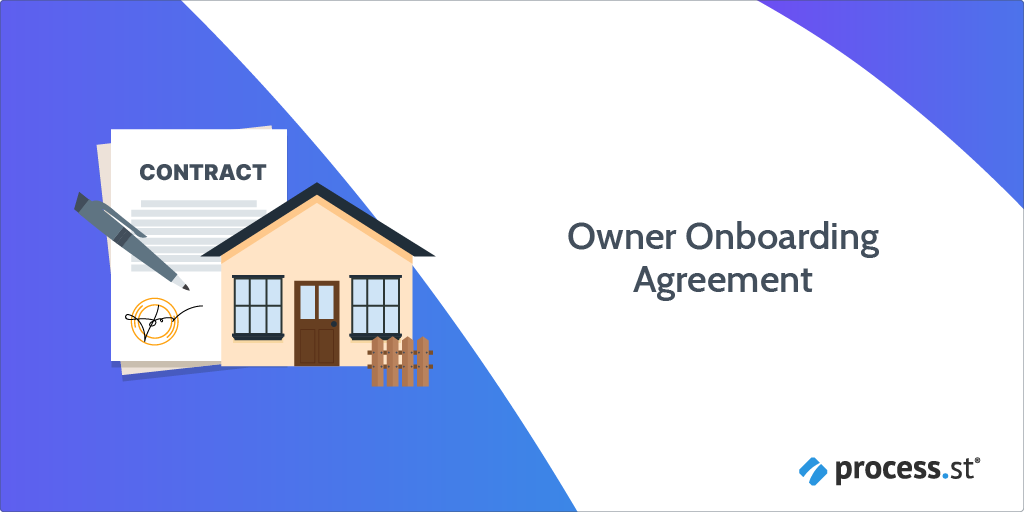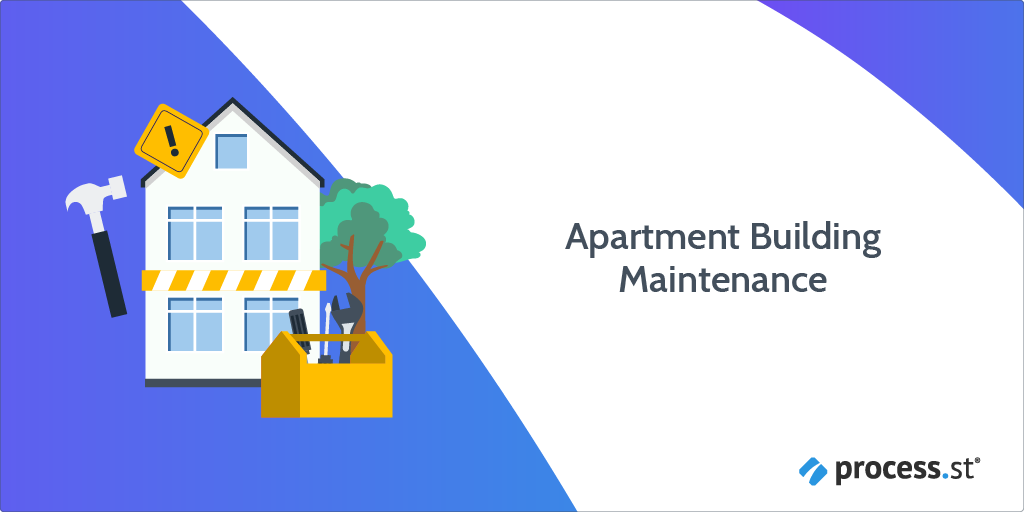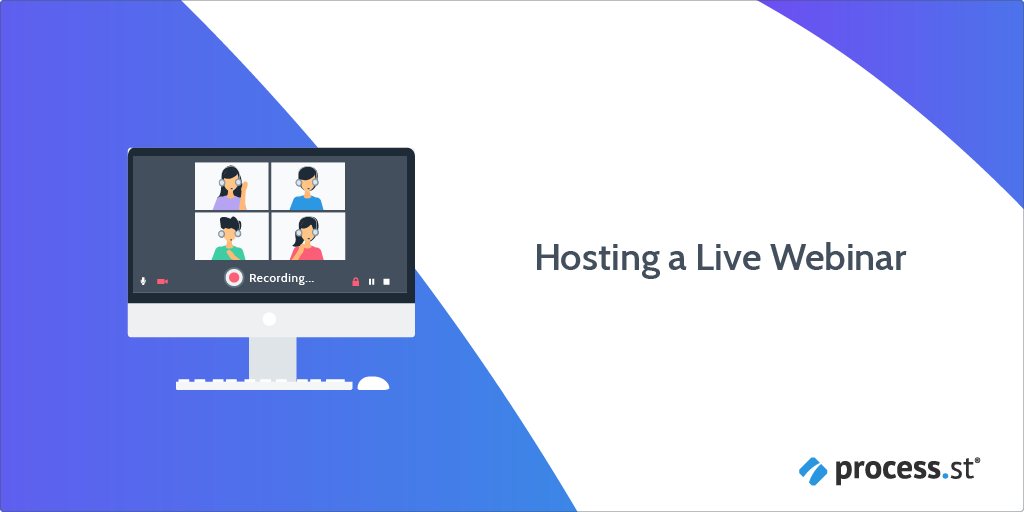This is a task, one of the actionable steps in your workflow.
⬆️ When you edit a workflow, you can assign tasks to other users, give them a deadline to be completed by, pause the workflow run at this point, or change who can see this task by adjusting the permission settings ⬆️