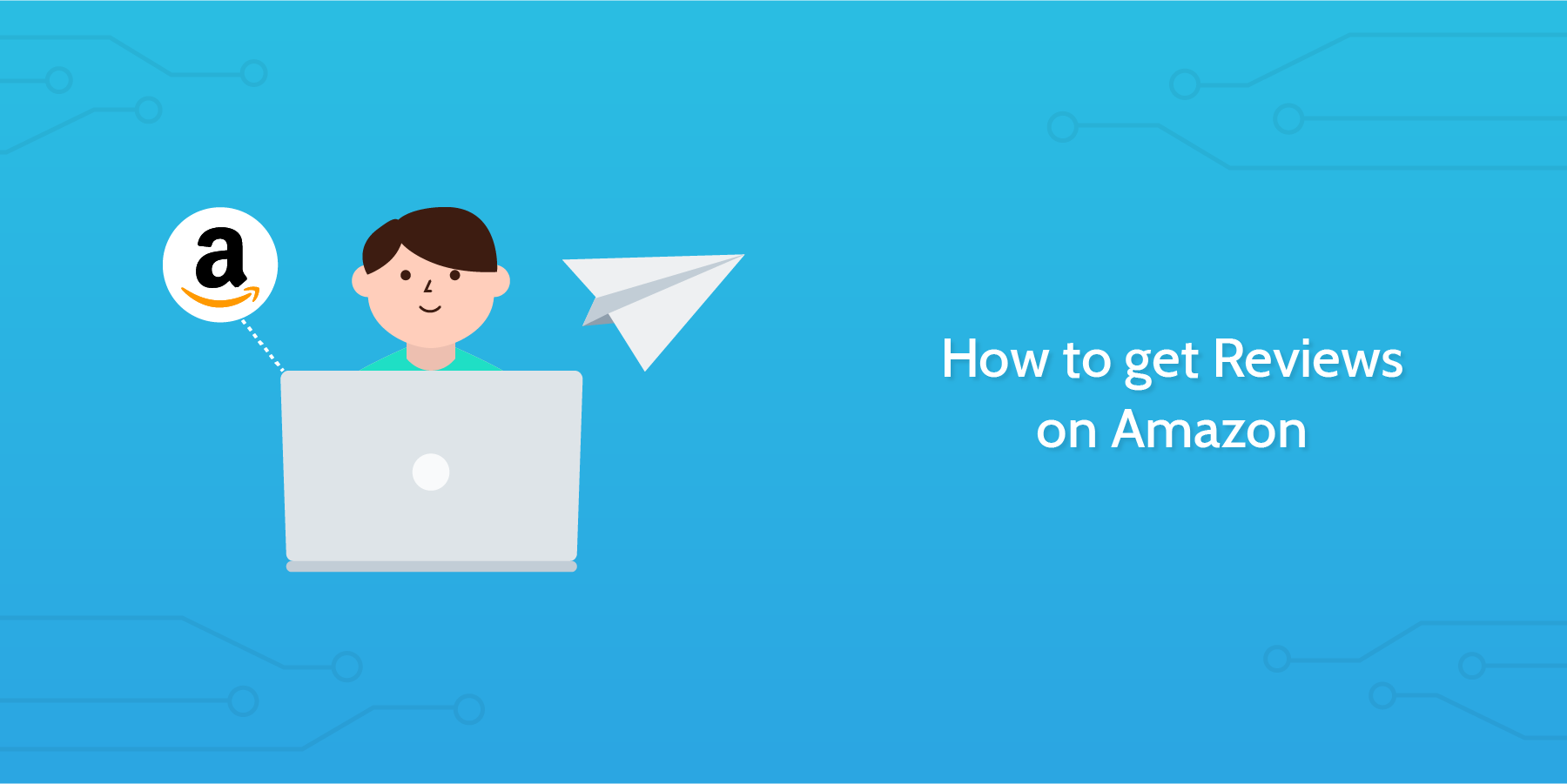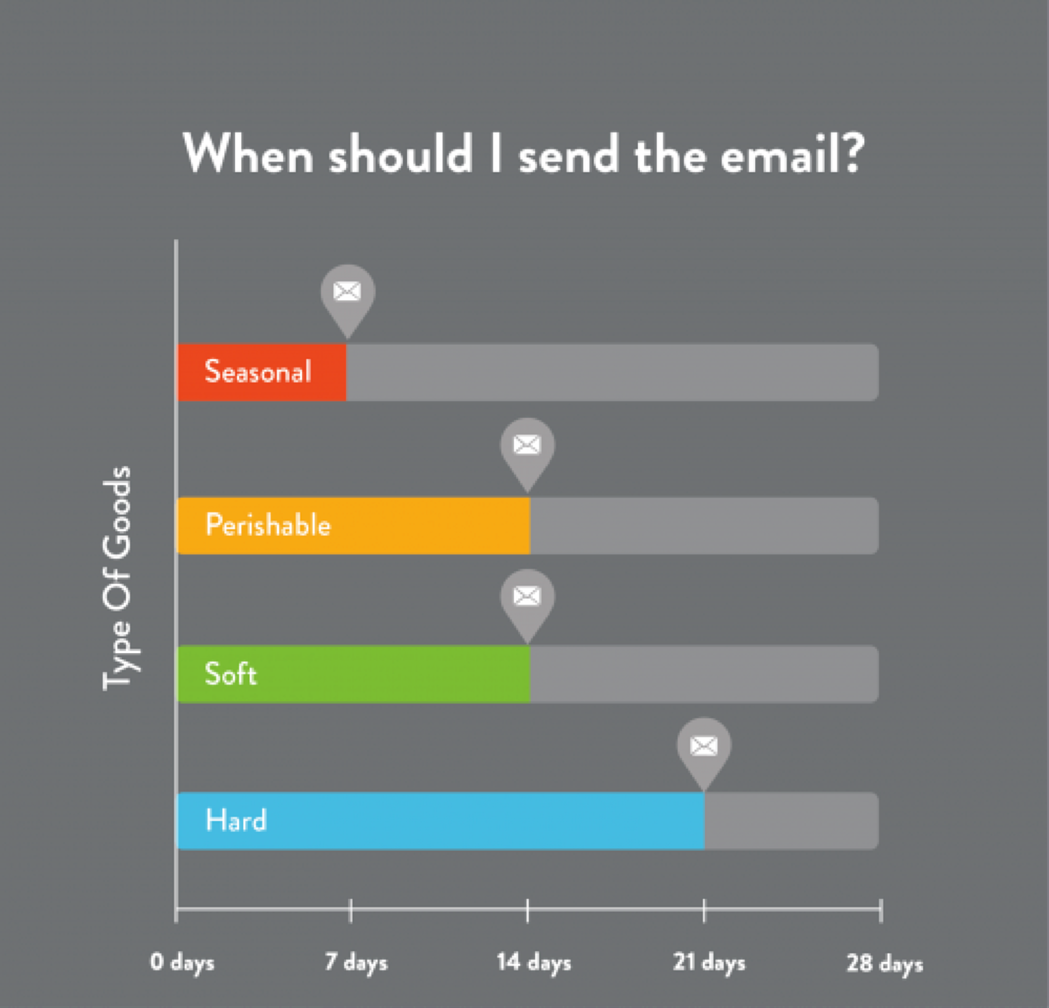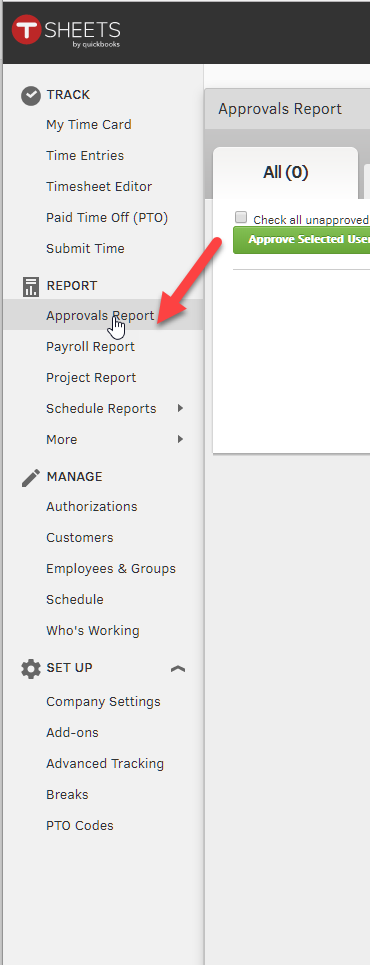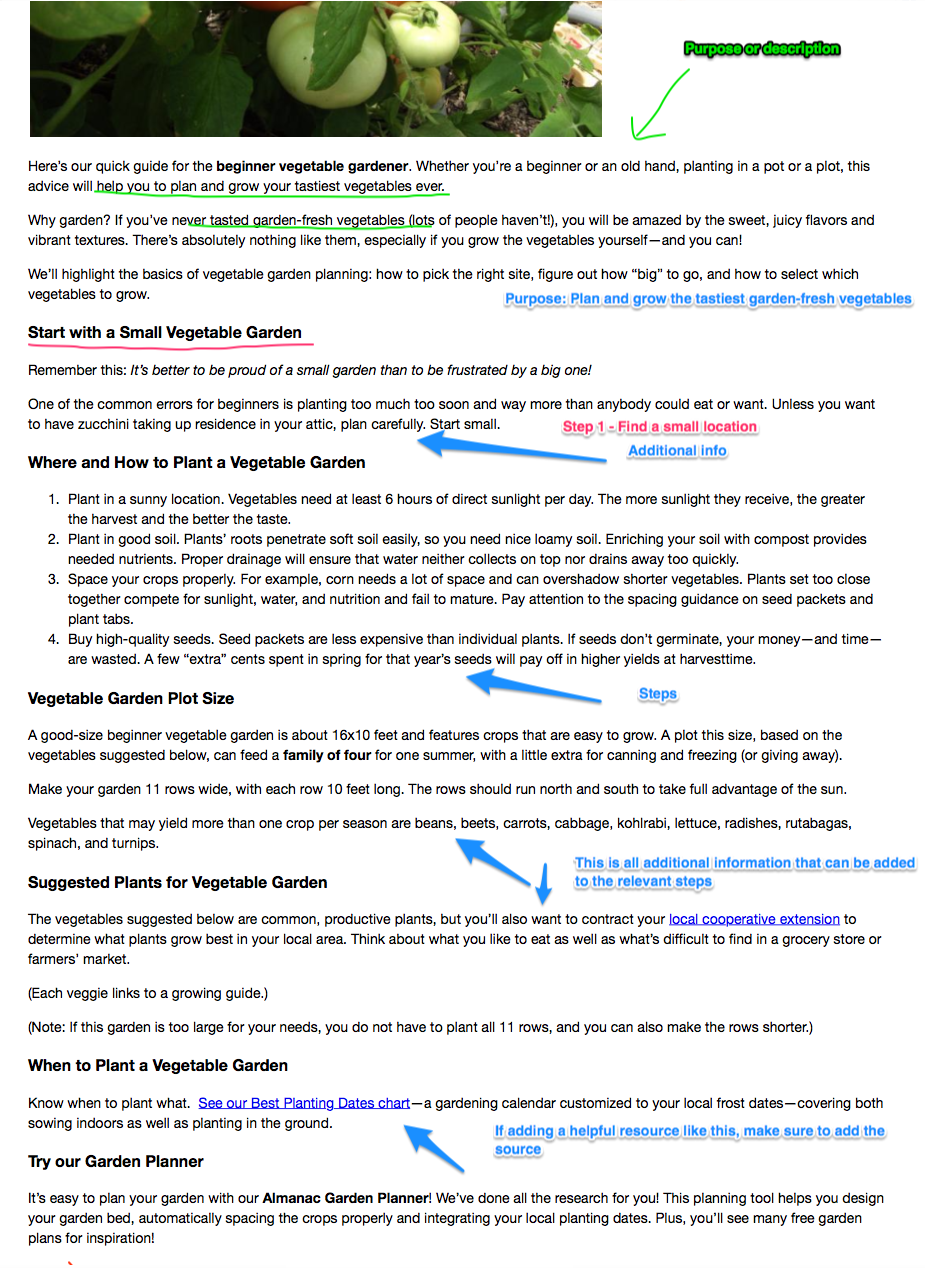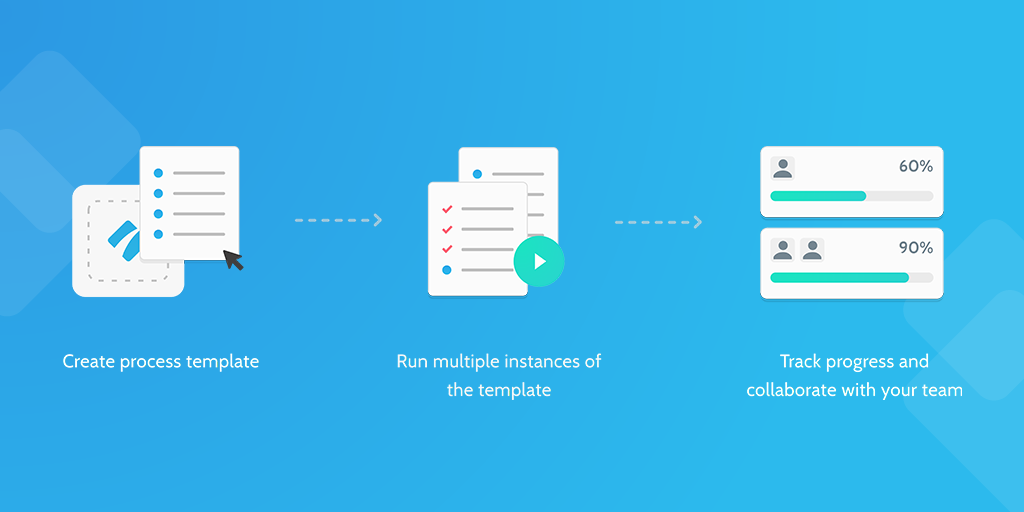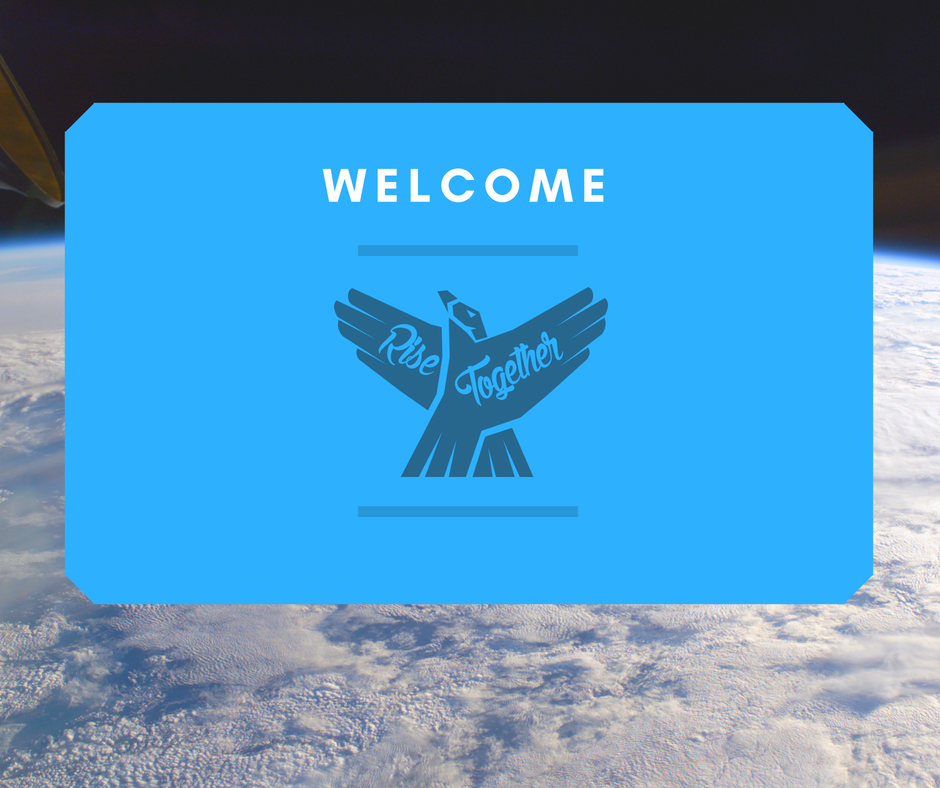This Process Street template will show you how to get reviews on Amazon with a personal touch.
Did you know that an Amazon customer review is 12x more important for conversions than a manufacturer's product description?
With 73% of consumers saying that reading positive reviews makes them trust a business more, online reviews have become the modern-day version of 'word-of-mouth' marketing.
Hugely powerful, reviews have a massive effect on how your business is perceived by Amazon customers.
As humans, we are programmed to make choices based on the actions of others. So, when we see lots of people recommending something, it makes us want it too. It’s the herd mentality. For example, an item that’s been rated 4.5 stars by 10 Amazon customers won’t sell as well as an item that’s been rated 4 stars by 300 Amazon customers.
So, the more Amazon reviews you have the merrier you will be, but the next question is, how to get reviews on Amazon?
Ask!
“Send follow-up emails after an Amazon purchase asking for feedback” - Megan Marrs, Wordstream
You can ask customers for feedback in loads of different ways, but this template focuses on how to get reviews on Amazon via email requests.
As 80% of reviews originate from email requests for customer reviews, email campaigns asking for reviews clearly work.
Email campaigns are great as they are so personal. They’re a great way to continue the conversation with the customer. They’re a powerful way to make your customers feel closer to you and they play an important role in building loyalty and advocacy.
But with 77% of shoppers willing to leave a review if asked, the key question isn't whether your business needs to send post-purchase emails asking for reviews, it’s when should you send them.
Send the review request too early and your customer may have not entirely experienced the product. Send the review email too late and the customer may have lost the initial excitement of their first use.
As no two businesses are the same, the best time to ask for a customer review varies.
Sometimes it makes sense to ask for feedback straight away. For example with food delivery sites, an immediate review request is arguably the best option. It usually makes more sense to wait a while before asking a customer to give you a review though.
Exactly how long to wait, depends on the product, which this template will cover. The general rule of thumb is to wait until customers have had a good chance to experience the service.
“Prompting for a review when users are feeling good about the app makes it a win-win situation” - Neil Patel
As mentioned earlier, this template will guide you through the process of how to get reviews on Amazon.
Process Street is super-powered checklists. It’s the easiest way to manage your recurring tasks, procedures, and workflows.
Create a check list template and run individual checklists for each member of your team. You can check tasks off as you work through them, set deadlines, add approvals, assign tasks, and track each team member's progress.
You can also connect to thousands of Apps through Zapier and automate your workflows even more.