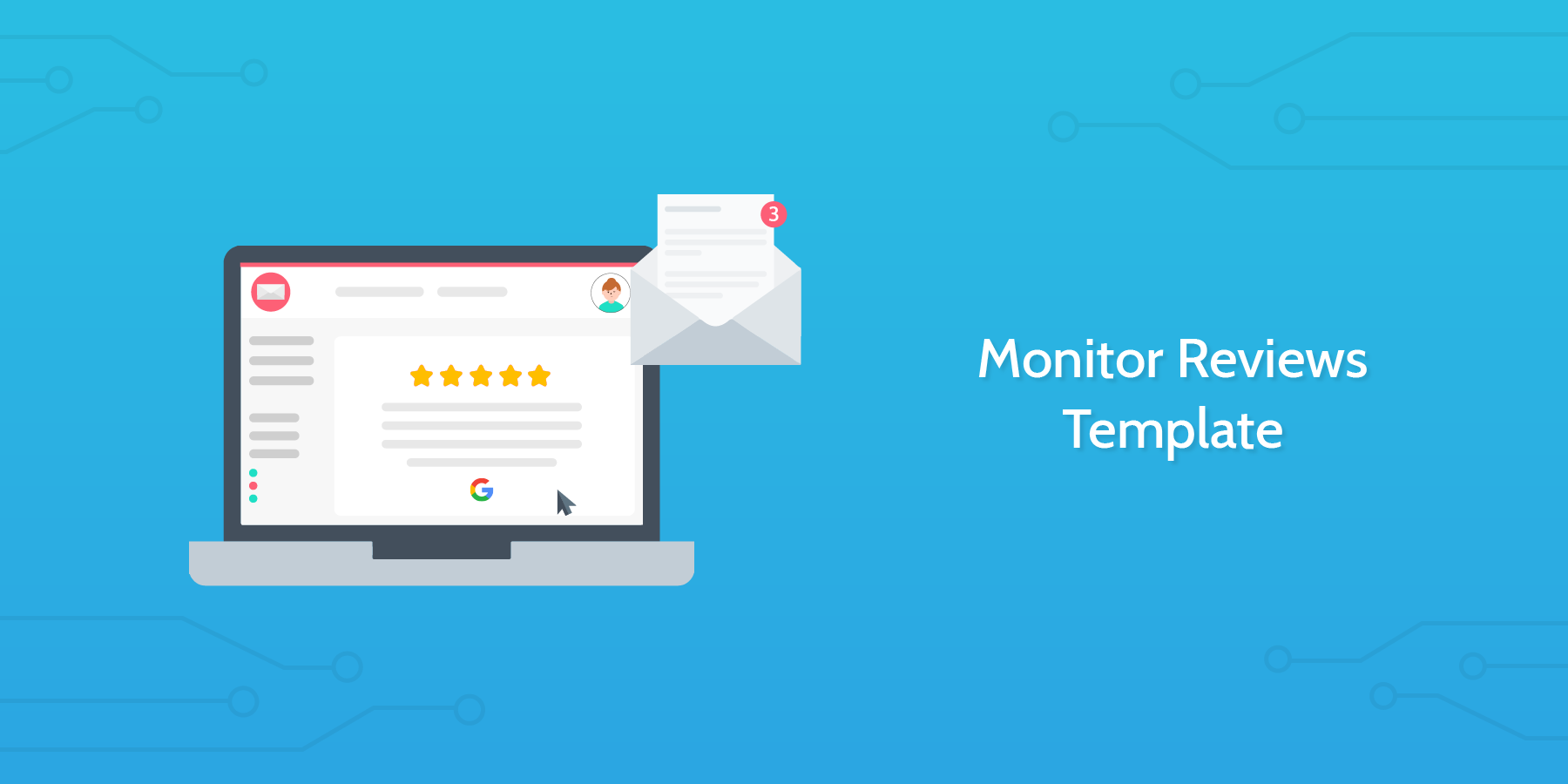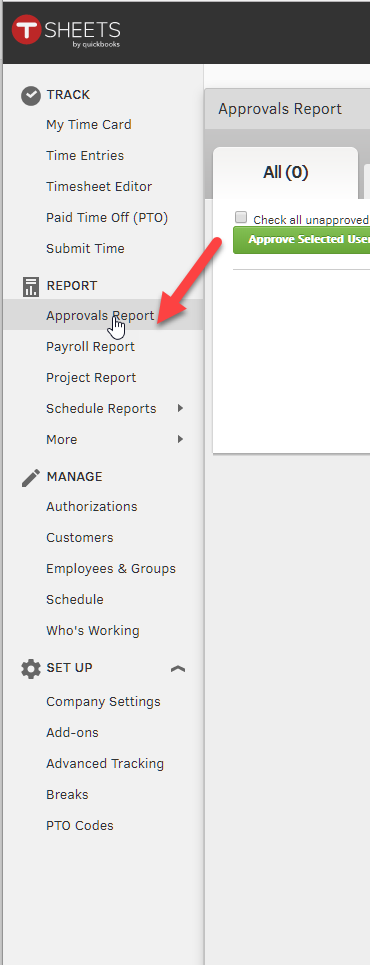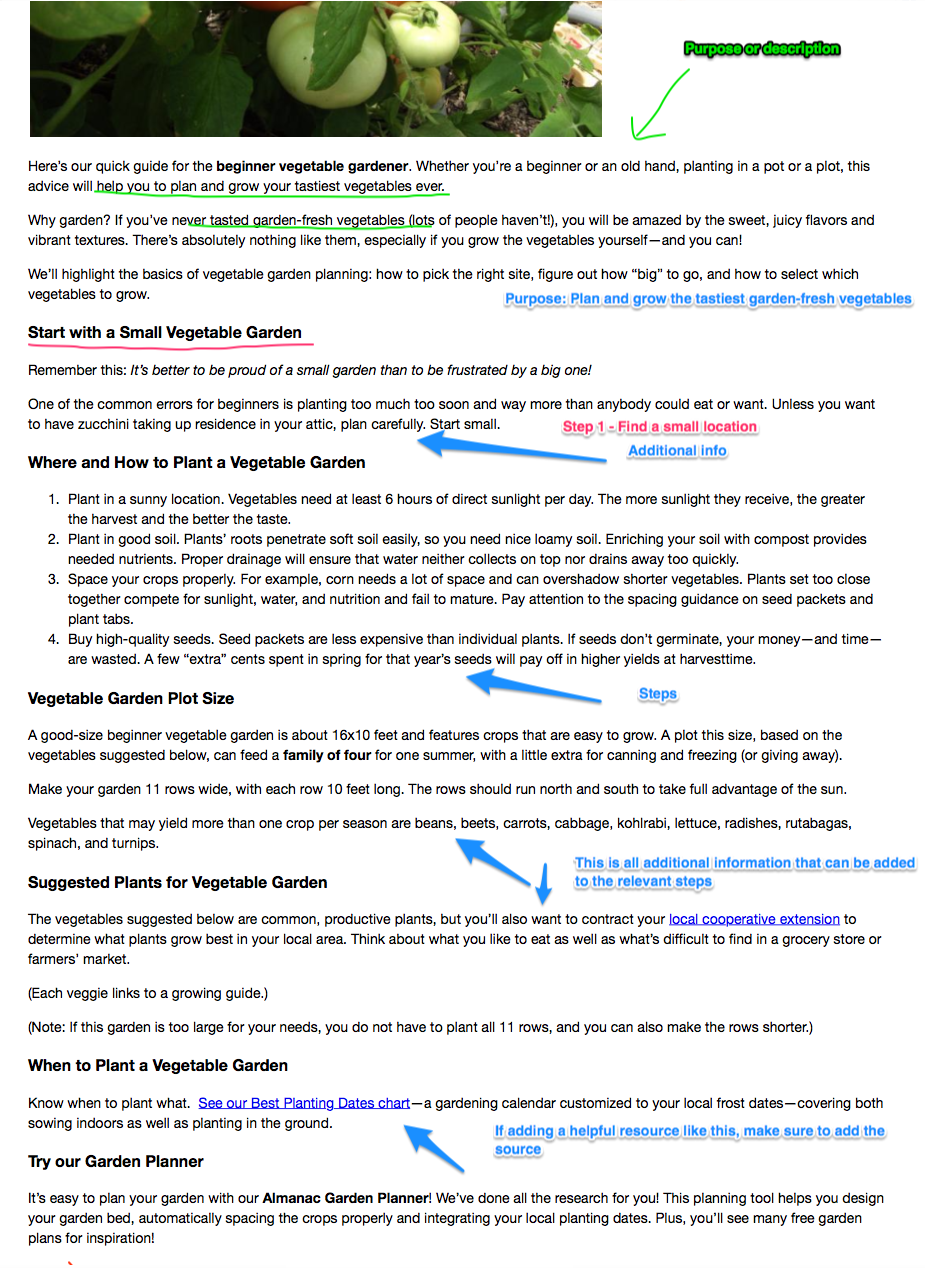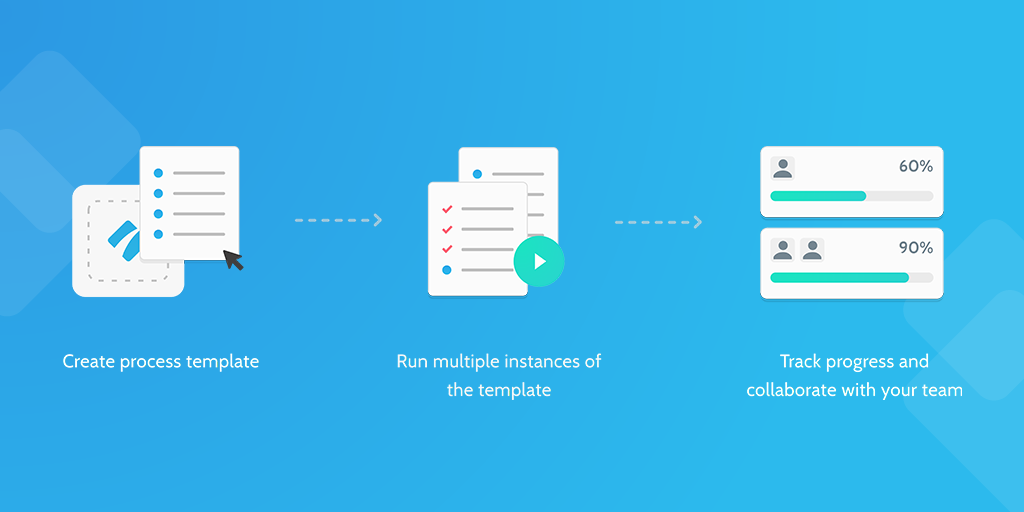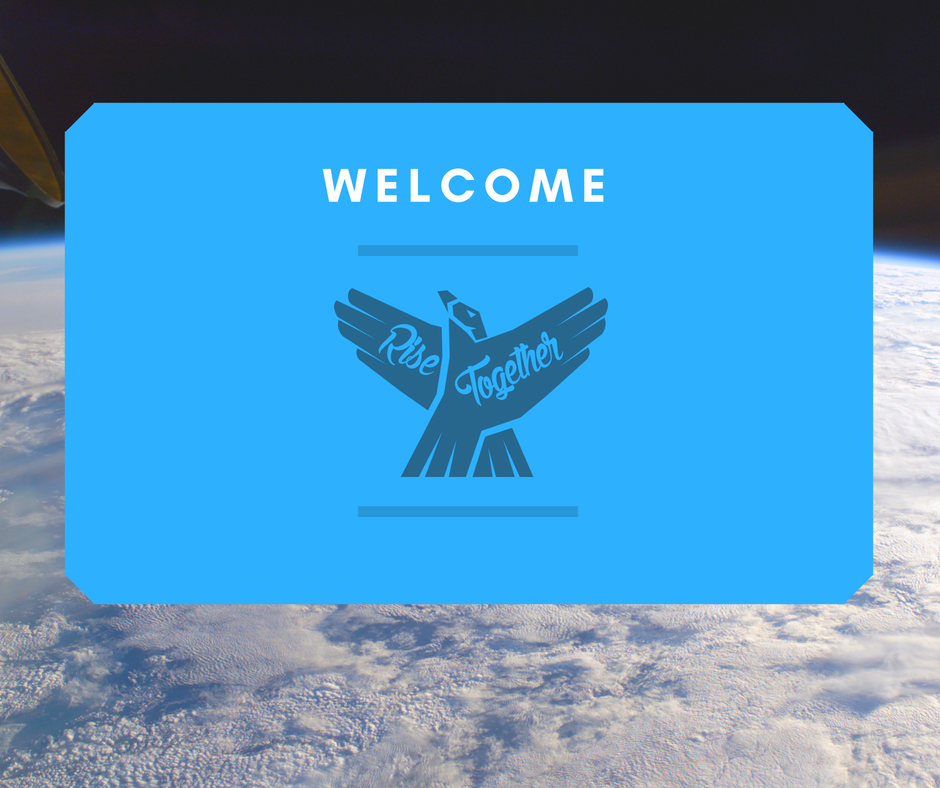This monitor reviews template will enable you to keep track of the online reviews you are receiving from your customers.
Most companies monitor their online reviews at least every day. Some do it in real-time.
Why?
So they can keep tabs on what people are saying, respond to each review quickly and prevent negative comments from going viral.
Did you know that 70% of people will leave a review when asked?
That’s a lot of reviews to keep track of!
Did you know that over 300 review sites exist for customers to leave feedback on?
That’s a lot of review sites to monitor!
So how on earth do companies monitor all those reviews that have been left on all those sites?!
Through accurate and comprehensive monitoring.
“Accurate and comprehensive monitoring of online reviews is needed to respond effectively and in a timely manner” - Henry Coleman
This Process Street template is a tool to help you monitor all your review sites. It will allow you to collate all the reviews you receive in one place so that you can respond in a timely fashion, resolve customer problems, gain valuable feedback and boost your reputation.
Process Street is super-powered checklists. It’s the easiest way to manage your recurring tasks, procedures, and workflows.
Create a check list template and run individual checklists for each member of your team. You can check tasks off as you work through them, set deadlines, add approvals, assign tasks, and track each team member's progress.
You can also connect to thousands of Apps through Zapier and automate your workflows even more.