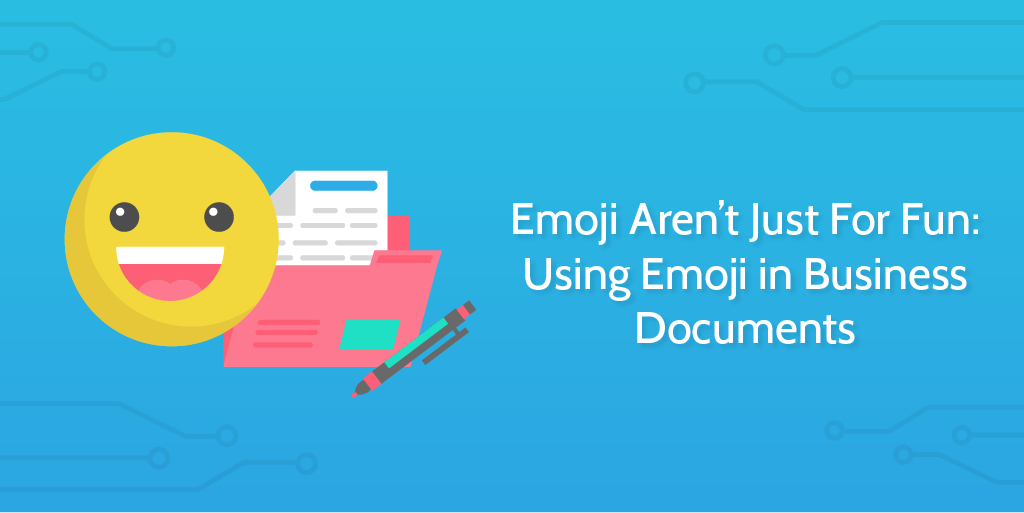
Don’t you just hate reading internal business documents?
They’re stuffy, dull, and aren’t optimized for human beings to read. No one opts to pop a mid-morning sleeping pill at their desk, but diving into your library of internal documents is probably about as soporific.
Here’s the strange thing:
There’s no shortage of data on the importance of visuals and how to write content that gets read, but when it comes to internal documents, it’s naively accepted that they can be incomprehensible, unappealing walls of text.
However, with emoji, processes can be clear, memorable, and visually appealing. Here’s a basic example in Process Street using Kurt Braget’s PILLARS system, combined with Emojipoint (another system of his):
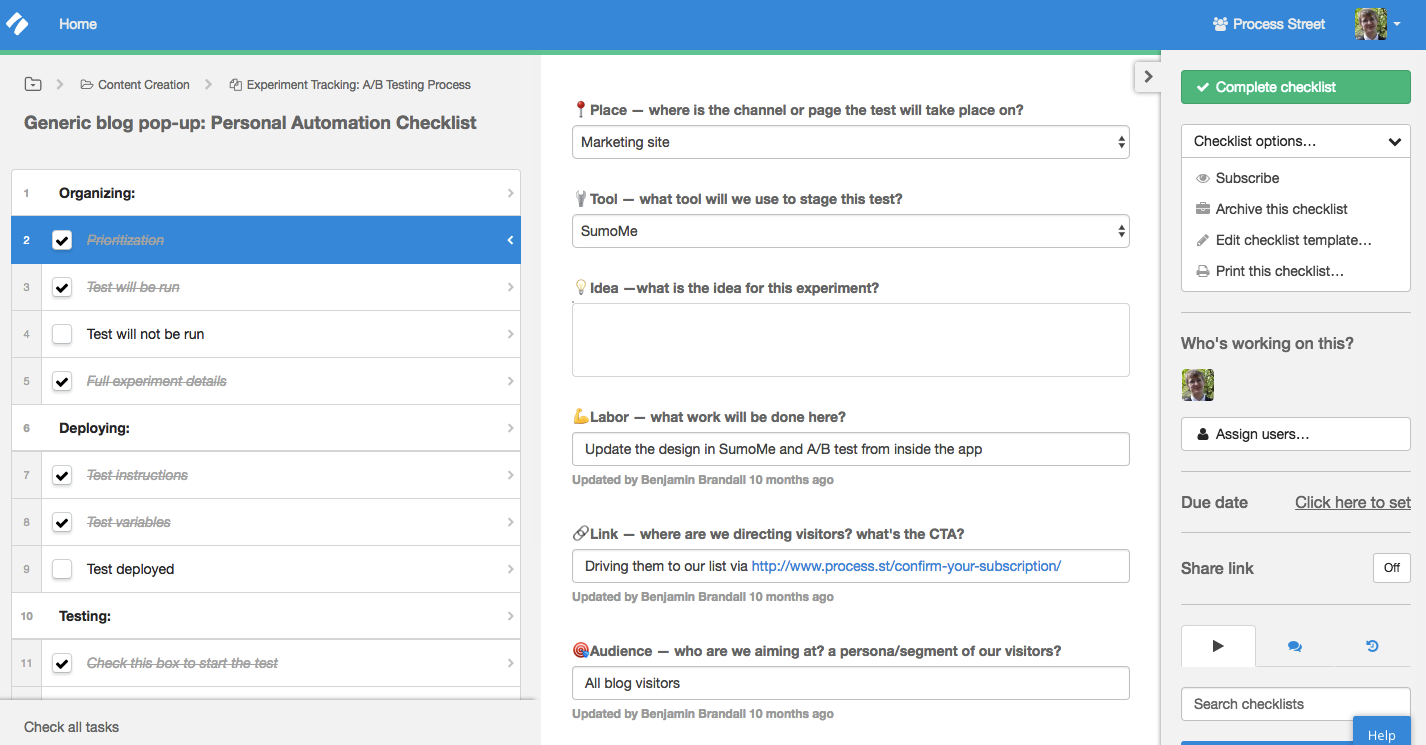
What’s the point, you may ask?
Marie-Claire Ross — a safety process creator who has examined countless processes from large companies — has a couple of interesting facts to share from her experience creating and optimizing dull SOPs:
- Less than 50% of standard operating procedures use any photos or diagrams
- 95% of standard operating procedures are difficult to read and understand
Marketing communications, on the other hand, are much more likely to be optimized for readability.
Taking a leaf out of the marketing playbook (which says that emoji result in 25% higher engagement), you could try optimizing your business documents with emoji to turn dry text-walls into digestible, scannable, and memorable documents.
If It’s Hard to Read, It’s Hard to Do — a psychology paper by Hyunjin Song and Norbert Schwarz — states that “people misread the ease of processing instructions as indicative of the ease with which the described behavior can be executed”.
In short, if your SOP looks unappealing and hard to execute, it’s going to be less effective and followed less closely. Human error will go up, and efficiency will go down.
Using useful emoji in your processes can make an impact on your employees’ willingness to actually read the documents and follow standard procedure. Boring SOPs are to blame for these dark days of normalized deviance and corner-cutting, and we think emoji can be part of the cure.
It all started when Vinay noticed how eye-catching emoji are in our automated Process Street app emails:
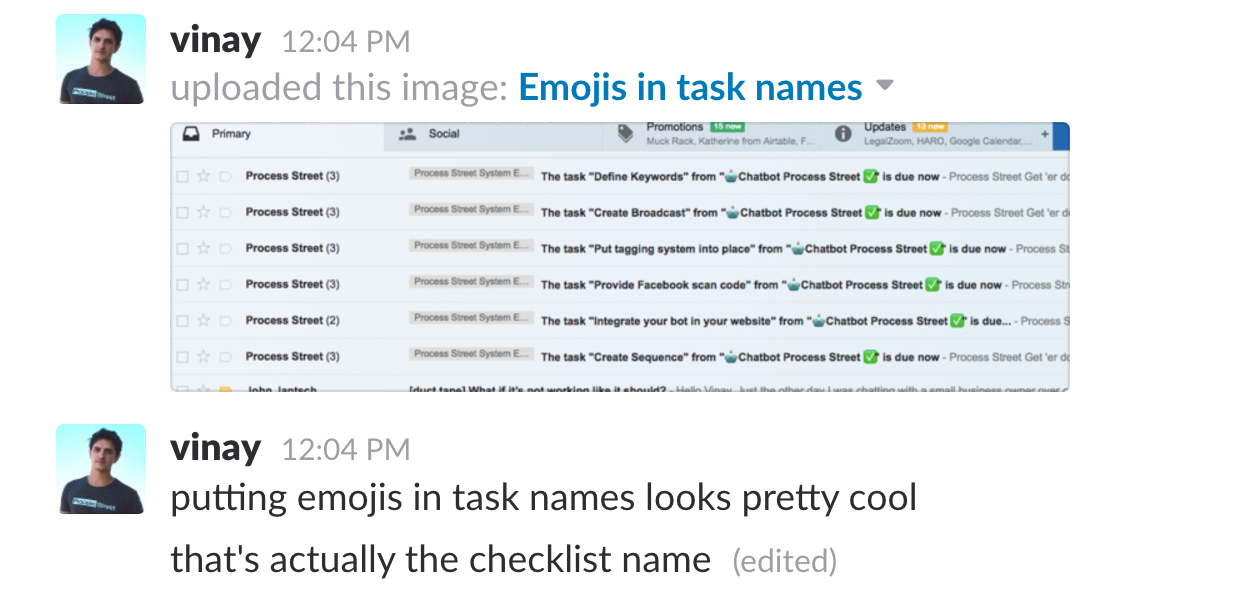
And so, in this post, I’m going to explain how you can use emoji to make processes clearer, visually appealing, shorter, and more readable.
Using emoji to show which department is responsible for the task
For inter-departmental processes (a blog post process that involves both the marketing team and the design team, for example), you could use emoji to indicate the part of the process that’s handed off to another department.
Here are a few suggestions:
Finance
Marketing
Sales
Development
IT
HR
Design
Support
Logistics
⚙ Operations
⚖ Legal
Shipping
Since emoji are as universal as plain text, you can use them anywhere. Check out this example in Process Street of a website launch process that uses emoji to indicate a hand-off between the design and development teams:
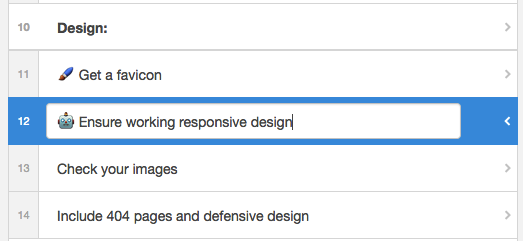
At a glance, process participants can get a better idea of which departments are responsible for which tasks. Plus, it looks a lot cooler.
Using emoji to show types of task
Business Process Model & Notation is the most common standard for mapping business processes. I’ve already explained in a previous post how to use it to draw visualizations of processes, but you can also use some of the elements as emoji in your processes to quickly show the type of task the participants need to do.
Here are some suggestions, based on both common use-cases and BPMN activity types:
Email
☎️ Phone call
Notify colleague/manager
✅ Approval step
⚡️ Trigger automation
Manual task
Update records
Update CRM
Create document
Meeting
Validate/check work
Here’s a few of the above emoji used in a Process Street template for sales cold-calling:
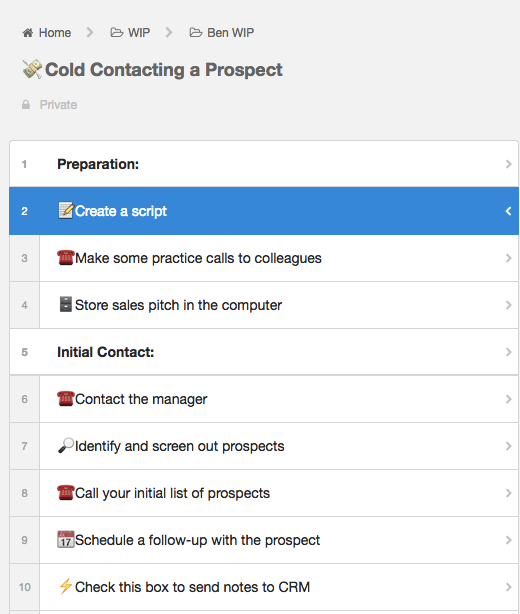
Participants can easily visualize their workflow steps this way, and it also makes it clear which checkboxes will trigger automations.
More emoji ideas for processes and tasks
While the lists I’ve already shown you cover a big part of what happens inside processes, I also had some miscellaneous ideas that could be useful.
For example, what about using color-coded diamonds to represent logical branches?
⃟ Start logical branch
Path A tasks
Path B tasks
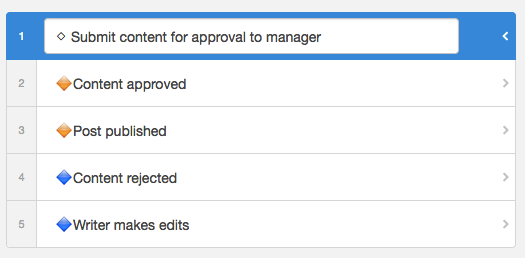
Or, using the sunrise, sunset, and clock emojis to show what time of the day time-sensitive tasks should be completed:
Morning task
Evening task
Noon task
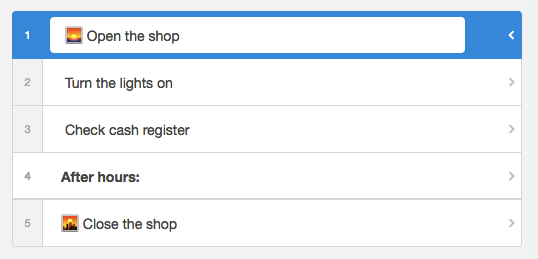
In some cases, you might want to indicate task priority, too. While this is less likely in a step-by-step process, I thought it was an idea worth including:
Highest priority
2️⃣ Priority 2
3️⃣ Priority 3
4️⃣ Priority 4
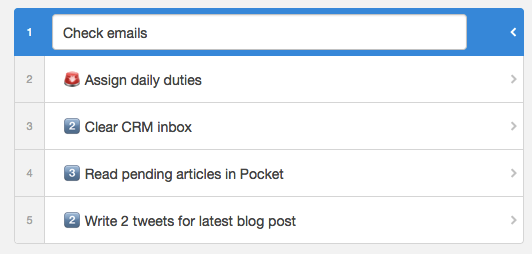
The first forays into business document templates with emoji
The only real attempts I’ve seen to use emoji in business documents are from Kurt Braget, a startup founder and developer.
Here’s are the two document templates he created in Emojipoint (something he made up for the purposes of the content):
Growth Hacks Emojipoint Template
PILLARS = Place, Idea, Labor, Link, Audience, Results, Spend
Place – what channel the growth hack takes place in
- ex. Twitter
Idea – what the idea is for this growth hacking experiment
- ex. spam people shamelessly with @ mentions and private messages
- let the people know our flux capacitors are better than Company X’s and cheaper
Labor – this is where you track the actual work put into this hack
- ex. scandalously spammed 1000 people via @ mentions
- ex. shamelessly spammed 500 people via direct message and fancy gifs
Link – this is how the hack is connected to your product, the hook, or link
- ex. a link to our buy now page www.buythesecapacitorsnow.com
Audience – who this is directed at
- ex. teens aged 13 – 16 that follow Justin Bieber and Pokemon Go
✅ Results – what you got out of it
- ex. 100 responses (mostly negative)
- ex. sold 10 flux capacitors
Spend – how much money, time, resources you spent
- ex. 2 days making a plan
- ex. 4 hours annoying people
- ex. $2,000 for buy now design pages
Read more here about PILLARS, Kurt’s growth hack tracking system.
The Awesome Idea Template
The name of the idea (a code name, in bold)
✏️ Description (should be short elevator pitch)
Problem
- You can nest the emojipoints like this
- ex. The problem is [size] size
- ex. The problem exists for [these] people
Solution
Tech (is it software, hardware, what materials etc)
How it makes money (subscriptions? advertising?)
Competitors
How much it costs (estimate)
Estimated amount of time to get a quick draft up
Bad things about this idea (one, two sentences)
Good things about this idea (one, two sentences)
How big the market is (estimates in millions / billions)
❤️ Who loves this (comma separated names)
See the full explanation in Kurt’s Medium post here.
How to use emoji on desktop
Emoji started out as a mobile-only option, but soon moved into the wider world of the web. That makes emoji less practical to use on desktop unless you use the Mac’s touch bar or get a dedicated physical emoji keyboard!
Here are the three main ways of inputting emoji on non-mobile devices:
Using the emoji keyboard on Mac
Apple has made it extremely easy for users to access emoji from desktop and insert them into any text area.
To get up a searchable list of emoji, use this key combination: ctrl + ⌘ + space
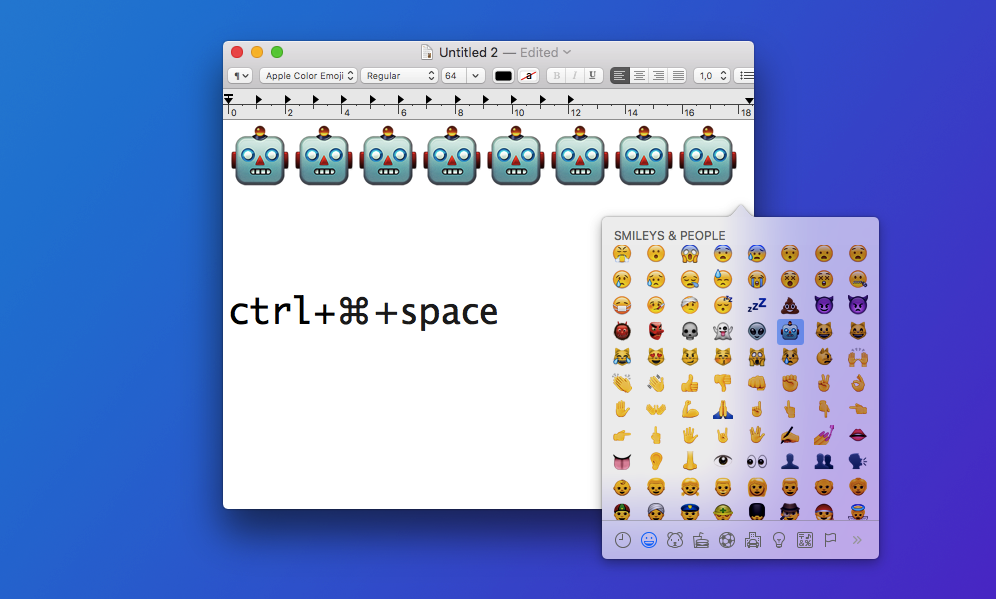
Using the emoji keyboard on Windows
There’s a few more steps to using emoji on Windows, but it’s entirely possible. First of all, open up the keyboard from the bottom task bar:
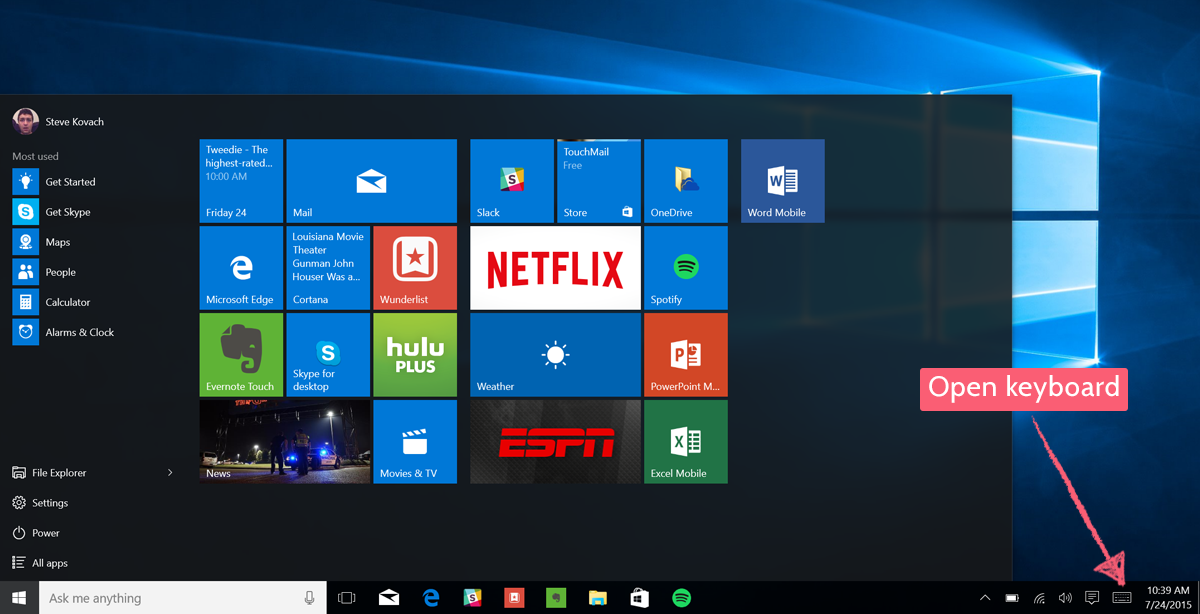
Once the keyboard pops up, click the smiley face icon to show all emoji:
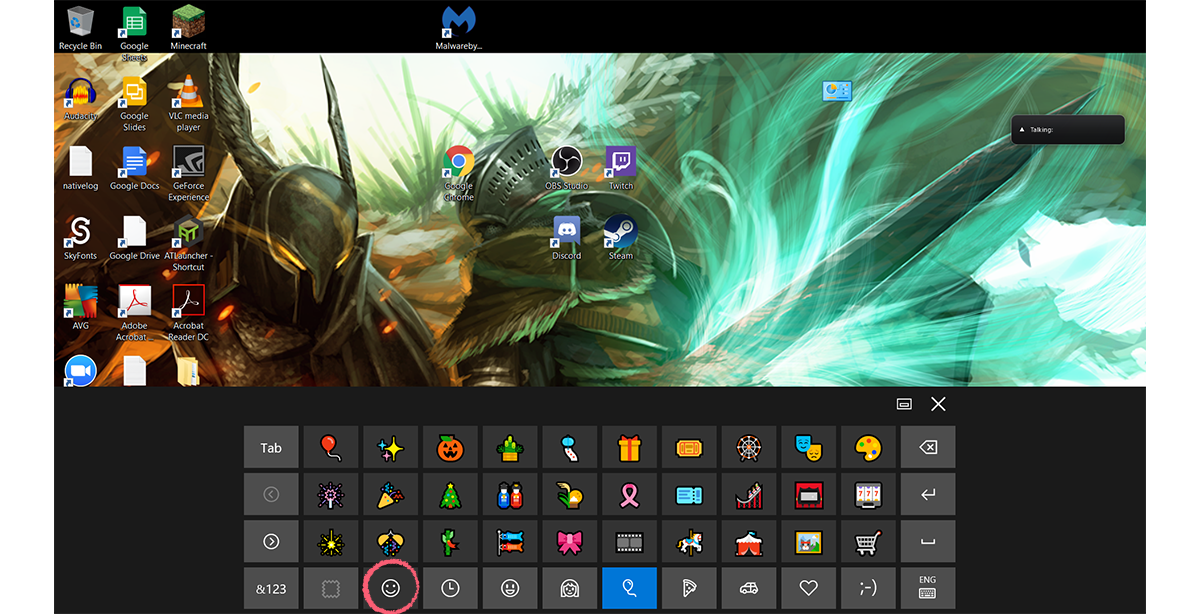
Using emoji on Linux or other systems
For other systems, you’ve got two options. The first is to use a Chrome extension like EmojiOne or Emoji Helper. The latter also works on Firefox, Opera, and Safari.
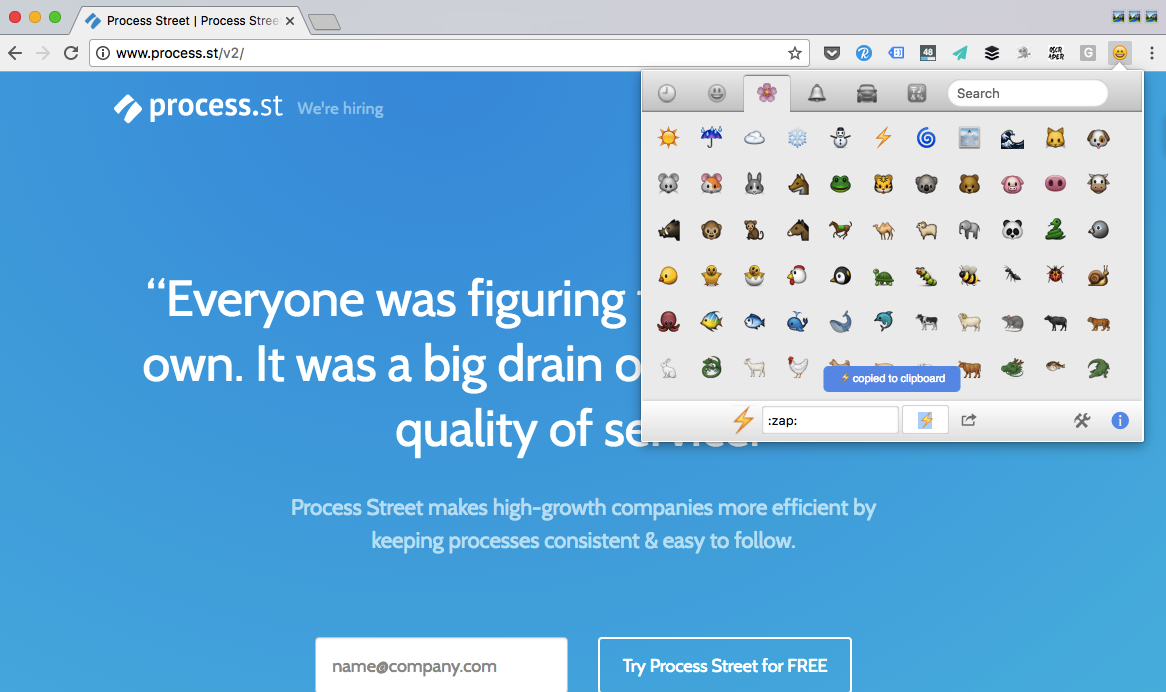
Alternatively, you can go to Emojipedia, search the emoji you want, and just copy-paste it.
Notes on how emoji display differently on different platforms
While the basic emoji specifications are fully agreed on by Unicode, the way they’re displayed on different platforms can differ quite significantly. One of the most common kinds — the ones you can see in Process Street screenshots above — are designed by Apple. The other major ones are Twitter’s emoji set (as seen in the text of this post), and Microsoft’s.
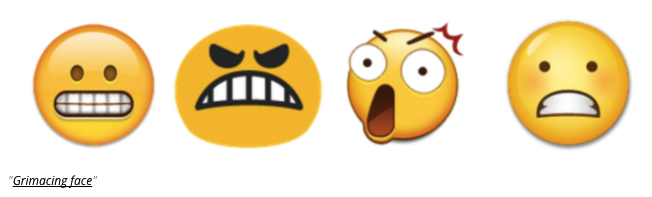
There are not too many major differences between platforms, especially for the emoji I recommended already in this post. It is worth taking a look at the full chart, however, if you’re unsure and think there could be a communications breakdown. Here’s a snippet of the chart:
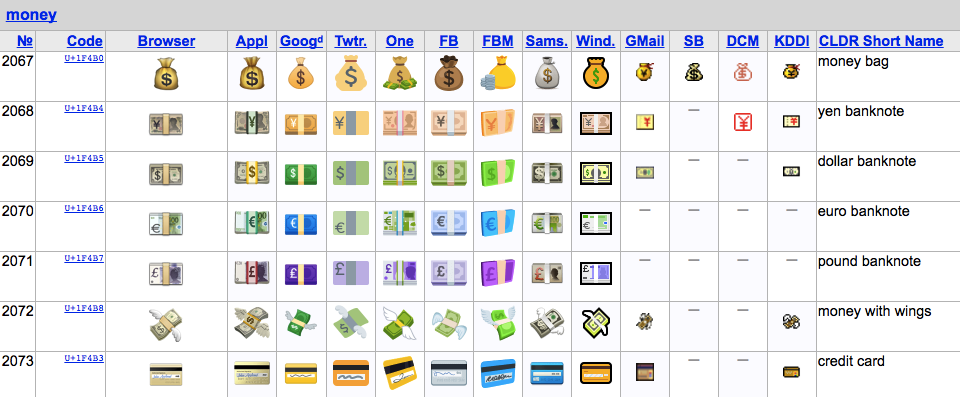
Final words on the use of emoji in business documents
Unlike something like ISO 9000 or BPMN, there’s no formal applications for emoji (yet!). That means that it’s all up to interpretation. In this post, I’ve tried to show you everything I know and everything I’ve found about practical uses for emoji outside the realms of teenagers on their phones.
I hope it’s given you some ideas about how you can make your business documents unique, useful, and fun.







 Workflows
Workflows Projects
Projects Data Sets
Data Sets Forms
Forms Pages
Pages Automations
Automations Analytics
Analytics Apps
Apps Integrations
Integrations
 Property management
Property management
 Human resources
Human resources
 Customer management
Customer management
 Information technology
Information technology



Benjamin Brandall
Benjamin Brandall is a content marketer at Process Street.