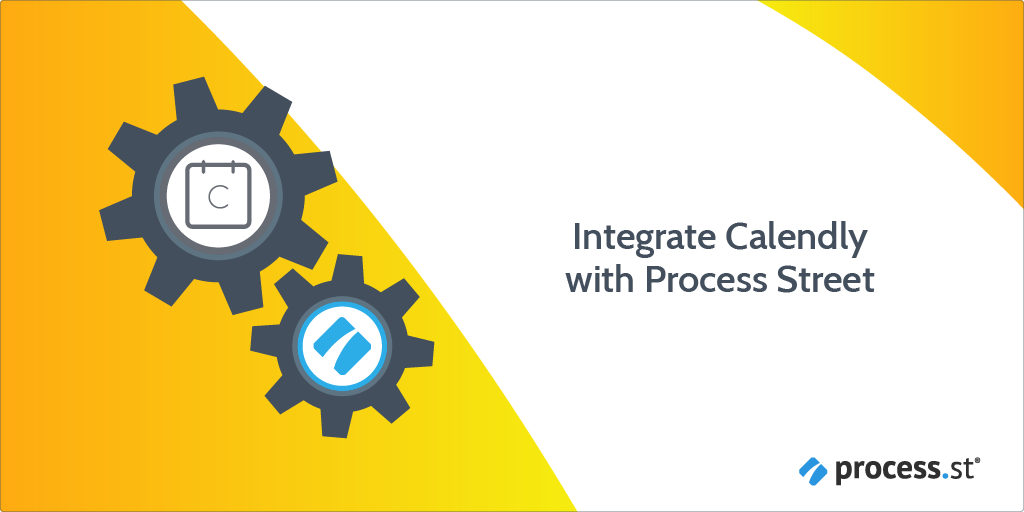
As a business owner, you’re always looking for ways to reduce your workload and get more work done. One of the best ways to do this is to free yourself from repetitive tasks by taking advantage of automation.
It is possible to connect Process Street with other tools used in your company, to create time-saving automated workflows.
In this article, we will look into how you can connect your Calendly account with Process Street. Calendly is simple and easy-to-use scheduling software. By connecting Process Street with Calendly, information from a Calendly scheduled event can be used to activate a given Process Street workflow.
Plan: This integration is available to customers on all plans.
Users: In order to create an API key for integrations, you must be an Administrator.
Read on to see how you can set this up.
To connect Calendly with Process Street we will be using the third-party automation service, Zapier. Zapier holds over 2,000 different apps and services that you can connect to.
The connection between different apps and services is completed using a Zap.
A Zap is made up of a ‘Trigger’ step and an ‘Action’ step.
You only need to set up the Zap one time. You can then turn this Zap ‘On’ or ‘Off’ as required to control the automation.
To exemplify how you can connect Calendly to Process Street, we will be working from the Sales Meeting – BSM workflow.
The Sales Meeting – BSM workflow acts as your meeting guide to record all relevant information from your meetings and makes sure all important topics are covered.
Make sure you have a Zapier account and log in. Click “Create Zap“.
You are now ready to create the trigger step for your Zap. Select Calendly as your trigger application, with Invitee created as the trigger event. This means when a new meeting is scheduled in Calendly the Zap will be triggered
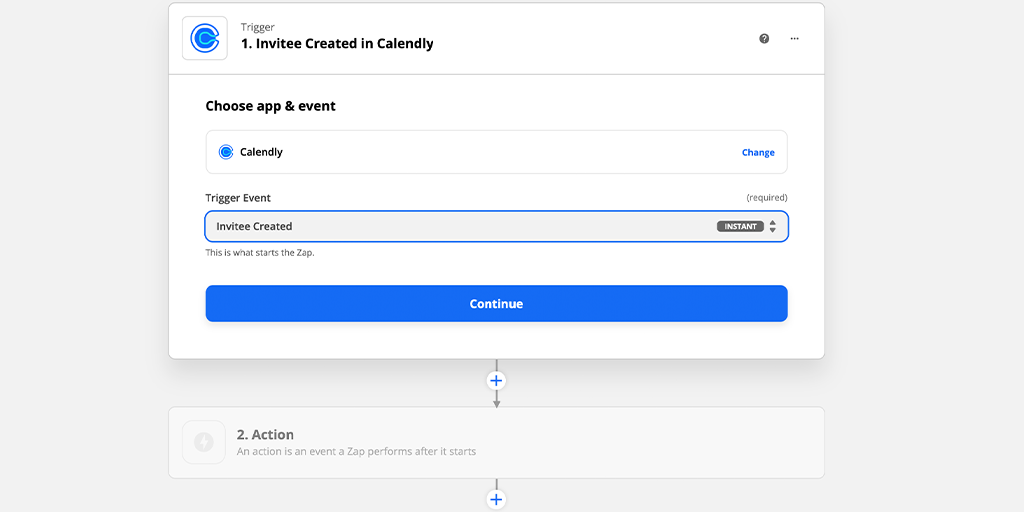
Click “Continue” and log in to your Calendly account. To be able to connect your account in Zapier, you’ll need the Calendly API key, which you can copy from the integrations tab. Paste this key into pop up box in Zapier.
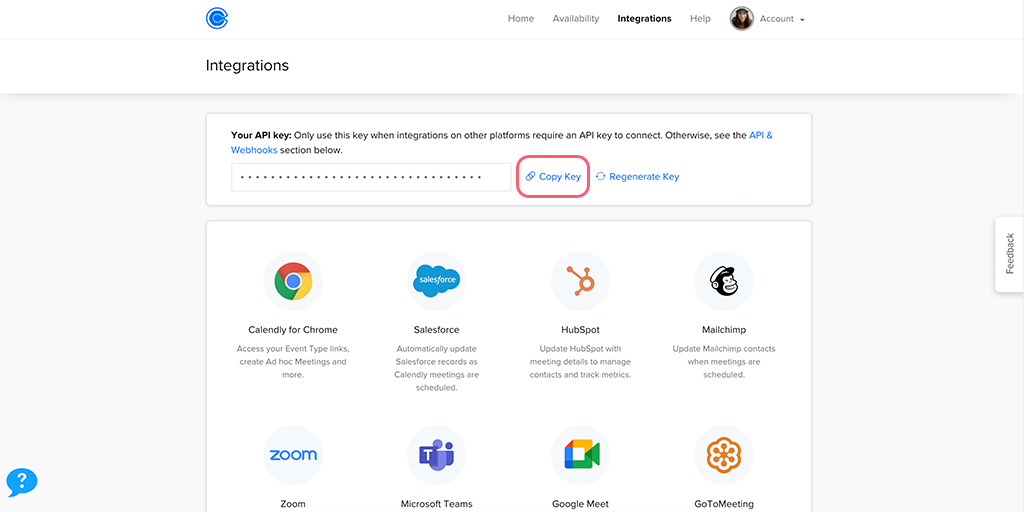
Before you continue to set up your Zap, you will need some sample data to work from. Jump into your Calendly account and send out an invitation for a scheduled meeting to yourself. Fill in the details necessary.
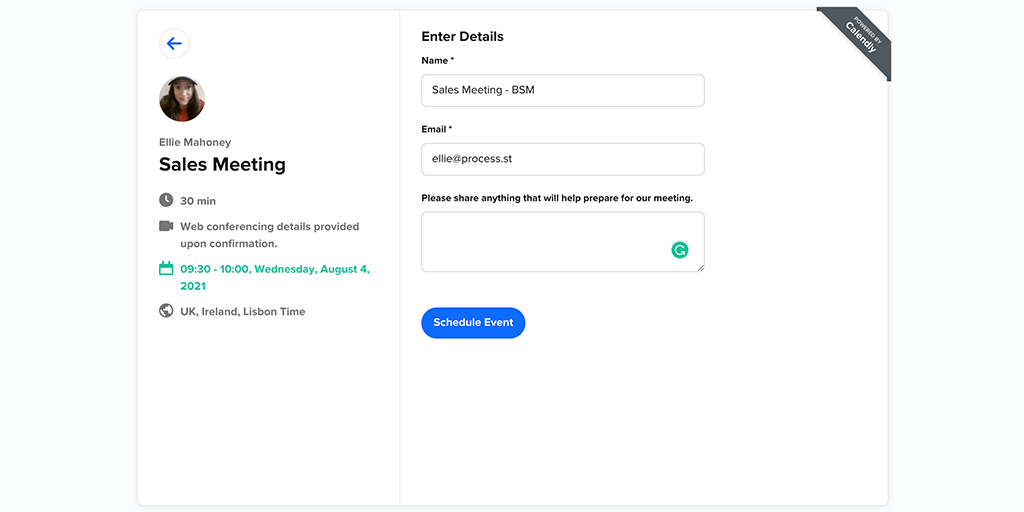
Once you have a sample Calendly event, you can pull in the details of this event, as sample data, into Zapier. Click “Continue” and then “Test Trigger“.
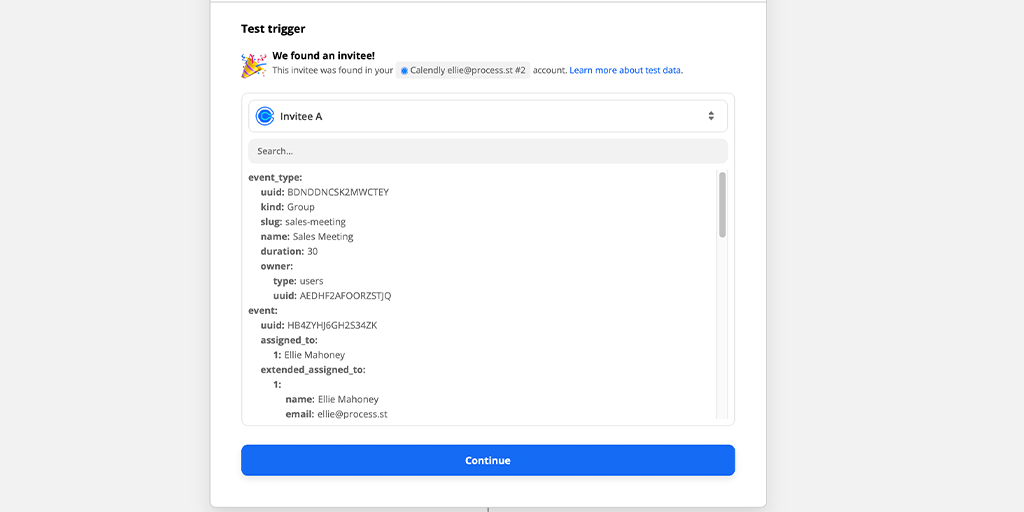
Click “Continue“.
Select Process Street as your action application, and Run Workflow as the action event. This means that when a new Calendly event is scheduled, a workflow will be run in Process Street.
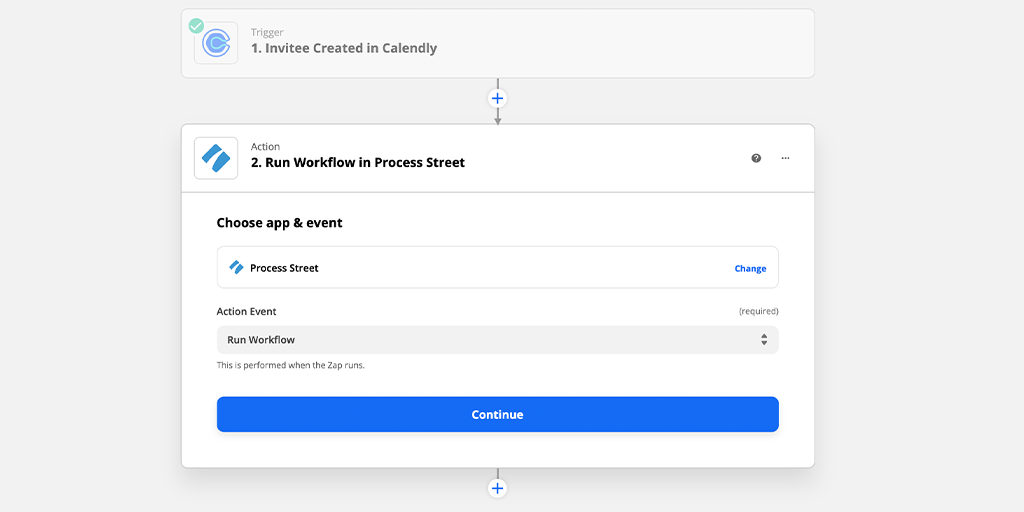
Click “Continue” and connect your Process Street account. Click “Continue” again to move to the next step.
Select the workflow you’d like to run, in this case, it’s the Sales Meeting – BSM workflow.
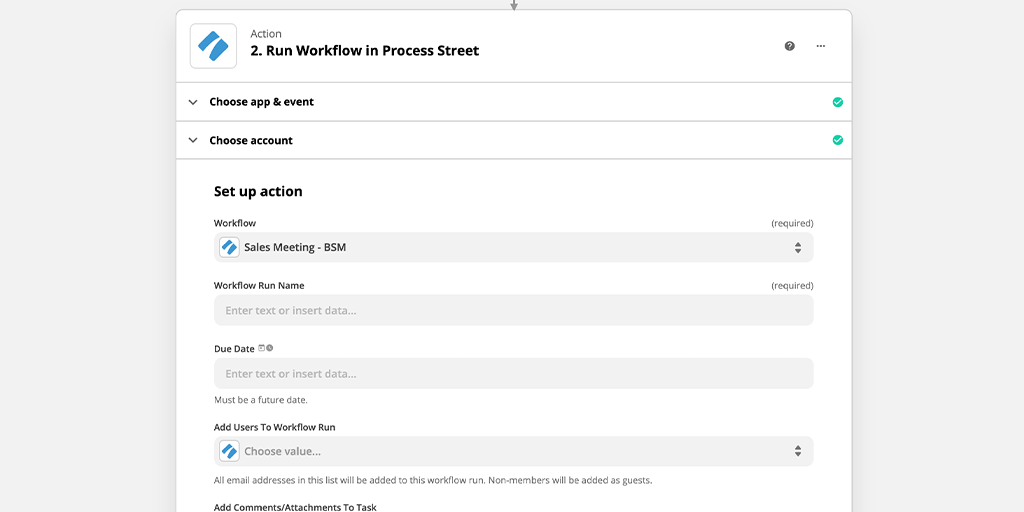
Next, you can enter data from your Calendly invitation by selecting the form fields Invitee name and Event Start Time. Data is pulled from the Calendly invitation sample data that you created earlier and populates the chosen form fields from the Process Street Sales Meeting – BSM workflow.
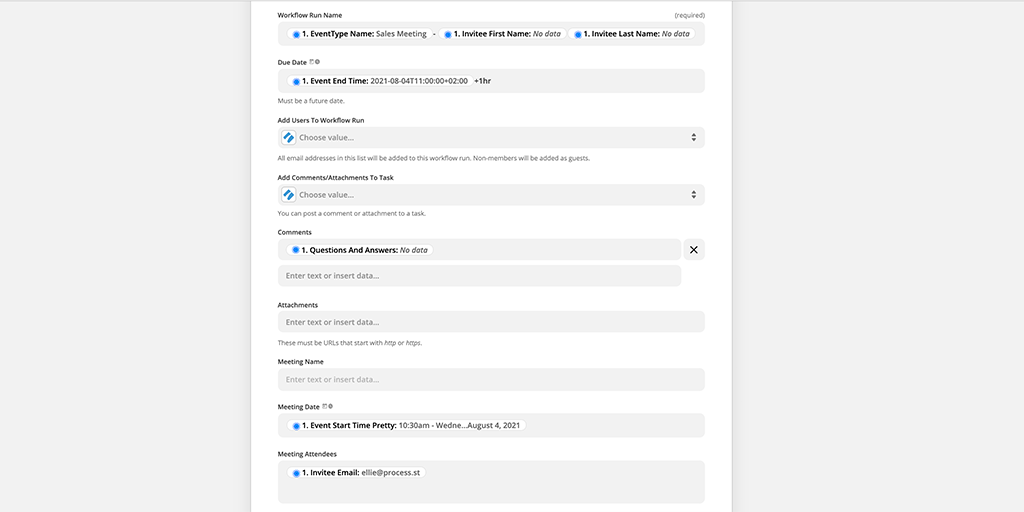
You can continue adding and mapping data as required. Click “Continue” and test your action.
You can then jump into your Process Street inbox to find that a new workflow run has been created. The due date for this workflow run is one hour after the Calendly meeting ended.
When you open your workflow run, you can see that all the relevant information from the Calendly event has populated the workflow run as required.
You can now name your Zap and turn it on.
Congratulations! You have a working automation allowing you to connect your Process Street account with Calendly.