If you have been invited to, or have created more than one Process Street organization, you can switch between them to access different workflows, workflow runs and tasks.
You might be a part of more than one organization if:
You have two ways to switch organizations in your Process Street account, either via this shortcut link or via your profile icon.
Click on your profile icon in the top right corner of your screen.
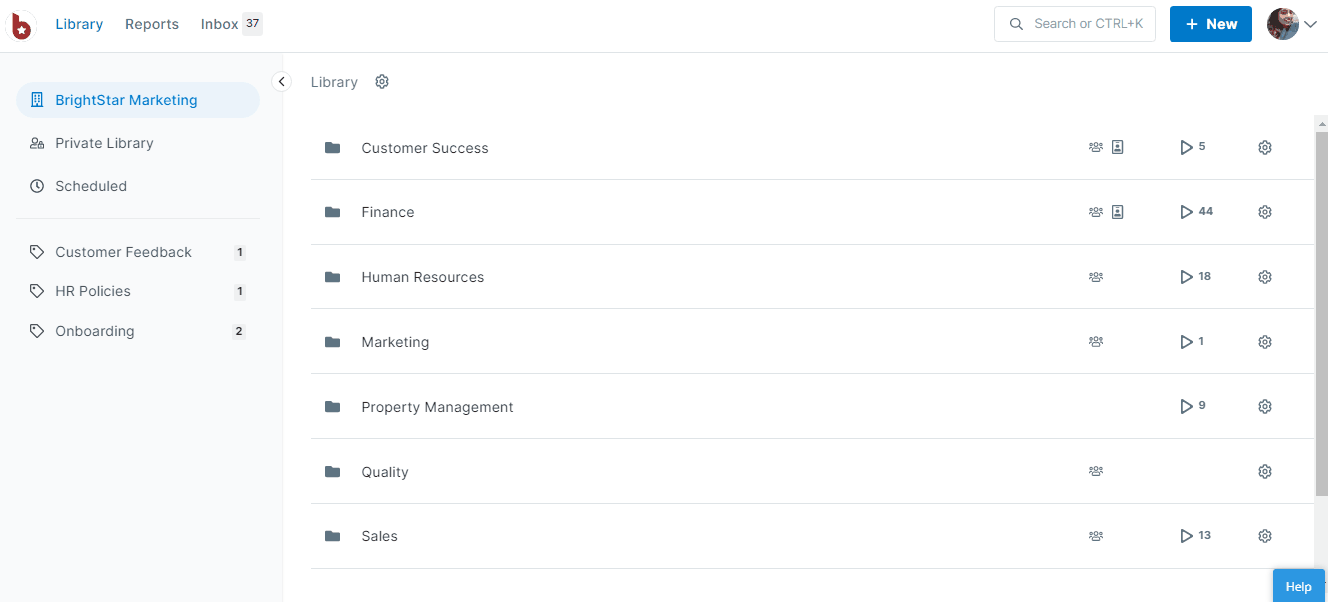
The options you will see underneath your current organization are the organizations you can switch to. Click one of the other organization names to be taken to it.
If you have a lot of organizations, they may not all show up in this dropdown list. In this case, select “Manage organizations” from the dropdown when you click on your profile icon, as shown above.
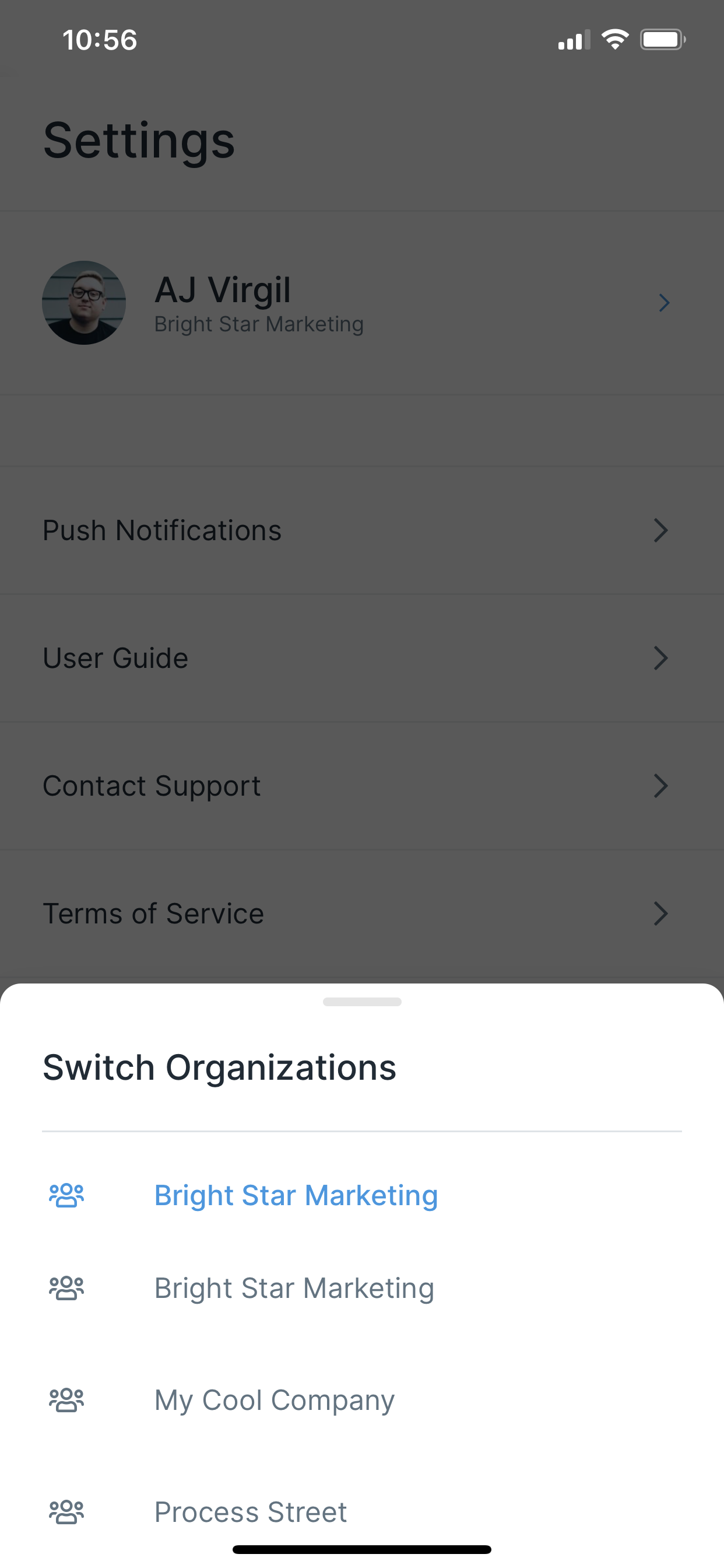
Your current organization is highlighted. There is also a reminder of your user type in this organization for example here I am a “Member of Bright Star Marketing” (you could also be an Admin or a Guest).
Where can I find the workflows/workflow runs I was working on?
If you are looking for workflows and workflow runs but cannot find them, this may be because the items you are searching for are in another organization. Switch organizations to search for them and then if needed, you can also copy the workflow to your other organization.
I accidentally created another organization, instead of joining my team’s organization. How do I delete it?
If you are the admin for both organizations, then you can delete the one you no longer need.
You can remove an organization by first removing any other users you may have from your members & guests page and then remove the organization by going to your My Organizations page, switching to your desired organization, and then clicking on the ‘X’ next to the unwanted organization to remove yourself from it.
Note: If your organization is on a trial subscription, please contact our support team so that we can cancel the trial. Once that is done, you can delete the organization. If your organization on a paid subscription, please cancel that first from your billing page, then remove yourself from the organization and then delete the organization.
I got a message that my trial is due to end, but I have a paid subscription, why is that?
This is because you may have accidentally created another organization. All new organizations start on a 14 day free trial of Process Street, so the message you received will relate to the trial subscription and not your paid account. Please contact our support team so that we can cancel the trial. Once that is done, you can delete the organization you don’t need.