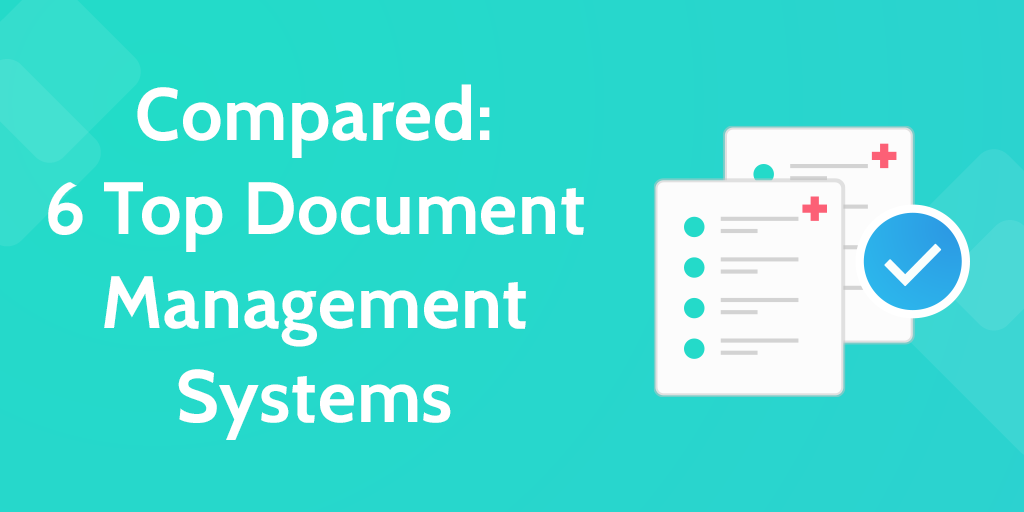
You might not know it by its formal title, but if you’re a Google Drive user, you’re already using a document management system.
The good news is that there are other solutions out there with a ton of various features.
Document management systems can be as simple as a shared version of Windows Explorer and as complicated as a fully functional platform with workflows, versioning, and live collaboration.
With so many out there, how do you know which to choose?
It all depends on the complexity. Ask yourself:
- Does it need to be self-hosted or cloud-based?
- Does it have live collaboration?
- Does it have versioning?
- How good is the search?
- What are the permissions / sharing settings?
You don’t actually have to ask yourself that…
In this article, I’m going to look at the top 7 document management systems and compare them at a glance. The systems are:
- Zoho Docs
- eFileCabinet
- Google Drive
- Process Street
- Dropbox Paper (sign up via Dropbox)
- Microsoft Sharepoint
Let’s go!
Zoho Docs
Zoho Docs lets you create and upload documents, then collaborate over them using the Writer, Sheet, and Show tools (Docs, Sheets, and Slides, if you want to draw parallels to Google Drive).
Its advanced permissions mean admins can upload every document related to the business and then control which teams and individuals see them.
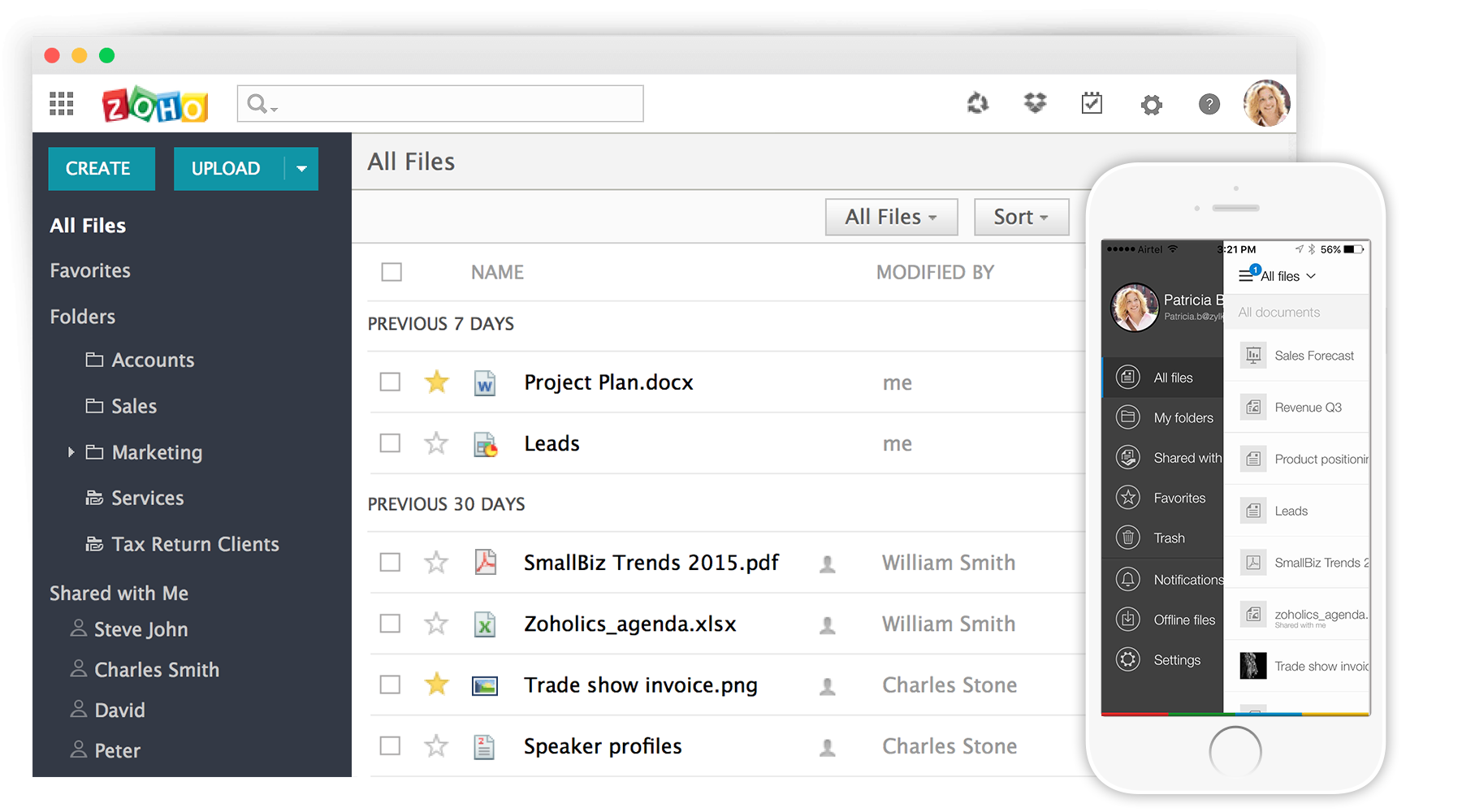
While it does have native apps for mobile devices, Windows and Mac, all of the files are stored on the cloud so they’re accessible even to devices not networked with the company, like your home PC, for example.
A quick rundown of the features includes:
- Folders / subfolders
- Advanced permissions and sharing
- Tags and search
- Live collaboration (comments, edits, viewers)
- Version control
- 3 built in apps for editing documents (Writer, Sheet, and Show)
⚡Zoho Docs Stand-Out Feature
One of the things that struck me about Zoho Docs is the fact that you can use the tools (Writer, Sheet, and Show) offline on your desktop. Unlike Google Drive, which has always kept me waiting for the day where you can get a Docs desktop app, Zoho Docs lets you use their fully featured desktop app for free.
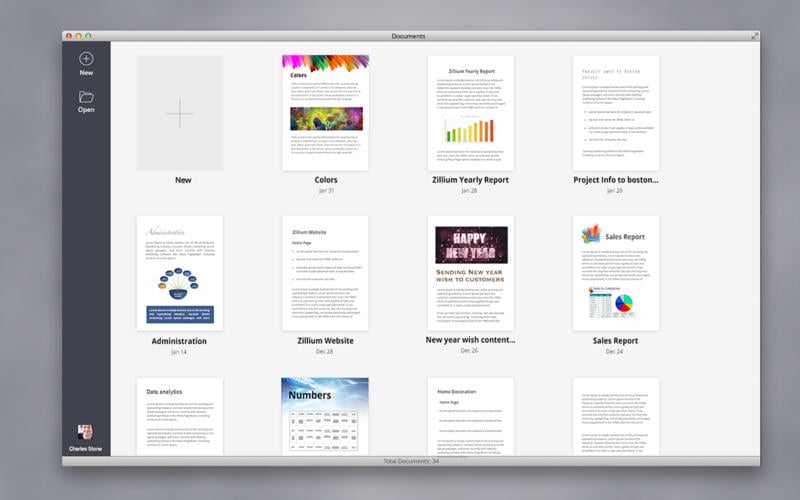
Zoho Docs Pricing
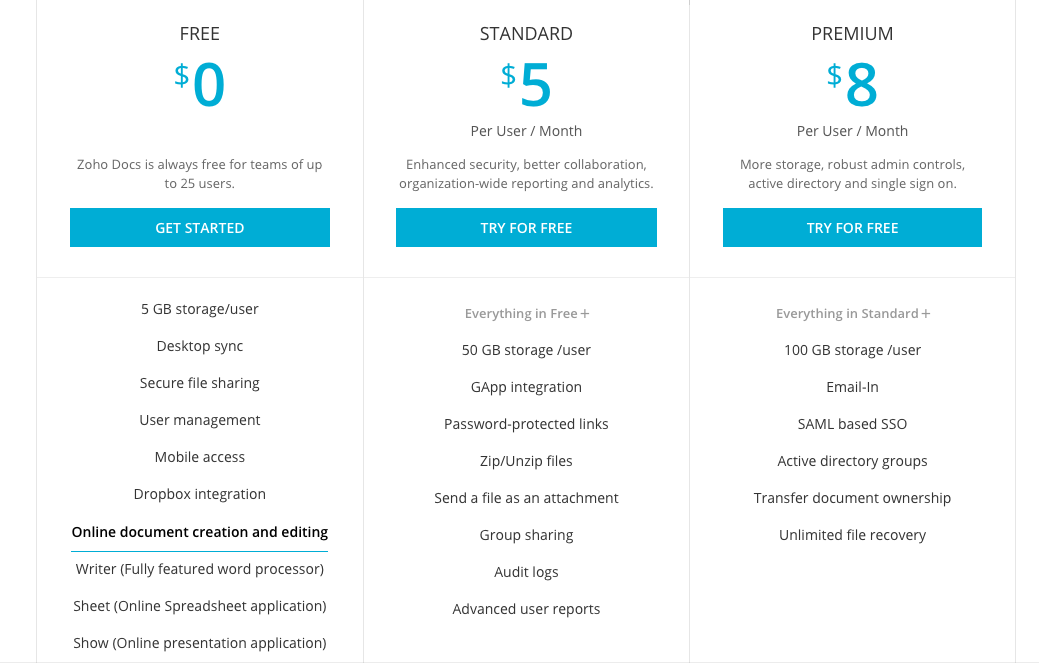
As you can see, you can get up to 100 GB of storage per user for $8/month and that comes with integrations, backups, reporting and the interesting ability to email documents to the Zoho server, like how you can forward a note to your Evernote.
If you need more storage per user, you can also request a quote.
eFileCabinet
eFileCabinet is specifically designed for large client facing businesses who are moving away from filling their offices with thousands of invoices and sheets of paper on client information, and moving towards getting it centralized between all office locations.
It lives in the cloud, on desktop and also inside Outlook, so you can drag emails directly into eFileCabinet’s add-on and have the attachments uploaded to the server.
Unlike Zoho Docs, however, it doesn’t have apps for iOS and Android.
A quick rundown of the features includes:
- Drag & Drop File Storage
- SecureDrawer Client sharing portal
- Alerts (Desktop only)
- MS Office integration
- QuickBooks integration
- eSignature integration
As you can see, it’s geared towards businesses like agencies, who need to process invoices, sign contracts and share files with clients securely.
⚡ eFileCabinet Stand-Out Feature
eFileCabinet has native integrations with Office, Outlook, Quickbooks and eSignature. This means you always have the chance to keep automatic backups of your books and your contracts, and if your company like using Word and Excel for document creation and editing, eFileCabinet will automatically sync those files in from Office.
eFileCabinet Pricing
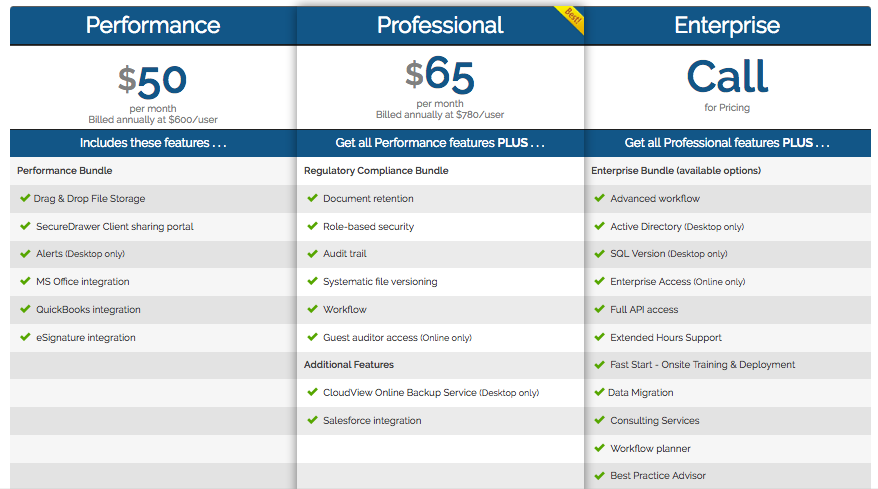
At $50/user/month at the cheapest, eFileCabinet is 10 times more expensive than Zoho Docs. The thing is, it’s much more of a specialized product than Docs. It’s designed for regulatory compliance, and archiving customer information and related customer documents.
For those purposes and considering its native integrations, eFileCabinet could be worth the extra cost.
Google Drive
While it’s not often thought of as a dedicated document management system, Google Drive does contain many of the features we’ve already seen from the solutions in this article so far. Check out this case study for an example of how one company uses Drive as a DMS.
At its core, it’s a very similar product to Google Drive. It’s a cloud-based system for creating, tracking, collaborating over documents, spreadsheets, and presentations. You’re probably familiar with Google Sheets (one of the best spreadsheets tools out there), Google Docs, and Google Slides already. If you aren’t, you’ve certainly used their Microsoft equivalents.
As a Google product, it’s very well featured:
- Create text, spreadsheet and presentation documents
- Folders / subfolders
- Advanced permissions and sharing
- Tags and (Google-quality!) search
- Live collaboration (comments, edits, viewers)
- Version control
- Mobile apps
- Save Gmail attachments to Drive
- Filter by date modified, users collaborating, etc.
- Extensive add-ons
⚡ Google Drive Stand-Out Feature
Drive has a massive library of add-ons you can use to make it do pretty much anything. You’re never as limited with Drive as you would be with an app that has less community support.
You can make it into a workflow diagram editor with Draw.io, turn it into a project management app withKanbanchi, or professionally edit photos without leaving the app by using Pixlr. The best part? Those are all free.
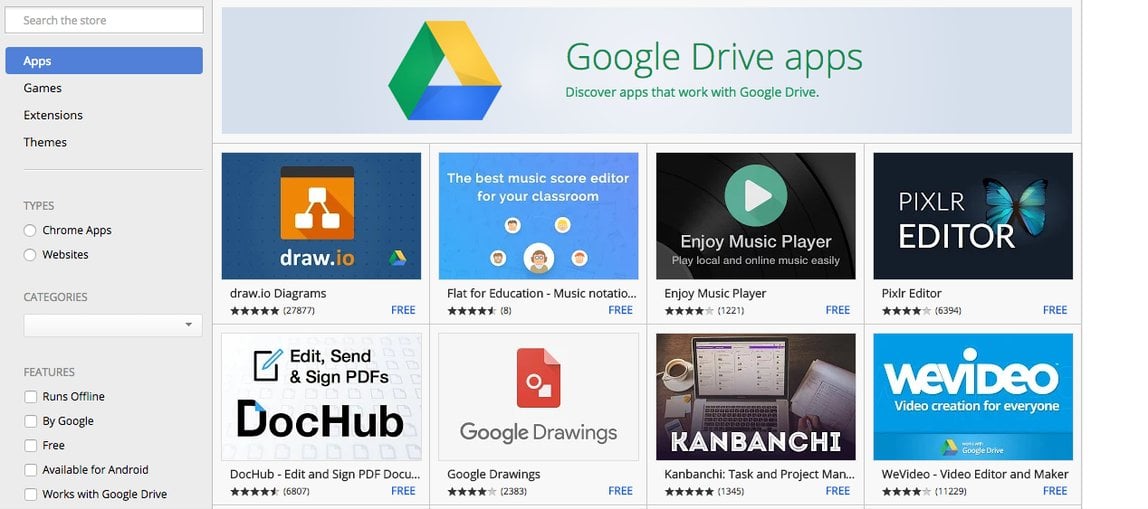
Drive is a solid DMS and even features enterprise-grade regulatory compliance, but what about the cost? (All prices are per user.)
Google Drive Pricing
You get 15GB of storage for free, but you can quickly upgrade this well past the realms of Zoho Docs and eFileCabinet for much less money. While eFileCabinet will get you 500GB of storage for $65, Drive costs just $9.99 for double that.
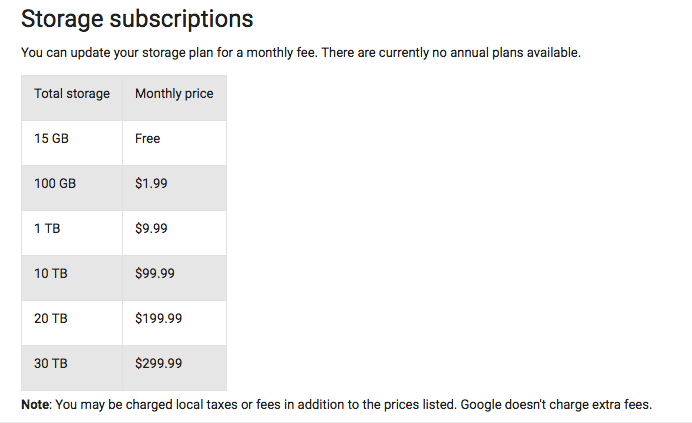
It’s likely that if you choose to go with Google Drive, you’ll want to be able to control all admin permissions by using G Suite. G Suite (formerly Google Apps, formerly Google Apps for Work…) is a package including Gmail, Hangouts, Calendar, Google Plus, Google Drive, Docs, Sheets, Slides, Forms, Sites, and Vault.
The point of using it rather than having everyone on their own personal free accounts is that admins get access to a company dashboard and get to use Gmail with an email like [email protected], not [email protected]
For just $10/user/month, you can get G Suite with unlimited storage. Beat that!
Process Street
Process Street isn’t for storing all kinds of documents, but it does do one thing very well: storing SOPs and workflow documents.
Where do you keep your SOPs right now? A lot of businesses have told us they keep them in a huge folder in a dusty corner of the office and no one ever reads them. Others have said they’re stored in Microsoft Word on someone’s computer somewhere, and no-one ever reads them.
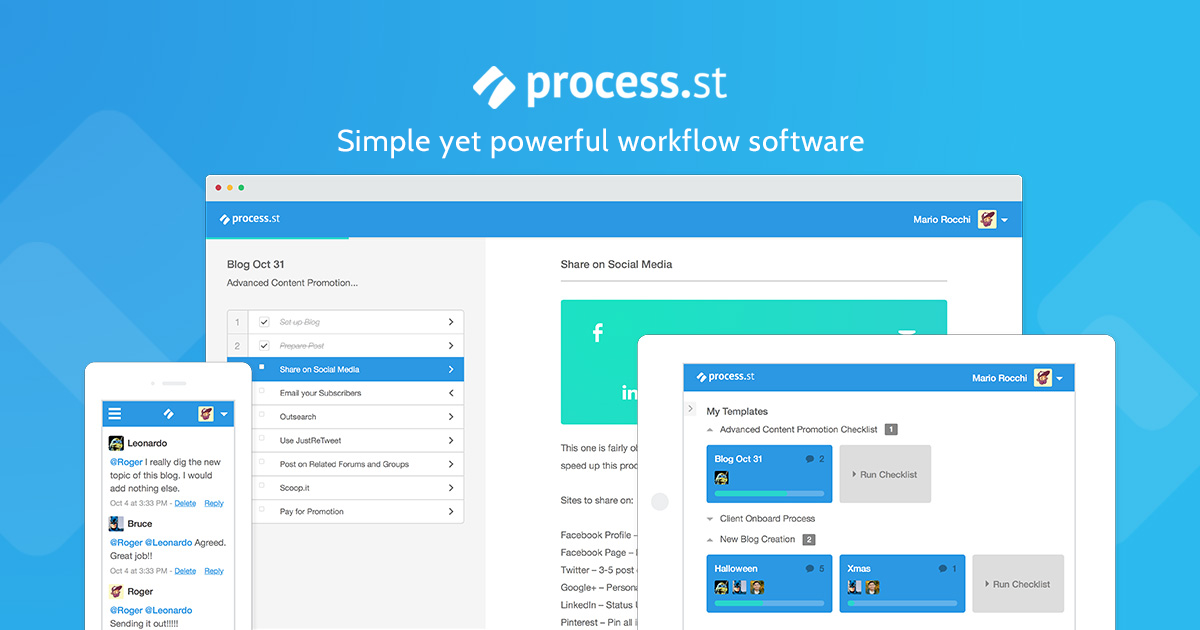
With Process Street, you can store, execute and track SOPs, all while collaborating with your team. Powerful features such as forms and integrations with over 500 other apps make it the best workflow solution out there, as well as the best place to create and store runnable SOPs.
Features include:
- Unlimited storage
- Upload files, images, and videos
- Enterprise-grade security
- Easily create SOPs
- Run checklists and track their completion from the dashboard
- Store data in form fields, and see the data at a glance in a CSV-style view
- Assign members to SOPs
- Control permissions to folders and share with only the relevant team
- Track revisions and activity on SOP documents
⚡ Process Street Stand-Out Feature
Why is Process Street a better place than any other to store your SOPs? Because you don’t just store them there, you execute them. Once you’ve executed an SOP as a checklist, you can track its progress with your team and keep a history of the runs. SOPs can be anything from client onboarding to setting up a new IT system. Process Street can handle it all.
Process Street Pricing
Process Street is free for your first five SOPs (you can archive any you aren’t using), but if you want truly unlimited storage space, it costs $12.50 per member per month. You can also add as many members and guests as you like at any level.
Get a Process Street account now
Dropbox Paper
Dropbox Paper (sign up via Dropbox) is like Google Drive for documents only, making it a simple and lightweight solution for small teams. It’s most useful for internal documentation and collaborating over drafts.
The elements you can insert into a document include:
- Image
- Dropbox file
- Table
- Bulleted list
- Numbered list
- Checkbox
- Divider
- Code block
Dropbox Paper makes it easy for companies with visual elements or special formatting in their documentation. This isn’t the same in Google Docs, which formats things awkwardly. Since Dropbox Paper is block-based, it’s nice and easy:
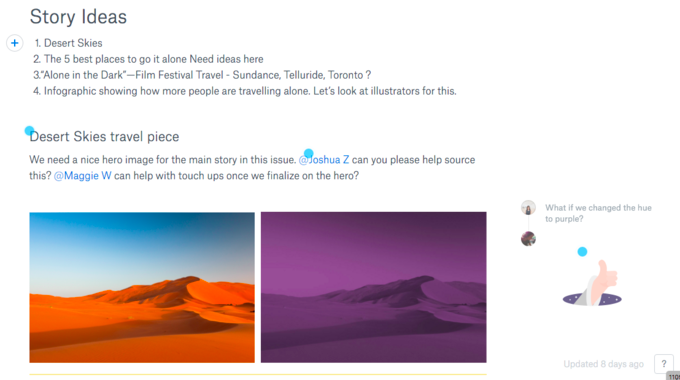
- Create well-formatted documents quickly
- Share them and collaborate on them with your team
- Add comments, suggestions and make edits
- Real-time collaboration
- Folders / subfolders
- Search
⚡ Dropbox Paper Stand-Out Feature
Since Paper isn’t a traditional document editor, it understands that the way people format documents isn’t always in line with what apps like Microsoft Word or Google Docs offers. Quickly add code, checklists, images, and videos in one click, without worrying about impacting the rest of the document and messing up the formatting.
It’s also no surprise that Paper has a quality integration with Dropbox, so you can reference your files in-line.
Dropbox Paper Pricing
Dropbox Paper is in open beta, so completely free while it’s in development. Sign up and play around.
Microsoft Sharepoint
Sharepoint takes the idea of document management way further than the other items on this list. That’s because it isn’t just a DMS, it’s an intranet tool for hosting web pages, storing documents, creating an internal wiki for your company, and even managing business processes.
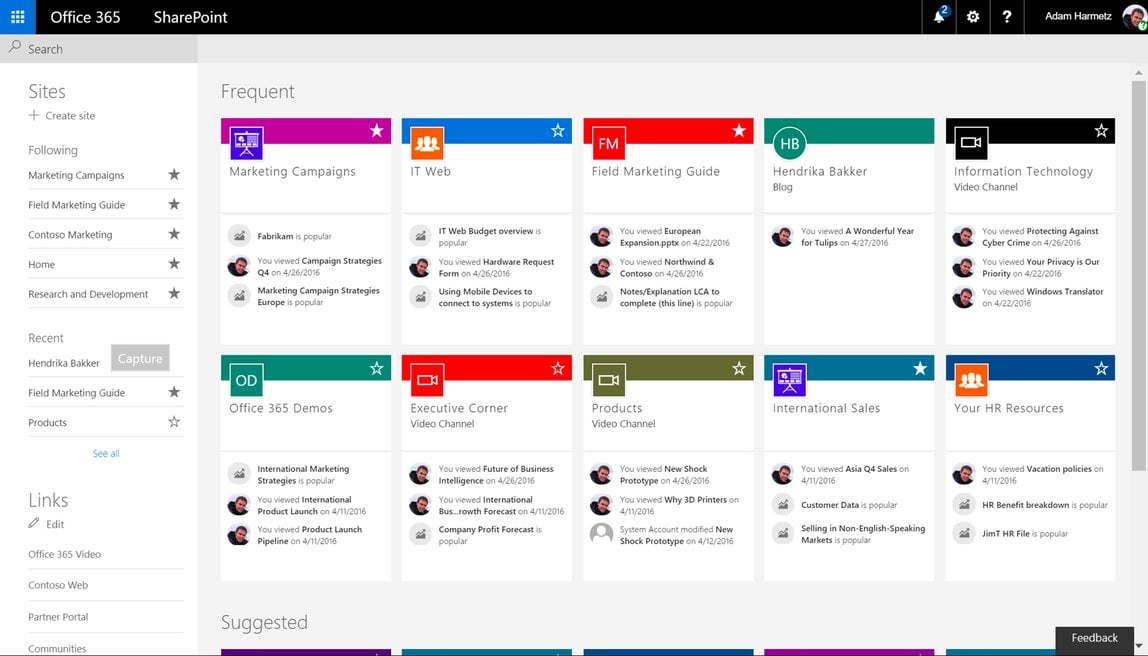
Features include:
- Team Sites
- External Sharing
- Content Management
- Access Services
- SharePoint 2013 Workflow
- Search
- Enterprise Search
- E-discovery, ACM, Compliance
- Excel, Visio, and InfoPath Forms Services
- Business Connectivity Services
⚡ Microsoft Sharepoint Stand-Out Feature
Like Drive, Sharepoint has a huge developer ecosystem and a lot of support available. That means you can do pretty much anything with it, from hosting a public website, running software, and a lot more than simple DMS. It also integrates with the rest of the Office suite, either locally or online with Office 365.
Microsoft Sharepoint Pricing
For its sheer functionality and how extensive the features are, paying between $5 and $20 per user per month seems like a good deal.

Already tried Sharepoint and didn’t get on with it? Don’t worry. Check out this list of 7 Sharepoint alternatives.
Which DMS do you use?
We’d love to hear about which document management system you use, and which you’ve tried.
Let’s talk in the comments. 🙂







Benjamin Brandall
Benjamin Brandall is a content marketer at Process Street.