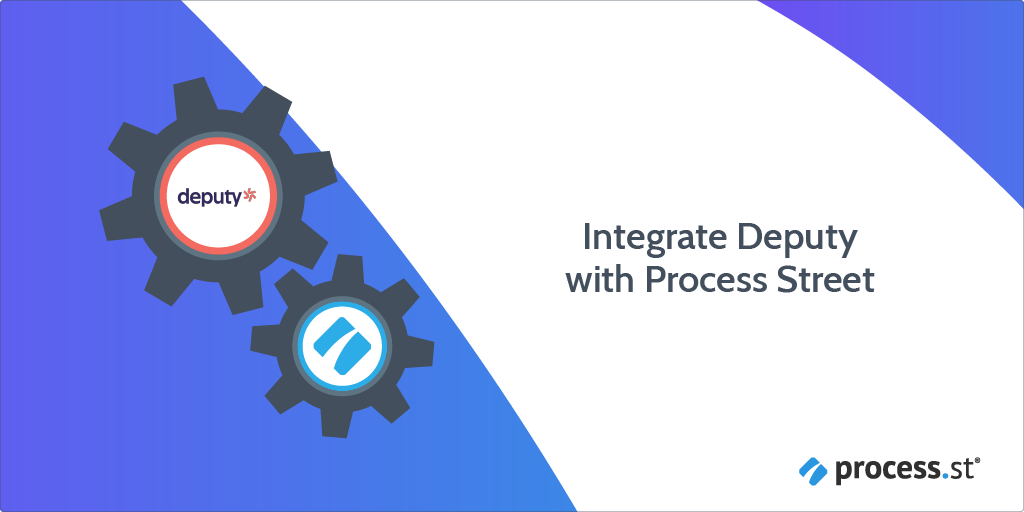
You can integrate Deputy with Process Street via Zapier.
Deputy is a one-stop-shop for all your HR needs including scheduling timesheets, time-tracking, unexpected staffing changes, and payroll. However, you can supercharge your use of Deputy by integrating Process Street and Deputy to automate your onboarding process. For example, as soon as a new employee is added in Deputy, it could trigger a Workflow Run in Process Street.
Users: In order to create an API key for integrations, you must be an Administrator.
Let’s look at how you can do this.
Zapier is an integration platform that connects over 2000 different apps. An action in any of the supported apps (like forwarding an email or adding an attachment to a task) can trigger another app’s features automatically. Zapier integrates with both Deputy and Process Street. The whole “recipe” sequence (“if X happens, do Y”) is known as a Zap.
In this article, we’ll be walking you through how to set up a Zap that connects Deputy and Process Street.
First, create a Workflow in Process Street and make sure to add Form Fields that are the same as the data fields in Deputy. This will help you to map the relevant information from Deputy to Process Street.
In this example, we are triggering the Employee Onboarding and Review workflow when a new employee is added to the People dashboard in Deputy.
Their information is stored in Deputy while filling in the employee details to add the new employee. So, we need to create relevant Form Fields in our workflow to push that information through to Process Street. These Form Fields should include the candidate’s first and last names (short text fields), email address (email field), phone number (number field), and so on.
This will mean that whoever is onboarding the candidate won’t have to look up their information in Deputy, but can instead see everything in Process Street along with their instructions.
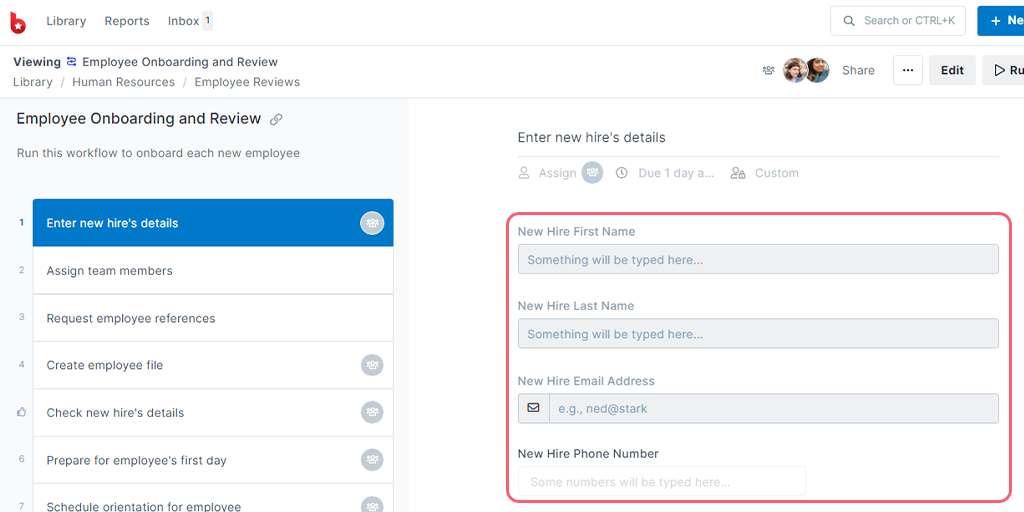
Log into your Deputy account or create a new account. Then click on the People tab in the top menu. Now click on Add People. For our example, we’re selecting Add single person.
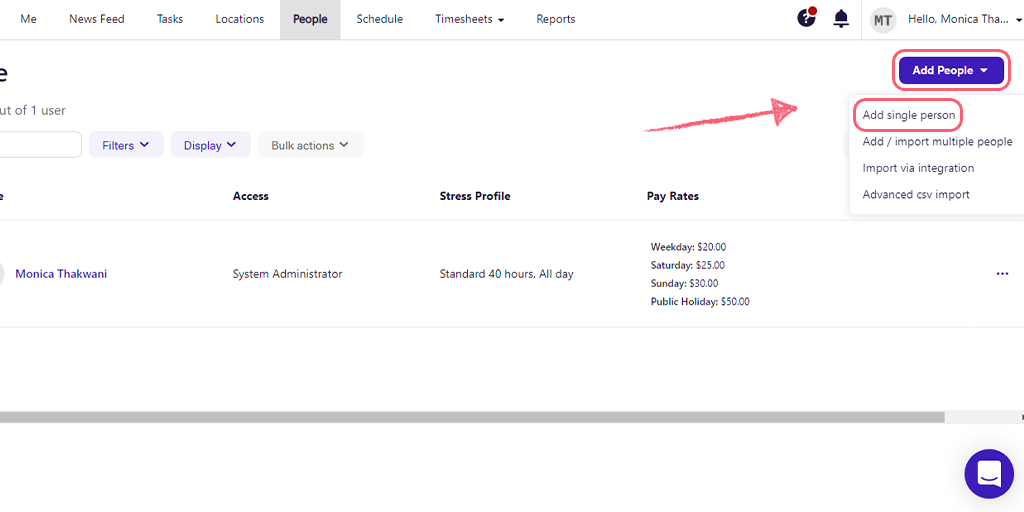
This candidate should consist of sample data, as we need to use it to set up and test our Zap before using it to handle actual new employees. Therefore, it doesn’t matter too much what you record as their information, so long as you know what each piece of data represents (a first name, last name, etc).
Fill in the details like first and last names, phone number, email address, and so on. This will be the information we pass through to Process Street via Zapier.
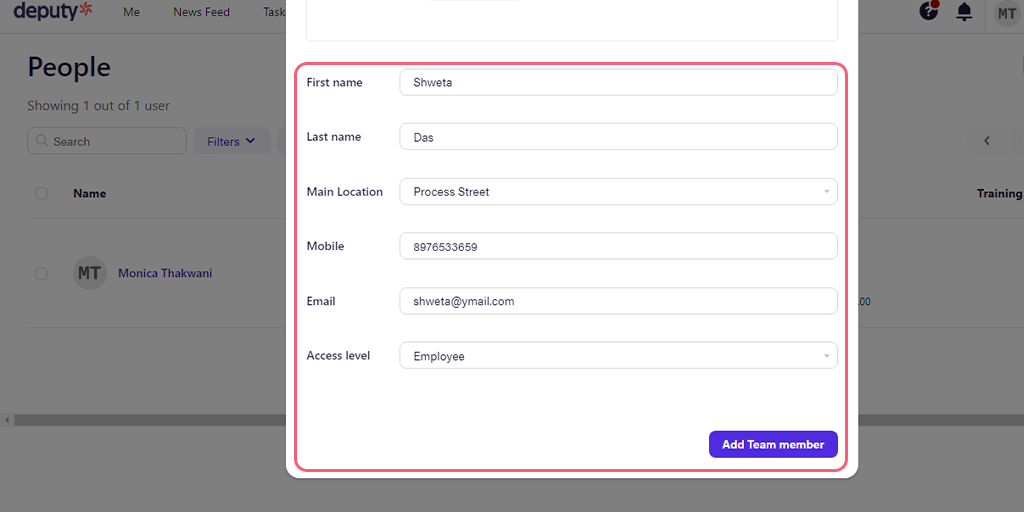
Log into Zapier or create an account, then click “Create Zap“. This will be your Zap to automatically run a new workflow when a new candidate application comes in.
Here, choose Deputy as the Trigger and New Employee as the Trigger Event.
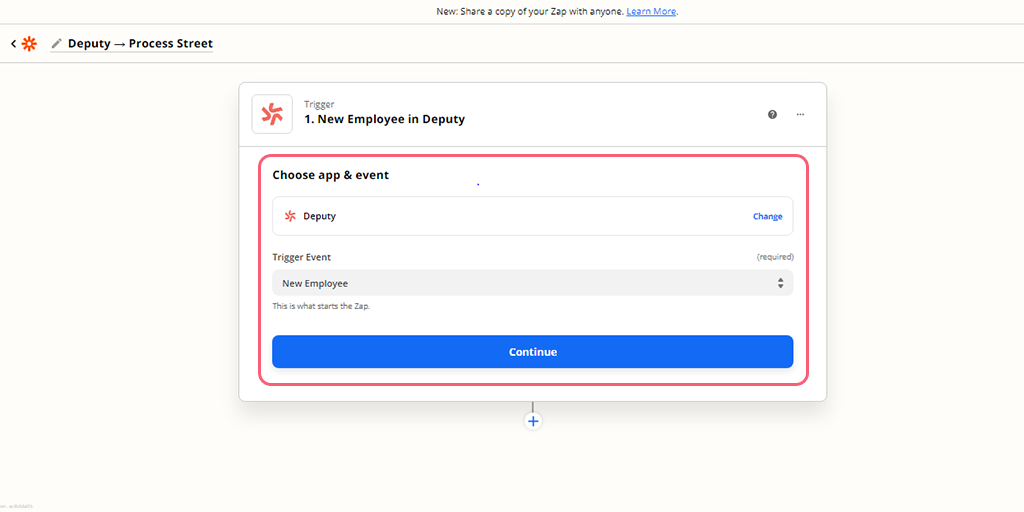
Choose or connect your Deputy account, then Continue to test your Trigger and confirm that you have connected to the right account. A successful test should return with the employee you just created in your Deputy account.
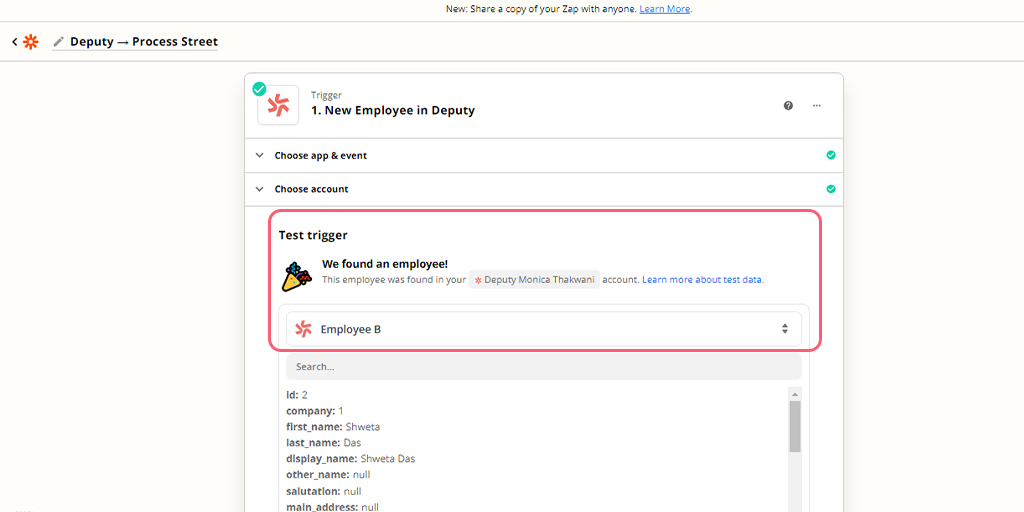
If the test fails to detect any candidates, go into your Deputy account and add a new employee to your database as we’ve shown above, then try the test again.
Once the test comes back successfully, set up the Action by choosing Process Street as the Action app. Next, select Run Workflow. This will make our Zap run a workflow in Process Street when the Trigger is detected.
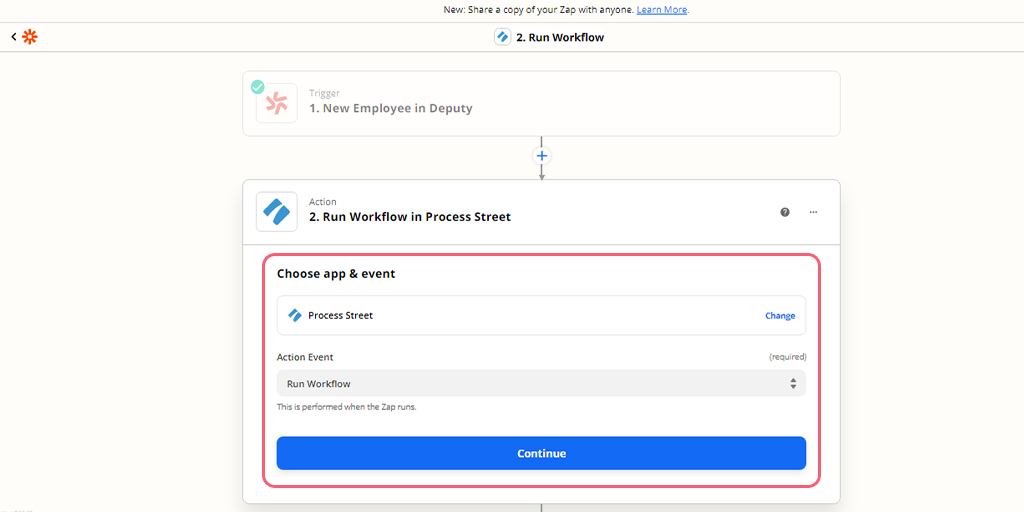
Select or connect your Process Street account, then set up the Action by choosing the Employee Hiring and Onboarding workflow. Then map the data fields from Deputy to the form fields you prepared in your Process Street workflow.
For example, you can see below that we’ve mapped the Form Fields in the Workflow to the fields in the job application in Deputy to store information like their first name, last name, email address, and so on.
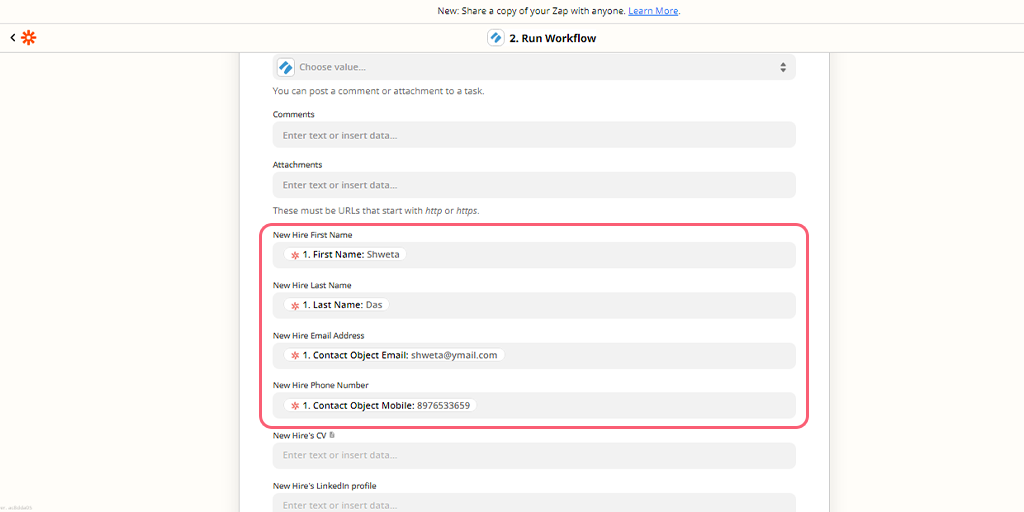
Click Continue to test your Zap. A successful test should look something like in the image below. You can also preview the information here and verify if you have your data mapped correctly.
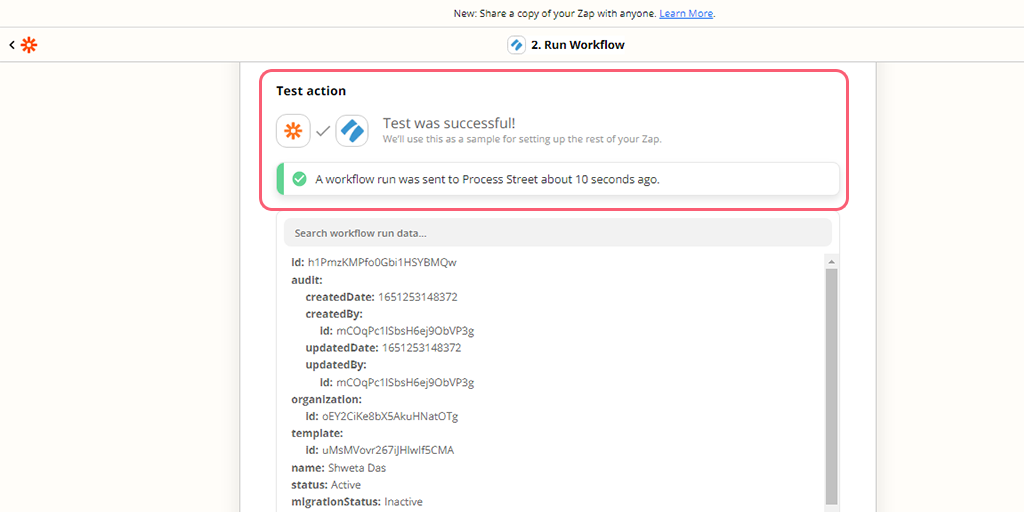
When your test returns successfully, you should also check the new Workflow Run via your Reports dashboard in Process Street. This should contain the information from the new employee you added in Deputy – if it doesn’t (or if their information has been entered incorrectly), double-check your Zap, re-test it, then check the new Workflow Run.
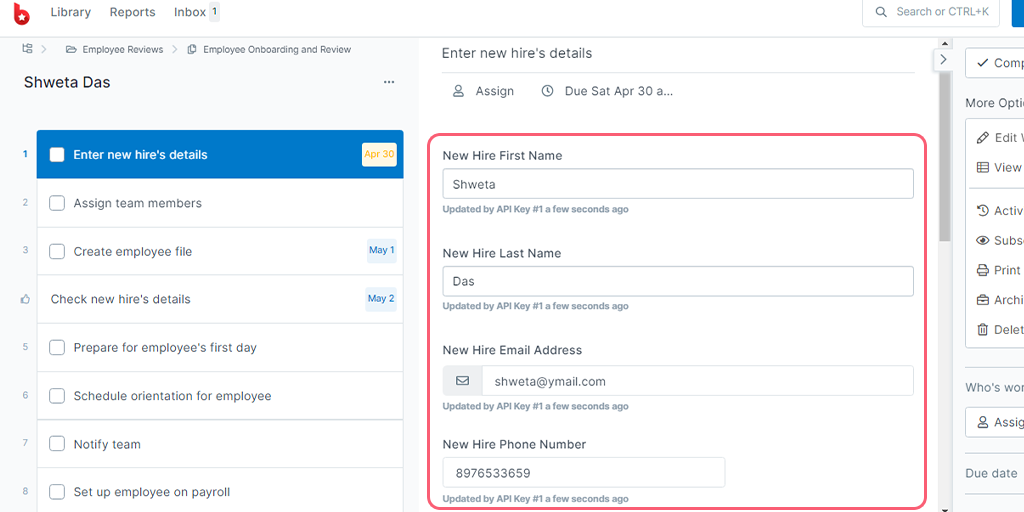
Once you’ve confirmed that the Zap is working correctly, remember to delete the sample employee from your Deputy database and delete/archive the workflow run(s) that was created by testing the Zap.
Remember to give your Zap a name, then turn it on.
Congratulations, you’ve now automated your data transfer and workflow creation process!
Zaps allow you to automate the busy work in your workflows, whether they’re HR-related or not. Try testing out the different Triggers and Actions yourself with Process Street and other apps to see what work you can wave goodbye to!