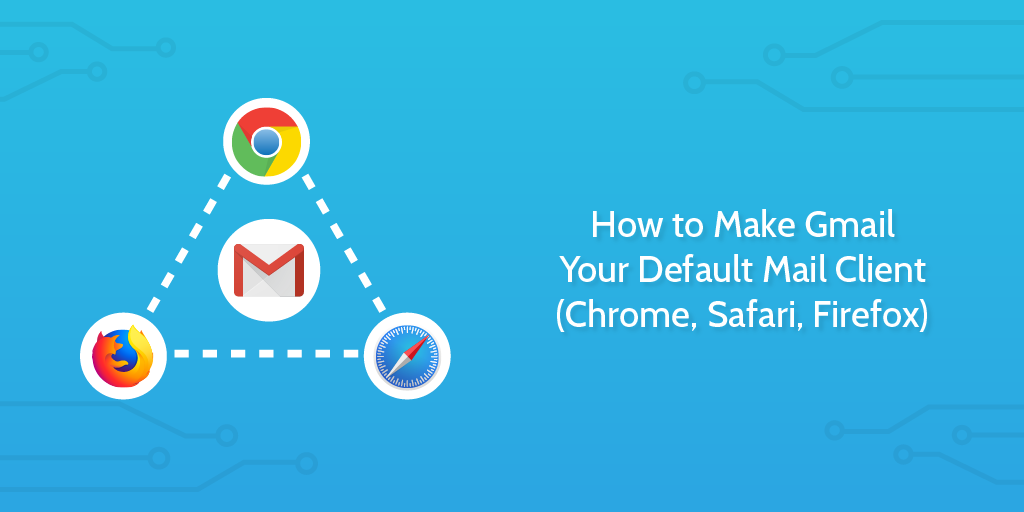
We have a feature in Process Street that allows you to create email templates and send them straight from within the app.
This is great if you are using a mail client such as Outlook, Mail, Thunderbird or a mobile device. It works smoothly.
But some people (like myself) prefer to use Gmail as their default mail client and don’t want to install a bulky desktop app.
Not to fear! With just a few simple steps you can configure Gmail to be your default mail client and have Process Street emails open Gmail compose, pre-populated with the template right in your browser!
Set Gmail as default email client in Chrome
Browse to Gmail, find the double diamond shaped icon in the search bar at the top of your browser, and click it.

After clicking the diamond icon, you’ll be prompted to allow Gmail to become the mail handler. Select ‘Allow’, and hit ‘Done’.
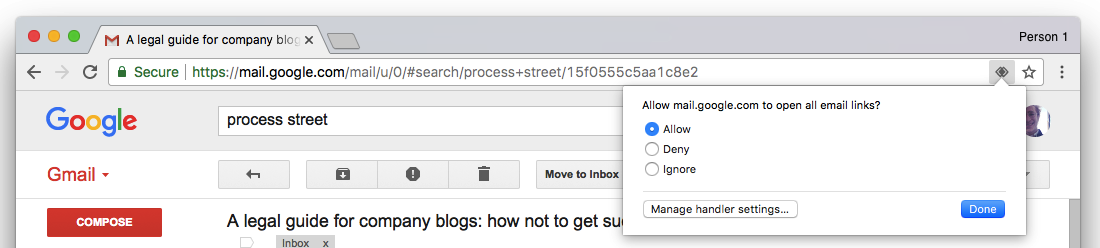
If you don’t see the diamond icon, follow the steps below:
- Click here to navigate to Chrome’s handler settings
- Set the switch to allow sites to ask to become default handlers
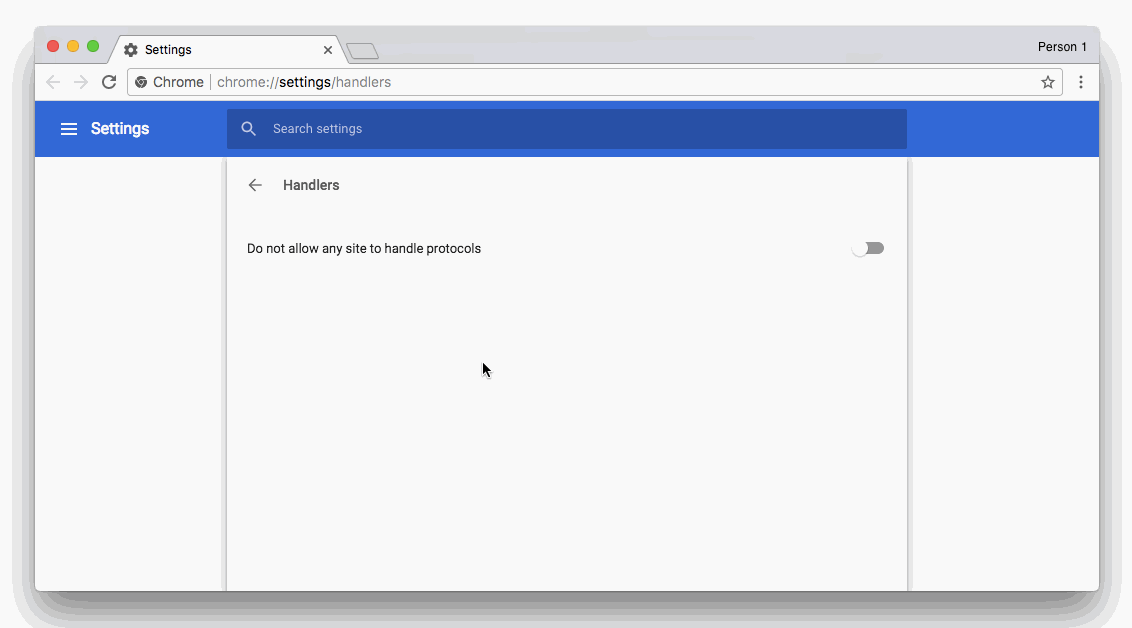 Now, when you navigate back to Gmail, you should see the diamond icon and be able to set your default mail client as previously explained. Click it, click allow, and you’re done.
Now, when you navigate back to Gmail, you should see the diamond icon and be able to set your default mail client as previously explained. Click it, click allow, and you’re done.
Go back to Chrome’s handler settings to check that mail.google.com is listed.
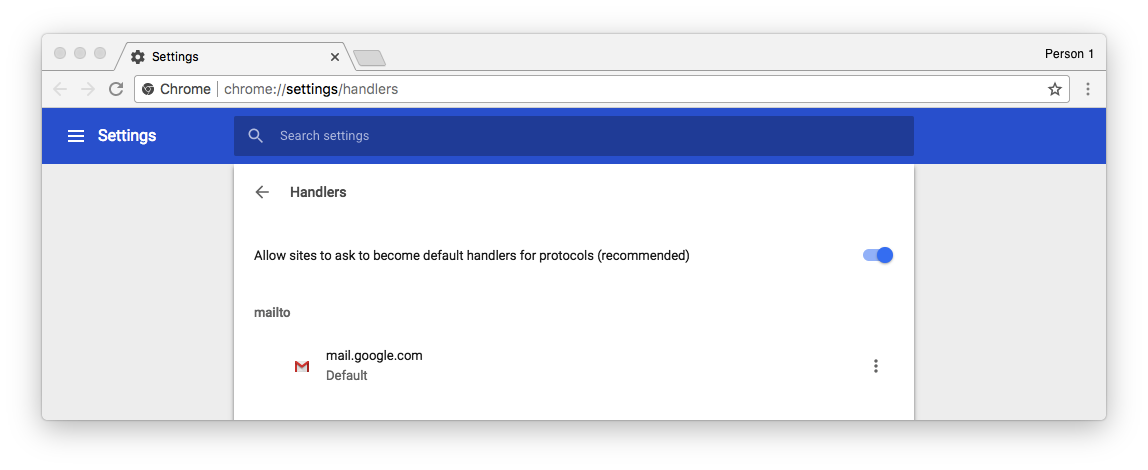
Set Gmail as default email client in Safari
If you use Safari as your browser, there’s an extension you can install to ensure that your outgoing webmail goes through Gmail. Just follow this simple step:
Download the Safari Mailto Extension and then double-click it in your downloads.
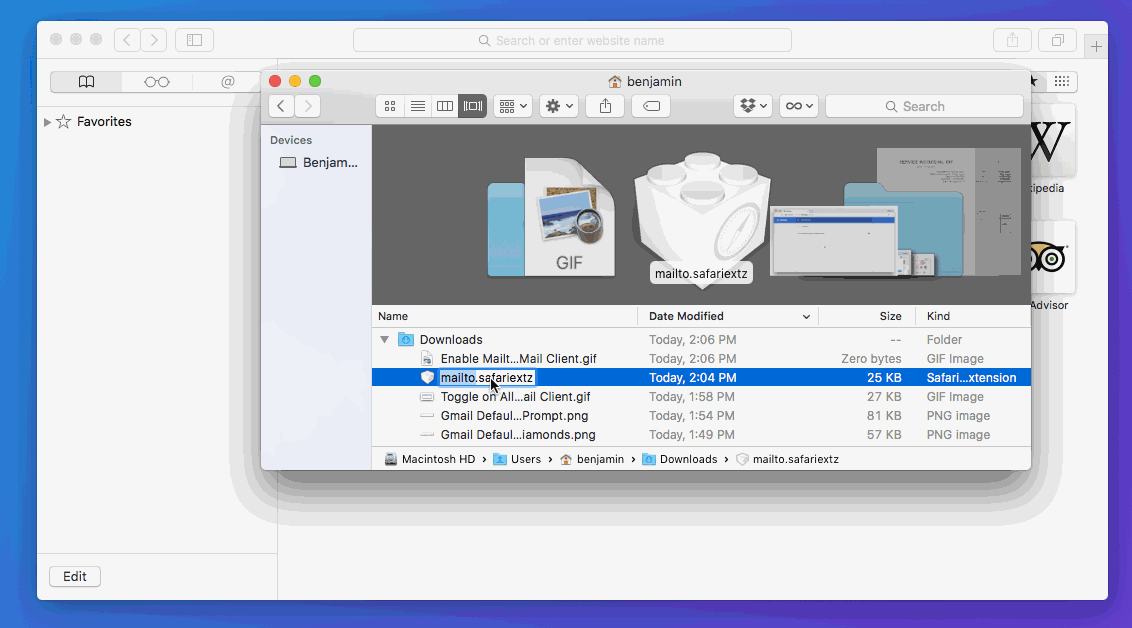
The extension will open in Safari, and ask you which email service you want to open mailto links with. Select Gmail from the list, and that’s it!
Set Gmail as default email client in Firefox
If you use Firefox as your browser, then you can adjust a setting in your Firefox preferences to enable Gmail as your email provider of choice. There’s no need for an extension, or to navigate to Gmail. Try this:
- Click here to open Firefox preferences
- Scroll down to Applications
- In the search bar enter “mailto”. Change the Action for this to “Use Gmail”.
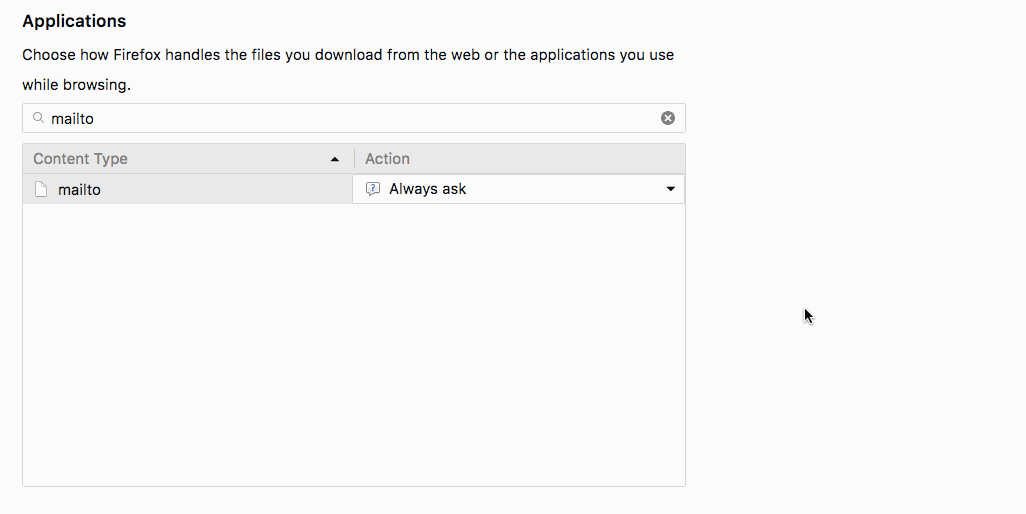
Bonus: Get 25 Gmail Tips
Before we start, I wanted to offer you a bonus upgrade of 25 Gmail tips you can use to get super-fast at reducing your inbox to zero.
Just click the button below to access your Gmail tips.
Looking for how to change your default mail service to other non-Gmail options? Read this article.







 Workflows
Workflows Forms
Forms Data Sets
Data Sets Pages
Pages Process AI
Process AI Automations
Automations Analytics
Analytics Apps
Apps Integrations
Integrations
 Property management
Property management
 Human resources
Human resources
 Customer management
Customer management
 Information technology
Information technology



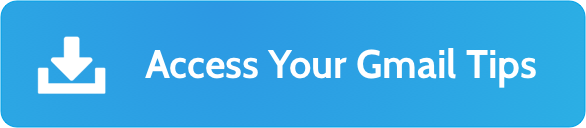
Vinay Patankar
CEO and Co-Founder of Process Street. Sign-up for his free systems masterclass or find him on Twitter and LinkedIn.