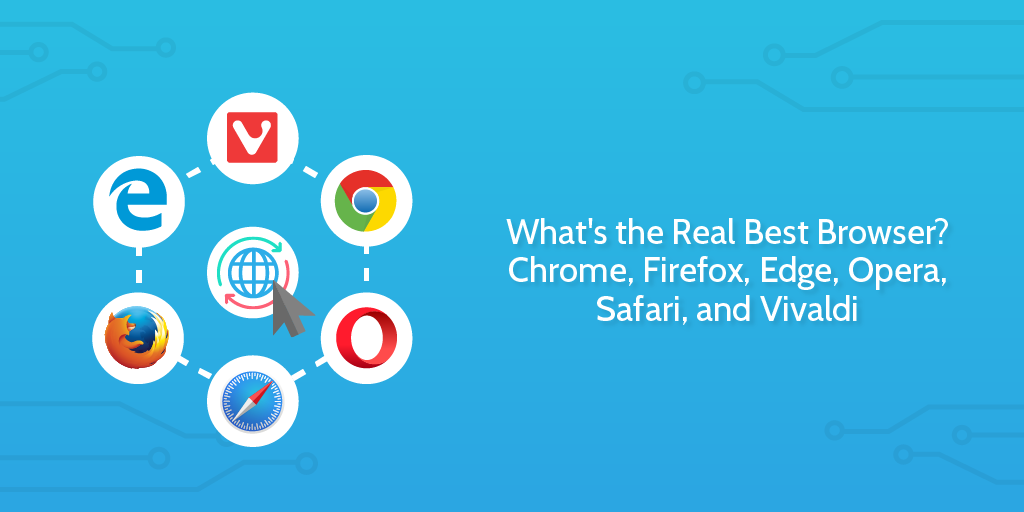
As a gateways to the internet, browsers are one of the most popular types of software out there. Everyone needs one, but which is the best? The market changes so quickly, it can be hard to keep up with the facts.
Which is the fastest? Which has the best extensions? Which is the most secure? While many people use Chrome, or their default pre-installed browsers, this doesn’t necessarily indicate a ‘best’ browser.
If you’re reading this, you want to find the fastest, most capable, browser for your needs. Finding the most popular isn’t enough, because those stats aren’t always related to quality.
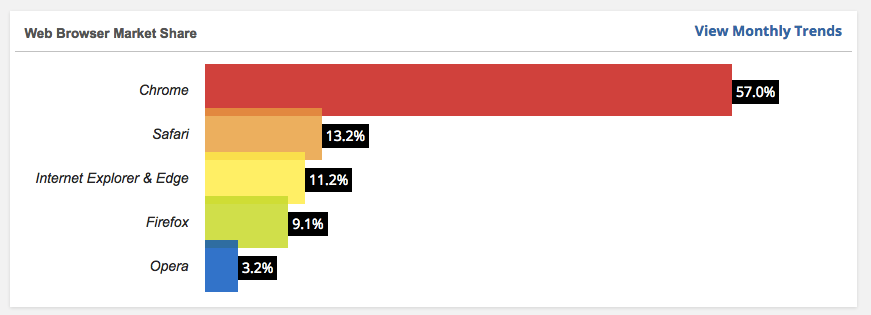
In this article, I’m going to use hard data to decide on the best browser on the market, looking at the most popular options: Chrome, Firefox, Edge, Safari, Opera, and Vivaldi.
I’ll compare speed, memory usage, range of extensions, privacy, and usability.
Looking for a new browser? Want to be sure you’re using the best technology on the market? Keep reading for a full data-driven comparison after a general overview.
Click here to skip down to the hard data and avoid the broad overviews
Chrome at a glance
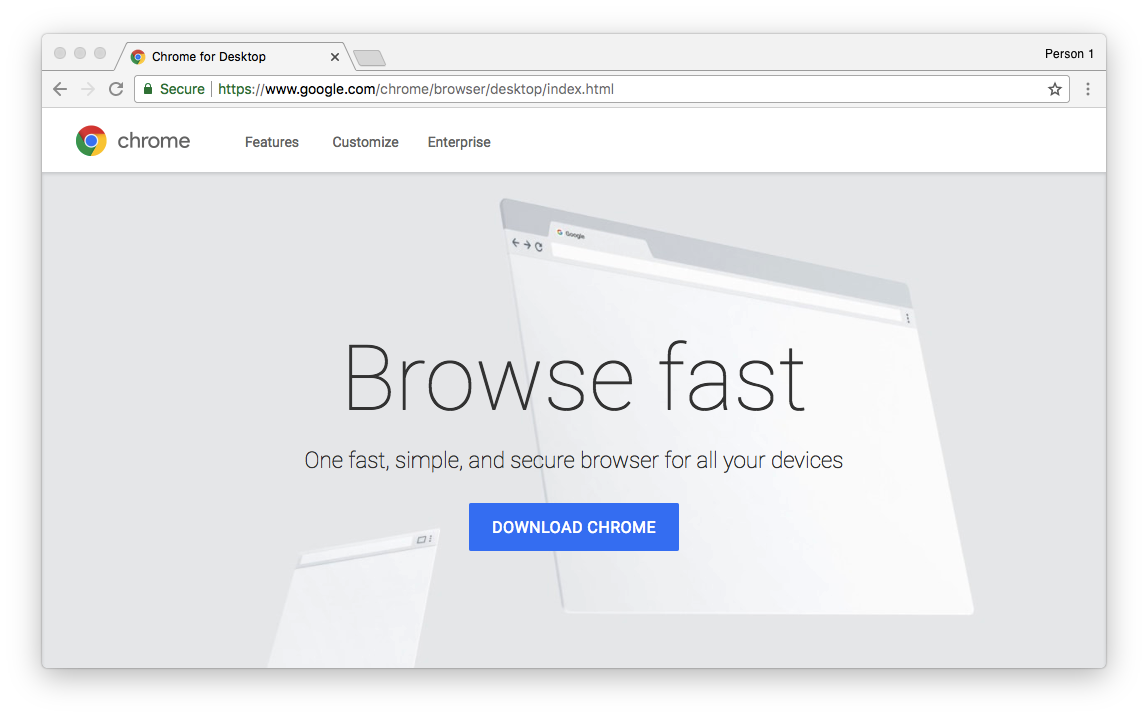
Chrome is the most popular browser, which means it has a lot of development support. Its extensions library is over 5 times bigger than Firefox’s, and utterly dwarfs the libraries of Opera and Safari. It performs well under pressure, but that comes at the cost of your RAM; Chrome is an intensive browser, great for fast computers but potentially straining for notebooks and laptops.
Despite its lack of native features, config options and interface customizability, Chrome’s extensions make it more flexible than any other option.
Its interface is cleaner than most other browsers (apart from perhaps Safari), thanks to the Omnibox — that full-width address bar/search box/Q&A machine at the top of the window. With this, Chrome can do calculations and answer simple questions without searching.
I used to use Chrome religiously, but I found that its RAM hunger wasn’t worth its superior performance and wanted to use a fully open source alternative.
Firefox at a glance
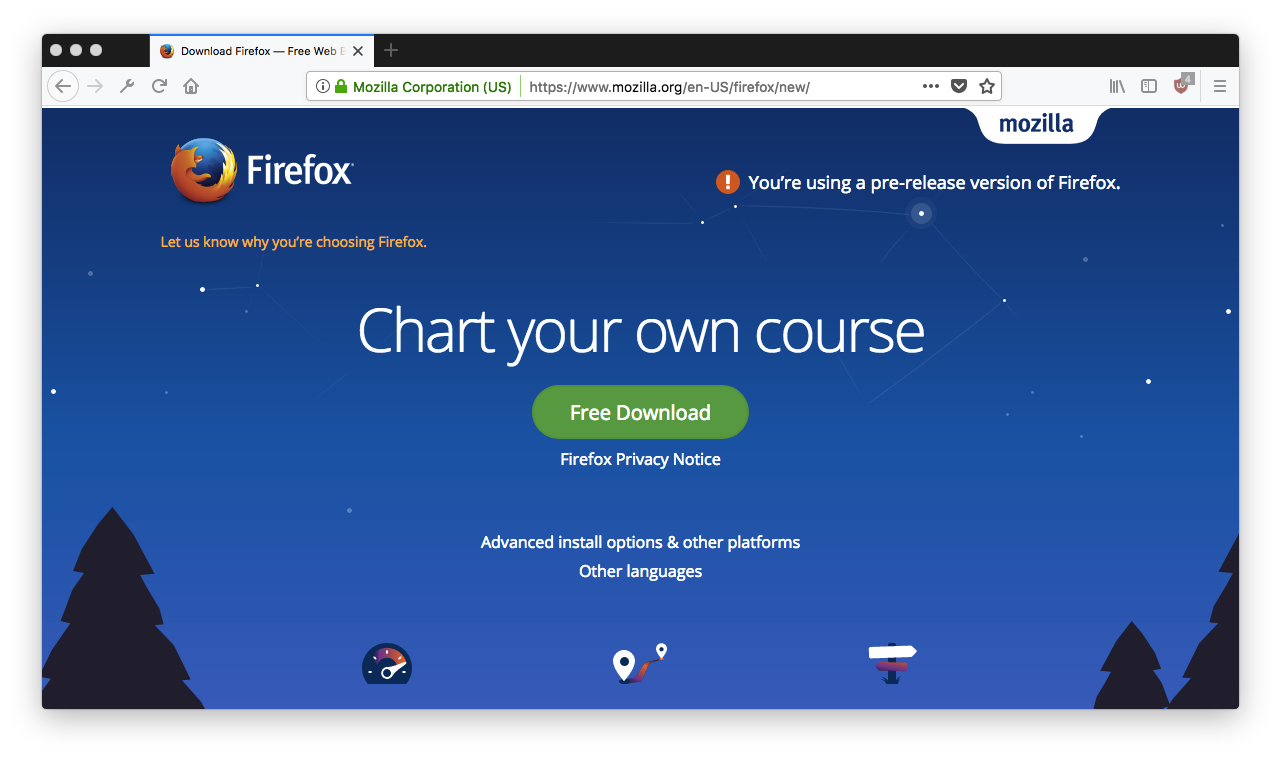
Firefox — the 2017 version of Netscape! Not because it’s terribly outdated, but because Mozilla first developed Firefox from Netscape’s original code base. Firefox is fully open source, and developed by a non-profit organization with the help of the community. Morally, this puts it a step up from Chrome, which has a vested interest in your data.
Feature-wise, you’d be hard pressed to find a Chrome extension that doesn’t have an equally good Firefox alternative. If that’s the case, however, you can always wrap Chrome extensions and run them on Firefox with this extension.
The newest beta version of Firefox comes with interesting tools including: a notepad in the sidebar, built-in Pocket support, self-destructing encrypted file transfers, and a native screenshot tool. As always, Firefox is highly customizable and can be configured to work the way you choose. For example, I’ve got mine set up to open new tabs on mute by default.
Firefox might not perform as well as others, but it balances that by having the lowest RAM consumption of any browser I compare here; it’s more than twice as a efficient as Chrome.
Edge at a glance
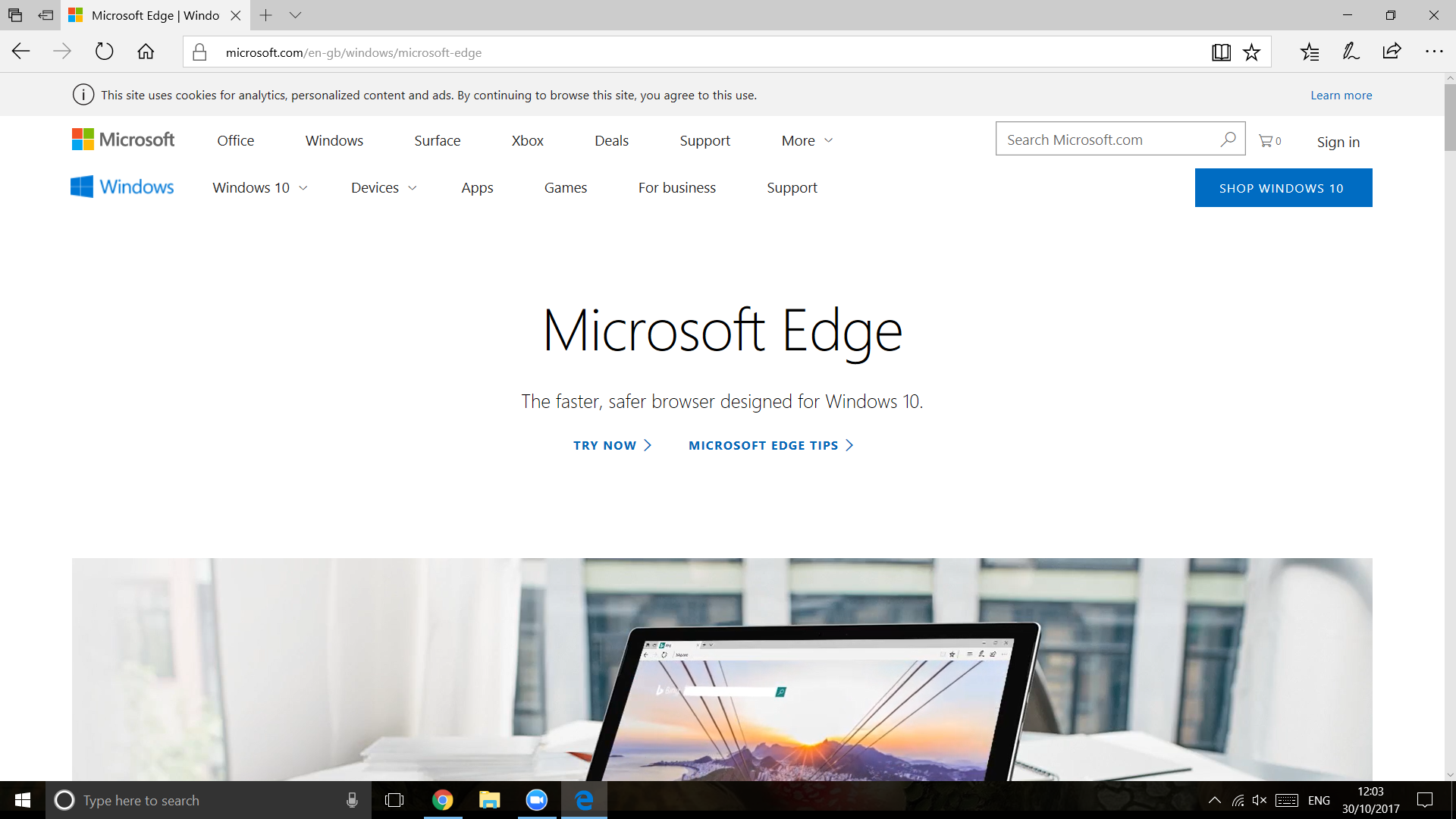
Edge was released just as the long-ailing Internet Explorer was put to rest. It has poor performance, limited extensions, and security vulnerabilities. However, it will let you annotate web pages, use Cortana from your browser, snooze tabs. And, thanks to its lack of features, it’s less intensive on your computer’s battery:
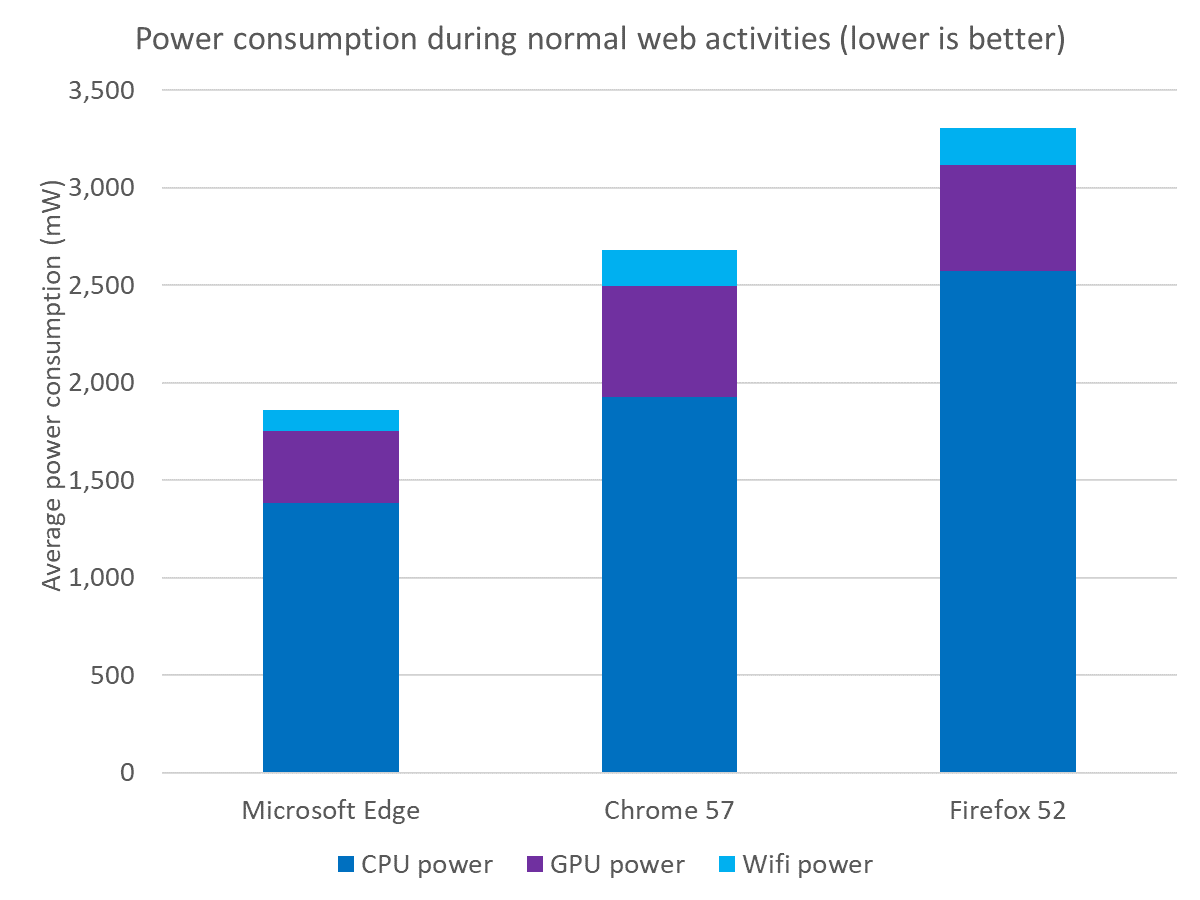
If you had previously dismissed it because it didn’t sync your browsing activity between mobile and desktop, then you’ll be happy to hear that it now has apps for both iOS and Android.
I may have been harsh in this summary, but for a browser designed to run best on its own OS, it actually had the worst performance when tested on Windows 10.
Opera at a glance
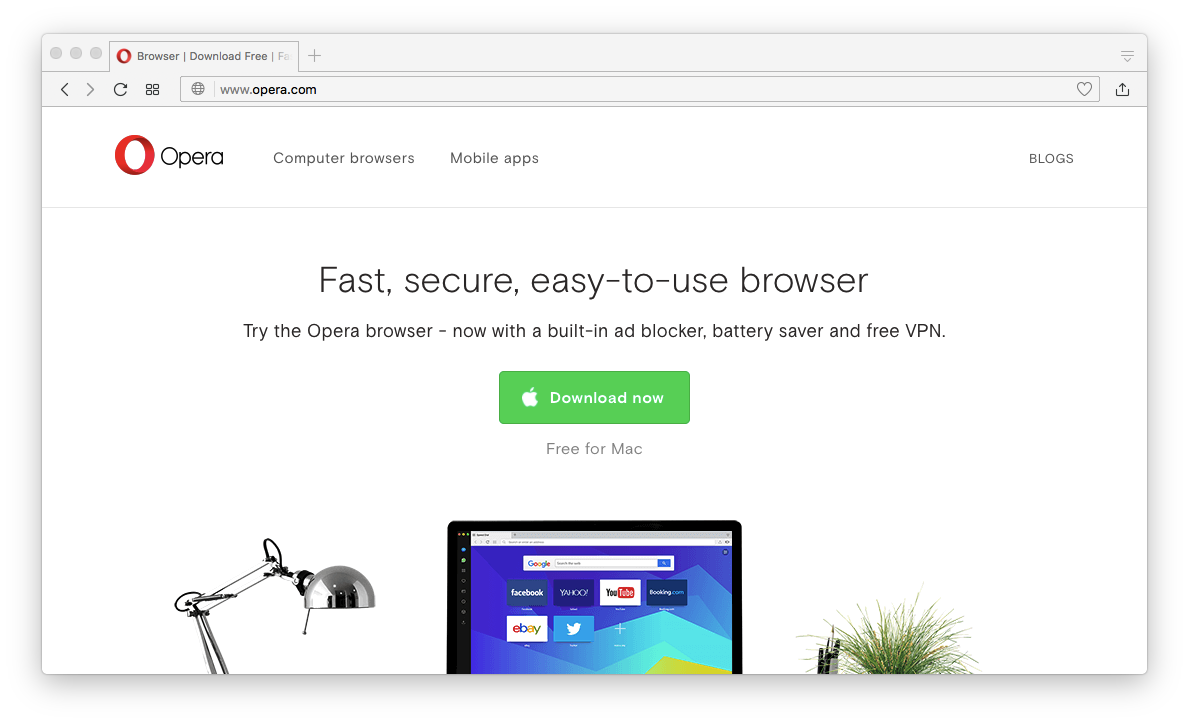
Disregarding Safari and Edge because they come pre-installed, Opera is the classic third choice. It scores well on performance tests, doesn’t hog as much memory as Chrome, and can use Chrome extensions easily. It also has a built-in battery saver, ad-blocker and VPN, setting you up with convenient features for privacy and energy efficiency right out of the box.
Similar to Vivaldi and Firefox, Opera has a useful sidebar which contains your history, bookmarks, downloads, extensions, and even Facebook Messenger and WhatsApp. Opera has a feature called Opera Turbo which helps it deliver pages more quickly and compress video streams when the connection speed is low.
In my tests, Opera scored the best performance on Windows, and the second best on OSX (after Safari).
Safari at a glance
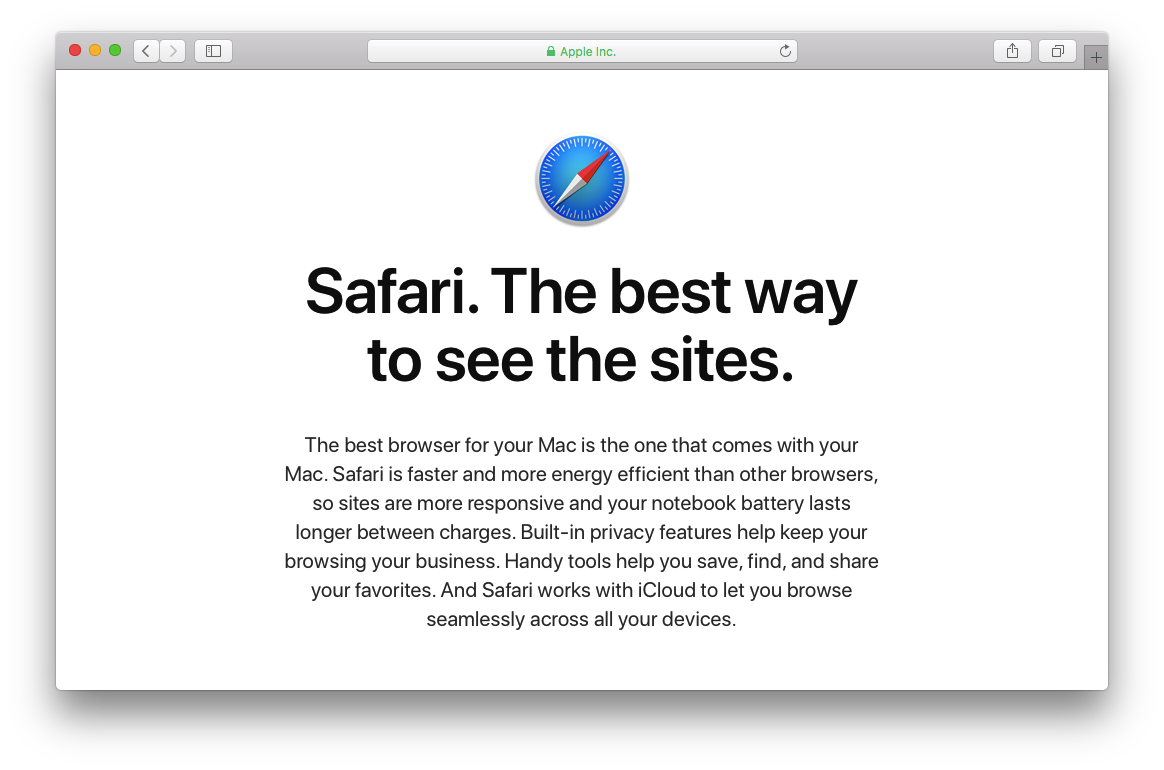
While its limited extensions library might put most users off, if you’re deeply embedded in the Apple ecosystem you might love Safari. It’s super fast on OSX, uses less memory than everything but Firefox, and works with iCloud on your phone.
Its clean UI is a joy, and it’s also less intensive on your battery than Firefox or Chrome.
“Averaging data from all websites tested, Safari won first place with 6hours 21min of total usage, Firefox second with 5hours 29min of usage, and Chrome last with 5hours 8min of usage.
Basically, if you simply switch to using Safari instead of Chrome, on average you could get an extra 1 hour of usage from your battery life.” — BatteryBox
One big irritation for many users is Safari’s lack of favicons, which makes tab management a pain:
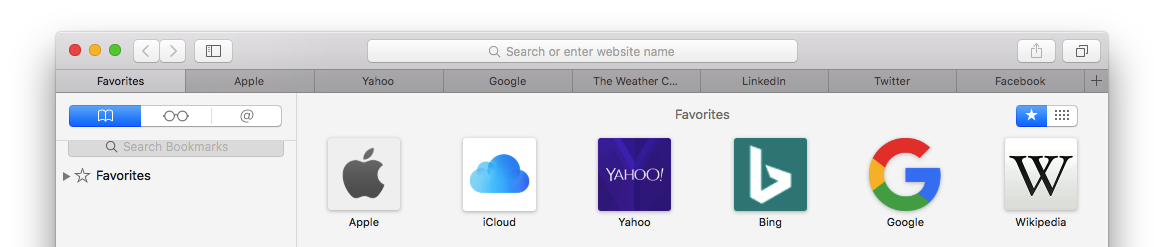
Either way, Safari is fast on its native platforms and a good, efficient choice for people who are already committed to other Apple apps and devices. More analysis to come in the 2nd section of this post.
Vivaldi at a glance
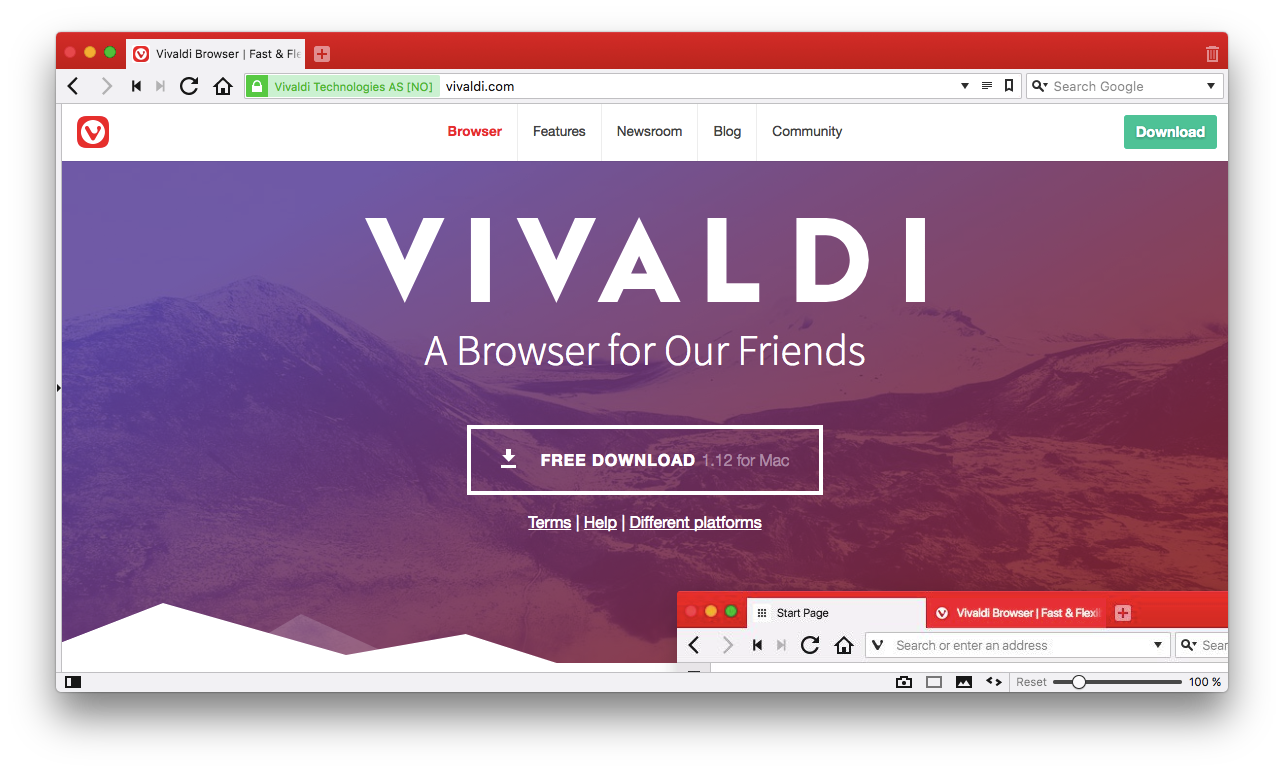
More so than speed or efficiency, Vivaldi emphasizes customizability over everything else. It was built by Opera co-founder and former CEO Jon Stephenson von Tetzchner and Tatsuki Tomit with picky internet users in mind; you can customize colors, tab positions, and even stack tabs inside windows for a split-screen view.
This is handy for when you’re researching and don’t want to constantly switch between tabs, or if you’re copying information between two windows.
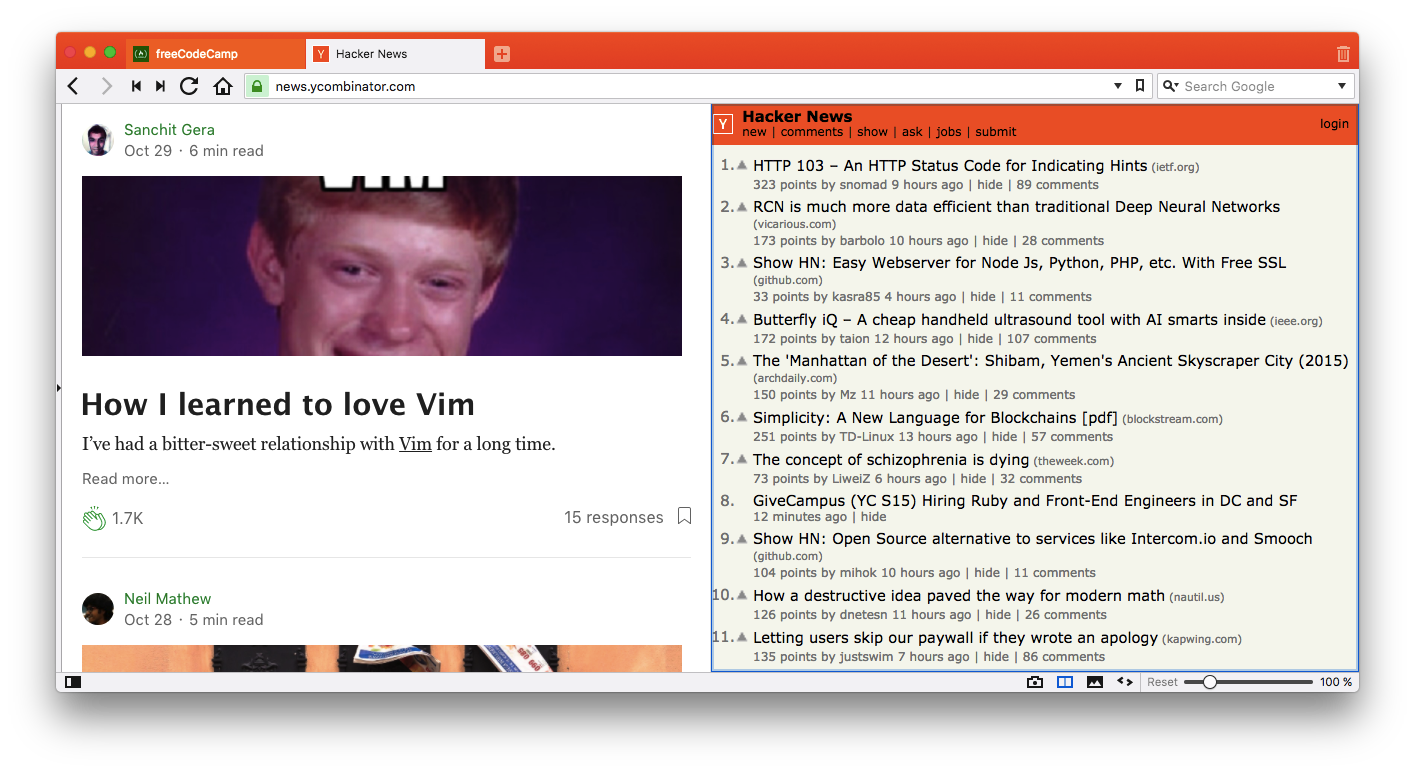
Vivaldi is the sum of Opera’s experimental features which were cut for being too niche. While it has a bunch of interesting features — some a lot more forward-thinking than your traditional browsers — it isn’t as well optimized as Chrome or Opera. Memory usage is high, and performance is mid-to-low.
Performance testing: which browser is fastest?
To get the most recent data, I decided to test each browser myself. This is the result of benchmarking with Basemark Web 3.0 on a 4GB Macbook Air. During the test, I used a clean install of each browser with no extensions or other apps running in the background.
OSX
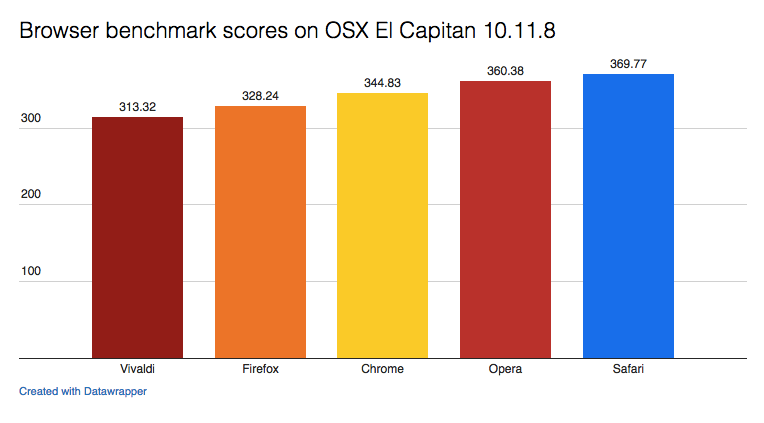
Fastest browser on OSX: Safari
Safari was made to run on OSX, so there’s no surprise that it’s running well. Opera and Chrome both run on the Chromium engine, but it seems Opera has better performance. All in all, the performance of these browsers is very similar and shouldn’t be used as the single reason you make a choice.
Windows 10
Additionally, I asked my colleague Ben Mulholland to run the same tests on his 8GB laptop running Windows 10, and include Edge this time.
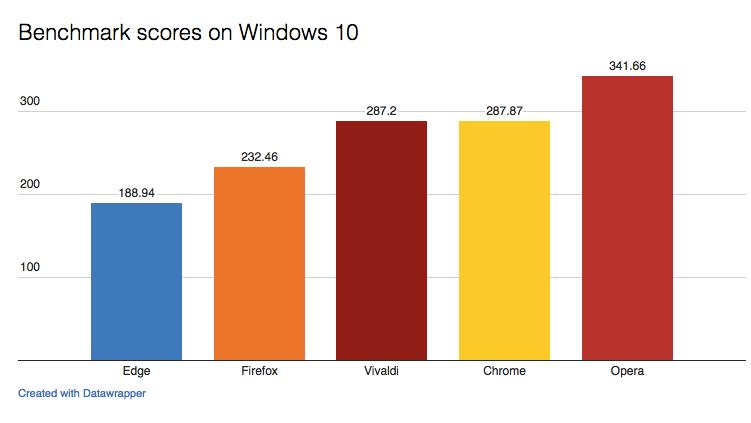
Fastest browser on Windows 10: Opera
Memory usage: which browser is most efficient?
A browser’s memory usage might matter just as much or more than its performance testing. A RAM-hungry browser can slow your whole computer down, not just the web. I’ve personally found that despite Firefox’s low score on the benchmark test, it offers a faster user experience than Chrome.
To test memory usage, I closed down every other app running and then opened 5 sites in new tabs before calculating the total memory usage of the associated processes. I chose the 5 sites as a representation of typical browsing behaviour: a social network, a news site, email, a JavaScript app, and a Google Search. The exact sites I used are:
Here’s how each much RAM each browser needed to open these 5 identical tabs:
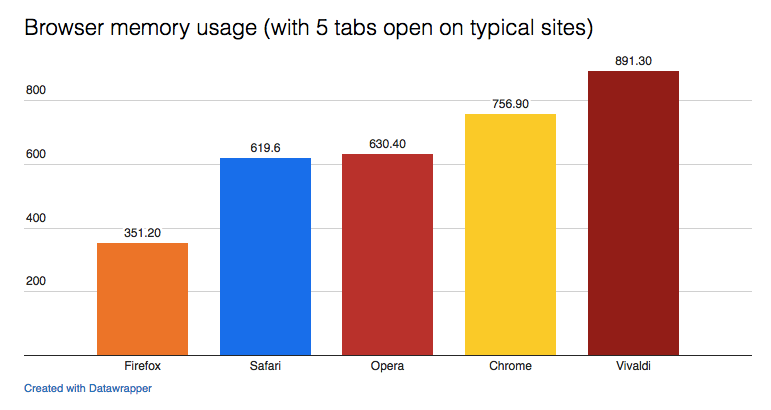
Most memory-efficient browser: Firefox
Chrome is the most used browser in the world by a long shot, but it’s also a known memory hog. This is because it runs each tab like a separate instance of Chrome. That’s fine for computers with a lot of RAM, but for most people it means that Chrome will get exponentially slower with each new tab.
Firefox, on the other hand, has recently released a new update that makes it operate the exact opposite way; each tab is optimized to run in the background and take up as little memory as possible. As you can see, this drastically affects its RAM consumption, making it the most efficient browser on the list.
Vivaldi’s high RAM consumption and low performance score makes it the worst browser on the list so far.
Extension count: Which browser has the most add-ons and extensions?
Extensions are the most common method of customizing your browser and giving it new functionality.
You can block ads, take screenshots, save articles to read later, and more. For some great examples, check out our article on Chrome extensions.
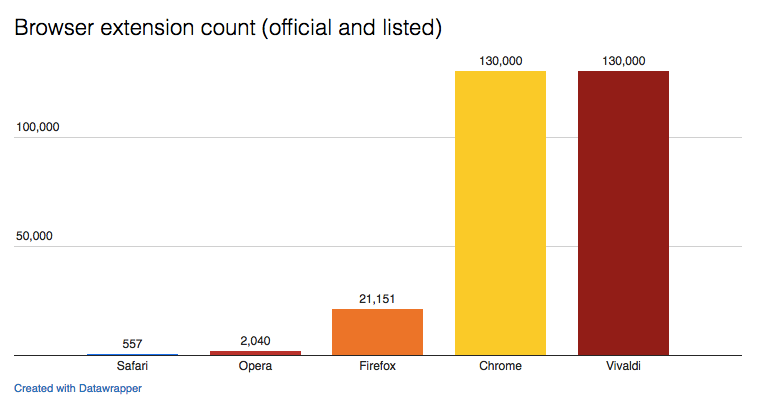
Most extensions: Chrome & Vivaldi
The Chrome Web store, used by both Chrome and Vivaldi, has the most extensions. While I couldn’t find figures from 2017, a paper from 2015 stated that 50,870 extensions was roughly 38% of the total count. Either way, it’s so far above the competition it’s hardly worth going into further.
While Firefox has a drastically lower amount of extension support, I’m a regular Firefox user and I haven’t found much missing that I can’t find a viable alternative for. That said, most major browsers (excluding Safari, who probably need it most) have an extension that allows them to wrap and run Chrome extensions.
Security: how well is each browser protected from hackers?
Pwn2Own is an annual hacking festival where teams compete to find exploits in software. In 2017’s event, no team managed to hack Chrome whereas Edge turned out to be a security nightmare.

It’s worth noting that while Chrome may be the most secure browser, it is also constantly sending your data to Google. Those concerned with privacy can go with Firefox, Brave, or Yandex to get more protection.
It’s hard to get a clear idea as to the security of a browser because popularity is usually directly related to the amount of reported exploits. However, for the sake of covering the bases, I’ll include that partial data here:
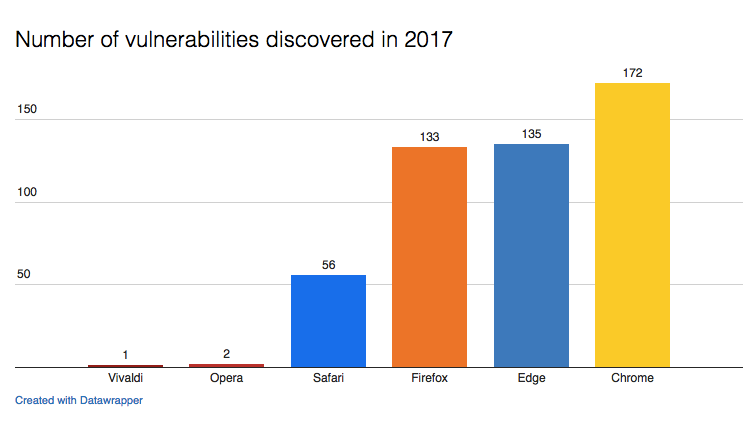
Most secure browser: Just not Edge
Should you switch browsers?
I’ve used every one of these browsers in the past, each when I was in a different situation. Most recently, I find my Macbook Air struggling with Chrome, especially when I’m running Photoshop and other intensive programs simultaneously. Previous to that, I was mad about tiling my tabs together in one windows, so used Vivaldi for months. What situation are you in right now?
Here’s my rundown:
- You need the best performance on a powerful computer: Chrome
- Chrome runs slowly. You need a lean, capable browser with most common extensions: Firefox
- You need speed without frills on OSX: Safari
- You’re after the ultimate in customizability with a lot of experimental features: Vivaldi or Firefox Quantum Developer’s Edition
- You’re looking for a viable Chrome alternative on Windows without giving up your extensions: Opera
Which browser do you use, and why?







Benjamin Brandall
Benjamin Brandall is a content marketer at Process Street.