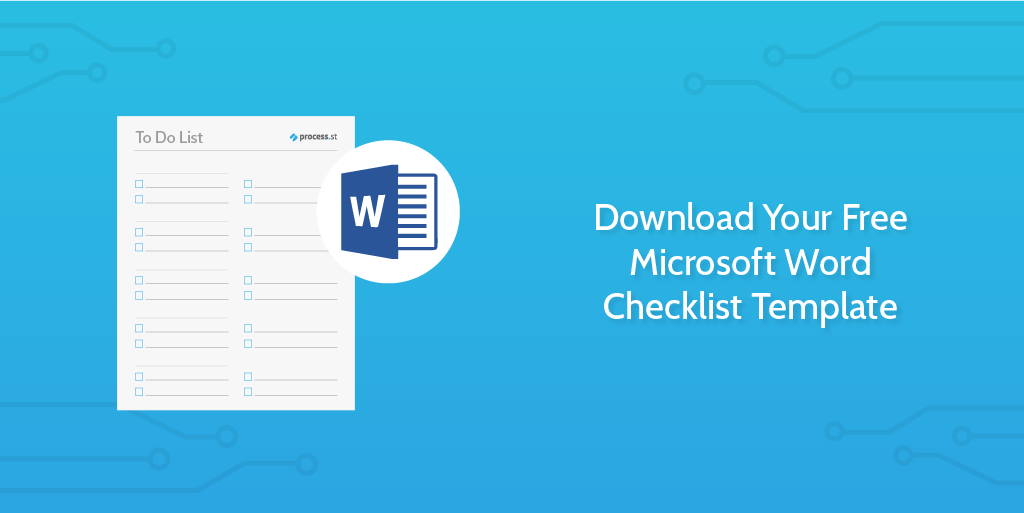
If you’re into printing out and filling in your checklists, here’s a 1-page Microsoft Word checklist template. It’s easily customizable, and shouldn’t be much trouble to edit inside Word if you want to include more or fewer boxes / pages.
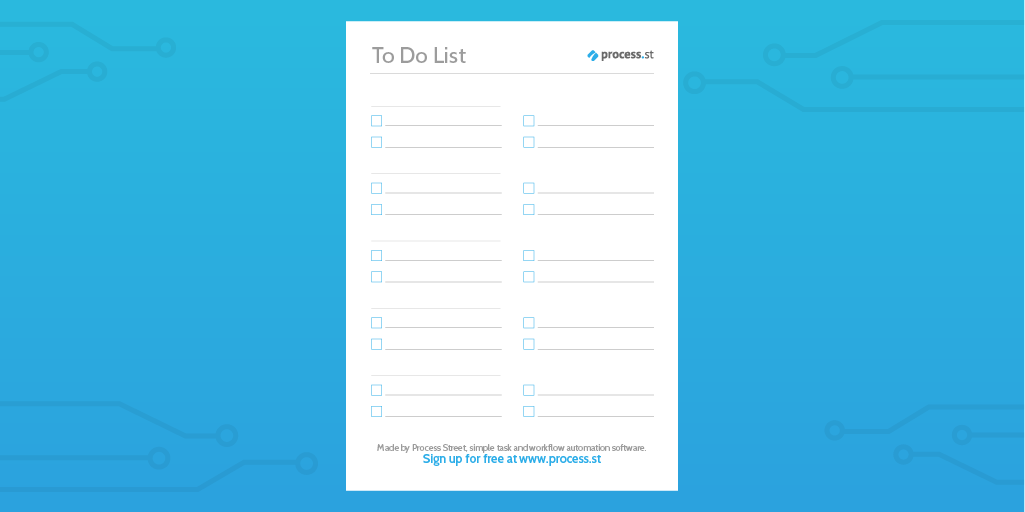
Below is what it looks like as a full page. Simply change the title to whichever list you’re making right now or, alternatively, print it out and fill it in.
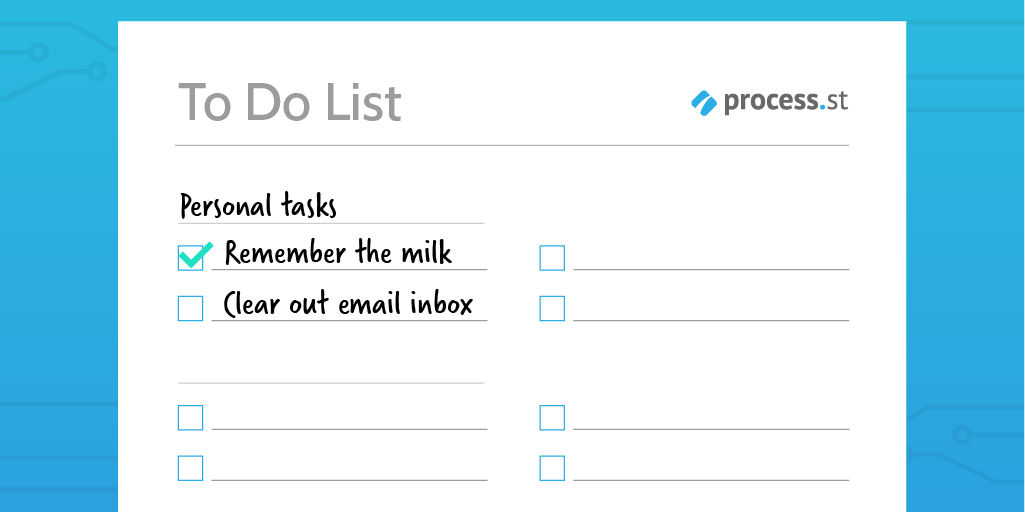
There’s a bit of trouble associated with paper checklists, however.
- If you have a lot of papers around, they can get lost
- They take up storage space
- They cost you money for ink and paper
- They’re not searchable
- You can’t share them with others easily
Click here to download your Word checklist template. But wait…
Using checklists in Word is a little awkward, isn’t it? It’s not made for checklists. Here’s an alternative…
An online interactive checklist is a better way to go
Have you tried Process Street? Process Street is a free checklist tool that lets you create as many different checklist templates as you like, then you can run them as checklists and tick them off as you complete the task.
Here’s an example of a daily routine template you could use:
If you click ‘Give me this checklist’, you can create a Process Street account and it’ll add the checklist in there for you. The daily checklist above is only an example.
Whatever kind of checklist you need, you can make it in Process Street. If you like, you can even export your checklists to PDF and print them off!
If that sounds good, go ahead and sign up for a Process Street account and get in touch if you need any help at all getting set up.
How to create PDF checklists with Process Street
Instead of making your own checklist in Word from scratch, you’ll get better results exporting a Process Street checklist to PDF and printing it out there. Here’s how to do that.
1. Sign up for Process Street and make your template
Don’t have an account? Click here to sign up.
Once you’re inside, you’ll see a green button labeled ‘New’. Click it, and select ‘New blank template’.
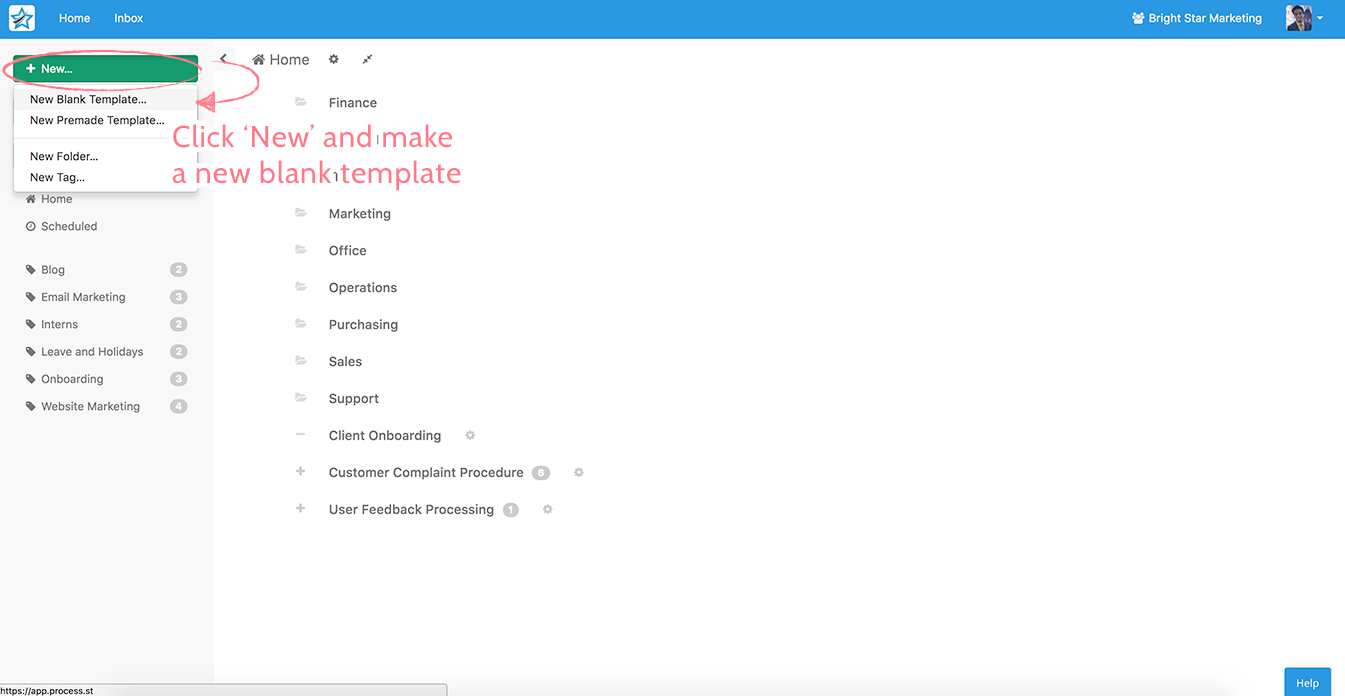
This will bring up a prompt asking you to name your template. This will be the title at the top of your PDF document. I’ve called mine ‘Kevin’s Daily Tasks’.
2. Add your checklist tasks in the boxes on the right
On the next screen, you’ll see a blank template, ready to be filled in however you choose. Go ahead and add your tasks by typing, then pressing enter to move onto the next task.
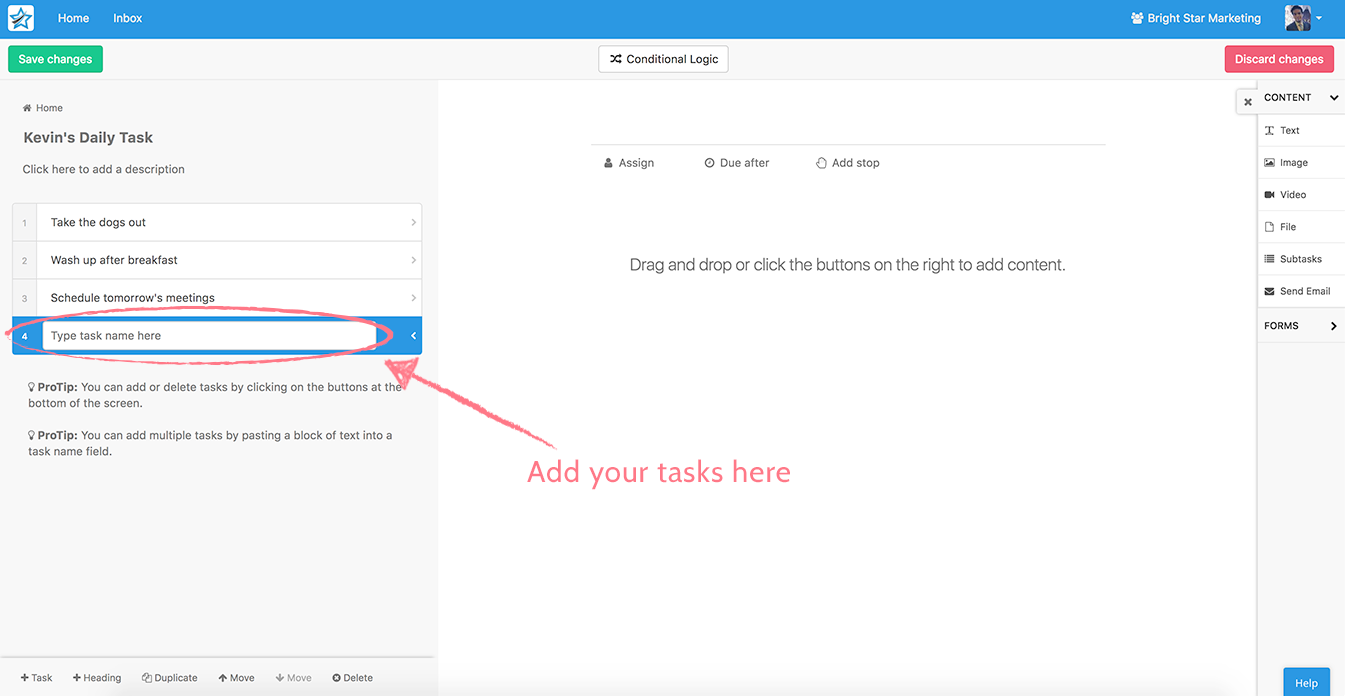
You can even use the widgets on the right to add images, files, forms or more text description.
3. Save your template’s changes
Before you export, you’re going to have to save the template’s changes. Just hit the green button at the top left.
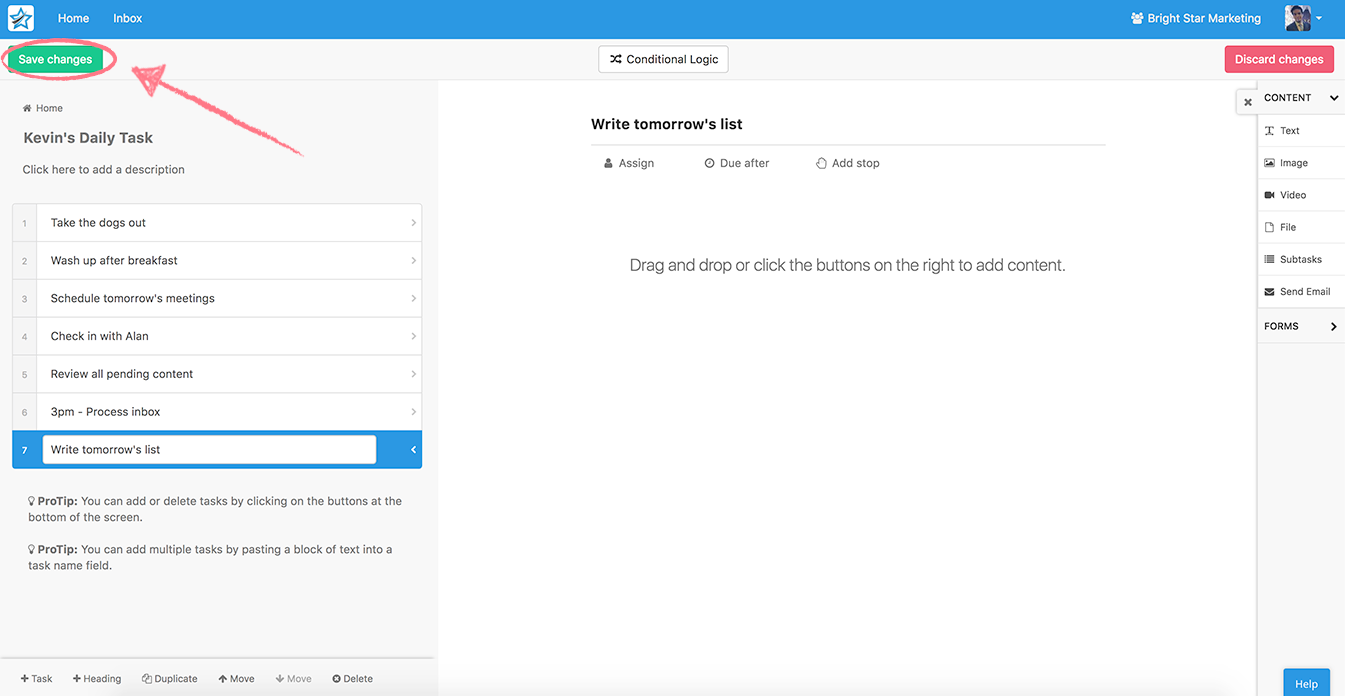
4. Click ‘Print this template’
Saving changes takes you from ‘edit’ mode to ‘view’ mode. Now you’ll notice a new menu on the right, with the option to export your template as a PDF.
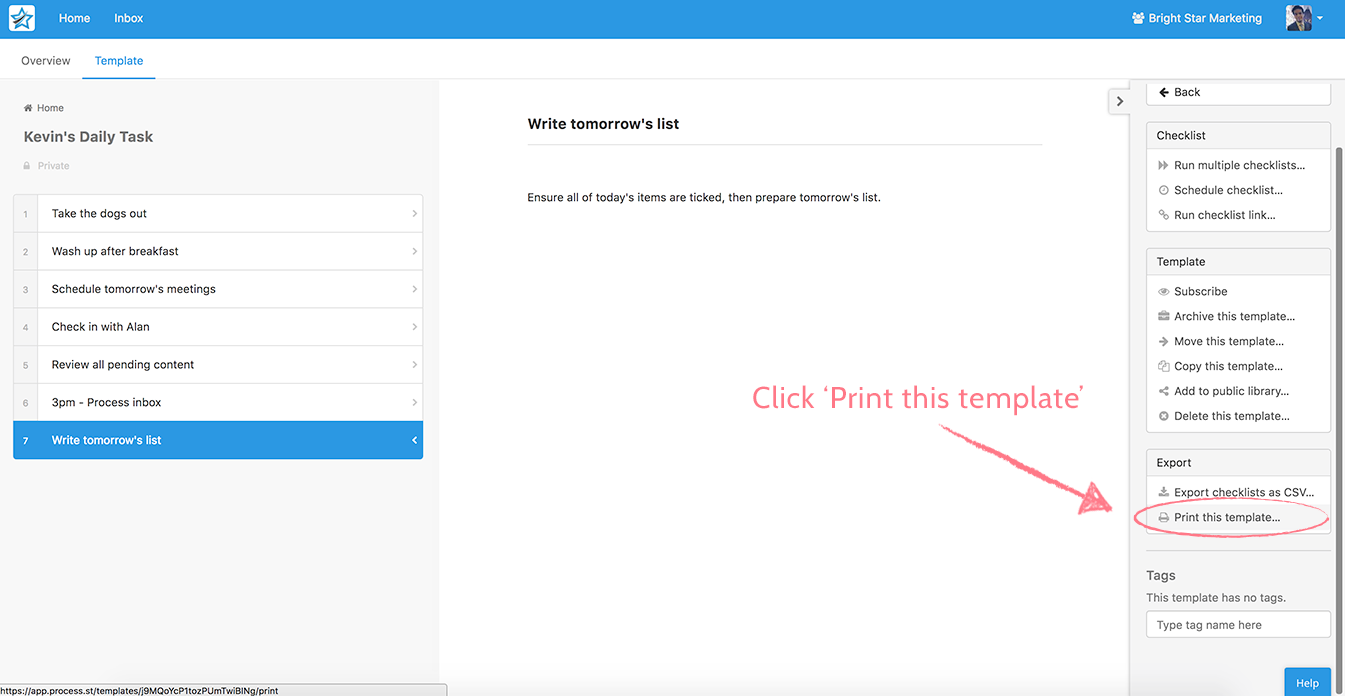
Read more about exporting here.
Taking it one step further: using checklists electronically
There are times where a paper checklist is the only option, like when you’re not near a computer or smartphone for the day. But if you are, an electronic checklist is a much better option.
Instead of printing the checklist out every time you want to fill it in, you can do the electronic equivalent of that, which is clicking ‘Run’ inside Process Street.
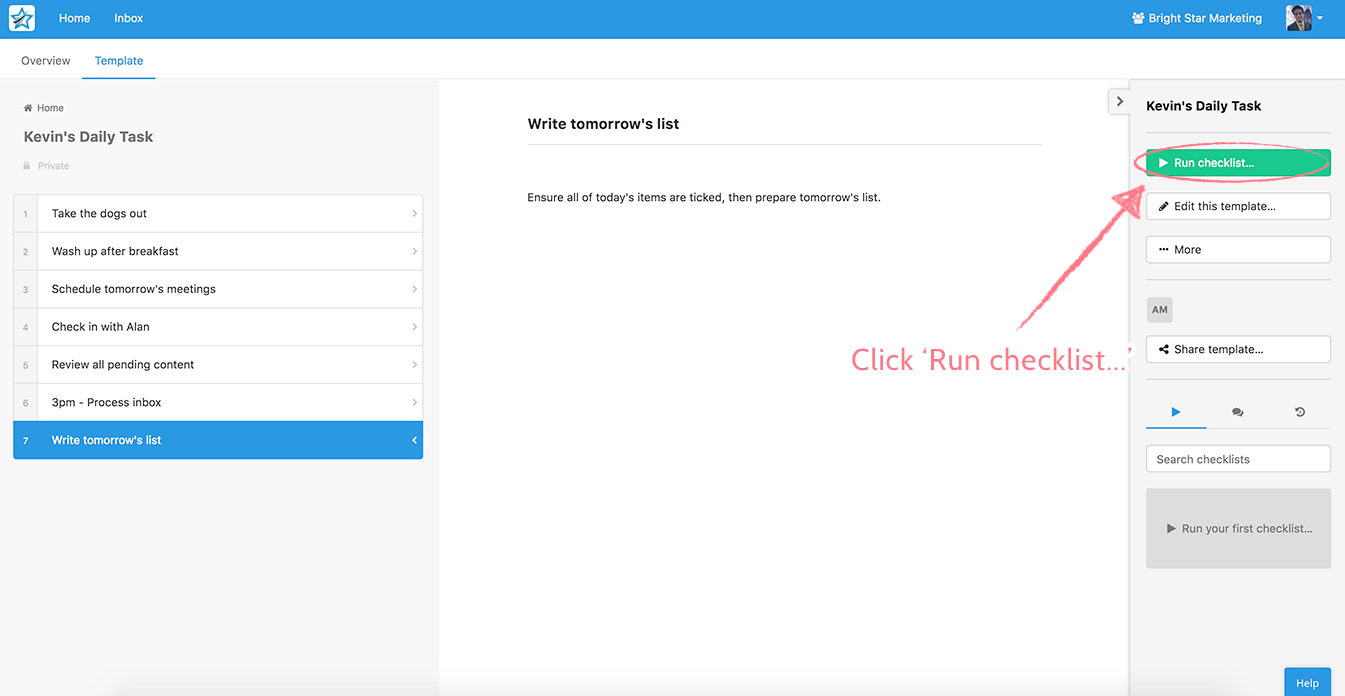
When you do that, you give your checklist a name and start ticking the boxes off as you work through it. If you like, you can add comments to the steps to give yourself more information.
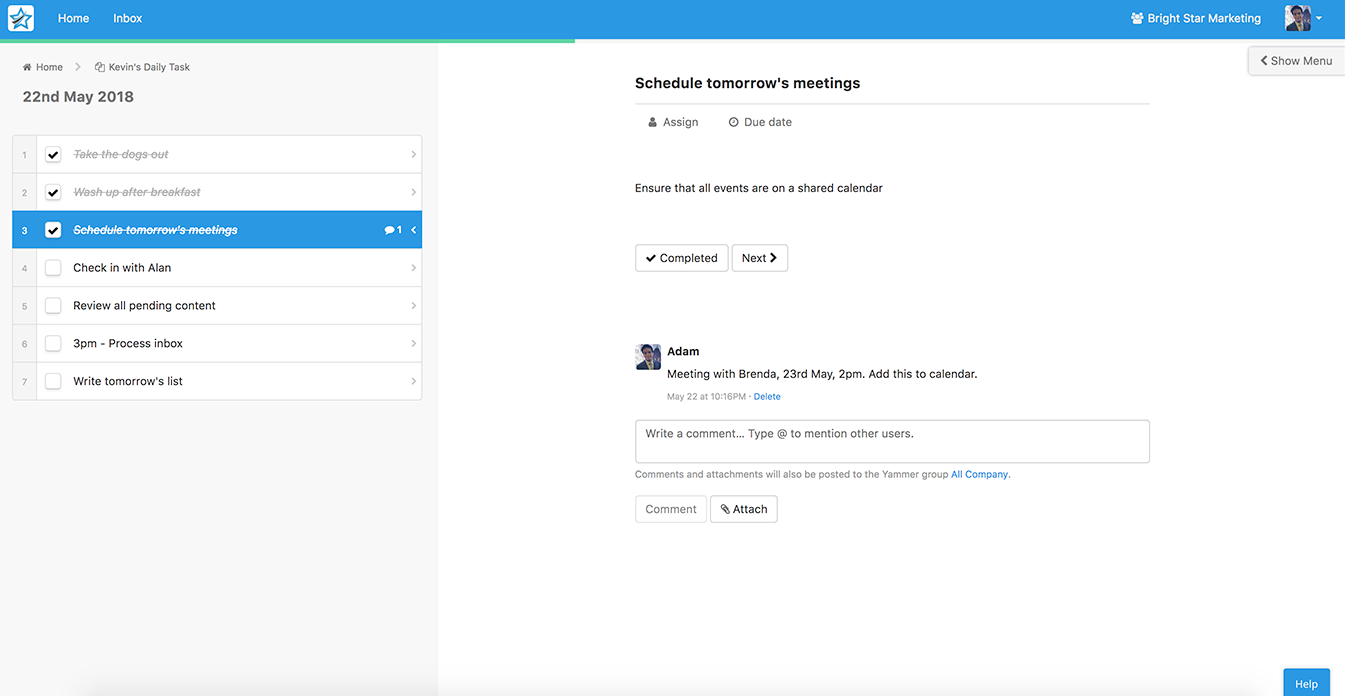
Why is this better than a paper checklist?
- You can collaborate with anyone in the world over the same checklist in real time
- You can attach files, images and videos to the checklist
- You can track your progress over a number of days by looking at the Process Street dashboard
- You can automatically schedule a checklist to run at a certain time and date
- You can make the checklist for your co-workers and assign them tasks with it
- It doesn’t take up any space, paper or ink (plus, you can’t accidentally spill coffee all over it).
Get started with Process Street — better than Word checklist templates
Ready to get started? We’d love to have you on board.
Process Street is free forever, and you can create as many templates and checklists as you like.
Click here to get an account, and remember you can contact support if you ever need anything.







Benjamin Brandall
Benjamin Brandall is a content marketer at Process Street.