In a fast-paced environment where math calculations are integral to your process, you do not want to be slowed down by looking for calculators or relying on third-party tools.
Process Street‘s AI Task utilizes the power of ChatGPT to do that work for you, performing math operations in the blink of an eye.
Users: In order to create or edit workflows you must be an Administrator or a Member who has been given ‘edit’ access by your Administrator.
Whether you’re creating a new workflow or working with an existing one, you can add AI tasks to calculate your results for you.
Create or edit your workflow and add form fields to collect information like the number of seats, price per seat, discounted price, and more. This data can be used to set up your AI task.
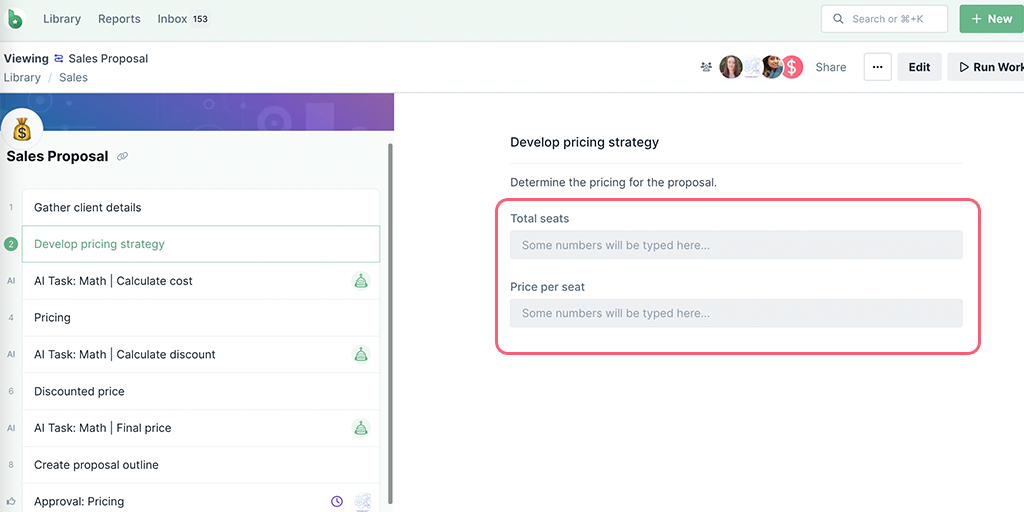
You can use these form fields as input in your AI tasks, as long as you use digits to type your numbers, like ’10’. AI task does not accept numbers written in words like ‘ten’.
Next, navigate to the task after which you want to add the AI task and click on the + button at the end of your task list. Select AI Task then select Math from the category dropdown, as shown below.
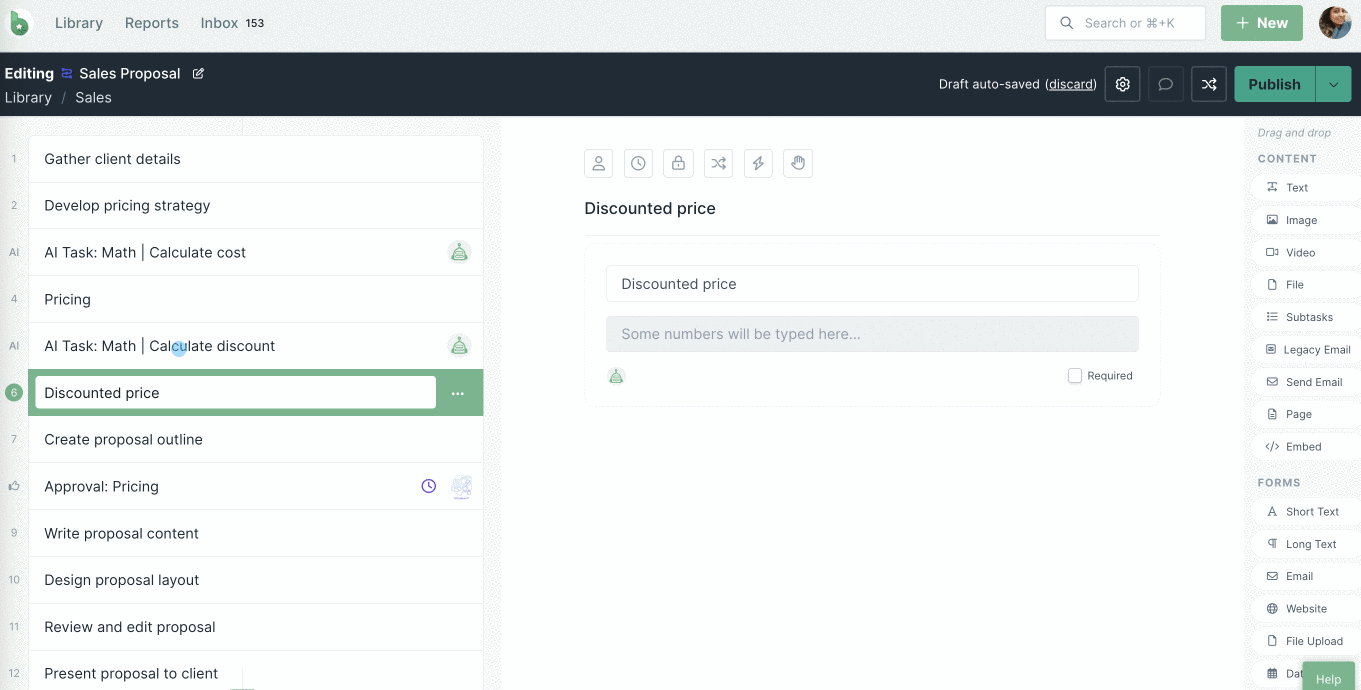
Select a form field as input value or manually enter a number. Choose to add to, subtract from, multiply, or divide your input, as the math operation to be performed.
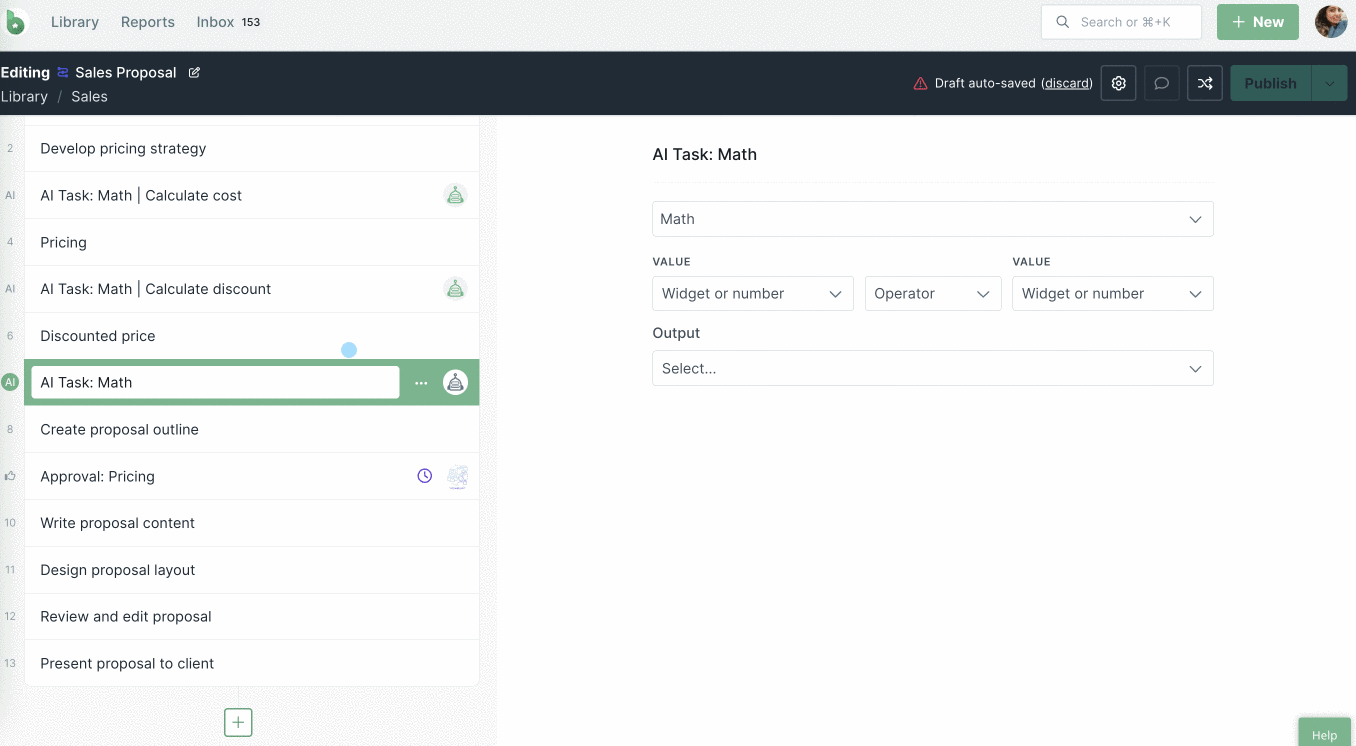
If you type a number in the input fields, click on Use ‘x’ from the dropdown displayed, as shown below.
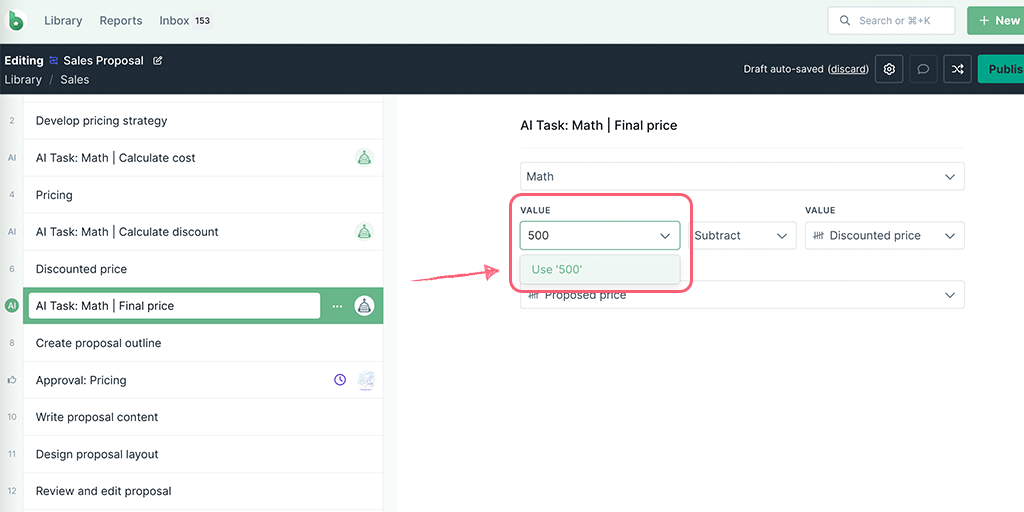
Note: For your AI tasks to run successfully, all your input fields need to be in tasks preceding your AI tasks.
The output field is the form field where the AI Math Operator will populate a response. This field will be in a task that’s typically after the AI task.
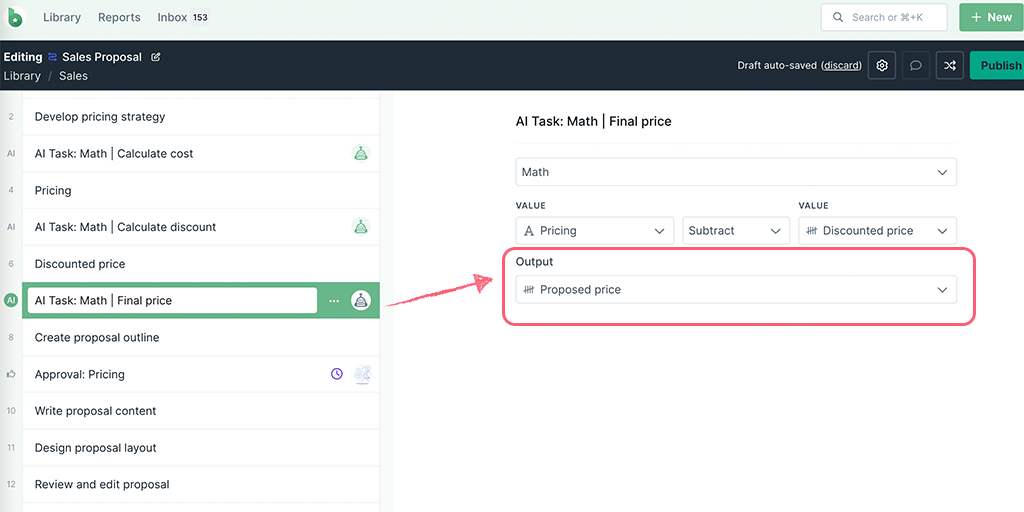
Form fields that can be selected as output fields for your math operations:
Note: Select unique form fields as the output fields for each AI task you create, to avoid overriding your data.
When you’re done editing, publish and run your workflow and start filling out the details in your input form fields.
If you have a partially set up AI task, you will see a warning sign preventing you from publishing your workflow, as shown below.
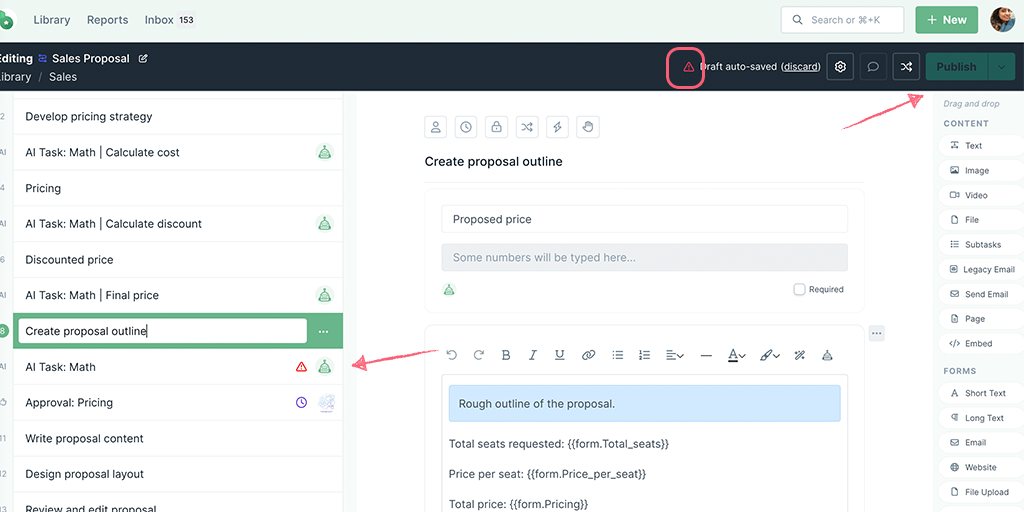
Complete the task before the AI task to triggers it, then watch as your calculations are done for you.
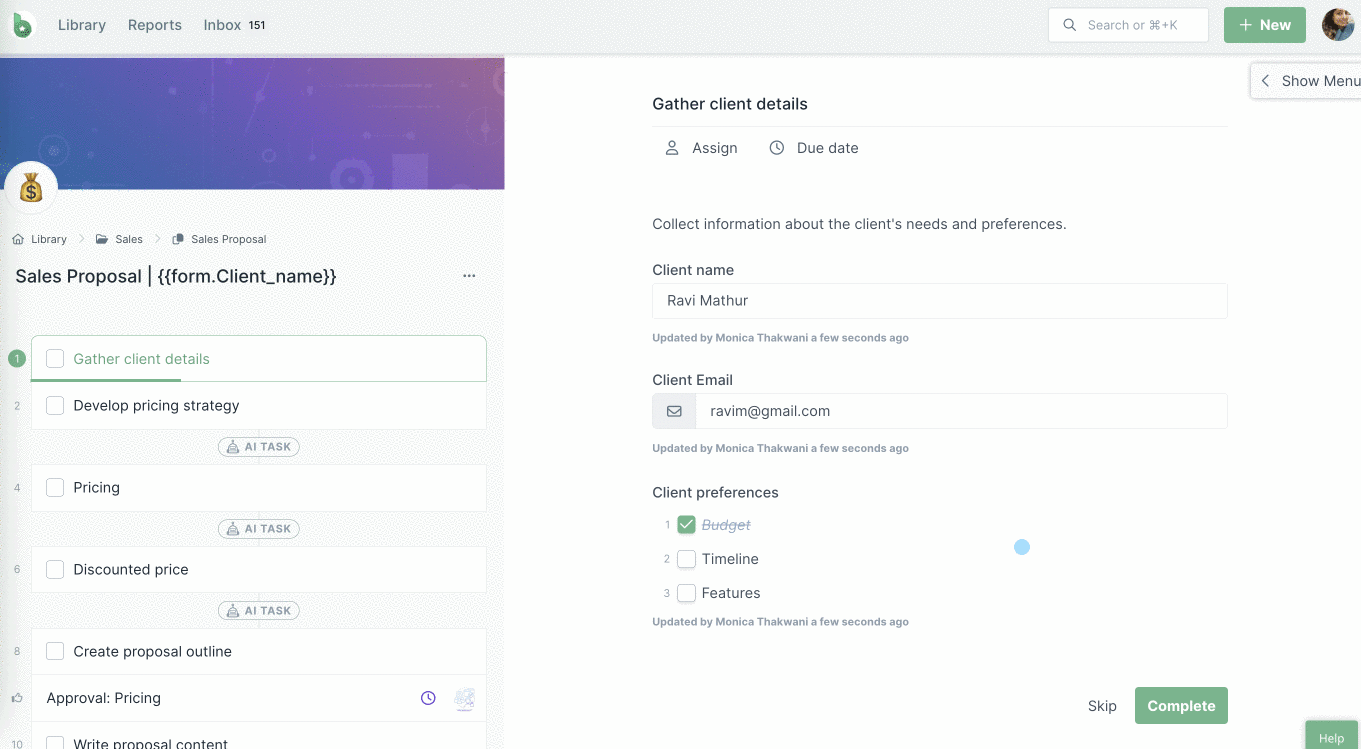
In an active run, if you want to recalculate your responses, uncheck the task before the AI task, adjust your inputs, and mark your task complete again.
If you want to calculate percentages using the AI Math Operator, add two AI tasks. Create the first AI math task to calculate the number post applying the percentage. Then create a second AI math task to calculate the final number, as shown in this help doc example.
Discover more AI Tasks.