
You can integrate Spark Hire with Process Street via Zapier.
Spark Hire is an easy-to-use video interviewing platform that makes the hiring process more accurate, collaborative, and enjoyable for everyone involved. You can supercharge your hiring process by creating an integration between Process Street and Spark Hire. So for example, as soon as you create an interview for an open job in Spark Hire, the integration could trigger a Workflow Run in Process Street.
Plan: This integration is available to customers on all plans.
Users: In order to create an API key for integrations, you must be an Administrator.
Let’s look at how you can do this.
Zapier is an integration platform that connects over 2000 different apps. An action in any of the supported apps (like forwarding an email or adding an attachment to a task) can trigger another app’s features automatically. Zapier integrates with both Spark Hire and Process Street. The whole “recipe” sequence (“if X happens, do Y”) is known as a Zap.
In this article, we’ll be walking you through how to set up a Zap that connects Spark Hire and Process Street.
First, create a Workflow in Process Street and ensure to add form fields that are the same as the data fields in Spark Hire. This will help you to map the relevant information from Spark Hire to Process Street.
In this example, we are triggering the Hiring and Onboarding Workflow to run when an interview is created in Spark Hire. When a candidate takes this interview, their information is collected and stored in Spark Hire and will be pulled by the Zap for the integration. So we need to create relevant form fields in our workflow like the candidate’s first and last names, email addresses, and so on.
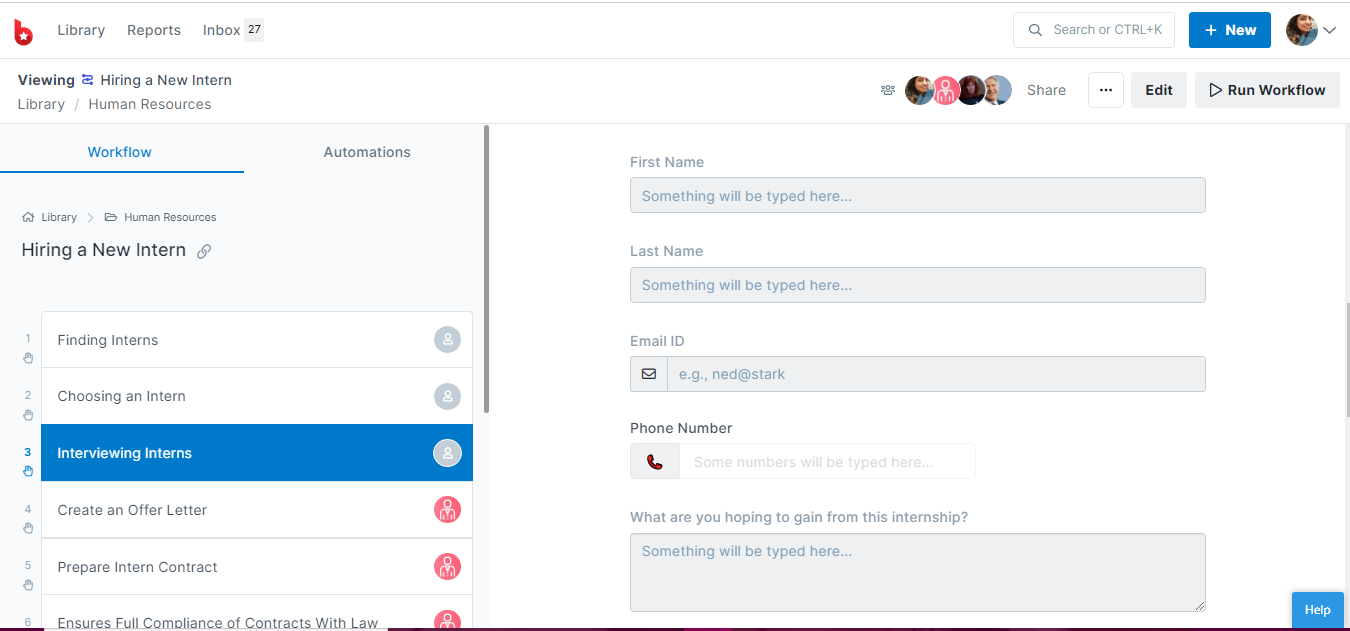
Log into your Spark Hire account or create a new account. Then click on Create new interview. Select the job and interview type then add your questions and save. This will generate an interview link for your candidates and will also act as a Trigger to create this Zap.
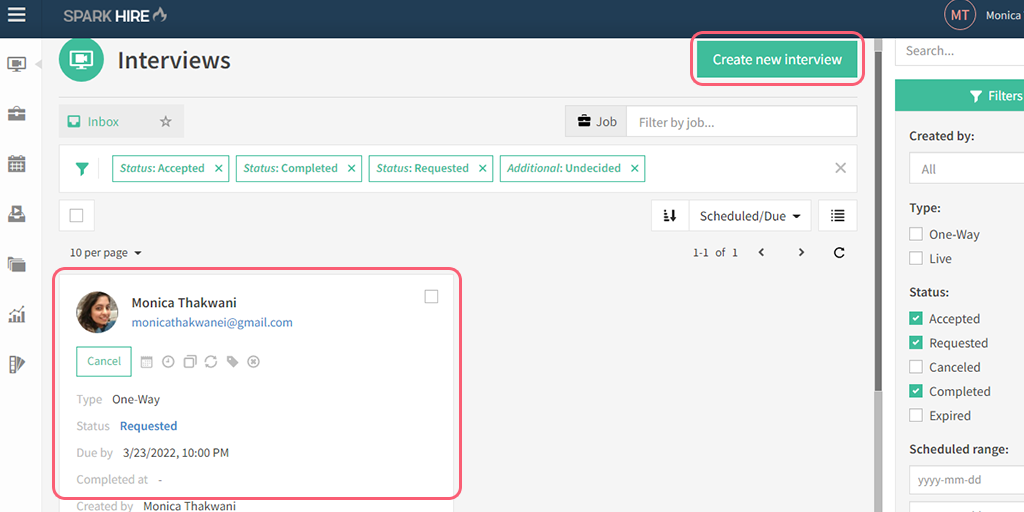
Once you have the new interview in the backend, it would trigger the Zap to run a workflow in Process Street.
Log into Zapier or create an account, then click “Create Zap“. This will be your Zap to automatically run a new workflow when you create a new interview.
Here, choose Spark Hire as the Trigger and Interview Created as the Trigger Event.
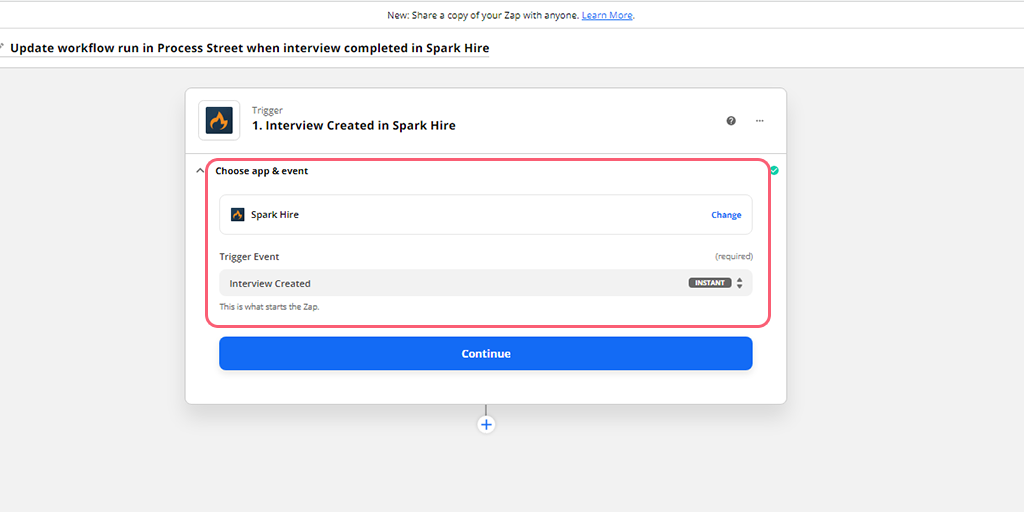
Choose or connect your Spark Hire account, then set up the Trigger by selecting the Job for which you created an Interview. If you want to set this Trigger for multiple job roles at once, you can select multiple jobs as well.
In this instance, we’re only selecting one job, Finance Consultant.
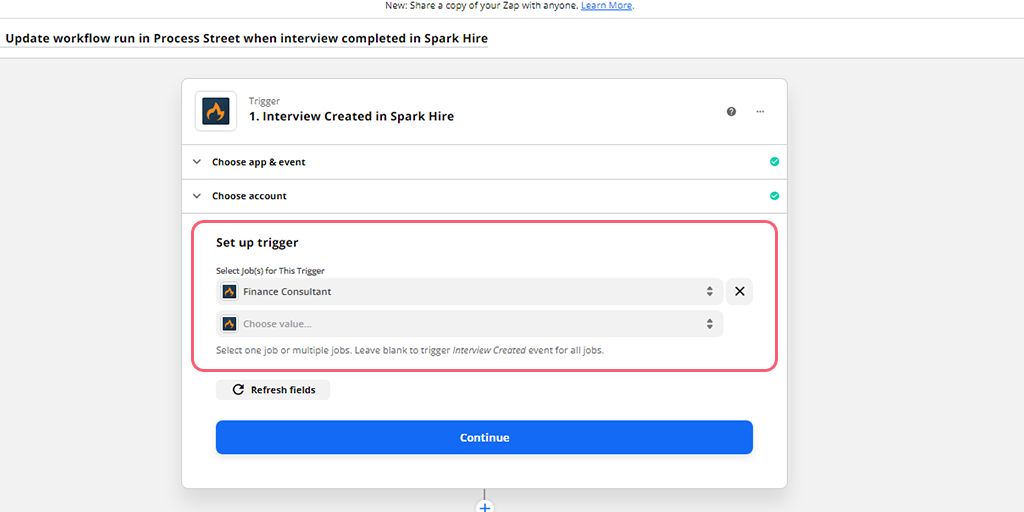
Now, you want to test your Trigger to make sure you connected the right account and selected the right job. A successful test would look like this.
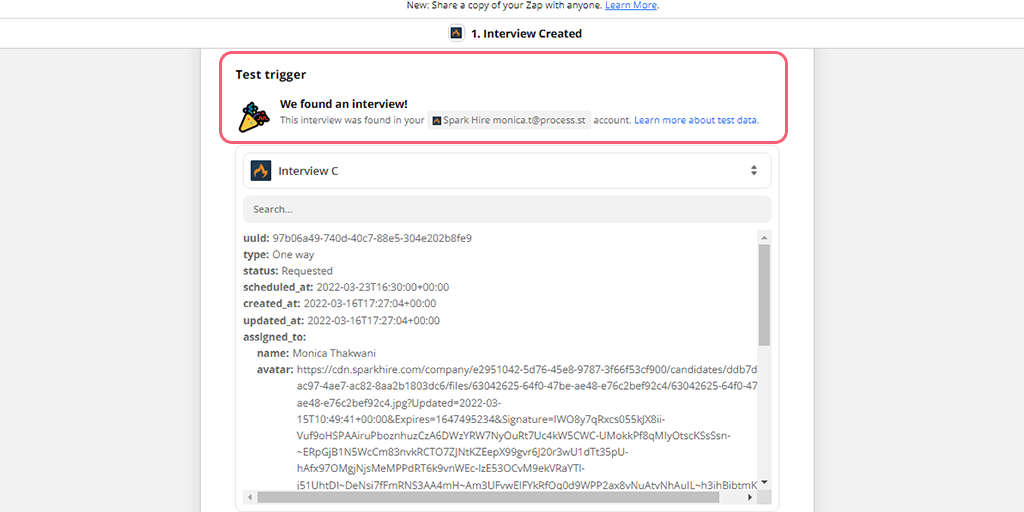
Remember that for the test to pull sample data into Zapier, you would first have to create an interview for a selected job role as you set up while preparing your Spark Hire account earlier.
Once the test comes back successfully, set up the Action by choosing Process Street as the Action app. Next, select Run Workflow. This will make our Zap run a workflow in Process Street when the Trigger is detected.
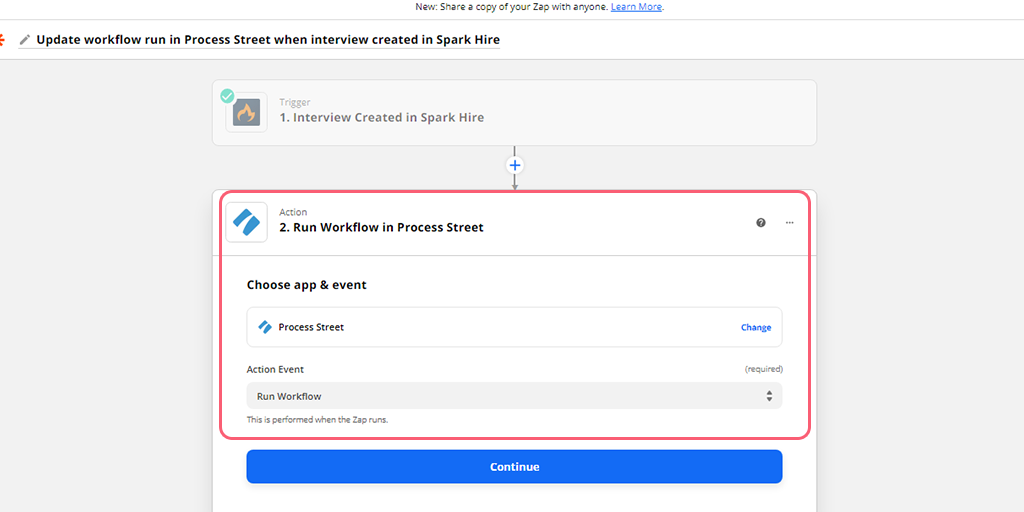
Select or connect your Process Street account, then set up the Action by choosing the Hiring and Onboarding workflow. Next, you want to map the fields from Spark Hire to those in your workflow.
For example, you can see below that we’ve mapped the Form Fields in the Workflow to the fields in the interview in Spark Hire to store information like their first name, last name, email address, and so on.
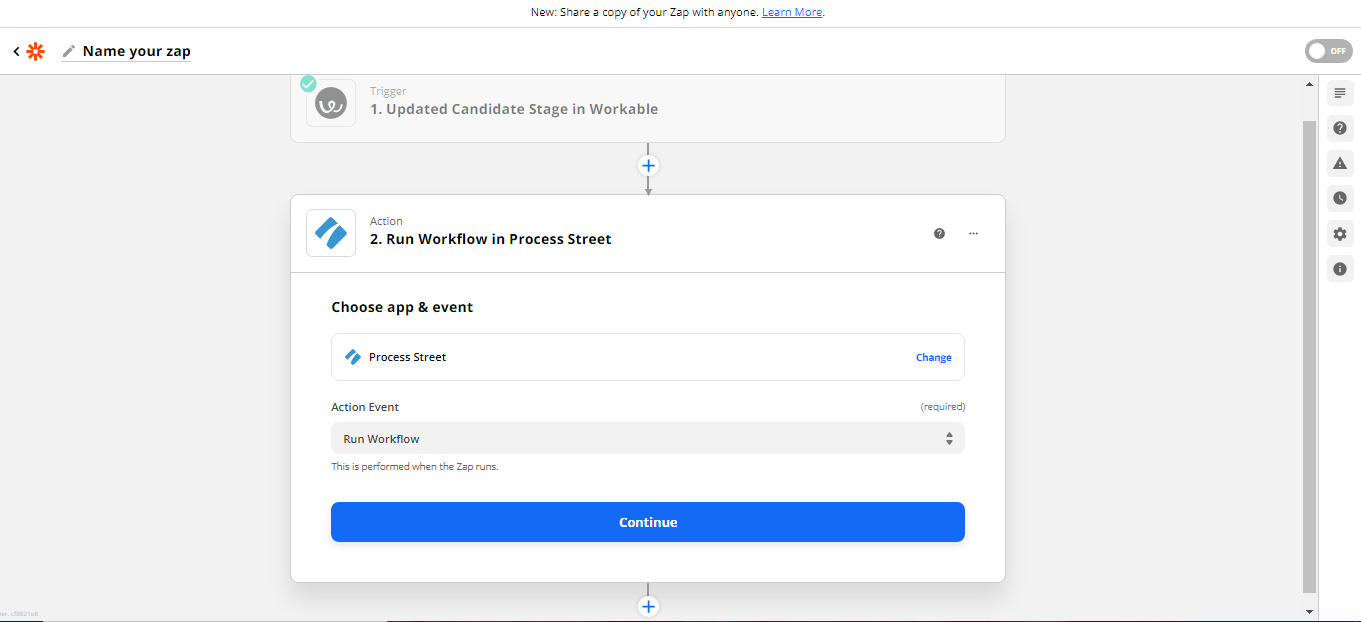
Now, click Continue to test your Zap. A successful test should look something like in the image below. You can also preview the information here and verify if you have your data mapped correctly.
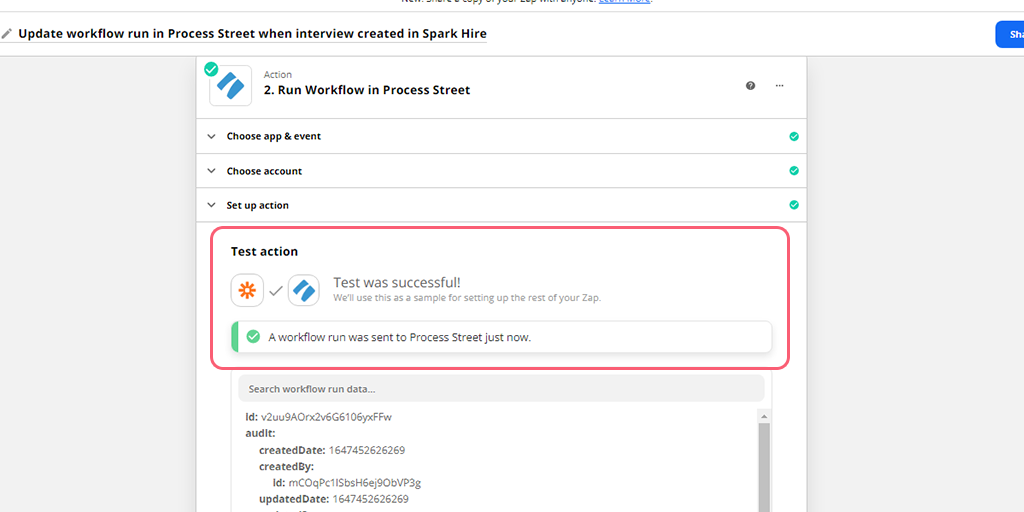
When your test returns successful, you can also locate the new run in your reports dashboard in Process Street.
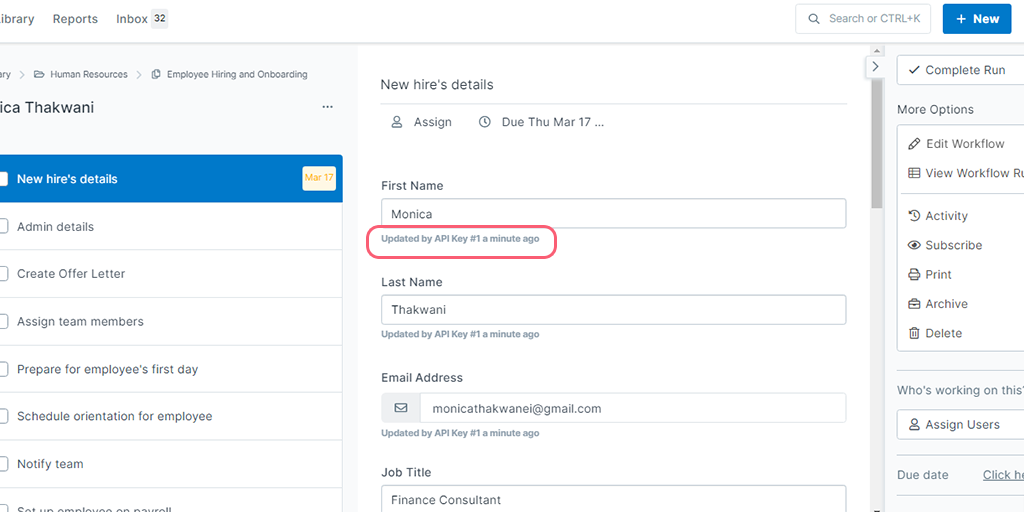
Now, remember to give your Zap a name and turn it on.
Congratulations, you’ve now automated your data transfer and workflow creation process!
To continue this automation, you can create further integrations between Process Street and any HRMS tool of your choice to manage either your employee onboarding or to manage your employee database and HR activity.
Zaps allow you to automate the busy work in your workflows, whether they’re HR-related or not. Try testing out the different Triggers and Actions yourself with Process Street and other apps to see what work you can wave goodbye to!