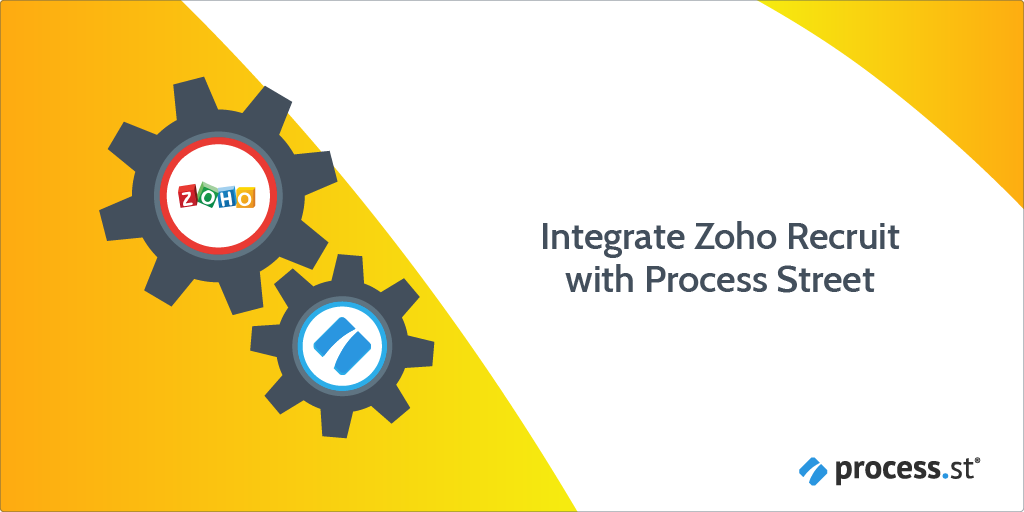
You can integrate Zoho Recruit with Process Street via Zapier.
Zoho Recruit is a cloud-based applicant tracking system that provides diverse, end-to-end hiring solutions. However, you can supercharge your use of Zoho Recruit by integrating Process Street and Zoho Recruit to automate your hiring and onboarding process. For example, as soon as a new candidate record is created in Zoho Recruit, it could trigger a Workflow Run in Process Street.
Users: In order to create an API key for integrations, you must be an Administrator.
Let’s look at how you can do this.
Zapier is an integration platform that connects over 2000 different apps. An action in any of the supported apps (like forwarding an email or adding an attachment to a task) can trigger another app’s features automatically. Zapier integrates with both Zoho Recruit and Process Street. The whole “recipe” sequence (“if X happens, do Y”) is known as a Zap.
In this article, we’ll be walking you through how to set up a Zap that connects Zoho Recruit and Process Street.
First, create a Workflow in Process Street and ensure to add form fields that are the same as the data fields in Zoho Recruit. This will help you to map the relevant information from Zoho Recruit to Process Street.
In this example, we are triggering the Employee Hiring and Onboarding workflow when a new candidate application is submitted for an open position.
Their information is stored in Zoho Recruit via a form that the candidate has filled in while applying for the job. So, we need to create relevant form fields in our workflow to push that information through to Process Street. These form fields should include the candidate’s first and last names (short text fields), email addresses (email field), phone numbers (number field), and so on.
This will mean that whoever is onboarding the candidate won’t have to look up their information in Zoho Recruit, but can instead see everything in Process Street along with their instructions.
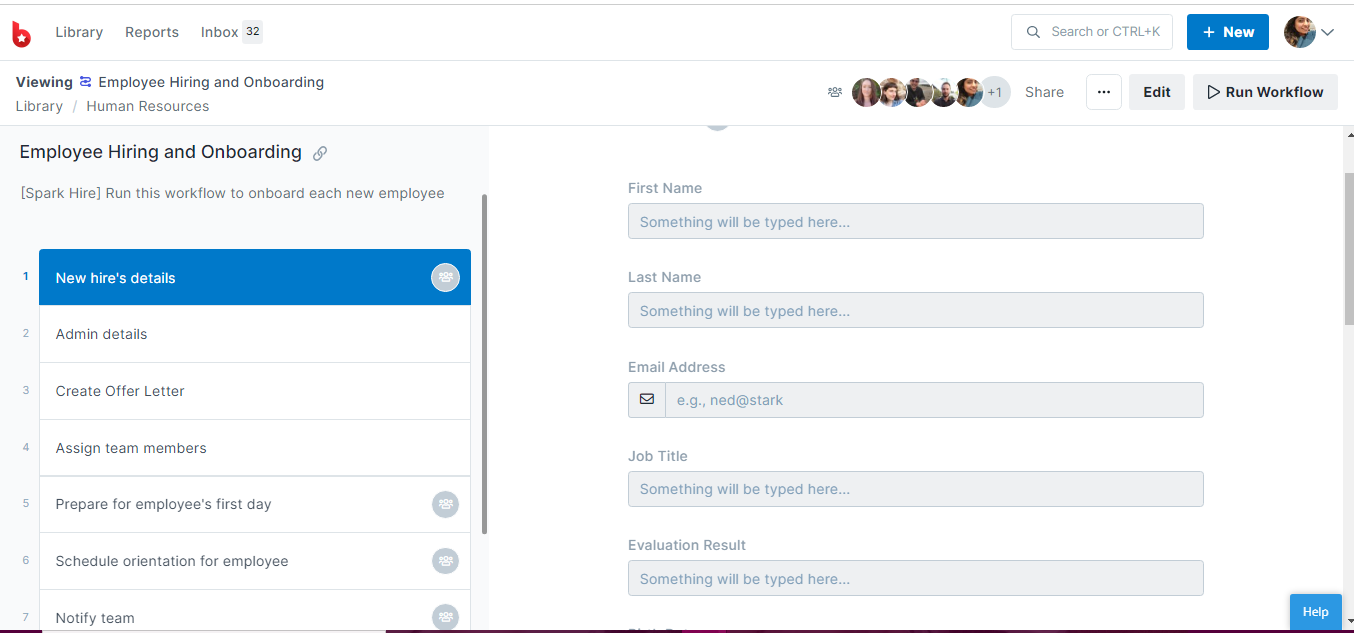
Log into your Zoho Recruit account or create a new account. Then click on the + icon to Create Job Openings. Fill in the details like job title, description, and more, then publish your job. This will enable you to apply as a candidate to have some dummy candidates for your Zap.
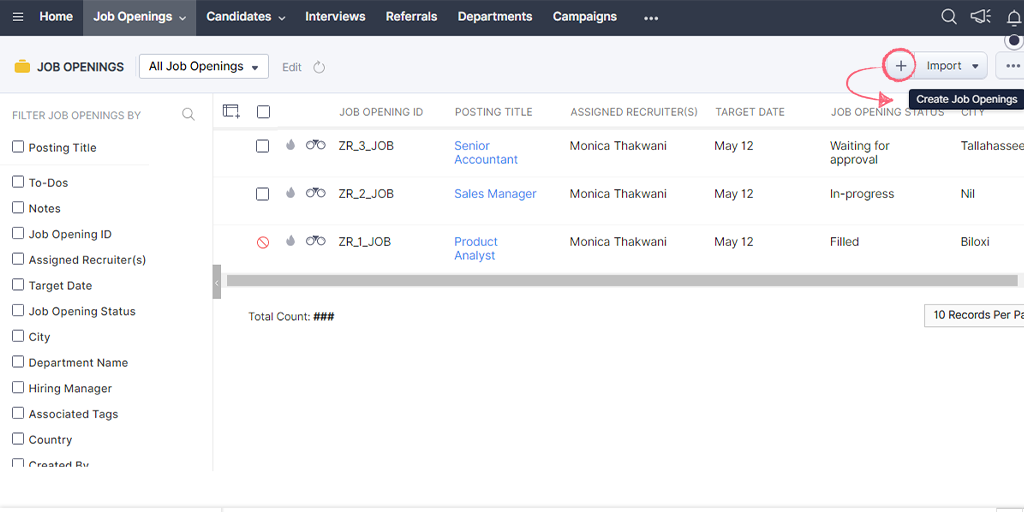
Next, you want to apply for the job you created to have at least one candidate record for the open position. Make sure to fill in the first name, last name, and email address since we will require that data to create the Zap.
Log into Zapier or create an account, then click “Create Zap“. This will be your Zap to automatically run a new workflow when a new candidate application comes in.
Here, choose Zoho Recruit as the Trigger and New Record as the Trigger Event.
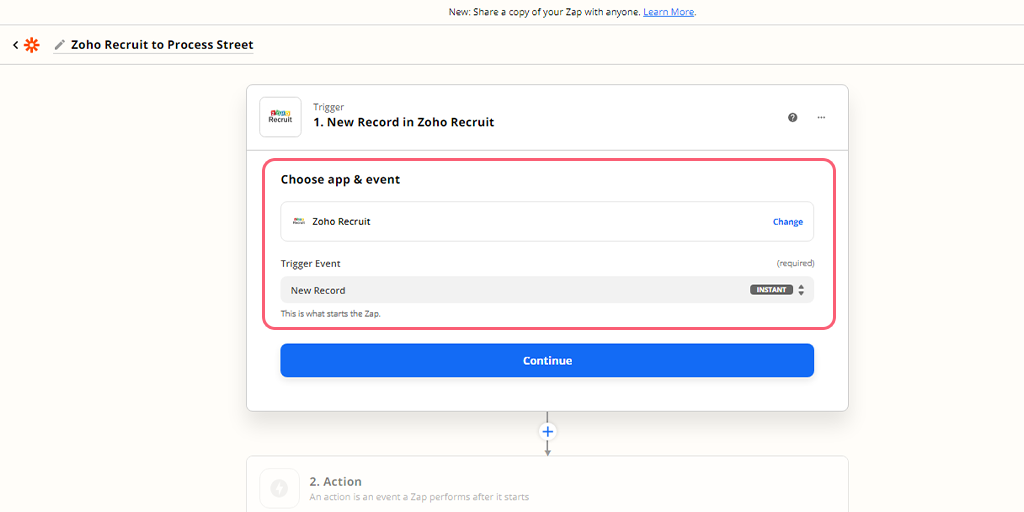
Choose or connect your Zoho Recruit account, then set up your Trigger by selecting the Module. For our example, we’re selecting Candidates.
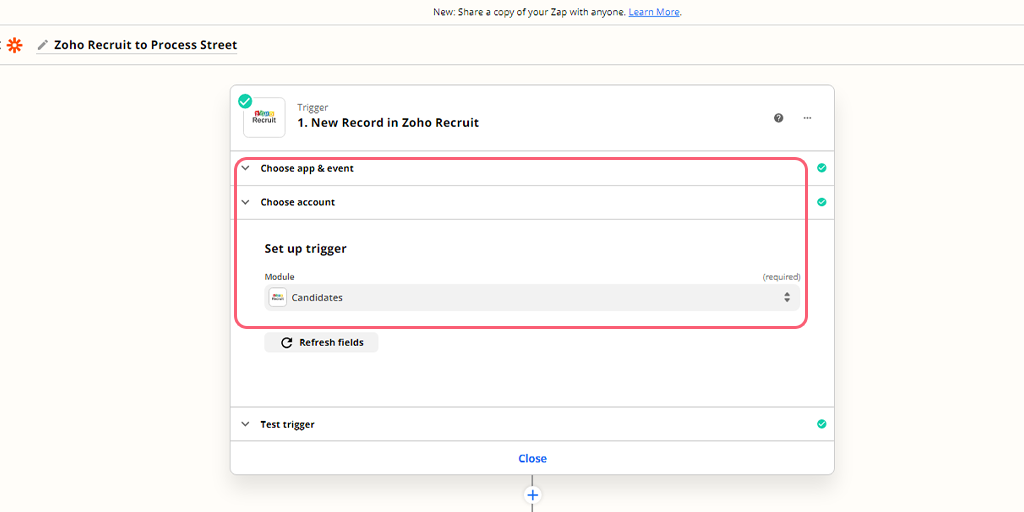
Proceed to test your Trigger to make sure you have connected to the right account. A successful test should return with a candidate found in your Zoho Recruit account.
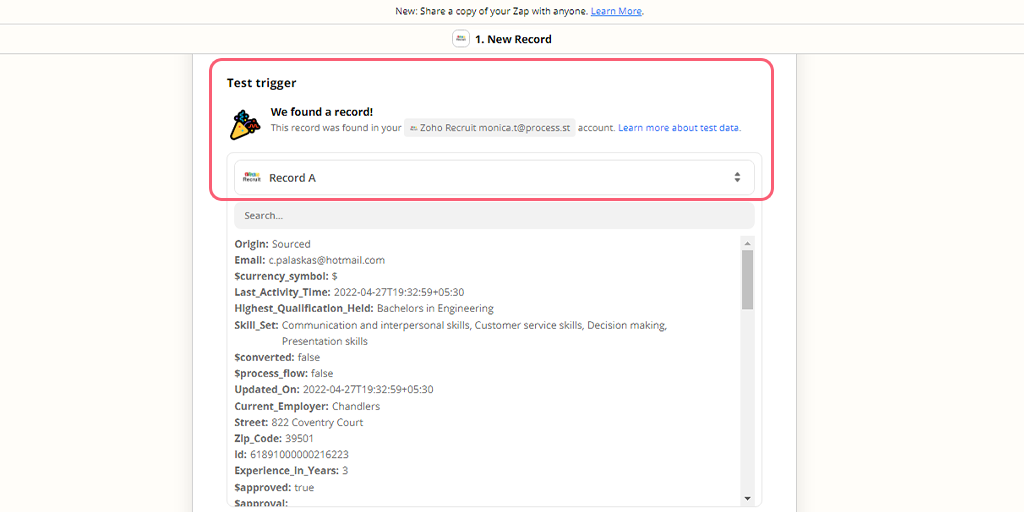
For the test to pull sample data into Zapier, you need to ensure you have recently added a candidate for the job opening you prepared earlier in Zoho Recruit.
Once the test comes back successfully, set up the Action by choosing Process Street as the Action app. Next, select Run Workflow. This will make your Zap run a workflow in Process Street when the Trigger is detected.
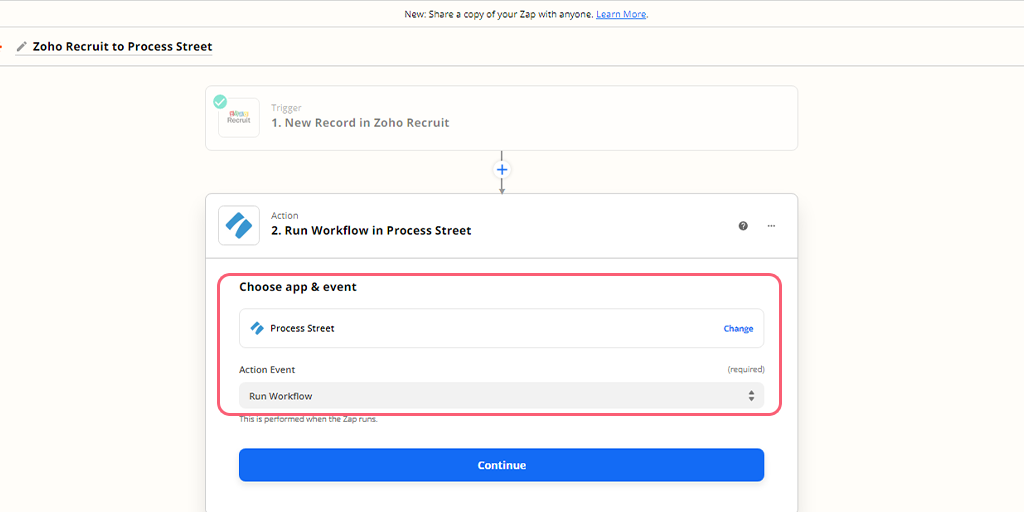
Select or connect your Process Street account, then set up the Action by choosing the Employee Hiring and Onboarding workflow. Next, you want to map the data fields from Zoho Recruit to those in your workflow.
For example, you can see below that we’ve mapped the Form Fields in the Workflow to the fields in the job application in Zoho Recruit to store information like their first name, last name, email address, and so on.
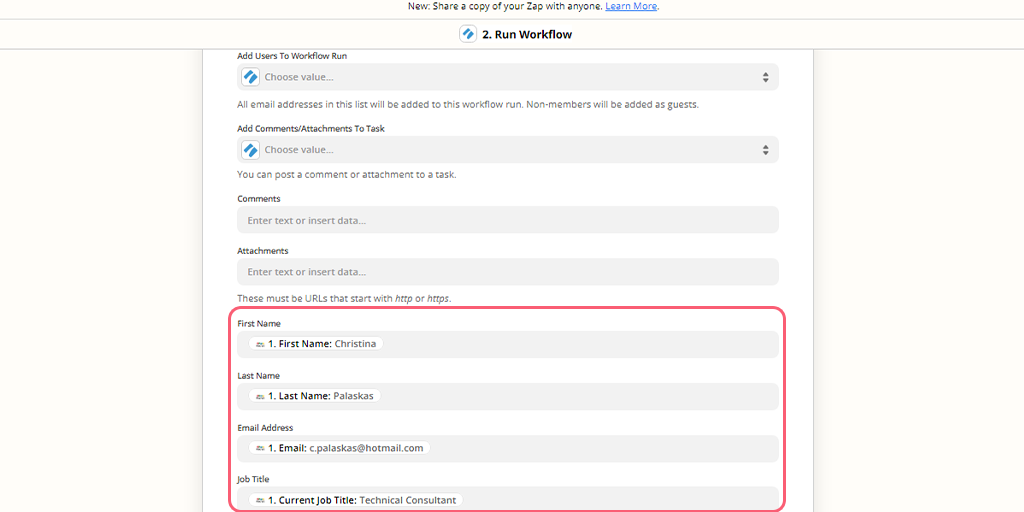
Click Continue to test your Zap. A successful test should look something like in the image below. You can also preview the information here and verify if you have your data mapped correctly.
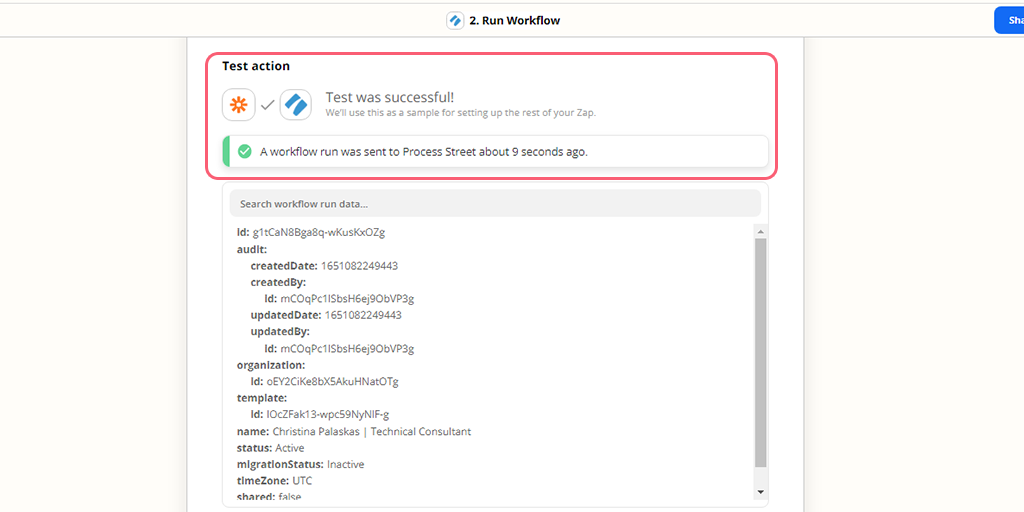
When your test returns successfully, you should also check the new run via your Reports dashboard in Process Street. This should contain the information from the new candidate in Zoho Recruit.
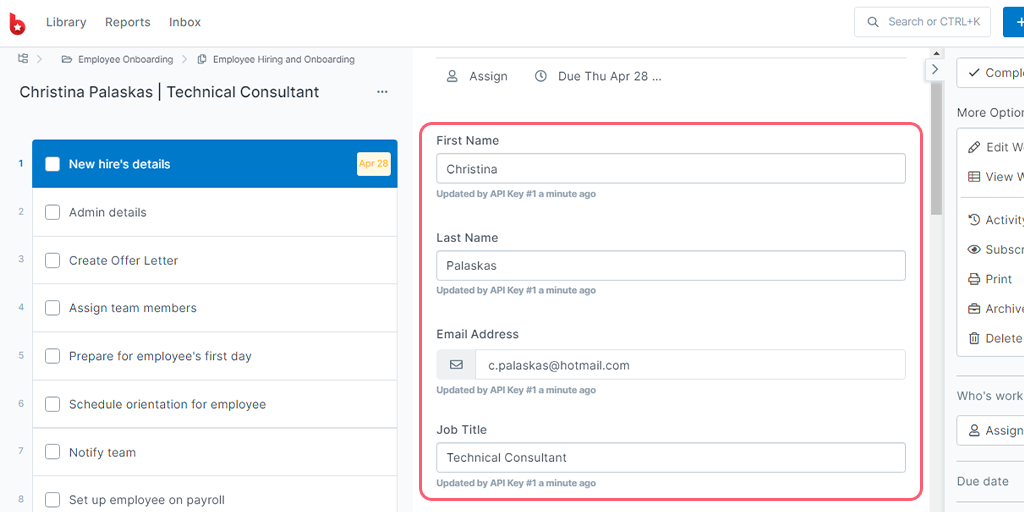
Now, remember to give your Zap a name and turn it on.
Congratulations, you’ve now automated your data transfer and workflow creation process!
Zaps allow you to automate the busy work in your workflows, whether they’re HR-related or not. Try testing out the different Triggers and Actions yourself with Process Street and other apps to see what work you can wave goodbye to!