You can now control the permissions of users in your Process Street teams.
Watch the below video for details:
Below is an outline of the different roles inside Process Street and what permissions they have.
Users
A user has the following permissions:
- Start Jobs (checklists)
- Complete Jobs
- Leave comments
Users are the default state of a newly invited team member. If you want new Users to have more control, you will need to promote them to a Manager or Admin.
Managers
A manager has the following permissions:
- Create new templates
- Edit templates
- Invite Users
- Promote Users to Managers
- Everything Users can do
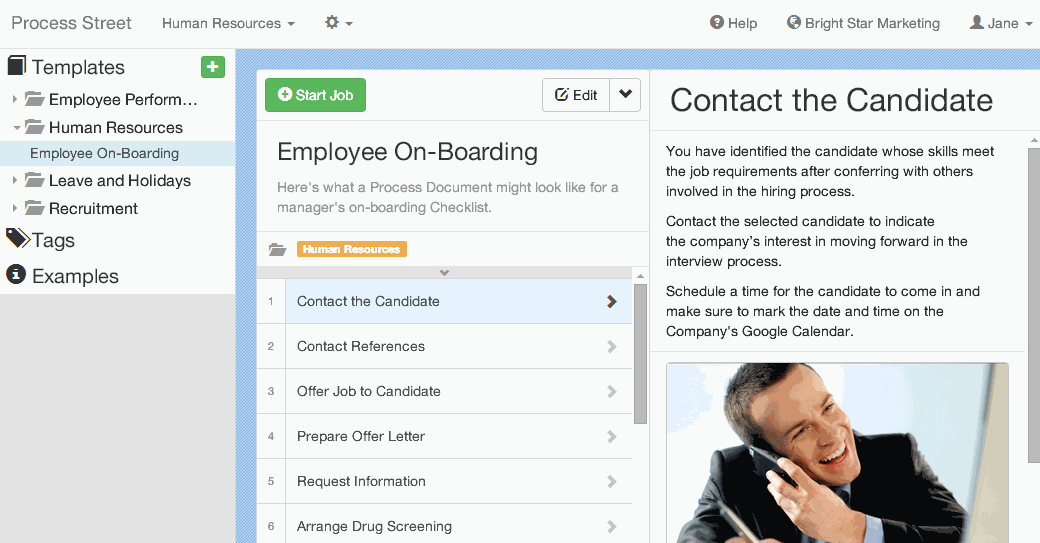
To promote a User to a Manager, you will need to select the Manager checkbox in the Manage Team menu.
Admins
- Admins have all permissions in an organization
To promote a User or Manager to an Admin, you will need to select the Admin checkbox in the Manage Organization menu.
Collaborative Teams
We have also added a setting so you can choose if you want your team to be collaborative or not. You can find this checkbox in the manage team section.
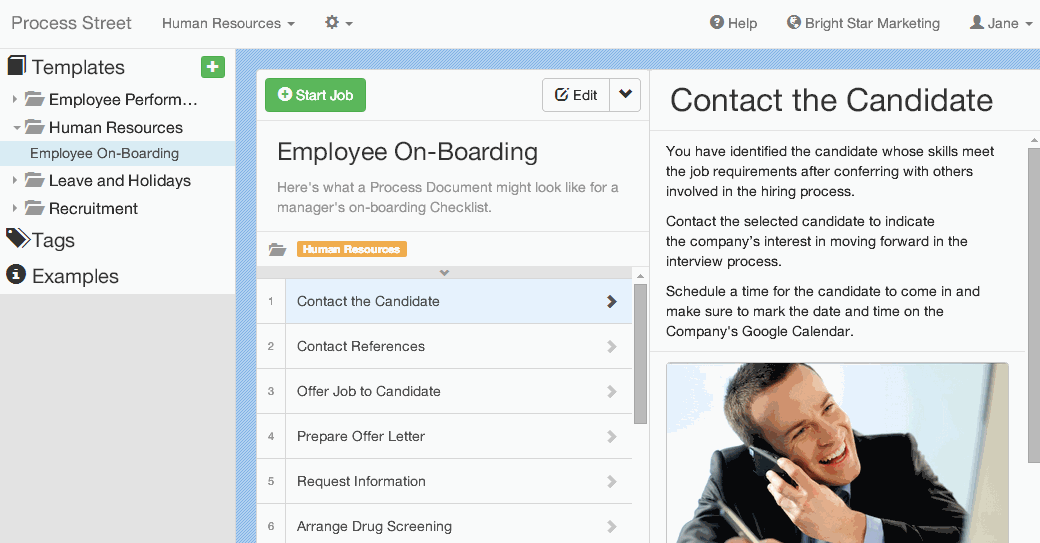
This checkbox essentially allows users to see other users activity in a team.
If this checkbox is ticked users will be able to:
- See other users in the team
- See other users jobs in team
- See all archived jobs and templates from all users in the team
If you don’t have an account with Process Street, sign up now and try it yourself free. Click here to sign up.







 Workflows
Workflows Projects
Projects Data Sets
Data Sets Forms
Forms Pages
Pages Automations
Automations Analytics
Analytics Apps
Apps Integrations
Integrations
 Property management
Property management
 Human resources
Human resources
 Customer management
Customer management
 Information technology
Information technology



Vinay Patankar
CEO and Co-Founder of Process Street. Find him on Twitter and LinkedIn.