Get started quickly, see results immediately, no code needed.
Are Workflow Templates in Word Better Than Workflow Management Software?
Are you using workflow templates in Word, but they’re not efficient enough?
Or maybe you’re beginning your workflow-building journey and need advice on the best workflow software?
This article will help you decide what tools are the best for your particular needs.
We’ll be looking at the key features of Word templates and whether you should invest in workflow management software.
Workflow management software is tailored to specific needs and contains features like automation, integration, and data visualization.
These tools can be more effective for companies with complex processes and need to track data to analyze performance.
Although Word workflow templates are great for creating basic workflows, specialized workflow management software may be a better choice if you want more control over your processes.
Software designed specifically for workflow management can help you streamline and automate tasks, integrate data from other systems, and visualize the entire process. It can also give you more control over who has access to what information.
Comparing Word and Process Street templates
The tools you choose can significantly impact your productivity and efficiency.
Both Microsoft Word and Process Street, offer templates to streamline operations.
But which one is the best fit for your specific needs?
Let’s dive deep into a comparison of common templates from both platforms to help you make a decision.
Meeting Minutes Template (Word)
Purpose: To document discussions, decisions, and action items from a meeting.
Details: Word offers a structured template where details are manually filled in. While great for offline documentation, it lacks dynamic functionalities.
VS.
Standup Meeting Workflow (Process Street)
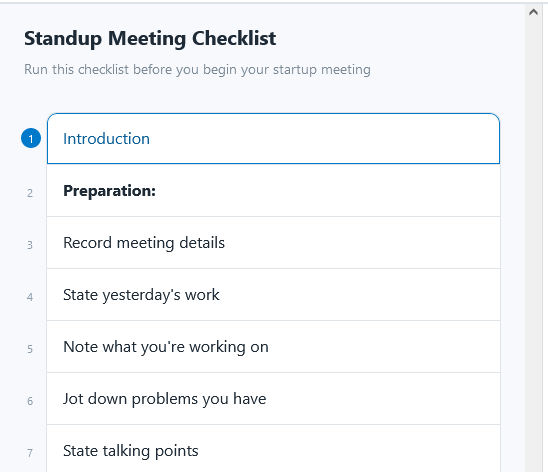
Purpose: Enhance meeting efficiency by actively managing agendas, participants, and outcomes.
Details: It’s not just about noting down points. Assign tasks during the meeting, set follow-up reminders, and integrate with tools like Zoom or Slack.
Comparison: Word provides static documentation, whereas Process Street is an active participant in your meetings.
Invoice Template (Word)
Purpose: A structured format to bill clients for services/products.
Details: While it offers basic calculation features, each update or change is manual. There’s no direct tie-in to payment systems or tracking of payments.
VS.
Invoice Process Checklist (Process Street)
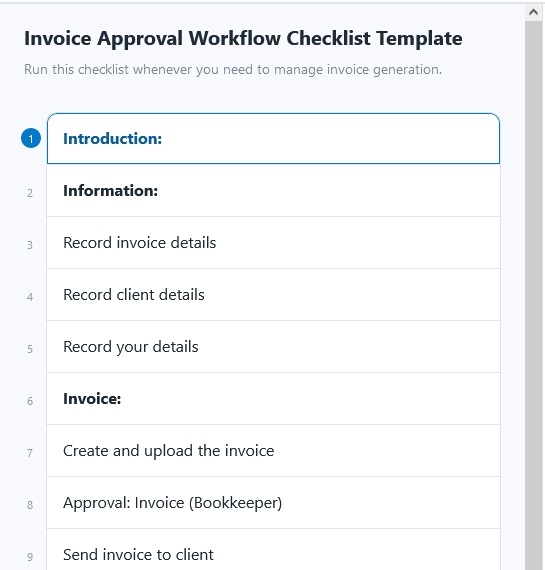
Purpose: A streamlined invoicing system from creation to payment.
Details: Automates the invoice creation process, integrates with accounting tools, and can even send reminders for outstanding payments.
Comparison: Word’s static approach may lead to errors or missed payments, whereas Process Street manages the invoice lifecycle.
Employee Onboarding Checklist (Word)
Purpose: A list of tasks and requirements for onboarding new employees.
Details: A static list where HR manually checks off tasks. New changes or updates to the process mean redesigning the template.
VS.
Comprehensive Onboarding Checklist (Process Street)
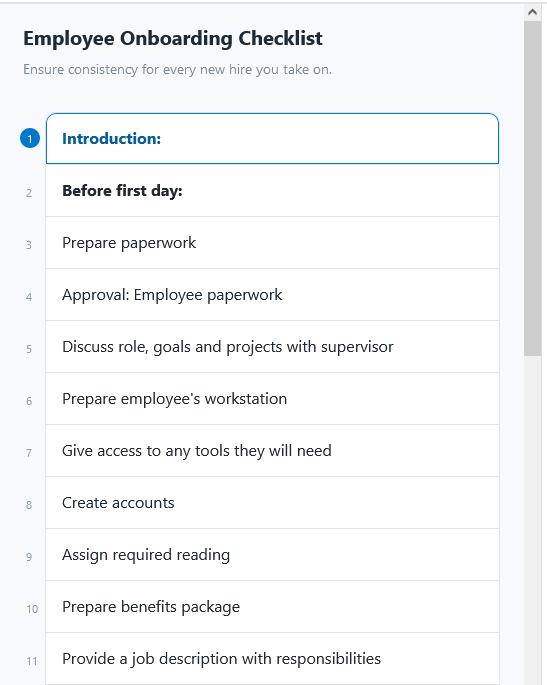
Purpose: Make new hires’ transitions smooth, ensuring every task is tracked and completed.
Details: Dynamic checklists adapt to job roles, with integrations for HR systems, task assignments, and progress tracking.
Comparison: Word offers a one-size-fits-all checklist, while Process Street provides a tailored onboarding experience.
Workflow software vs templates in Word
While Microsoft Word can be a useful tool for creating and managing workflow templates, there are some limitations to using it as a dedicated workflow management tool.
So if you’re looking for a very robust and comprehensive software, it may not be the best option for you. Instead, you might want to consider exploring alternatives such as the Process Street template library for advanced workflow management.
Here’s why:
Functionality
Workflow software is specifically designed to manage workflows, while Word is a general-purpose word-processing tool.
Workflow software offers more advanced functionality, such as automating tasks, sending notifications, and tracking progress in real-time.
Collaboration
While Word does offer collaboration features, workflow software has more robust collaboration tools, such as task assignment, commenting, and instant messaging.
Scalability
Workflow software is designed to handle larger, more complex workflows that involve multiple steps and participants.
Word may be sufficient for smaller workflows but can become inefficient for more complex ones.
Integration
Workflow software often integrates with other tools and systems, such as project management, CRM, and accounting software.
This can help streamline processes and reduce duplication of effort. Word, on the other hand, only integrates with other Microsoft software.
Reporting
Workflow software also includes reporting and analytics features to track progress, identify bottlenecks, and make data-driven decisions.
Word does not have these features built in.
Cost
While workflow software can be more expensive than Word, the cost can be offset by the time and efficiency savings gained from using a dedicated workflow management tool.
Our top 3 picks for the best workflow software
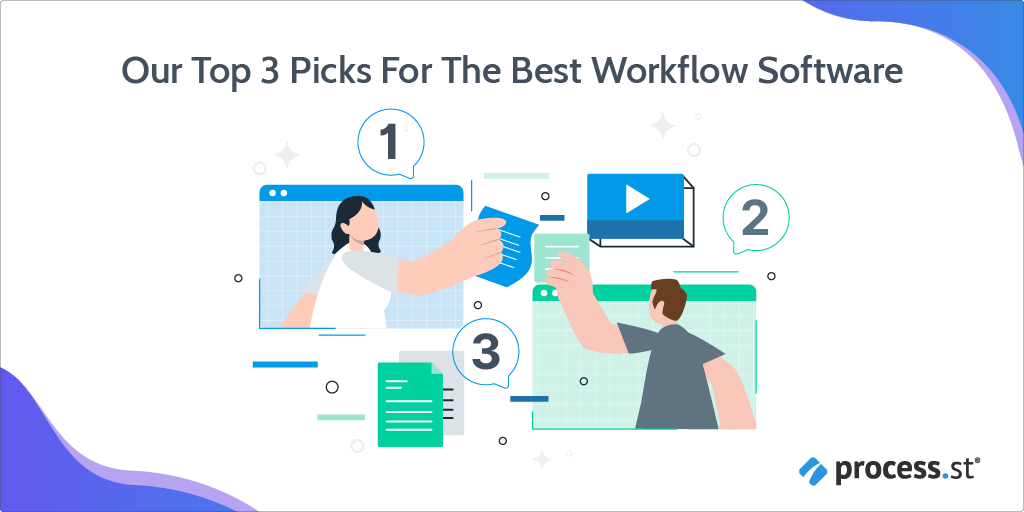
There are many excellent workflow software options available, but not all of them deliver on their promises.
That’s why we’ve tested 10 popular workflow management software and chose 3 that we think are best.
Process Street
A powerful and flexible workflow management tool that offers a wide range of features to help businesses streamline their processes and improve efficiency.
Some of the key features of Process Street include:
Workflow automation
Process Street offers a range of automation features, including the ability to create conditional logic and triggers, and the option to use templates to automate recurring workflows.
Customizable workflows
Customize workflows to match your specific needs, with the ability to add text, images, and videos, as well as create subtasks and checklists.
Progress tracking
Process Street offers real-time progress tracking, with the ability to see who has completed which tasks, and how far along a workflow is.
Collaboration tools
Communicate and collaborate with team members, leave comments, ask questions, and share files.
Integration with other tools
Process Street integrates with a wide range of other tools, including Zapier, Slack, and Salesforce, to streamline workflows and reduce duplication of effort.
Reporting and analytics
A powerful reporting and analytics feature is built-in, including custom reports generating, tracking completion rates, and identifying bottlenecks and inefficiencies.
User-friendly interface
Process Street is easy to use and navigate, with a simple, intuitive interface.
Asana
Yet another popular workflow management tool, Asana offers collaboration tools, such as commenting and team conversations, and integration with other tools like Jira and Microsoft Teams.
Here are some of the key features that make Asana such a popular choice:
Task assignment
Asana makes it easy to assign tasks to team members, with the option to set due dates, assignees, and comments.
Progress tracking
Asana offers real-time progress tracking, so you can see who completed which tasks and how far along a project is.
User-friendly interface
Easy to use and navigate, with a simple, intuitive interface.
Mobile accessibility
Asana offers a mobile app so that team members can manage workflows on the go.
Monday
A flexible and customizable workflow management tool that allows users to create boards and automate tasks.
Here are some of the key features that make Monday one of the best workflow software:
Customizable workflows
Monday lets you create custom workflows and projects, add tasks, assign due dates, and set priority levels.
Collaboration tools
Communicate and collaborate with your team more efficiently. You can also leave comments, share files, and update task statuses.
Reporting and analytics
Monday offers powerful reporting and analytics features, so you can quickly identify bottlenecks.
Mobile accessibility
A handy mobile app allows your team to work together wherever they are.
Must-have features for a workflow management system
So you’ve decided to invest in workflow management software but have no idea what to look out for.
Don’t worry, I’ll tell you what you need to know!
A good workflow management system should have the following features:
Workflow automation
Workflow automations are a must-have because they streamline and automate repetitive processes, increasing efficiency, productivity, and accuracy.
So if you want to stay competitive in today’s fast-paced business environment, workflow automation is essential.
Customizable workflows
Customize workflows to match the specific needs of your business, department, or team.
They are essential because every organization has its unique processes and requirements. A one-size-fits-all approach may not work for all businesses.
You should always have workflows that are highly personalized and suitable for you.
Task assignment
Task assignment enables you to assign the appropriate person to a task.
When tasks are assigned, team members know what they are responsible for, who they should communicate with regarding the task, and when it needs to be completed.
Progress tracking
With progress tracking, you’ll get visibility into the status of tasks and workflows.
And by tracking progress, you’ll monitor individual team member’s performance and the workflow’s overall efficiency.
The result? You’ll be able to identify potential bottlenecks or delays early on and take corrective action.
Collaboration tools
This feature lets you communicate and collaborate with team members more effectively.
You’ll be able to share information, discuss ideas, and make important decisions faster.
The best part is that everyone can work on the same project simultaneously, regardless of their location, time zone, or device!
Integration with other tools
A good workflow management system will integrate with your other tools and systems, such as project management software, Slack, or Google Drive.
This is important because it saves you from having to purchase additional software, and it means all your data is accessible from one platform.
Reporting and analytics
With analytics, you can generate reports to make data-driven decisions, identify bottlenecks, and improve processes.
They also provide valuable insights into the overall performance of your business.
User-friendly interface
Naturally, the system should be user-friendly and easy to navigate, with access to support and help documentation.
If it’s not, you’ll be struggling with understanding software features, hence making it difficult to take full advantage of the product.
Security and compliance
Robust security features should be in place to protect your sensitive data, as well as comply with relevant regulations and standards.
Mobile accessibility
Good workflow management software will always come with a mobile app.
So if your team wants to access and manage a workflow on the go, they won’t have to worry about taking their laptop with them!
Key features of a workflow template in Word
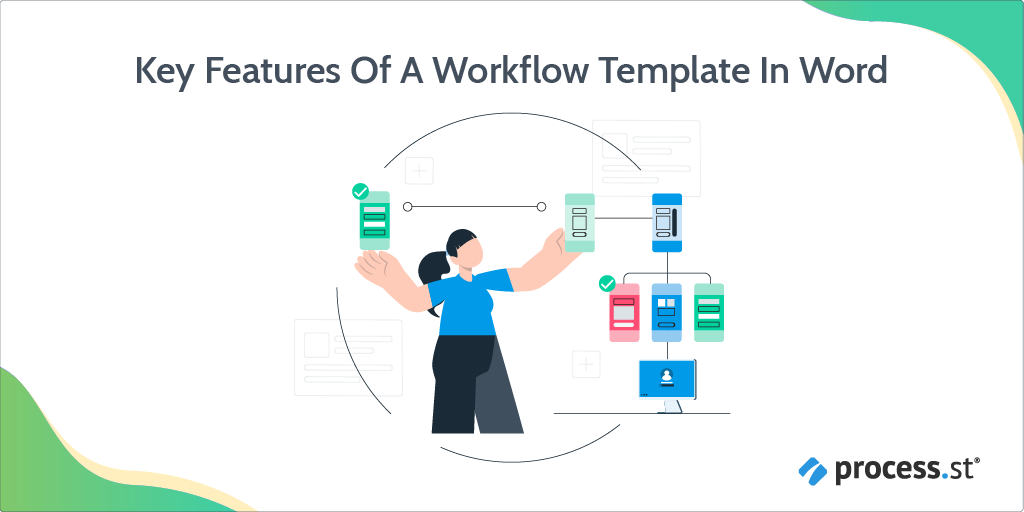
A workflow template in Word neatly outlines the tasks you need to complete a particular process.
Below you’ll find some features of this type of workflow.
Standardized format
Workflow already follows a standardized format that outlines all the steps you need to take.
So, for example, it includes things like:
- Font size
- Font type
- Line spacing
- Margins
- Page layout
A standardized format makes it more straightforward for readers to understand the document quickly and for it to be shared and edited by multiple people.
Customizable fields
Workflow templates in Word usually come with customizable fields where you can input specific information, such as:
- Task descriptions
- Due dates
- Assignees
- And more!
You can also use customizable fields to create custom forms and reports, as well as to really customize your workflows.
Detailed instructions
These step-by-step instructions clearly and concisely explain how to complete a task or process.
They will include detailed instructions for each step of the process, including:
- Who is responsible for each task
- What needs to be done
- When it needs to be completed
Detailed instructions ensure that tasks are completed correctly and prevent misunderstandings.
Visual aids
One of the features of a workflow template in Word are visual aids. They will make it easy to understand and follow the process, as well as help with creating:
- Diagrams
- Flowcharts
- Checklists
You can use visual aids to explain the steps of a process, show the relationships between different elements, or highlight important points.
Accessibility
Accessibility in workflow templates in Word refers to the ability to access and use the template.
This feature makes a workflow template in Word user-friendly because it also includes assistive technologies such as screen readers.
Revision control
Should you need revisions, Word comes with revision control built in so that changes to the process can be tracked and managed over time.
Collaboration features
With Word’s collaboration features, facilitating teamwork and communication among team members is effortless.
Collaboration features allow multiple users to work on the same document simultaneously. This means making changes, adding comments, and tracking changes in real-time.
So you can view the workflow’s progress whenever you want and make changes as needed.
Benefits of using Word as a workflow management tool
Utilizing Microsoft Word as a workflow management tool can be an easy way to take care of your processes.
But what are the actual benefits of Word workflow templates? Let’s see!
User-friendly interface
Word is a great workflow management tool because it has a user-friendly interface.
This allows you to quickly create and edit documents and collaborate with others. Word also has various features to customize documents, such as templates, formatting tools,
And, with Word’s built-in spell checker and grammar checker, you won’t have to worry about your document being full of errors.
Customizable templates
Word allows you to design templates that you can tailor to specific workflows, ensuring all necessary steps and tasks are included. This means that you can design visually appealing and more organized documents.
And you can save extra time by using pre-existing templates that can be customized to fit your specific needs.
Collaboration features
Making teamwork efficient is important. Word offers collaboration features that allow multiple users to work on the same document.
This feature makes Word an ideal workflow management tool because it allows your whole team can work on workflows together.
Accessibility
You can easily share Word documents via email or cloud storage, so team members can access the workflow template from anywhere.
Integration with other tools
Workflow templates in word can be easily integrated with other Microsoft tools, such as Excel and SharePoint.
This means that you can incorporate data and processes from other tools into workflow templates.
Cost-effective
Chances are that you’re already using MS Word daily.
Since Word is included in the Microsoft Office suite, it is usually a cost-effective option for small businesses or teams with limited budgets.
orry about not having their laptop with them. Instead, they’ll do the necessary work from their phone.
Should I use Word or invest in workflow management software?
The answer to this isn’t straightforward because it all depends on your needs and the needs of your business.
If your company is a small start-up, a workflow template in Word can be enough.
But medium to large businesses should invest in a more robust solution.







