Extracting valuable information from data can be time-consuming and prone to inaccuracies when done manually.
Process Street‘s AI Text Parser utilizes the power of ChatGPT to accurately analyze your content and map it into relevant form fields.
Users: In order to create or edit workflows you must be an Administrator or a Member who has been given ‘edit’ access by your Administrator.
Whether you’re creating a new workflow or working with an existing one, you can add AI tasks to parse your content.
Create or edit your workflow and add form fields to collect information like partner name, company name, contact details, and more. These would be your output fields to be populated by the AI Text Parser.
Additionally, you need a Long text field to be used as the data source for your AI task.
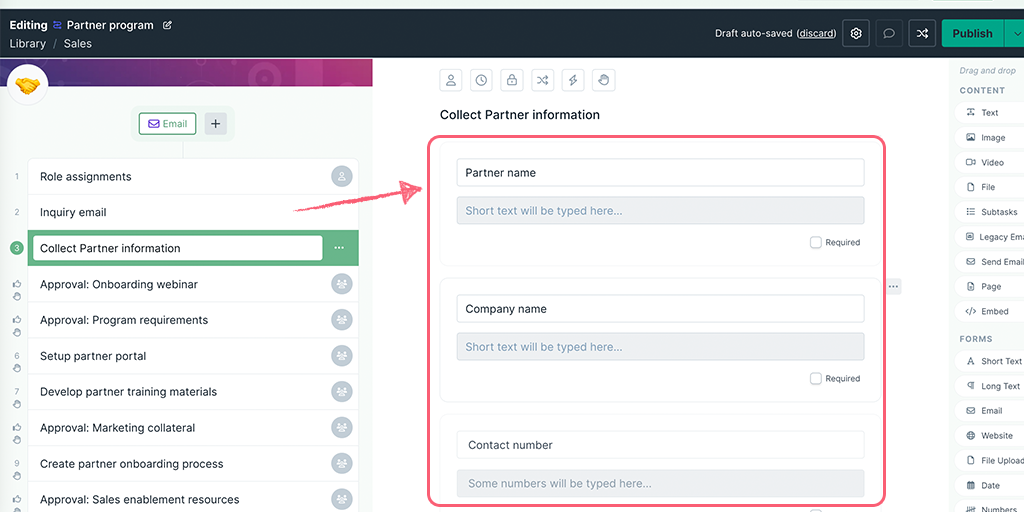
Next, navigate to the task after which you want to add the AI task and click on the + button at the end of your task list. Select AI Task then select Parsing from the category dropdown, as shown below. Next, select the long text field you created earlier as the Data Source to be analyzed.
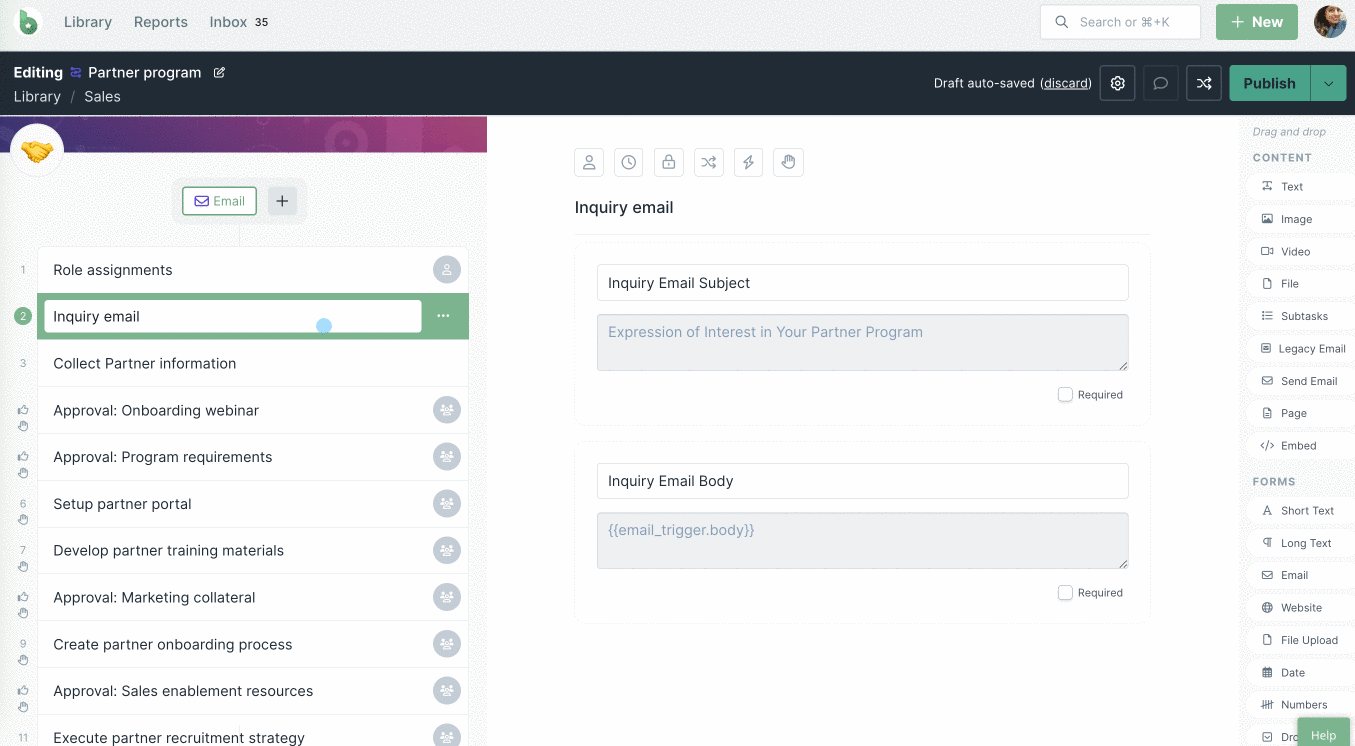
In the Locate fields on the left, type the text to be searched in the data source and map it to the relevant form fields in your workflow, as shown above.
Before you finalize your prompt, you can test it to make sure it delivers the desired response in your workflow runs. Once you’ve selected your form fields, click Test.
When you open the testing modal you’ll be taken to the Instructions tab. Navigate to the tab next to it, System tab. Here you’ll see the pre-populated system prompt and the format in which it would generate a response.
Scroll to the bottom where you see input.source and enter your text to be parsed. The input.variables are the details you chose to locate while setting up your AI task.
Click Generate to review the response, as shown below.
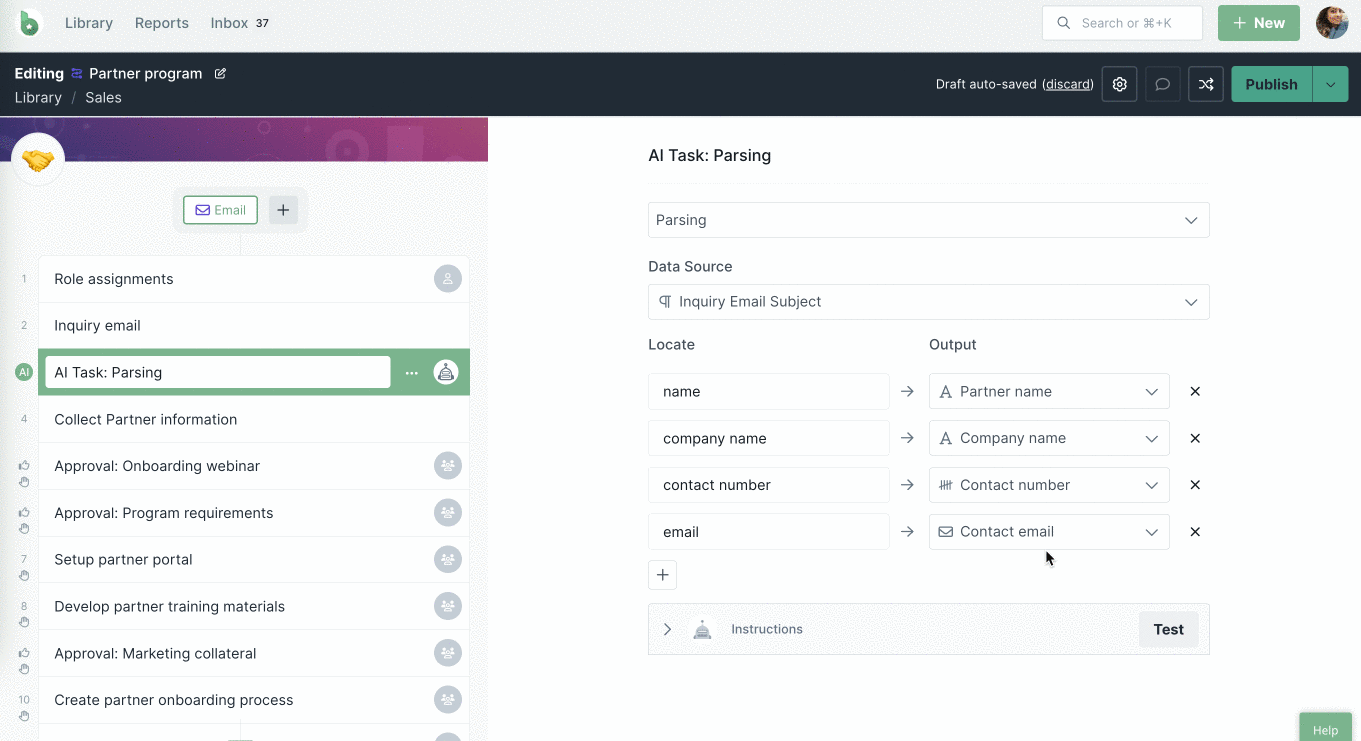
If you’re not happy with the response, you can edit the input variables and regenerate the response, repeating this step until you’re satisfied.
Note: AI tasks do not have web browsing capabilities. If your workflow requires data from the web for an AI task to process, you can use Zapier’s Web Parser.
The output field is the form field where a response will be populated by the AI task. This field could be in a task that’s typically after the AI task.
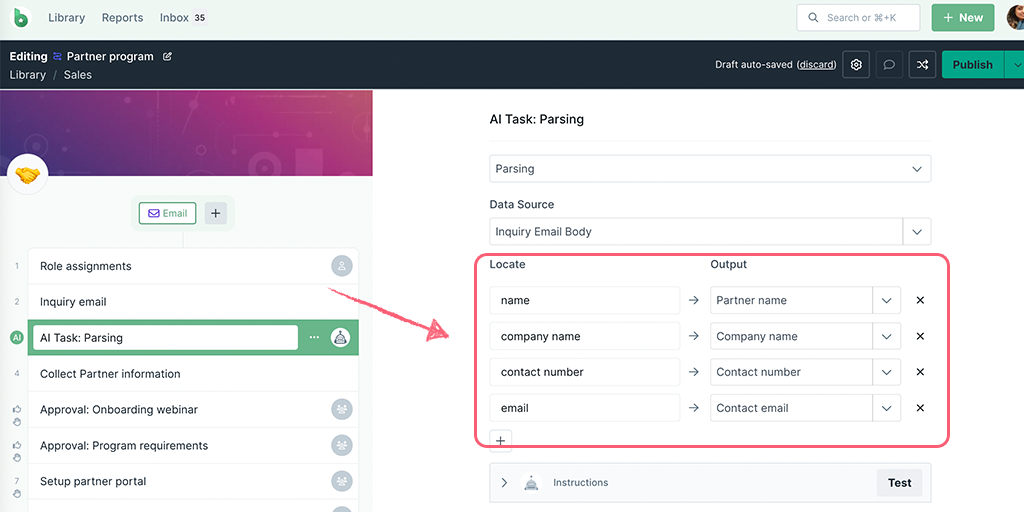
Form fields that can be selected as an output field are:
When you’re done editing, publish and run your workflow and fill out the details in your input form fields.
Completing the task before the AI Task triggers it to run, parsing the content for you.
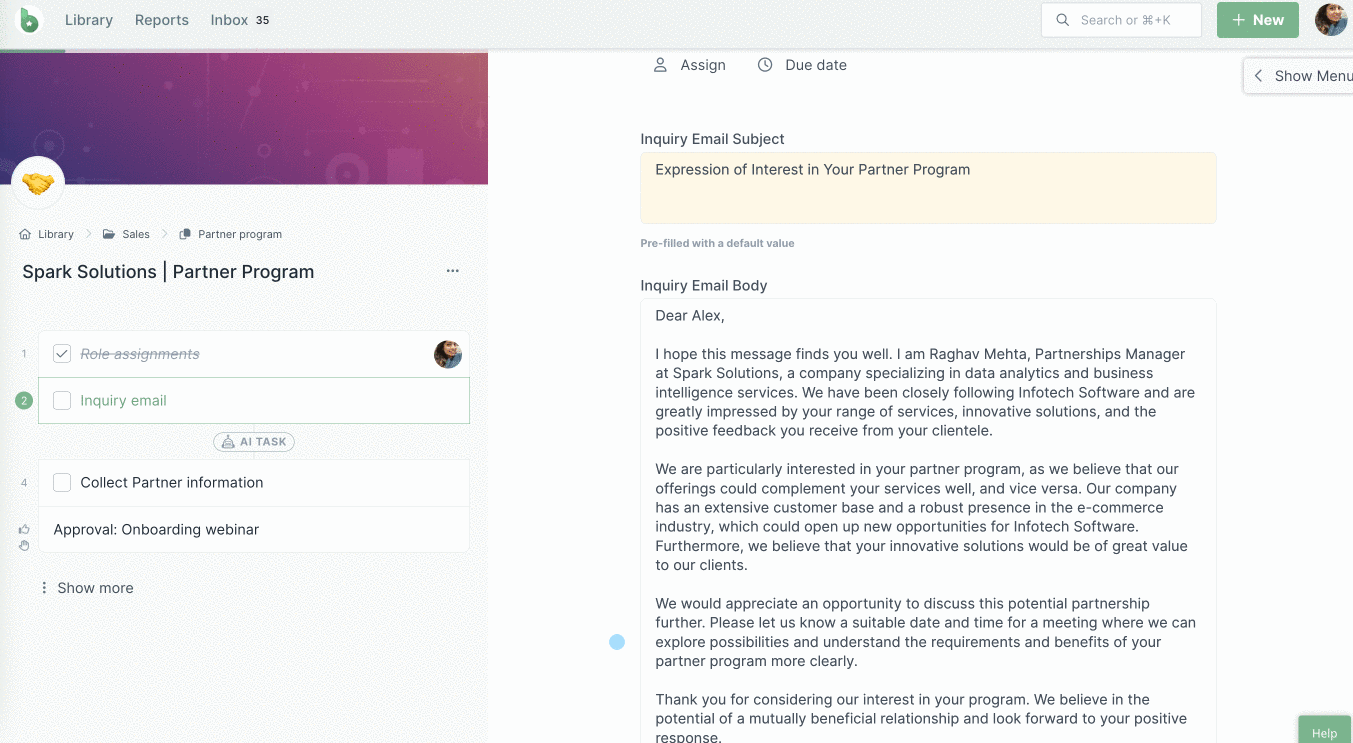
Discover more AI Tasks.