Creating emails in your tasks and automatically sending them on task completion can drastically cut down the time your team spends on manual updates.
Users: In order to add or manage email widgets in your workflows, you must be an Administrator or a Member who has been given ‘edit’ access by your Administrator.
In your Library, find the workflow to which you want to add the send email widget then click the quick link next to the workflow name to edit it.
Go to the task to which you want to add the send email widget then drag and drop the send email widget to the center of the screen.
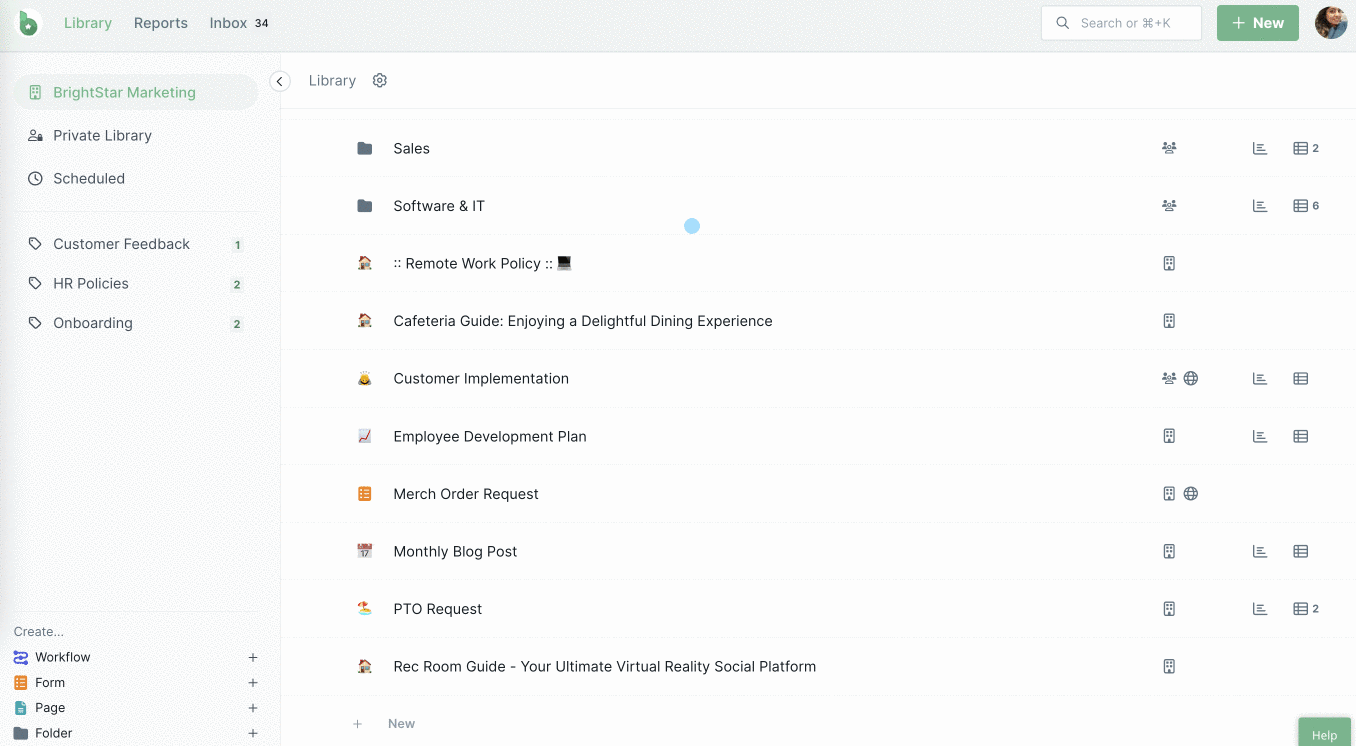
Set up your email with the To field, email subject, and email body in either rich text or HTML. Then turn on the toggle to auto-send the email on task completion.
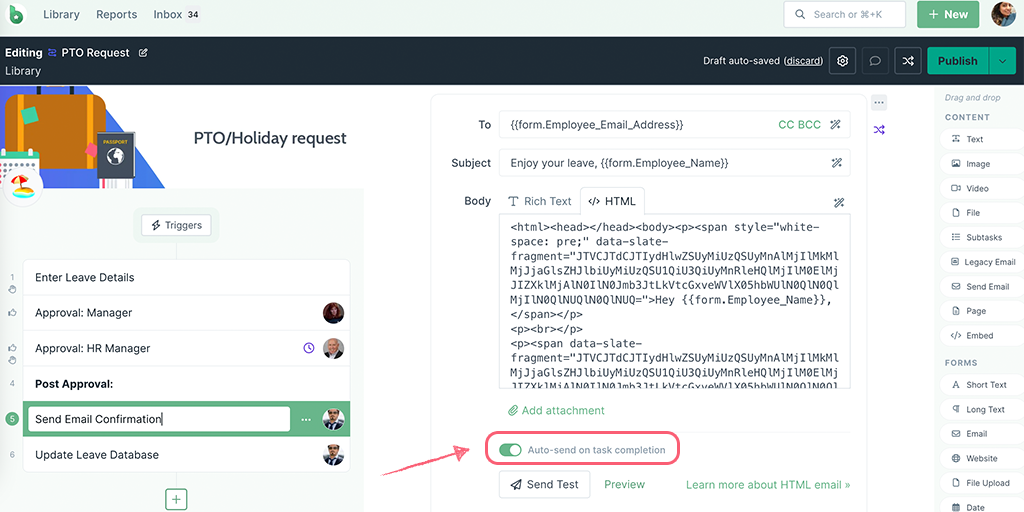
If the auto-send toggle is greyed out, it is likely because your To field, email subject, or email body are missing from the email.
If you have the auto-send email feature turned on, in an active run, the Send email button is replaced with a message below the email that the email will be sent automatically when the task is complete. However, you can still edit the email, if required, before you complete the task.
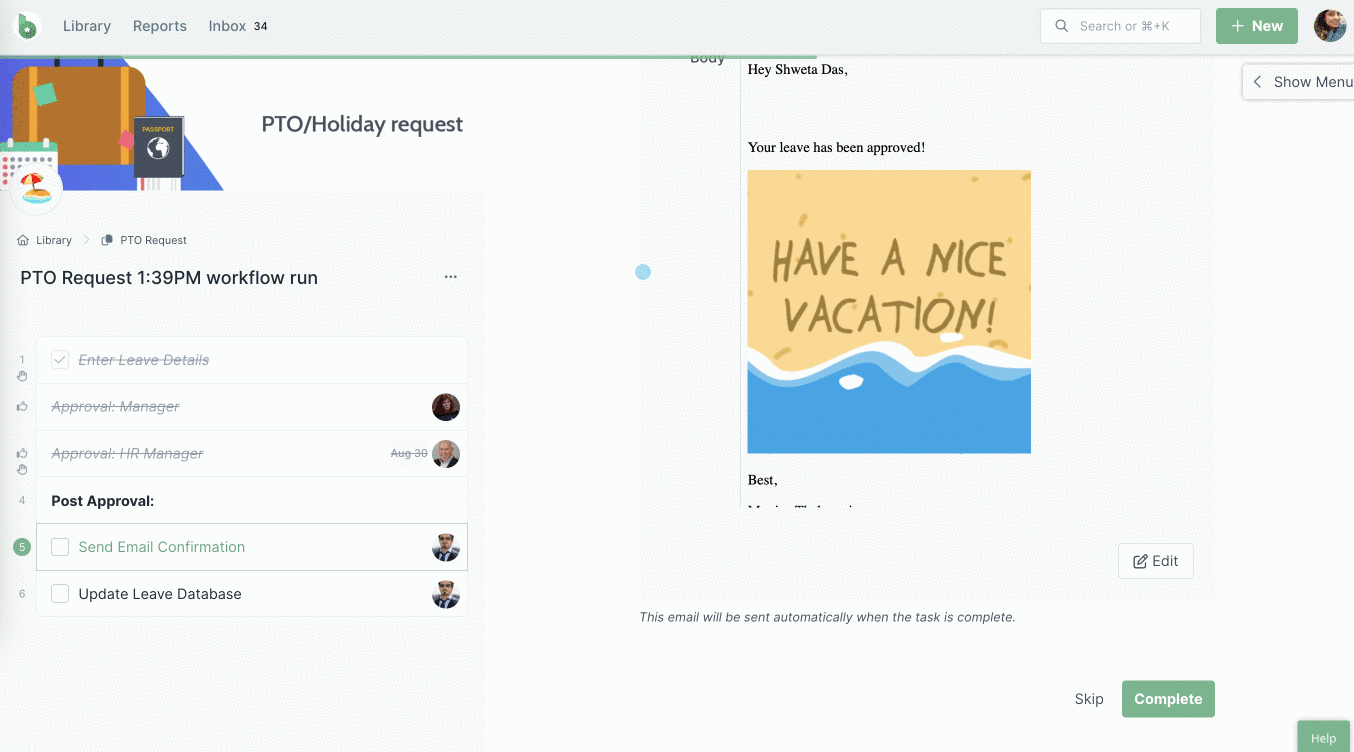
Once the email is sent out, you will see the timestamp when it was sent out. This will be the same as when the task was completed.
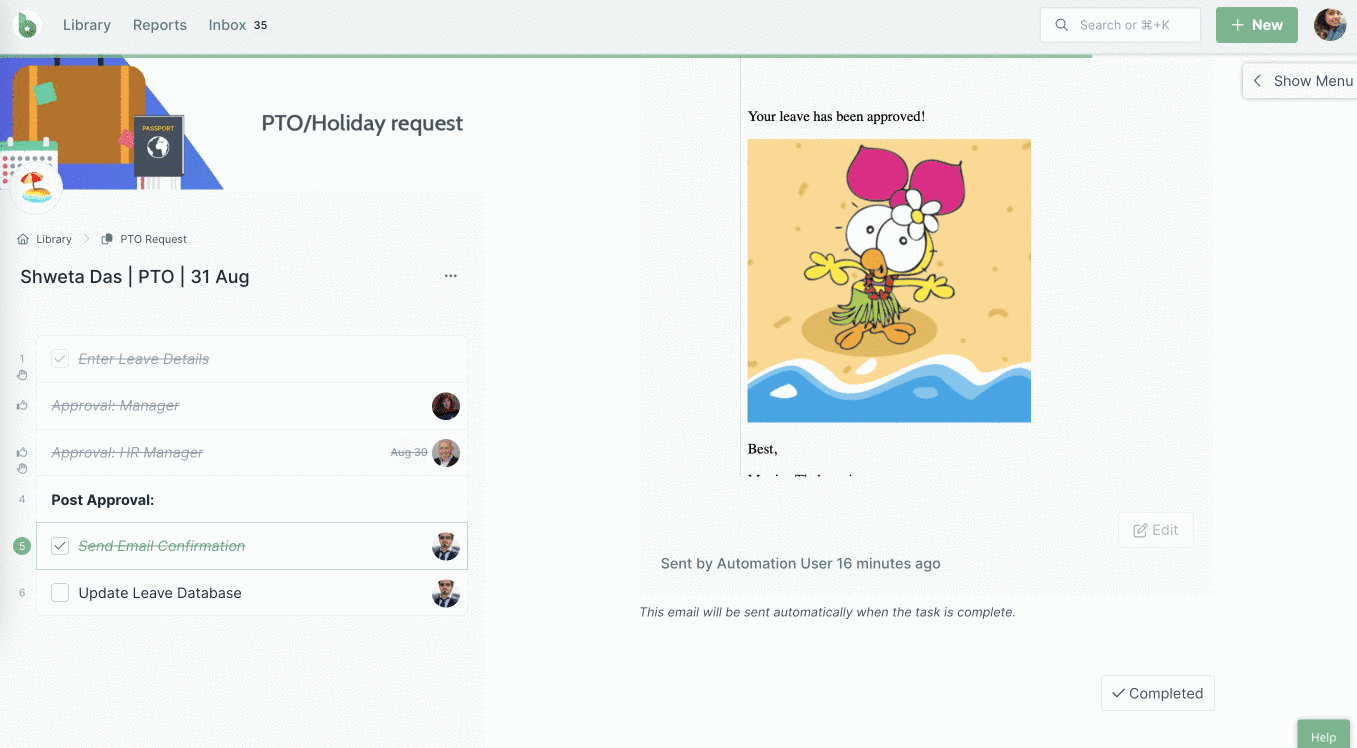
If you want to resend the email, you can uncheck the task and complete it again, as shown above.