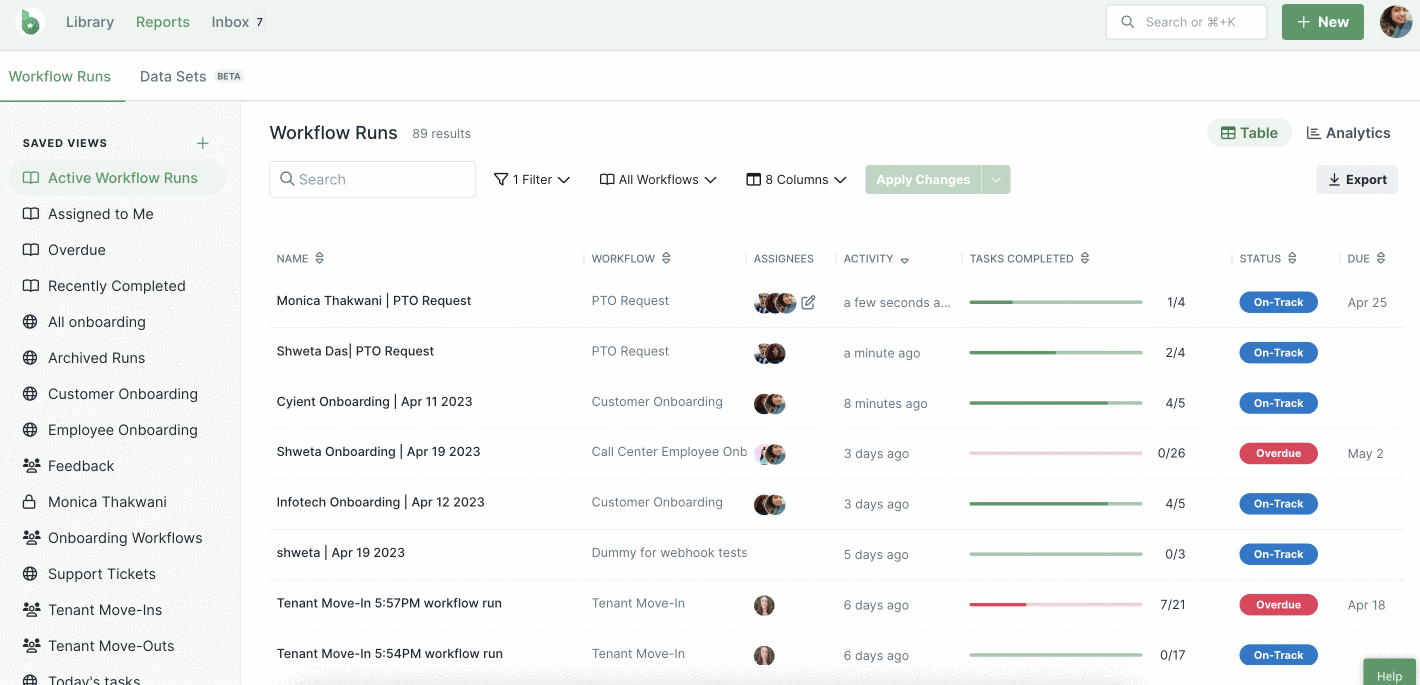If a user has been removed from your organization or is on a long leave, you can reassign their workflow runs to other users in your Reports dashboard.
Users: In order to assign people to Workflow run, you must be an Administrator or a Member of your organization.
To change the workflow run assignee, navigate to a workflow run and hover over the current assignees, then click the Reassign button. Here you can remove the current assignee and add a new one. You can also add more users along with the current one.
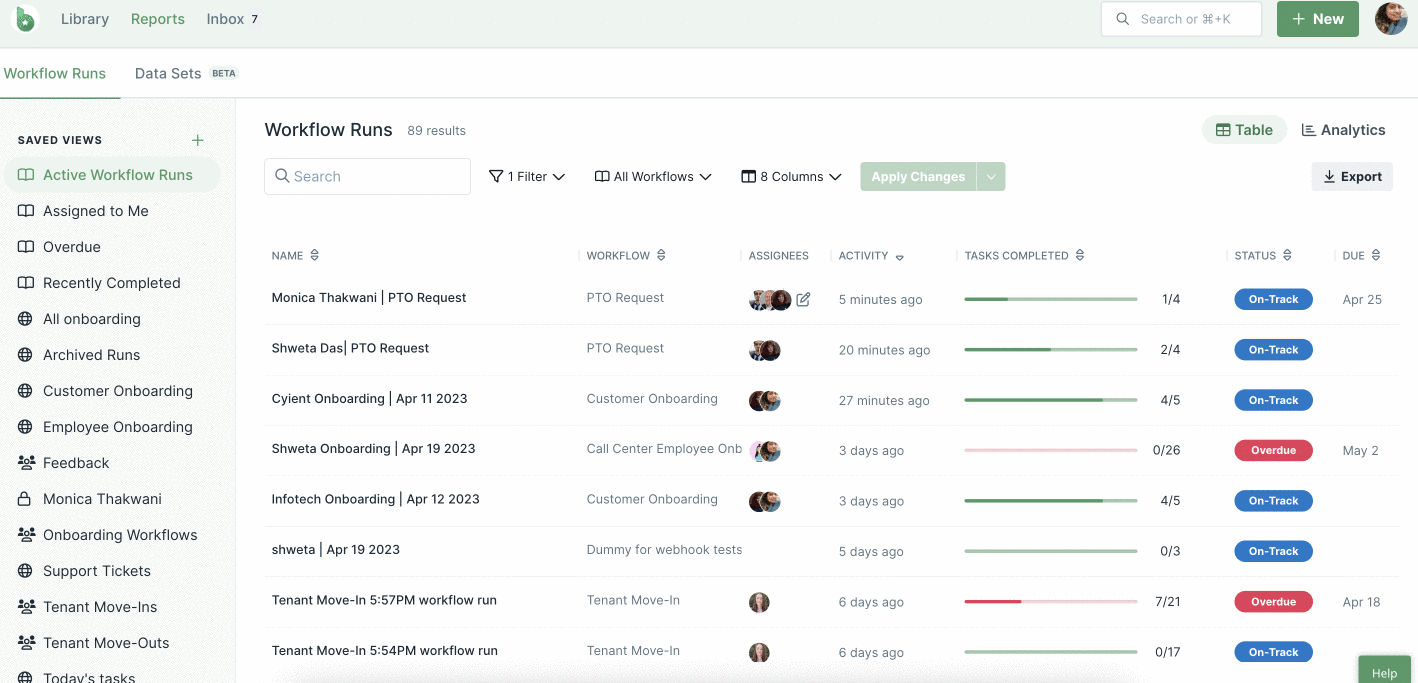
In case the workflow run is not assigned to any user, you can assign it to someone from here. You can also assign the workflow run to a group.
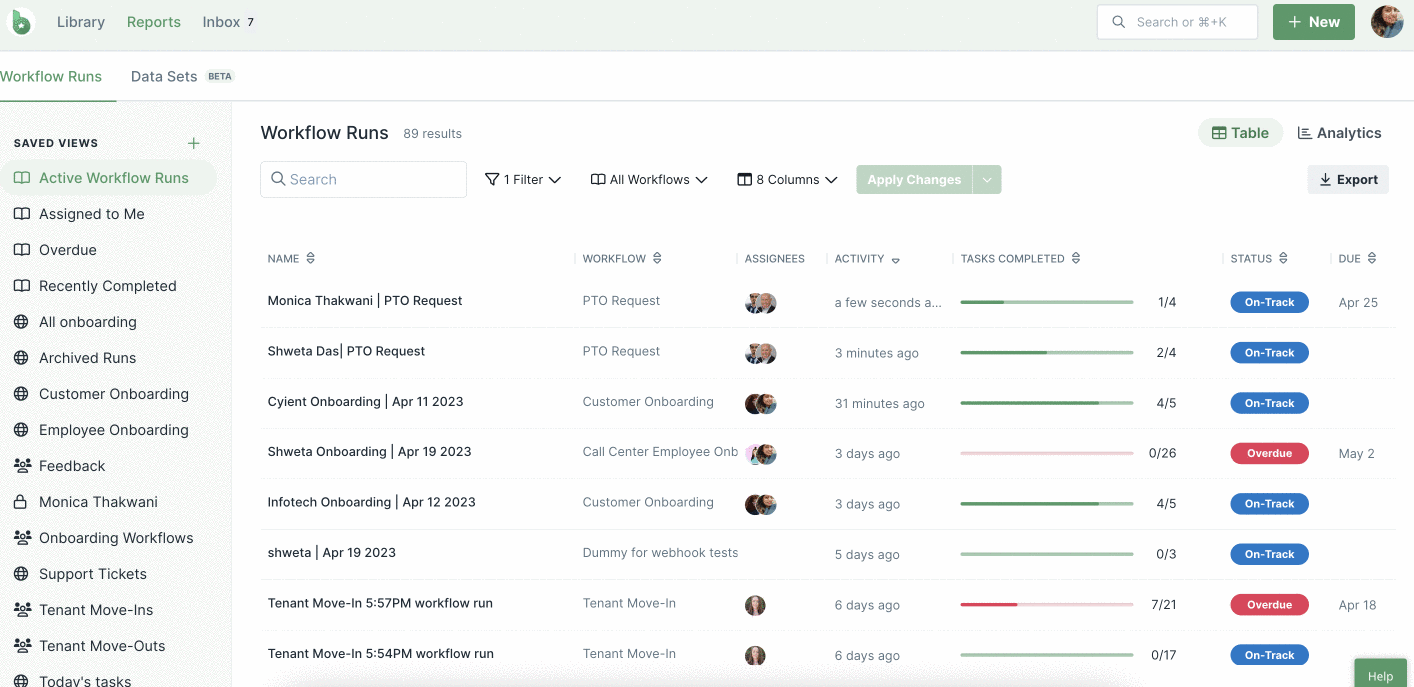
You can also reassign workflow run tasks in the same manner. Hover over the workflow run assignees of the desired workflow run. Click the Reassign button and click Reassign tasks in workflow run.
You will be led to the workflow run where you can reassign users as shown below.