Archiving workflows and workflow runs is a great way to file away the items you do not regularly use and keep your dashboards clear.
Archives can be viewed at any time (making them more flexible than deleting), but your regular view remains uncluttered.
Users: To view archived workflows or workflow runs you must be an Administrator or have been assigned to the workflow or workflow run.
You can view archived workflow runs from your Reports area, and archived workflows and workflow runs from your organization activity feed.
Access your Reports area by clicking “Reports” in the header bar at the top of your screen.
You can search in saved views you already have created, or create a new saved view. In the example below we’re going to create a new saved view just for archived workflow runs, from all workflows.
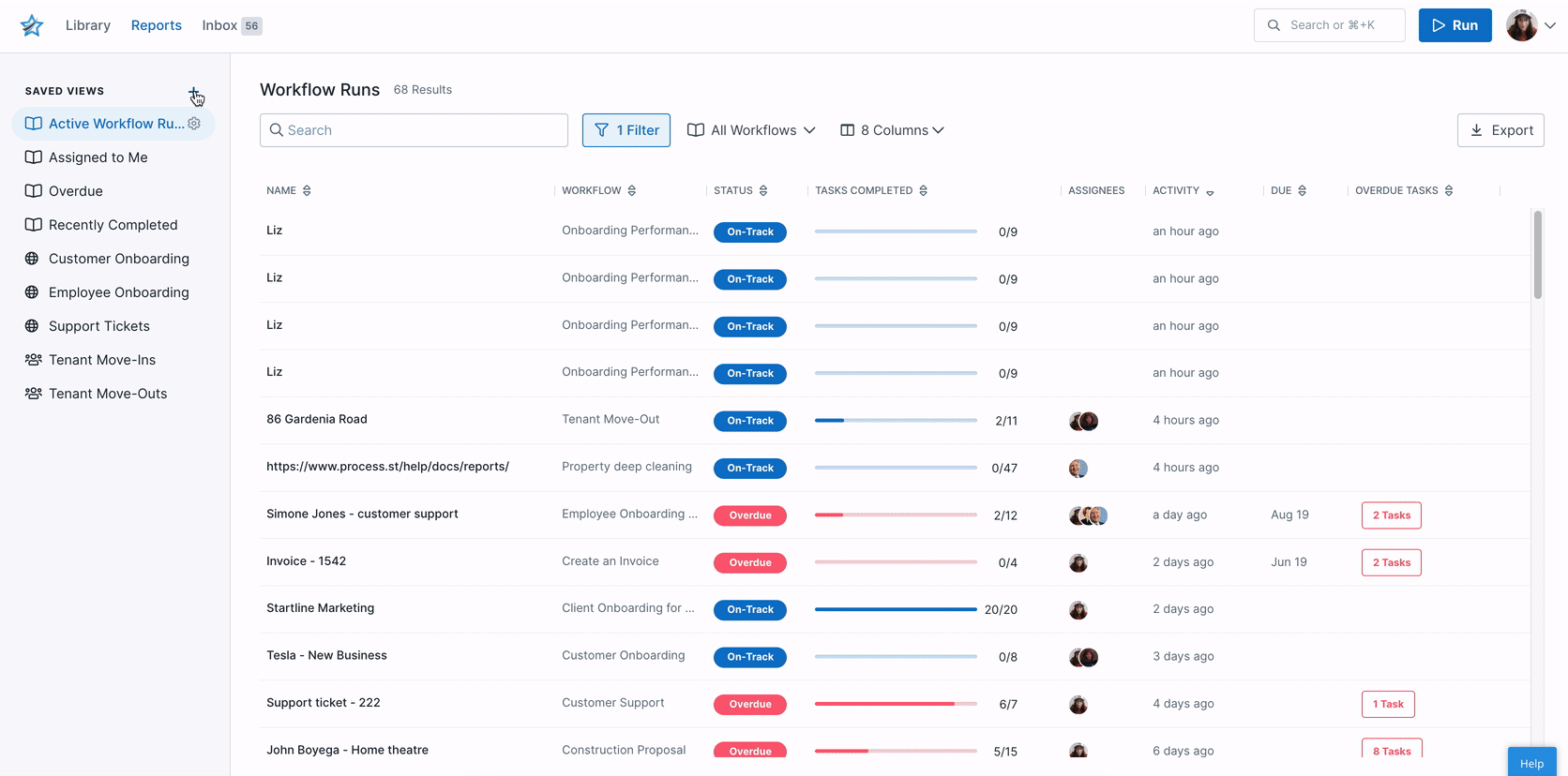
First create a new saved view from the top left side of your screen, then select the workflows you want to view. Next set the filter to show workflow runs that contain the status “Archived“.
Save the view when you’re happy with the layout.
From your Library, click the cog next to one of your folders, as shown below.
Next, select “Show inactive” and any workflows that you have archived will appear with grey diagonal lines across them, as shown below.
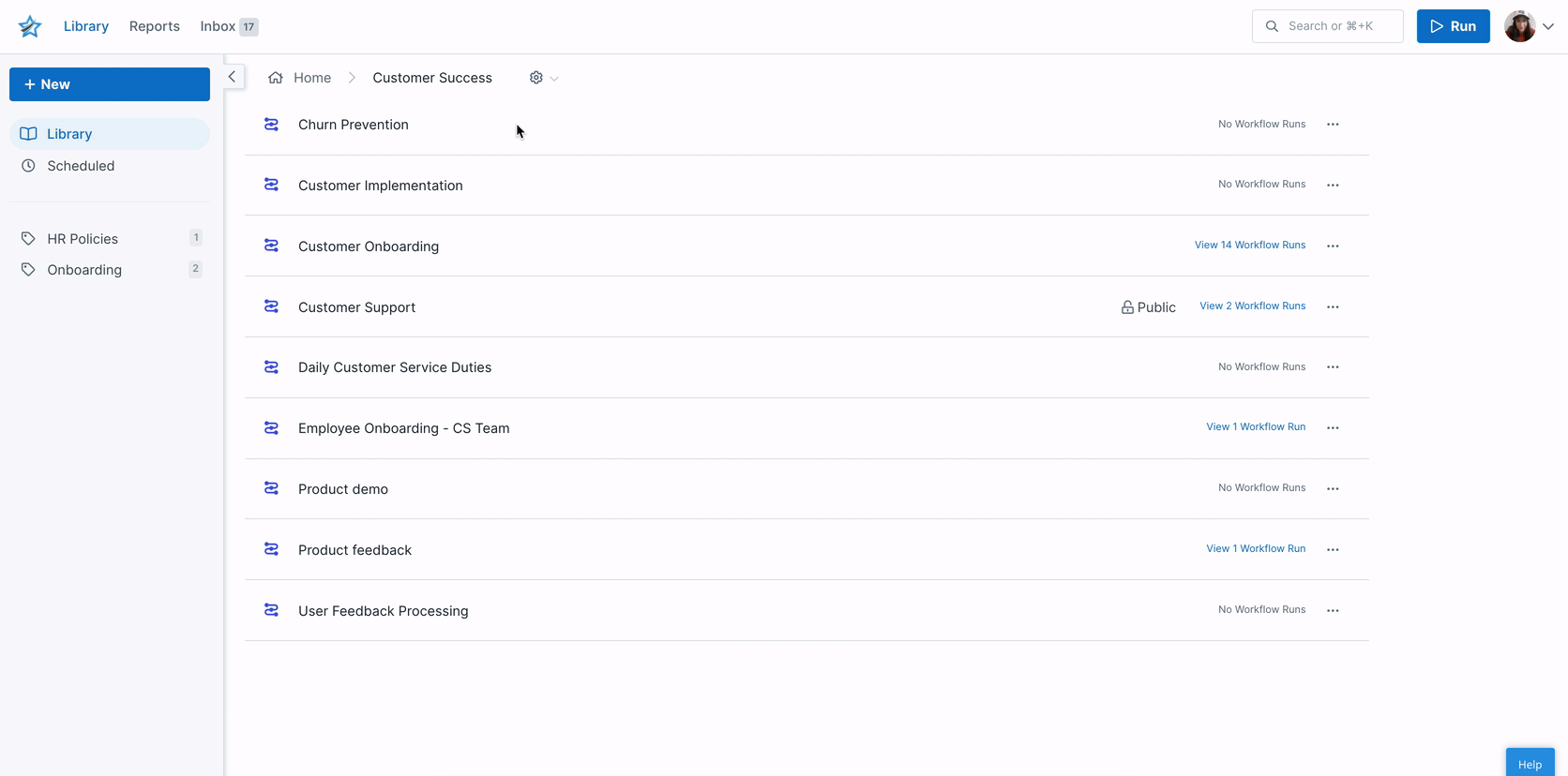
Select “Stop showing inactive” to return to view only active workflows.
To see which user archived a workflow run or a workflow, you can head to the activity tab in your organization manager screen.
Click your profile picture in the upper right corner of your screen, then click “Settings” to access this. Select the “Activity” tab.
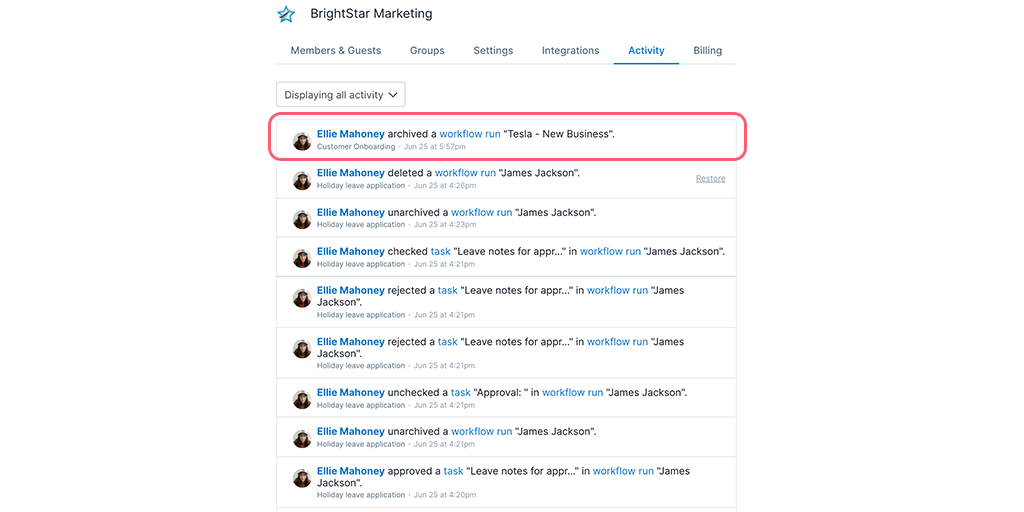
Recent activity is shown at the top of the page, you may want to load more results and search for the word “Archived” for older activity entries.
Note: Only admins can see this view.
Learn how to archive workflows.