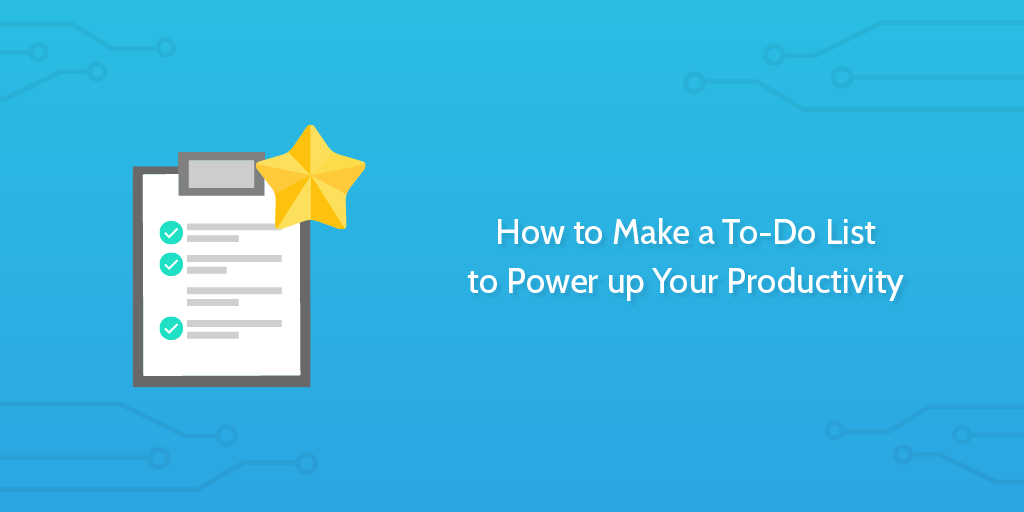
In the last chapter, I showed you how to get tasks out of your head and into your notebook.
In this post I’m going to answer some questions you might be having about what to do next, and show you how to make a to-do list even when you’re short on time.
- Where do I put my tasks?
- How do I break them down?
- How do I word them?
- What resources do I need to keep alongside them?
Read on to find out the answers.
Where should you put your tasks?
Do you already use a task management app? Are you totally happy with it? In a recent post, I walk you through the pros and cons of 13 different checklist apps, so go and check that out now if you’re undecided.
Selecting a task management app is mostly a matter of personal taste and use case. Some tools are better suited for Getting Things Done. Some are Kanban tools suited for Agile, and others are extremely simple — great for personal tasks where you keep the information and resources separately. Here are some quick recommendations:
The best task management tools for Getting Things Done
As I’ve already explained in the first part of this guide, Getting Things Done is a methodology for task management. The basic idea is that you get all of the tasks out of your head, formulate them into action items, then ruthlessly clear them out. A task management tool for Getting Things Done needs:
- Projects with tasks / sub-tasks
- Prioritization
- Preferably: search, filters, tags.
The tool which fits this description is Todoist.
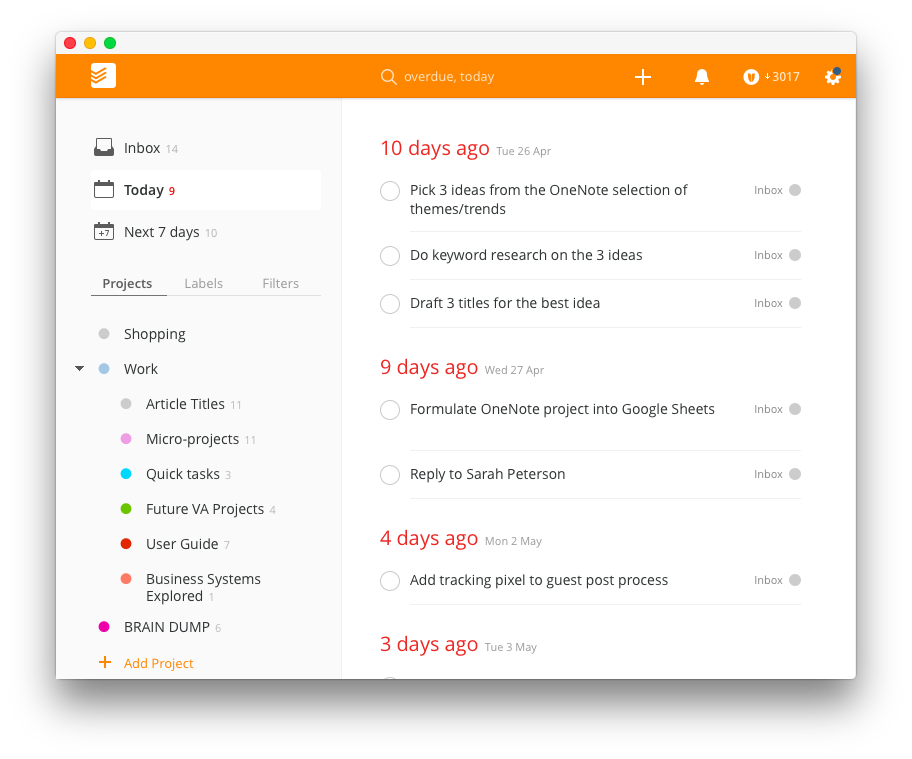
Todoist was built around GTD, making it an ideal choice. You can create projects with tasks and subtasks, set priorities and create saved searches. It’s available on every platform you can imagine, so it’s easy to add tasks that sync across the board. Other solid (yet more platform-limited) choices include Things and Omnifocus.
The best task management tools for Kanban / Agile
For action items you can’t knock off in a single sweep (ones that might require approval, collaboration or external resources), it’s best to track their progress in a Kanban board with lists that show the status of a task as it goes through the process, like this:
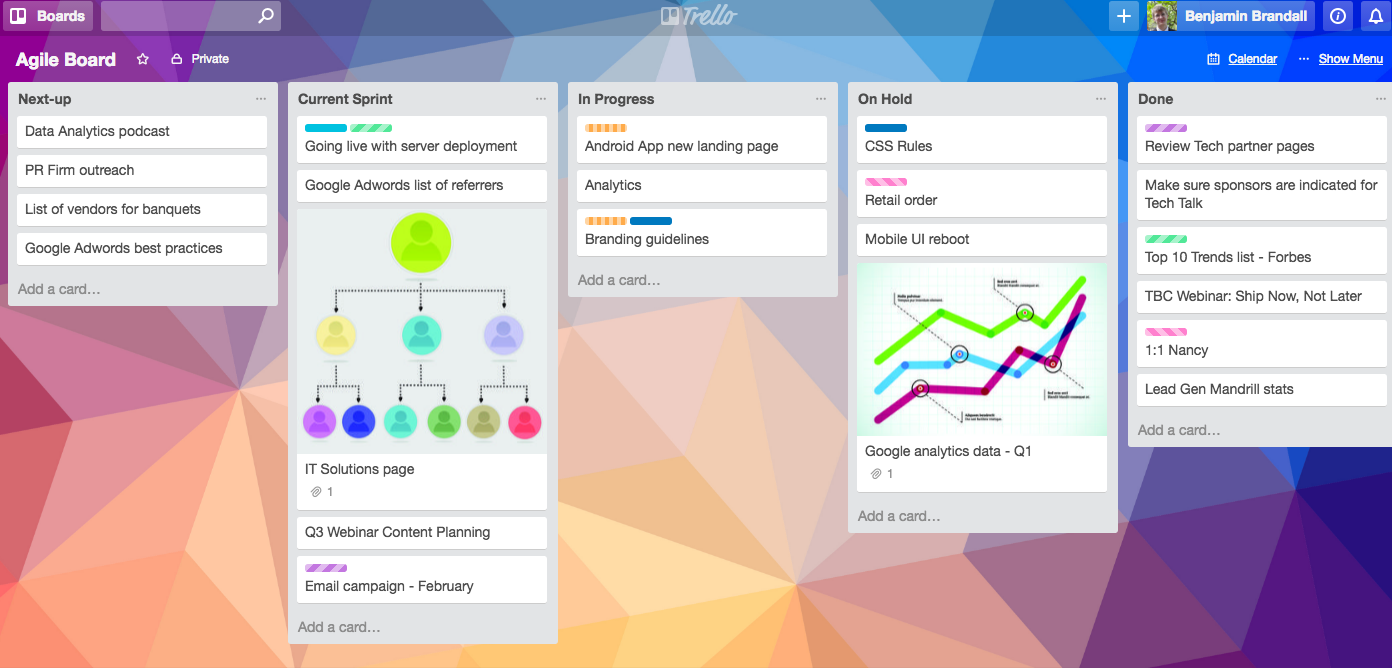
In case I didn’t already ruin the surprise, I’m nominating Trello as the best Kanban tool, and the best way to get started with Agile methodology. Other Kanban tools include Kanbanchi, and KanbanFlow.
The simplest task management tools
Sometimes you don’t need anything more than a couple of lists and a way to organize the tasks inside them. Lately, I’ve settled with quickly adding tasks from my paper notebook to a simple task manager, and tracking my larger projects and group tasks on project management software Trello.
For simple task management, I’d recommend Clear.
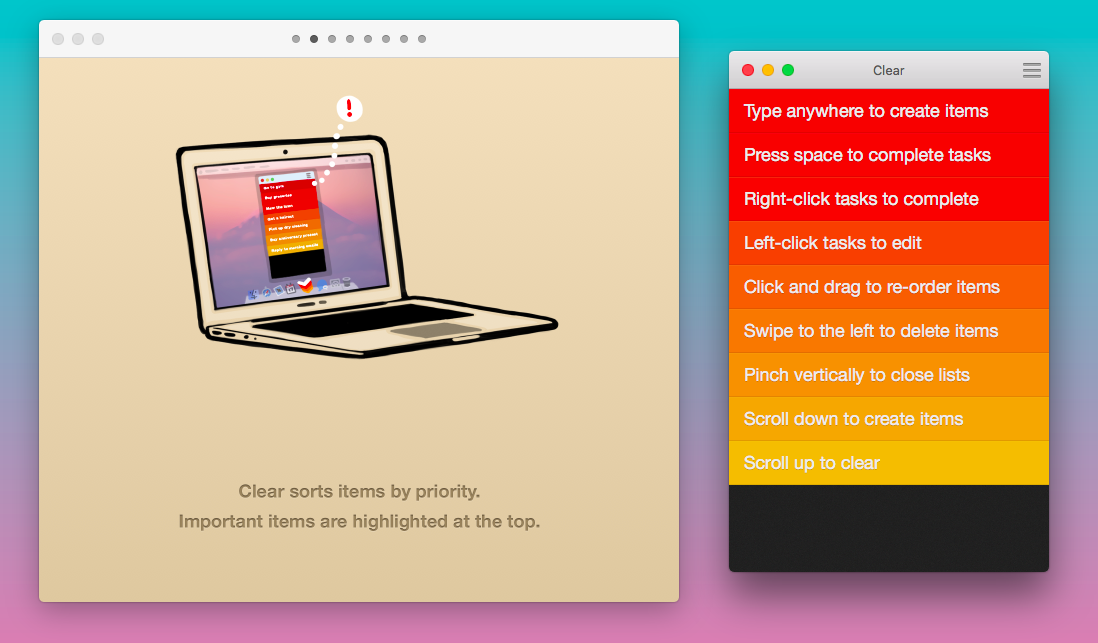
You can’t get much simpler than that. The downside is that you can only get it on OS X or iOS. For Android, I’d recommend Any.Do (but don’t bother with the grotesque web version) and for Windows/web try TickTick. If you want your tasks to live inside your terminal, check out todo.txt!
How to break your tasks down into manageable chunks
After getting tasks out of your head and written down somewhere, you’ll probably be left with some items that aren’t really tasks, but projects in disguise. If you look through and realize, “I can’t do this in one action”, then it’s a project and you need to break it down into things you can do in one action.
Some projects are small (like organizing your wardrobe), but some will be massive and could take months; a website redesign, for example.
For big projects, you’ll want to open up a new section in your to-do list app, or a new Kanban board. Start adding everything you know you need to accomplish, then adding subtasks breaking that down. For example:
- Main task (card or task) — Redesign website header image
- Subtasks — Brainstorm 10 different concepts; Write a design brief; sign up for 99designs; pick the best option; etc., etc…
For every item, ask yourself: what’s the next action? If there is one, add it as a sub-task.
However, to keep your tasks actionable and the project moving forward, you’ll need to make sure you’re naming your tasks properly.
How to name your action items properly
The way you write your to-do list can affect your productivity massively. The effects range from a logical issue (such as, ‘this task isn’t named descriptively enough for me to action it’) to a psychological barrier getting in the way of your productivity.
Verb the noun with the object
Since tasks are there for you to take action on, you want them to be actionable. As in, lead you from start to finish in one go.
When I first started managing my tasks, I was terrible at it. My list was full of rubbish like ‘think about X’ or ‘start on Y’. It doesn’t make any sense, and I can’t act on it. Merlin Mann of the fantastic 43Folders says that the best to-do list items fit this description:
- it’s a physical action
- it can be accomplished at a sitting
- it supports valuable progress toward a recognized goal
- it’s something for which you are the most appropriate person for the job
And a guideline for writing the item itself in your list is: “verb the noun with the object”
example: “review the Q3 budget with Jim”
Keep your task resources close by
The great thing about organizing your tasks in a tool that supports comments, descriptions or notes is that you can keep your related resources close by. It’s why so many people use Evernote or OneNote as task management tools, even if they’re not the absolute best options for the job.
A best practice: If you know you’re going to need to refer to an article draft, source material or a spreadsheet, use a tool that can keep that inside the task itself so you’re not searching around or flicking between apps.
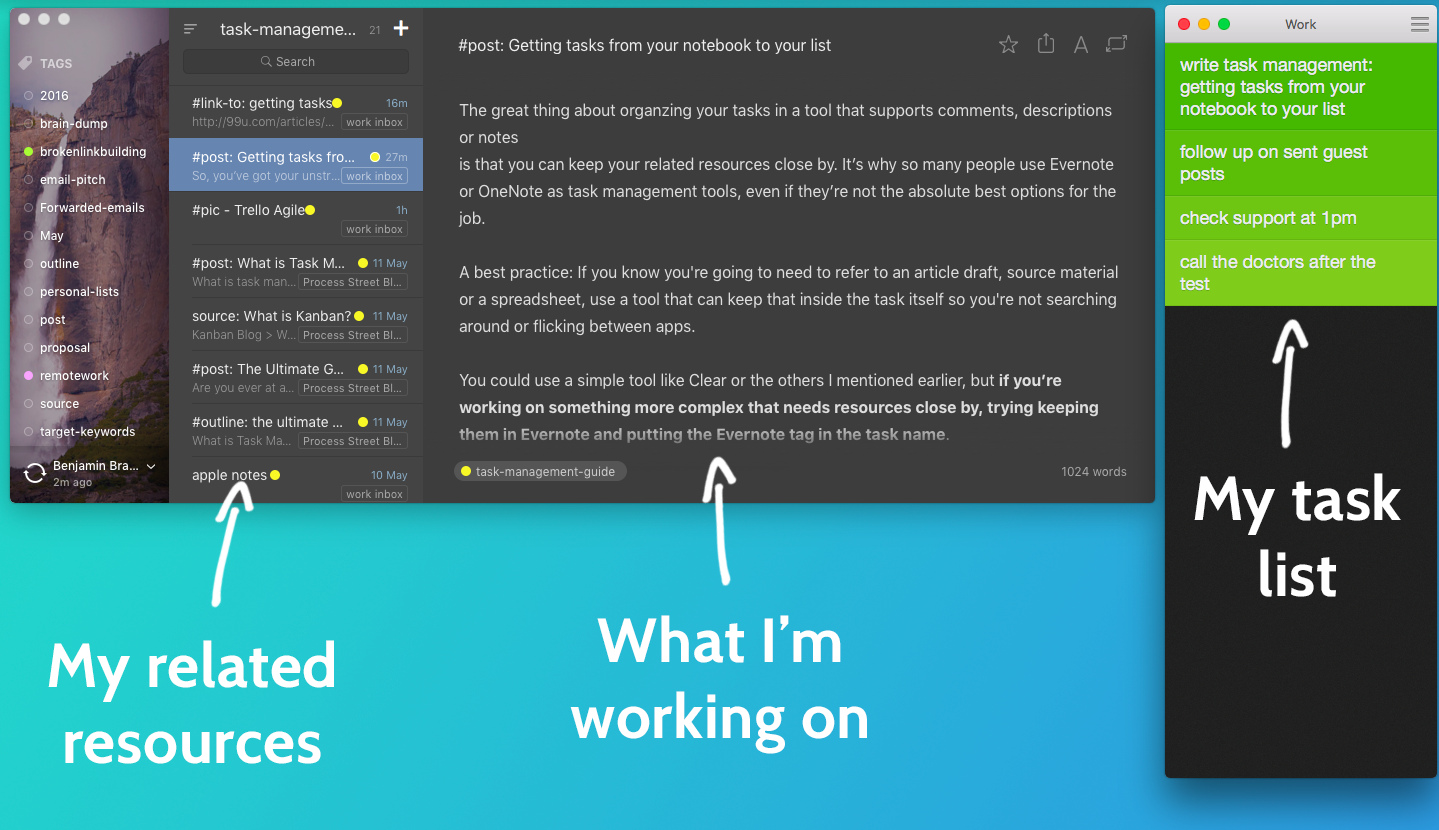
You could use a simple tool like Clear or the others I mentioned earlier, but if you’re working on something more complex that needs resources close by, trying keeping them in Evernote and putting the Evernote tag in the task name.







 Workflows
Workflows Projects
Projects Data Sets
Data Sets Forms
Forms Pages
Pages Automations
Automations Analytics
Analytics Apps
Apps Integrations
Integrations
 Property management
Property management
 Human resources
Human resources
 Customer management
Customer management
 Information technology
Information technology



Benjamin Brandall
Benjamin Brandall is a content marketer at Process Street.