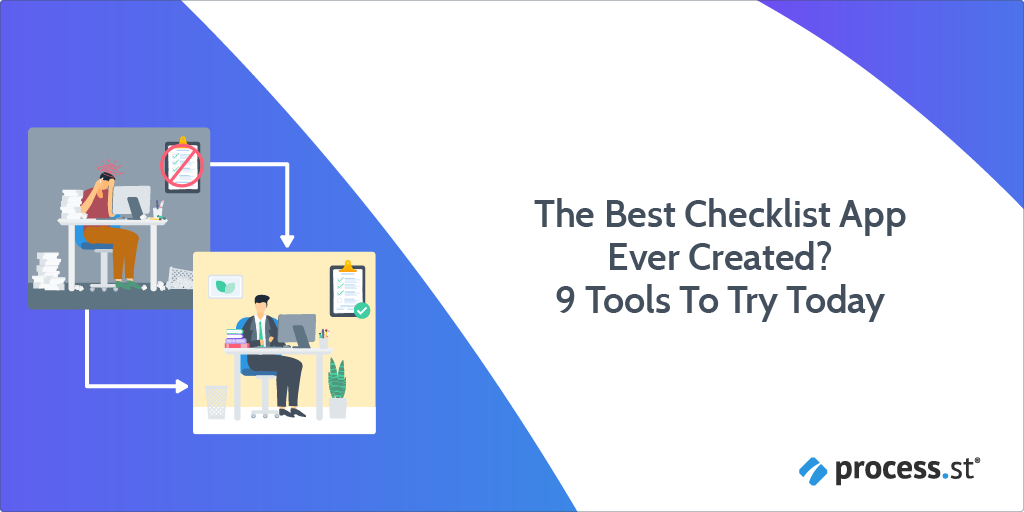
Finding the best checklist app isn’t easy. I’ve written about my pains with productivity before, and I’m not the only one who has trouble sorting themselves out — you probably don’t know which productivity solution is best for you, either.
Part of the problem is that there are so many different apps for slightly different purposes, it’s hard to know which to choose…
Which is why, for this post, I’ve gone in search of the best checklist app ever created, and found some pretty under-the-radar stuff as well as apps most people already know!
Read through these sections to get completely clued-up:
- Structured checklist apps vs todo list checklist apps
- Which checklist app should you choose?
- Take control with Process Street’s checklists!
Let’s get started.
Structured checklist apps vs todo list checklist apps
I know, I know.
I promised you 9 tools to try (and fear not, they’re still coming).
But before I get into the nitty-gritty of discussing each app, it’s paramount to talk about structured checklist apps and todo list checklist apps. There are overlaps, certainly, but they’re also completely different, too.
In a nutshell, a todo list checklist app provides you with lists that tell you what to do. For instance, the humble grocery shopping list, which can be made with a todo list checklist app, tells you exactly what you need for that awesome guac you’ll be making tonight.
A structured checklist app, meanwhile, provides you with checklists that tell you how to do something. It provides in-depth instructions on how to, for instance, make the guac you’re buying the ingredients for, so it’s as tasty always and that no human error creeps in and ruins it.
Although this is a food use case, the same sentiment applies to all areas in both life and work. In terms of work, for your team to keep on top of processes and recurring tasks, you’ll ideally utilize a structured checklist app that provides useful, streamlined checklists!
Speaking of which…
Process Street — The simplest way to manage recurring checklists and processes
I love how you can set recurring tasks on many checklist apps, but there isn’t a way to trigger entire checklists on demand or to a schedule. It’s just not what many are made to do.
Process Street, however, is different as a structured checklist app. It’s superpowered, allowing you to take complete control of your processes and recurring tasks, whatever your schedule.
If you need a wedding checklist or have a daily routine, you can create a template for it in Process Street. It could look something like this:
Then, you can set it to trigger every day at 7am and alert you. By working through the steps you can systemize and document your day, then get an overview of how you did in the week just by looking at your Workflow Reports dashboard.
(See the full guide on using Process Street for your daily routine here.)
That’s just one way to use Process Street, though.
There are millions of use cases, both personal and professional, including client onboarding, employee onboarding, finding anyone’s email, and even creating a process.
Process Street integrates with over 2,000 apps through Zapier, so if you want to trigger a checklist from Trello, by email or add a task when you check off a box, that’s all really easy to set up.
To boot, it’s free forever, so sign up for a trial of the Standard pricing plan to explore tons of its functionalities first.
There’s also an ever-growing checklist template library for you to access, which is also completely free. For examples of the different templates you can launch structured checklists from right away, check our the collapsing sections below.
Process Street’s marketing checklist templates
Client Onboarding for a Marketing Agency (checklist template)
Click here to open the Client Onboarding For A Marketing Agency checklist template in a new tab!
AB Testing (checklist template)
Click here to open the AB Testing checklist template in a new tab!
Creating a Newsletter (checklist template)
Click here to open the Creating a Newletter checklist template in a new tab!
Process Street’s marketing checklist templates
Client Onboarding for a Marketing Agency (checklist template)
Click here to open the Client Onboarding For A Marketing Agency checklist template in a new tab!
AB Testing (checklist template)
Click here to open the AB Testing checklist template in a new tab!
Creating a Newsletter (checklist template)
Click here to open the Creating a Newletter checklist template in a new tab!
Process Street’s IT checklist templates
Email Server Security (checklist template)
Click here to open the Email Server Security checklist template in a new tab!
Client Data Backup Best Practices (checklist template)
Click here to open the Client Data Backup Best Practices checklist template in a new tab!
Enterprise Password Management Checklist Template (checklist template)
Click here to open the Enterprise Password Management Checklist Template in a new tab!
Process Street’s IT checklist templates
Email Server Security (checklist template)
Click here to open the Email Server Security checklist template in a new tab!
Client Data Backup Best Practices (checklist template)
Click here to open the Client Data Backup Best Practices checklist template in a new tab!
Enterprise Password Management Checklist Template (checklist template)
Click here to open the Enterprise Password Management Checklist Template in a new tab!
Process Street’s retail checklist templates
Retail Employee Onboarding Checklist (checklist template)
Click here to open the Retail Employee Onboarding Checklist template in a new tab!
Ecommerce Product Listing (checklist template)
Click here to open the Ecommerce Product Listing checklist template in a new tab!
Daily Store Opening Checklist (checklist template)
Click here to open the Daily Store Opening Checklist template in a new tab!
Process Street’s retail checklist templates
Retail Employee Onboarding Checklist (checklist template)
Click here to open the Retail Employee Onboarding Checklist template in a new tab!
Ecommerce Product Listing (checklist template)
Click here to open the Ecommerce Product Listing checklist template in a new tab!
Daily Store Opening Checklist (checklist template)
Click here to open the Daily Store Opening Checklist template in a new tab!
Process Street’s construction checklist templates
Construction Proposal Template (checklist template)
Click here to open the Construction Proposal Checklist Template in a new tab!
Construction Progress Report (checklist template)
Click here to open the Construction Progress Report checklist template in a new tab!
FHA Inspection Checklist (checklist template)
Click here to open the FHA Inspection Checklist template in a new tab!
Process Street’s construction checklist templates
Construction Proposal Template (checklist template)
Click here to open the Construction Proposal Checklist Template in a new tab!
Construction Progress Report (checklist template)
Click here to open the Construction Progress Report checklist template in a new tab!
FHA Inspection Checklist (checklist template)
Click here to open the FHA Inspection Checklist template in a new tab!
Process Street’s HR checklist templates
Performance Review Checklist (checklist template)
Click here to open the Performance Review Checklist template in a new tab!
Diversity Hiring Process (checklist template)
Click here to open the Diversity Hiring Process checklist template in a new tab!
Holiday Leave Application (checklist template)
Click here to open the Holiday Leave Application checklist template in a new tab!
Process Street’s HR checklist templates
Performance Review Checklist (checklist template)
Click here to open the Performance Review Checklist template in a new tab!
Diversity Hiring Process (checklist template)
Click here to open the Diversity Hiring Process checklist template in a new tab!
Holiday Leave Application (checklist template)
Click here to open the Holiday Leave Application checklist template in a new tab!
BONUS: To help you deal with lockdown and working remotely, here’s out Remote Daily Work Schedule Template!
Click here to get the Remote Daily Work Schedule Template!
Clear — An app for untangling your life
Clear is the simplest app on this list.
It’s got just 2 levels of navigation: lists and items. Lists contain items that change color depending on their position. The higher the item up the list, the darker it gets. With Clear, you prioritize your tasks by color and get a quick visual overview of what needs doing right now, and what isn’t so urgent.
Another interesting feature of Clear is that it brings mobile-like gestures to desktop. It’s the first desktop app I’ve used that feels like it was ported-over from iOS, and it makes for a surprisingly comfortable user experience. Here’s what Clear looks like and how it works, as explained through its informative empty state:
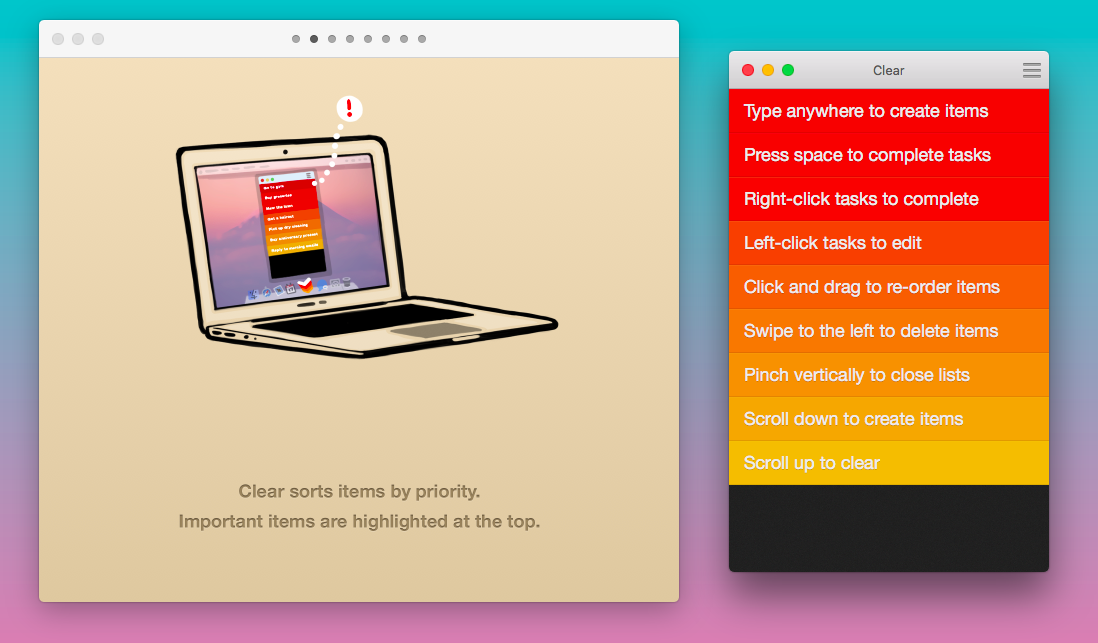
Google Keep — Capture what’s on your mind
Like Trello, Google Keep is your classic wall full of sticky notes. Naturally, being a Google product, a hell of a lot of thought has gone into the search feature.

Color-coding notes isn’t just for aesthetics, you can filter you notes by color, so if you wanted to keep one set of notes for your blog, another for your shopping list and red for urgent notes, that’d be the way to do it.
Not to mention my single favorite thing about Keep: it integrates with Inbox by Gmail! Inbox (which I herald as the best email app ever) has a feature called ‘Reminders’. When you pin an email so you can refer back to it with ease, you also get to add a little note to it. With Google Keep, you can add your notes directly into that section of your inbox.

It’s definitely not an email productivity best practice to keep your inbox as a to-do list, but I think it’s handy as a quick-fire reminder you’re bound to see when you check your emails.
Google Keep isn’t a runaway success, and — for a Google product — it’s well hidden. I feel that the strongest feature of Keep is that it can you can add tasks in so many different ways, including:
- Speech-to-text (record a voice note and have the words indexed and searchable)
- Image-to-text (upload an image, click ‘Grab image text’ from the three-dot menu)
And tasks appear in other Google products, too, including Inbox and Calendar (both on mobile and on desktop)
TickTick — A lightweight task manager
TickTick works with a main task Inbox and then generates several smart lists based on due date. For example, if you type ‘get dressed today’ as a new task in Inbox, TickTick will automatically sort it into the ‘Today’ list and set a due date for you.
No more flicking through a tiny, horrid calendar looking for the right date — TickTick understands natural date/time language.
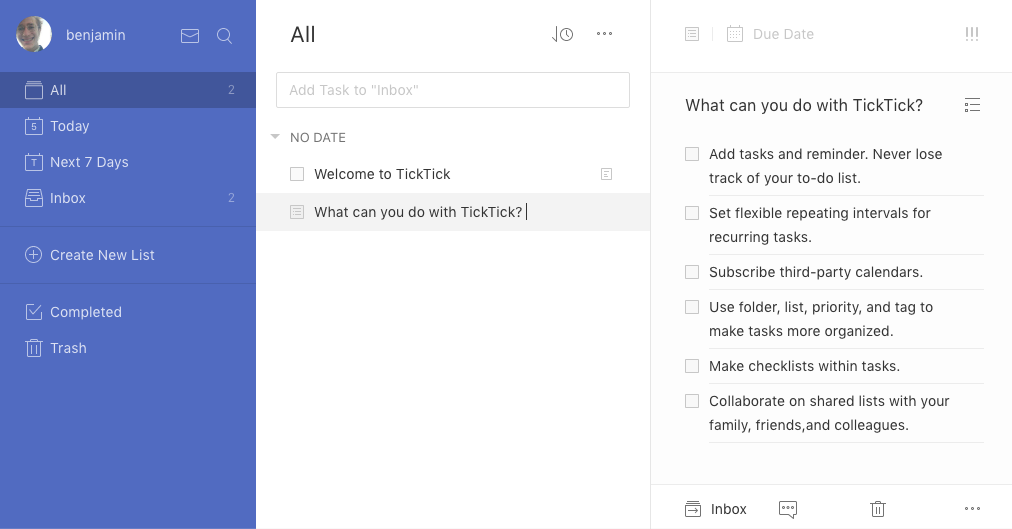
While TickTick doesn’t have integrations with many apps, it can sync from your calendar. If you like hacky integrations, you could probably wrangle that somehow.
TickTick is available on Android, iOS, desktop, and everywhere else under the sun.
NotePlan — Lean, quick, efficient planning
NotePlan is part of what inspired me to write this article. Right now, it’s in beta and the creator emailed me last week with a copy.
The basis of NotePlan is markdown notes/checklists attached to a calendar. So, for every day you can add notes and to-do list items and they stay connected to the calendar date. That way, you can see what you did yesterday, what needs doing today and any future plans at a glance from the main view.
It’s best to explain through screenshots, so here’s the calendar view:
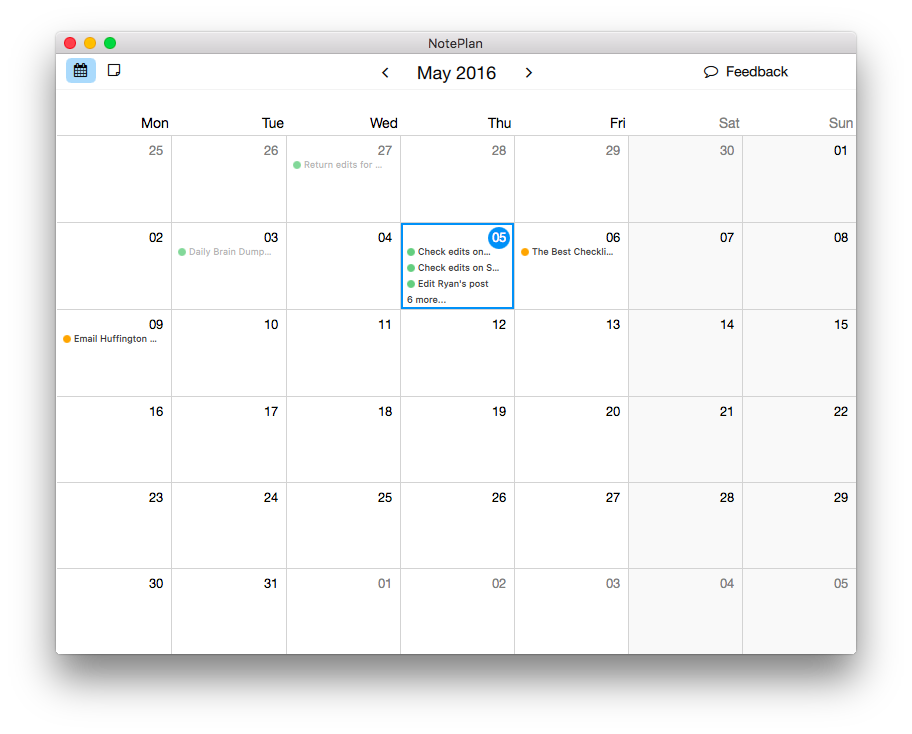
And here’s the notepad/to-do list view that shows when you double-click on a date:
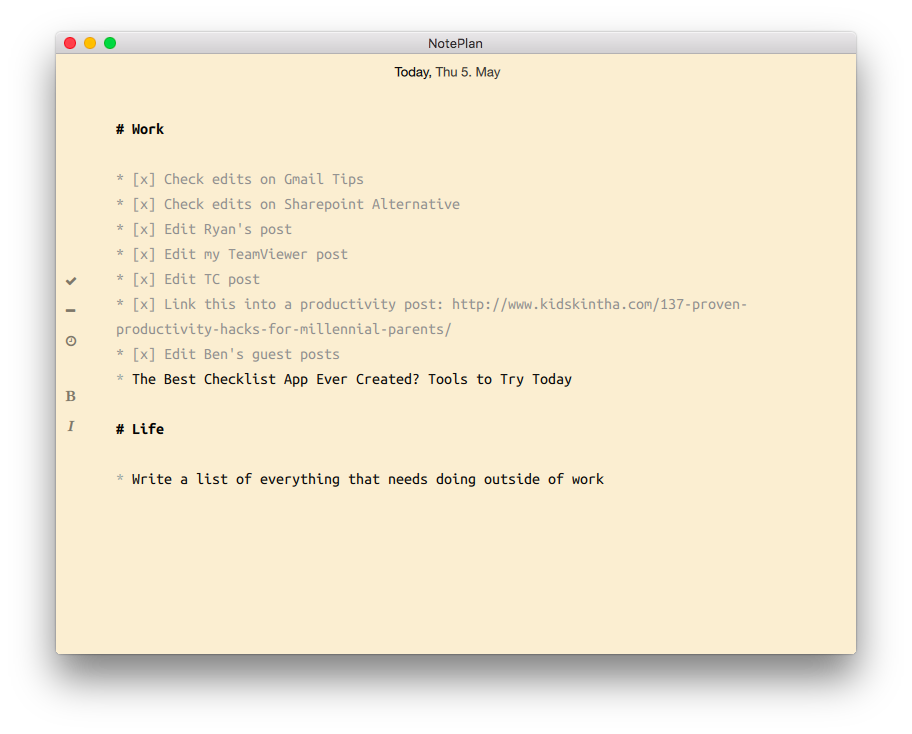
I’ve only been using NotePlan for a few days, but keeping my notes and checklist items away from the rest of my noise helps me focus down, and I’ve had an extremely productive time using it.
Right now, NotePlan is in beta and only available for Mac.
Any.Do — Get things done like a pro
Any.Do wasn’t the right task management app for me, but it might be good for you. Essentially, it only does one thing differently, but it does that one thing extremely well. Its main selling point is a daily overview of your tasks where you can quickly assign due dates without scrolling around a calendar.
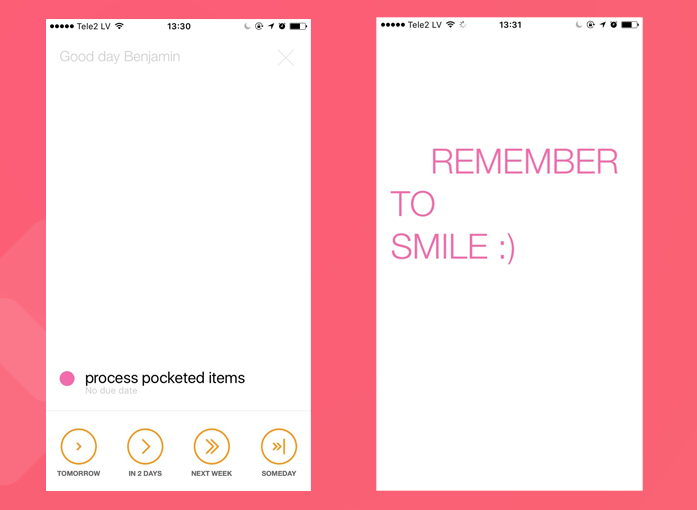
By going into Moments mode every morning before you start the day, you can see everything you haven’t done yet and decide if you want to set the due date for today, tomorrow, next week, or someday in the future.
The major issue for me is that it doesn’t integrate with any other apps. For now, it’s totally closed off. That means that if you use anything else with your team to manage tasks, like Trello or Evernote, you’re going to have to copy over every action item instead of getting them put automatically in your list. The downsides of that senseless data-entry busywork definitely outweighed the Moments view (which I’ve since replaced with swiping right on the Todoist mobile app).
Checklist+ — Creating lists shouldn’t be complicated
If you can’t be bothered with yet another bloated todo list checklist app and want something that works intuitively and simply, Checklist+ is the app for you.
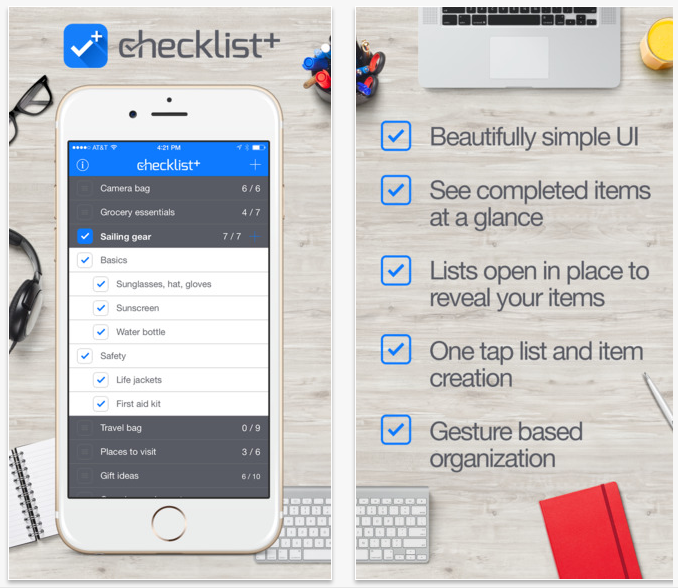
It doesn’t have tags, filters, searches, labels, or 10,000 bells and whistles that serve mainly as UI clutter. It’s optimized for pure ease-of-use and its features boil down to ‘lists within lists’ and being able to create/check off anything in the minimum amount of taps.
Bear in mind that it’s only for iOS, so if you’re looking for a desktop or Android app this simple, you might try Clear for desktop Mac or TickTick for every platform.
Things — A major upgrade to your productivity
Things is a Mac-only app including projects and tags. It’s super simple, and optimized for quickly adding, tagging and organizing tasks with keyboard shortcuts. It’s the perfect to-do list app for power users. Using Cmd+N, Tab and Enter in sequence, I made this task below without clicking.
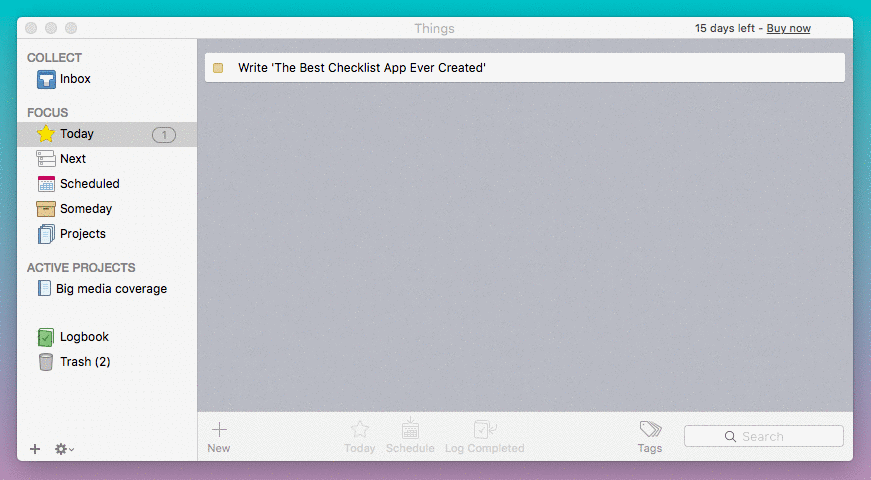
Once I’ve made a task, I can drag it into a project, or time-based list. If I make the task in Inbox, the date will send it to a time-based list automatically.
Right now, Things doesn’t have many proper integrations but you can dictate tasks into it with Siri and Apple Reminders.
Overall, Things is an ideal ‘get things done’ app with some bonus features like your Logbook. The Logbook tracks every completed task, so instead of hiding them like Wunderlist, you can get a quick look at your done list.
Lanes — Accomplish your goals beautifully
Lanes is a free, minimalist web app which helps you manage your tasks with a pomodoro timer. Add tasks to multiple lists and dates, all on one dashboard. Once you’ve added a task, you can go to the Sessions menu and start a 25 minute sprint on that task, like this:

A seemingly inconsequential (but important for me) feature of Lanes is the fact that you can change your background to any color or image you like. If I don’t like how my checklist app looks, I’m going to get annoyed with it pretty quickly.
Lanes is a young app, but it’s being developed rapidly and was created purely by user suggestions. If you find that most to-do lists aren’t right for you, you might find Lanes to be your best bet.
Which checklist app should you choose?
After looking over the options, it’s clear that checklist apps fall into different categories, with the two main ones being structured checklist apps and todo list checklist apps.
When it comes to the checklist app you should go for, it ultimately depends on what you’re intending to use the checklists for.
If you’re in need of something simple, then something like Google Keep or Checklist+ will suffice.
However, if you’re looking for something more robust — and a tool that your team can also use and collaborate on — then you’ll want to use Process Street.
Take control with Process Street’s checklists!
Process Street is superpowered checklists.
If you document workflows, business procedures, and integral procedures as templates, you can then launch an infinite number of checklists to help you complete those processes!
Basically, for making sure tasks get done without human error and to a high standard every time, Process Street’s templates and checklists have you covered.
You can create templates and checklists for your standard operating procedures…
…For all departments, from marketing to IT, sales to engineering.
You can also use Process Street’s checklists for sorting out your daily schedule. The editor at Process Street manages his daily schedule with this template.
Check out the video where he explains how to use it.
How you use Process Street is down to you.
For instance, here’s how TechMD is managing its processes with Process Street’s templates and checklists.
What makes our checklists superpowered, exactly, is our in-built workflow automation features.
These include (but aren’t limited to):
- Stop tasks ✋
- Conditional logic
- Dynamic due dates ⏱
- Task permissions
- Task assignments
- Role assignments
- Embed widget
- Webhooks
- Approvals ✅
- And much, much more!
To deep dive into these features some more, watch the following webinar.
Interested by what you’ve learned today?
I thought as much.
Now, go ahead and sign up for a free trial!
Do you use a checklist app that wasn’t mentioned in this post? If so, let us and the rest of the Process Street community know in the comment section below.







Benjamin Brandall
Benjamin Brandall is a content marketer at Process Street.